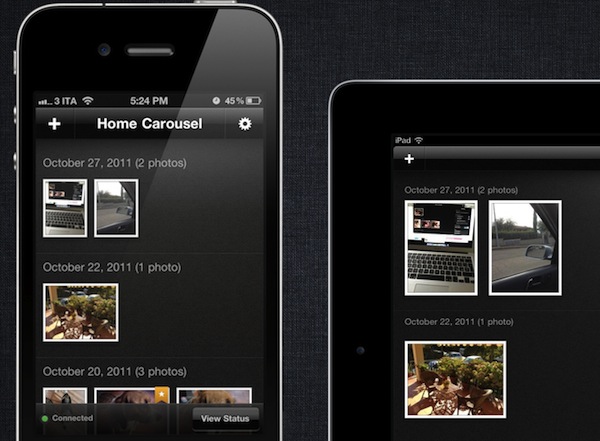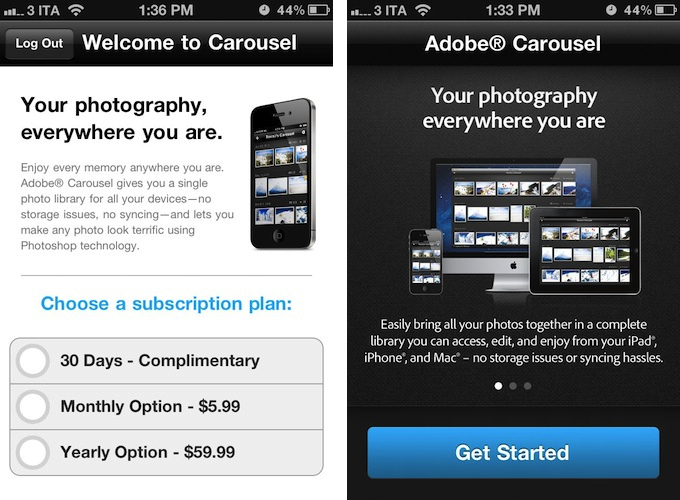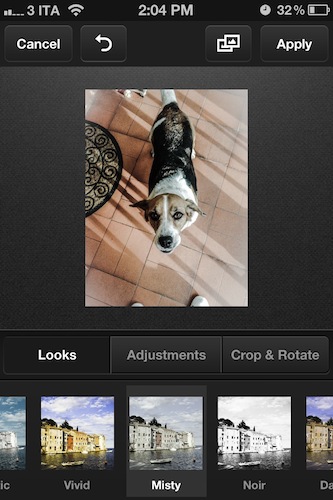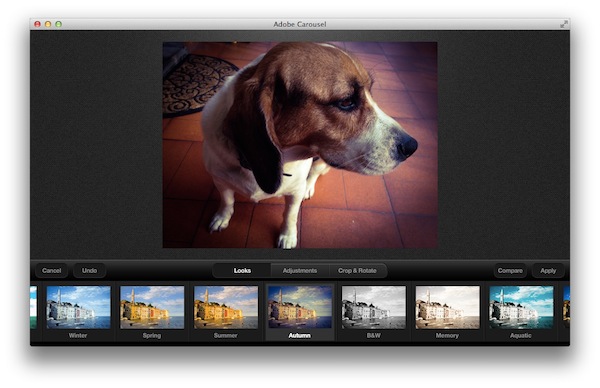With the introduction of iOS 5 and iCloud, Apple enhanced the standard photo management experience on iOS devices and Macs with Photo Stream, a new cloud service that makes all your photos available anywhere at any time through iCloud. As I detailed in my iCloud overview, Photo Stream is a new “invisible” part to iCloud that lives inside the iOS’ Photos.app or iPhoto on the Mac, allowing the operating system to instantly push photos – whether they’re actual photos or screenshots taken on iOS – up to the cloud, and back to all your devices configured with Apple’s service. So when you’re taking a new photo on your iPhone, Photo Stream ensures the photo is also pushed to your iPad and Mac, so you won’t have to sync or manually transfer files when you’re home.
Photo Stream is a convenient solution because it’s easy to use and doesn’t require any configuration, but this very lack of options and adjustments has generated quite a debate in the past few weeks among users who would like to be able to control their Photo Stream to exclude certain kinds of images, or at least manually delete the ones that aren’t worth the cloud storage. Because Photo Stream has been built to be invisible and extremely simple, it doesn’t come with any preference to, say, diversify screenshots from regular photos, or delete photos you mistakenly took from your online stream. Photo Stream is simply an on/off switch for all or nothing, and whilst it has turned out to be an indispensable tool in my workflow for photos and iOS screenshots, others would like to have some kind of control over how photos are chosen and pushed to their devices.
Enter Carousel
Adobe Carousel, teased a few weeks ago and made available earlier today on iOS and OS X, may look like Adobe’s response to Apple’s Photo Stream, but in reality it’s more of a mini-Lightroom with editing and sharing capabilities for photos stored in Adobe’s cloud. The premise of the service, however, is very similar to Apple’s Photo Stream: with Carousel, all the photos you take are pushed to all your devices, instantly. There is no need to manually hit a “Sync” button or even use a cable, as any photo that is added to a Carousel (a Carousel is an album sorted by date, and you can create up to 5 of them) is immediately uploaded to Adobe’s servers, then pushed back to all your devices configured with your Adobe ID and Carousel account. Conceptually, this isn’t too far from Photo Stream, and I am impressed with the reliability of Adobe’s service in its first iteration – photos are literally pushed in seconds, and any change you make (file deletion, image editing, Carousel renaming) is instantly pushed to your iPhone, iPad or Mac. Carousel does indeed come with a native Mac counterpart that’s free on the Mac App Store.
Technically, however, Carousel is different from Photo Stream because of its own nature of third-party app. Whereas Photo Stream is deeply integrated with the system and it automatically receives and uploads any photo that’s added to the Camera Roll, Carousel will obviously require you to manually pick photos from your albums, or snap a new photo in-app. The limitation is, quite frankly, not a surprise at all, as Adobe can’t passively plug into the Camera Roll the way Apple does. As photos are added to a Carousel (which can be renamed at any time from the Settings window), the app’s green indicator in the bottom left corner will change from “Connected” to a blue “Updating” status, indicating that the app is pushing changes (in this case, new items) to Adobe’s cloud. Once the process is complete on one device, photos will be automatically downloaded on other devices that have Carousel running, and as I explained above I was impressed by the initial speed and reliability of the service on my network. Things can only get better from here.
In Carousel, photos are sorted by date and displayed as thumbnails. You can scroll through them horizontally, and as you watch new photos downloading from the cloud you’ll notice the techniques that Adobe is using to make cloud storage as fast and reliable as possible on mobile devices that have limited local storage and are sometimes connected to the Internet via (slower) 3G connections rather than WiFi. When you add a photo to a Carousel, Adobe uploads the original file to the cloud, and generates a thumbnail. To make “syncing” (it’s actually a clever push technology that’s being used by Adobe, although many users are more familiar with the concept of “same files in sync between devices”) appear as fast as possible on all your devices, the thumbnails are downloaded first, then the original file is fetched afterwards or when you click on it. And because edits are stored as a set of separate instructions for the original file, and not entirely new files, changes sync immediately to the cloud and can be reverted at any time.
The “changes” mentioned above consist in the same processing technology that Adobe uses in Lightroom: you can make lightweight edits to your photos, fiddle with contrast and exposure adjustments and browse a selection of built-in effects to beautify your photos, but don’t expect a full grid of controls and photo editing tools from Carousel. There are 16 “looks” to choose from (some of them reminded me of stuff seen in Instagram and Camera+, others are a variation on a single theme, like Black & White) and you can play around with the three main areas of Adjustments: White Balance, Exposure and Contrast. These three areas contain other sub-menus, such as Tint, Temperature, Clarity and Vibrance. With a bit of patience and by manually adjusting the Crop & Rotate tools, it’s possible to achieve nice edits on the original file, which can be compared at any time time thanks to a handy Compare button.
I like Carousel’s simple approach to photo editing, mainly because I know I couldn’t accomplish more with more advanced and powerful tools such as the ones from complex apps like Photoshop and Aperture.
Limitations
Surprisingly enough, this first version of Carousel comes with some rather silly limitations and bugs. For one, the Mac app fully supports Lion’s full-screen mode and the new Aqua popover menus, but it doesn’t feature inertial scrolling and you can’t drop photos out of the main window. You can drag photos inside Carousel, like iPhoto, but you can’t export them with by dragging them out. This, coupled with the lack of native scrolling, makes interacting with the Mac app quite weird.
But it’s the lack of support for .PNG files that baffles me: you’d think the makers of Photoshop and, you know, other image-oriented products could at least support JPEG and PNG formats in the first incarnation of their new product. Especially considering that on iOS, which Carousel natively supports, screenshots are saved as PNG files, rather than JPEG. But lo and behold – Carousel doesn’t support PNG images yet. On the Mac you won’t be able to add them to the app, on iOS the Camera Roll interface does recognize the total count of images, but won’t display thumbnails for PNG files. This will make your Camera Roll look broken if you have a mix of photos and screenshots, or if you saved some wallpapers in PNG format. In fact, I initially thought it was some bug with my camera roll that prevented Carousel from seeing PNG files (like screenshots). It was not. For some reason, which I’d like Adobe to explain, PNGs aren’t recognized by Carousel and can’t be imported inside the app. This leads to confusion (why does the camera roll display the photo count but hide PNG thumbnails from the list?) and poses a serious issue for those that would like to try Carousel, but also would like to use it for screenshots, instead of just photos. I know this is a minority of users, but being able to take a screenshot on my iPad and see it instantly show up on my Mac has been a terrific addition to my workflow with Photo Stream. Now that I’m willing to take Carousel for a spin for the reasons mentioned above (have a non-Apple Photo Stream-like service with manual control over my photos), I simply don’t understand why Adobe can’t support PNG files. In the meantime, I’m using an app called OneEdit to batch process screenshots on iOS, and turn them into JPEG files that Carousel supports.
Better Than Photo Stream?
Carousel doesn’t come free. Whilst you can have a 30-day complimentary subscription now or pay $5.99 per month and $59.99 per year, regular price will soon go up to $9.99 per month and $99.99 per year, paid through iTunes subscriptions. Which leads me to the question: who’s really willing to pay 100 bucks every year when Apple’s Photo Stream syncs your most recent photos for free on any device? There are some assumptions to be made in order to consider the market Carousel is targeting. First, let’s assume you take a lot of photos and you’d like to share them online with your friends and family: Photo Stream likely won’t cut it as the 1,000 photo limit will soon be reached, and you’ll be forced to revert to other services (like Flickr) to maintain an online photo library that others can view. On the other hand though, Photo Stream is able to handle JPEGs and PNGs that you throw at it, whereas this first version of Carousel doesn’t support PNGs, which can be a big deal if you want to store your iOS screenshots online. Furthermore, Photo Stream is natively integrated with the system – it’s automated – and doesn’t require any management.
I think Adobe is, at least partially, betting on the limitations of Photo Stream and exactly the things Apple’s service doesn’t to appeal to those people that would like something like Photo Stream, but with more control. At $99.99 per year ($59.99 for a limited time), you get unlimited photo storage (photos won’t be deleted after 30 days) with push across devices and basic editing capabilities that will sync the results on your iPhone, iPad and Mac. The technology is reliable and fast, you can create up to five albums, and you decide what photos go in there. I’m sure Adobe will fix some of the initial annoyances of Carousel, and I can see how the company has built a service that is conceptually similar to Photo Stream, yet aimed at two different categories: casual photographers who like “sync anywhere” and people willing to pay for an “advanced” Photo Stream with manual management and editing options.
Adobe Carousel will prove its strength in the long term, when the entire iOS Camera Roll will be supported and Carousel will host thousands of photos in the cloud. Today’s Carousel works well across the Mac and iOS, but consider your options and syncing/editing needs before clicking the Subscribe button.