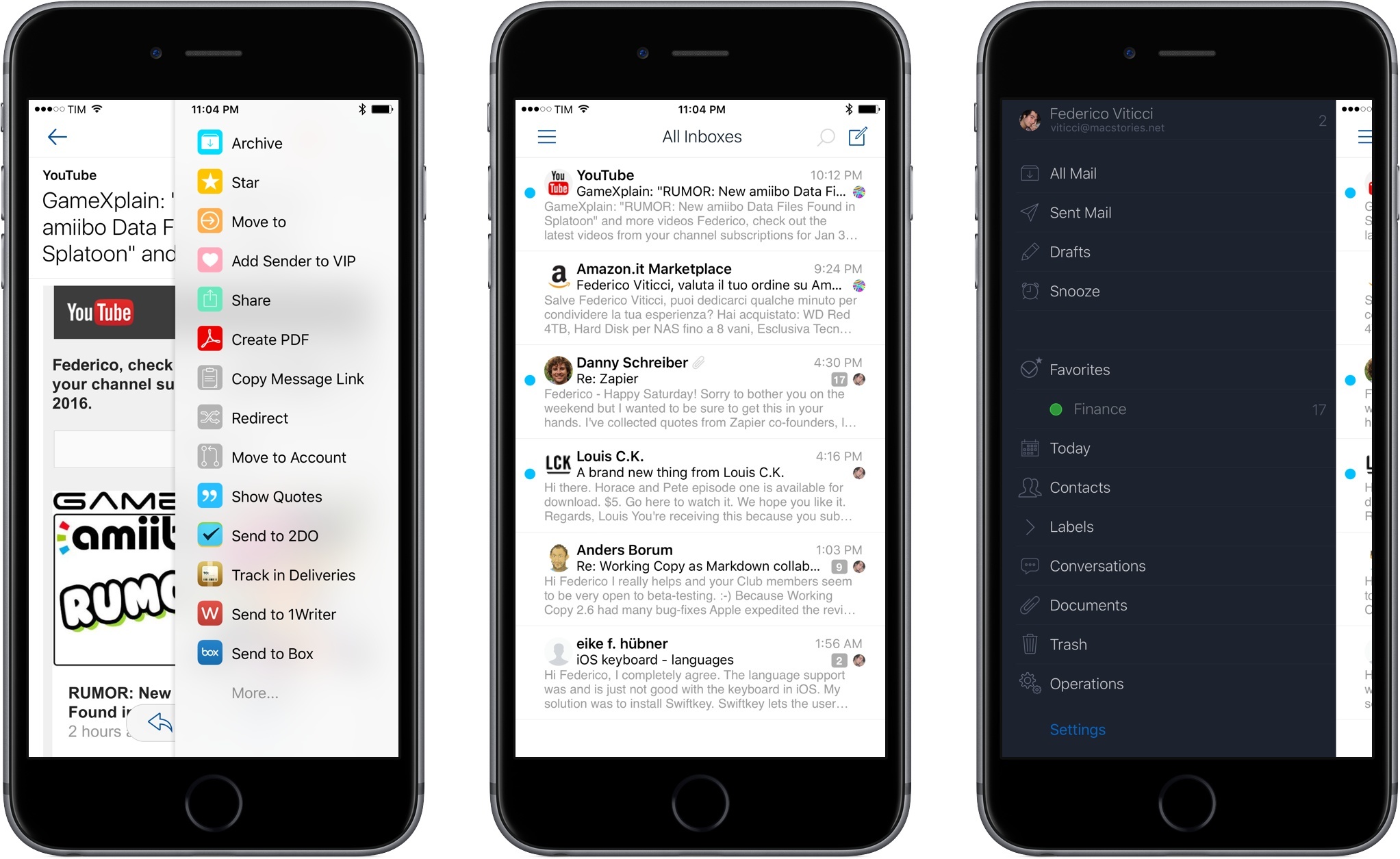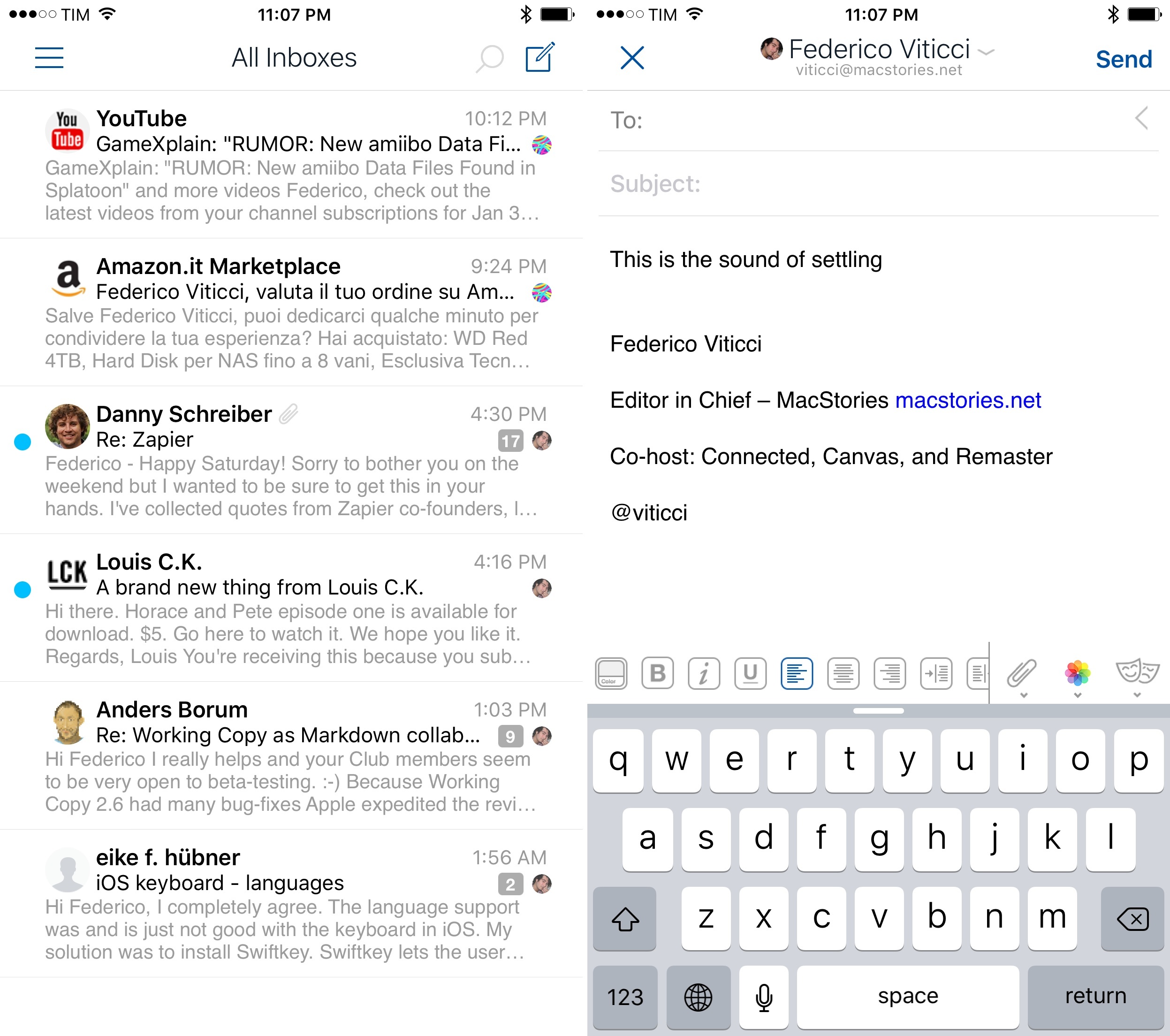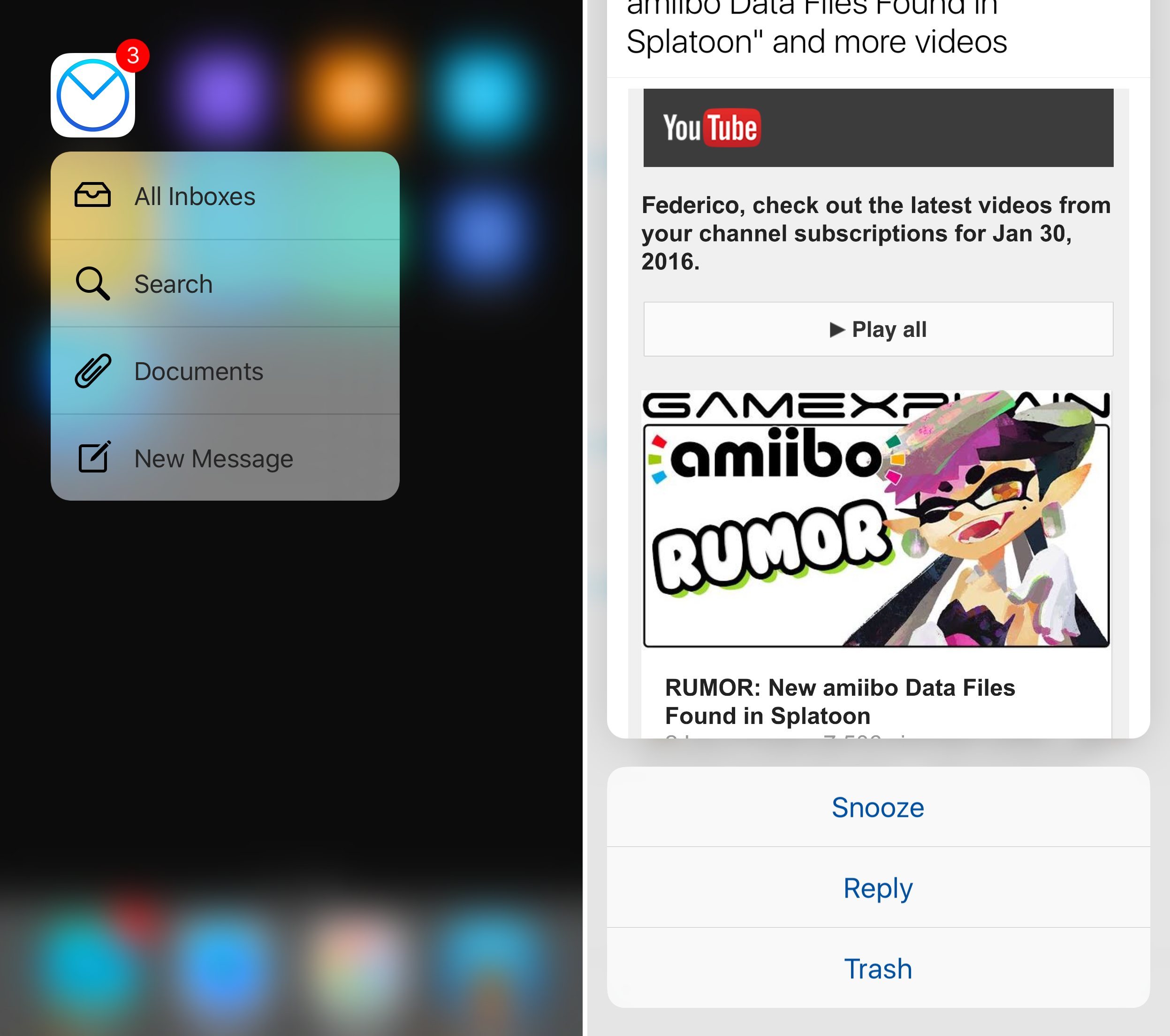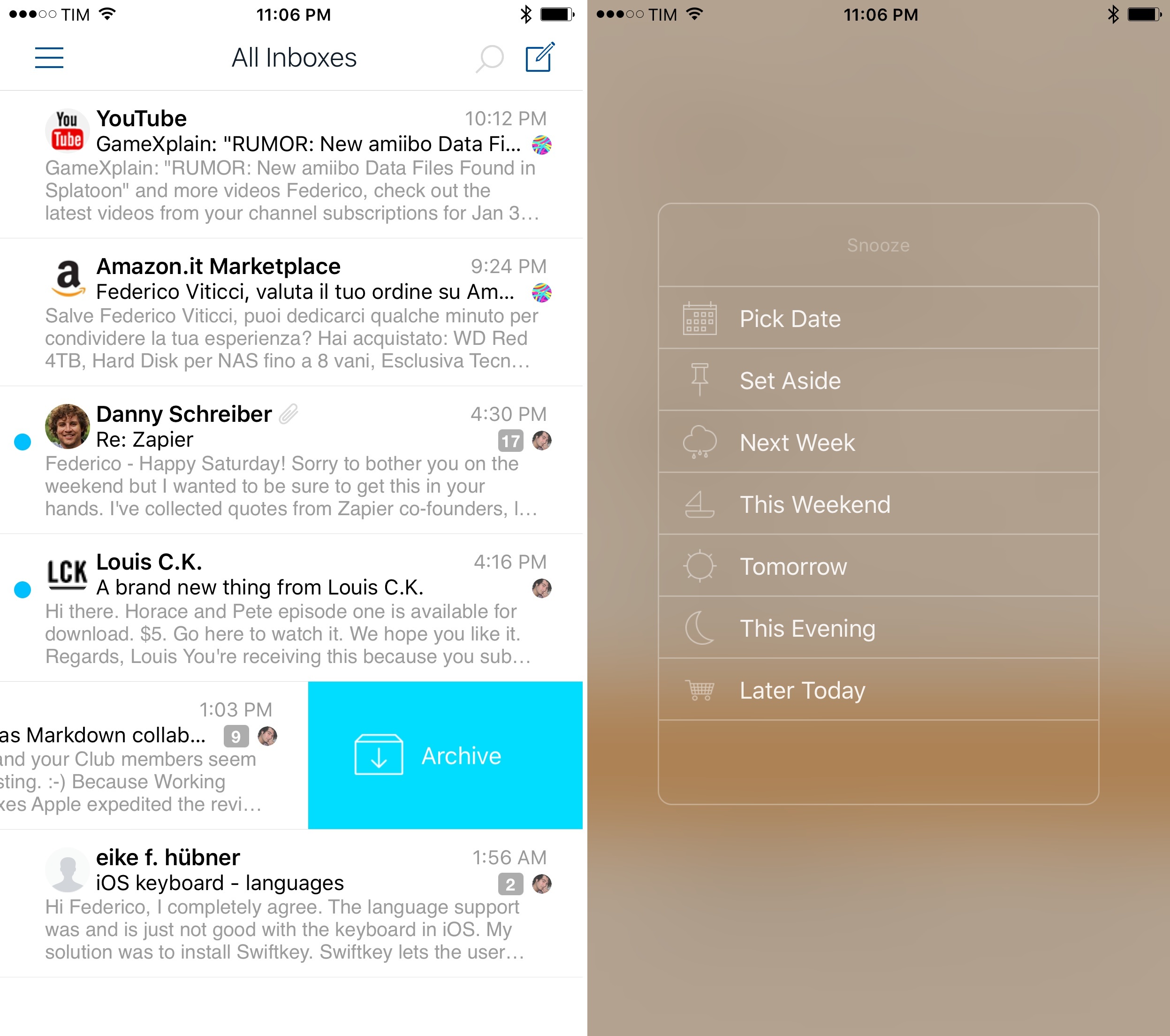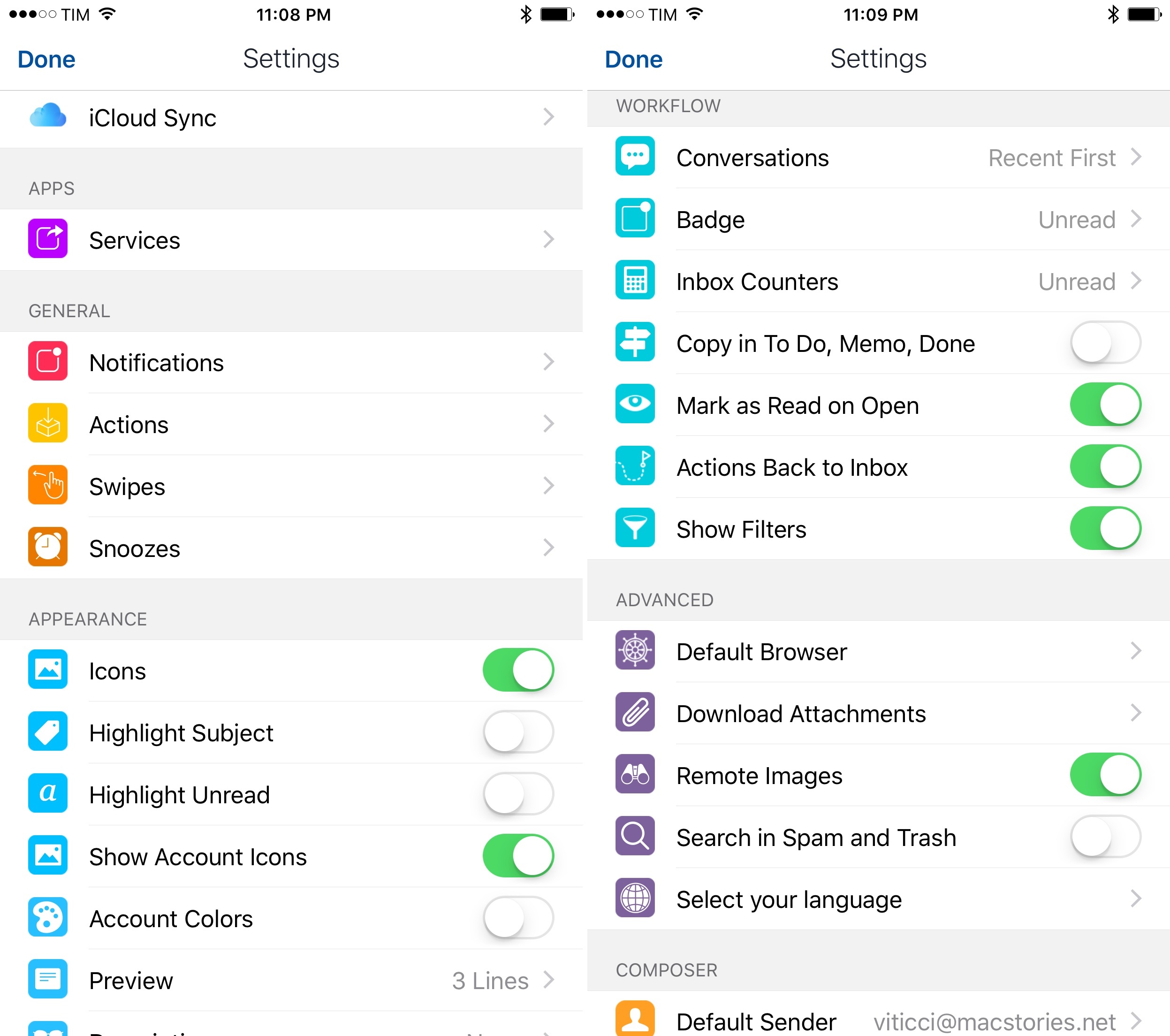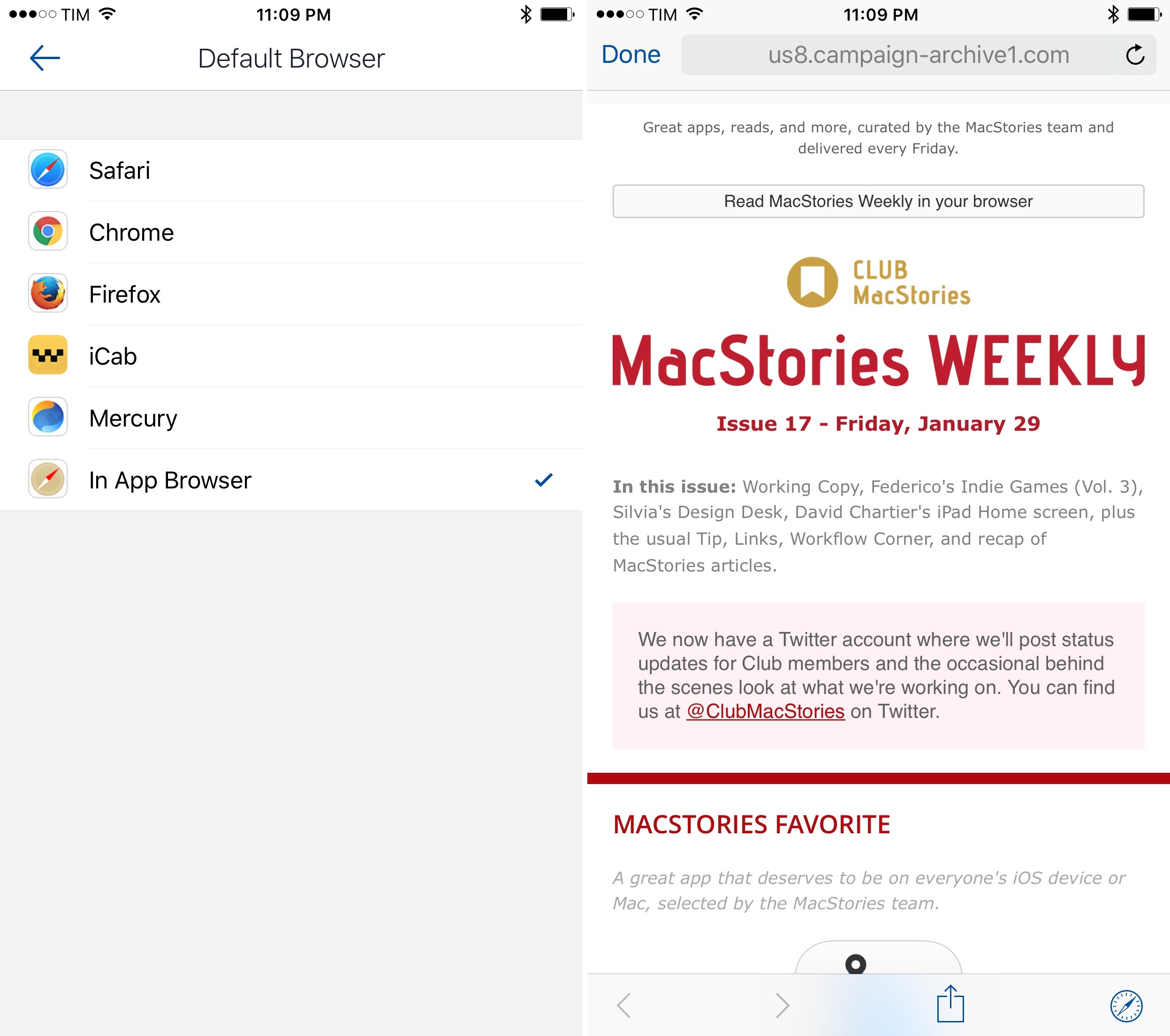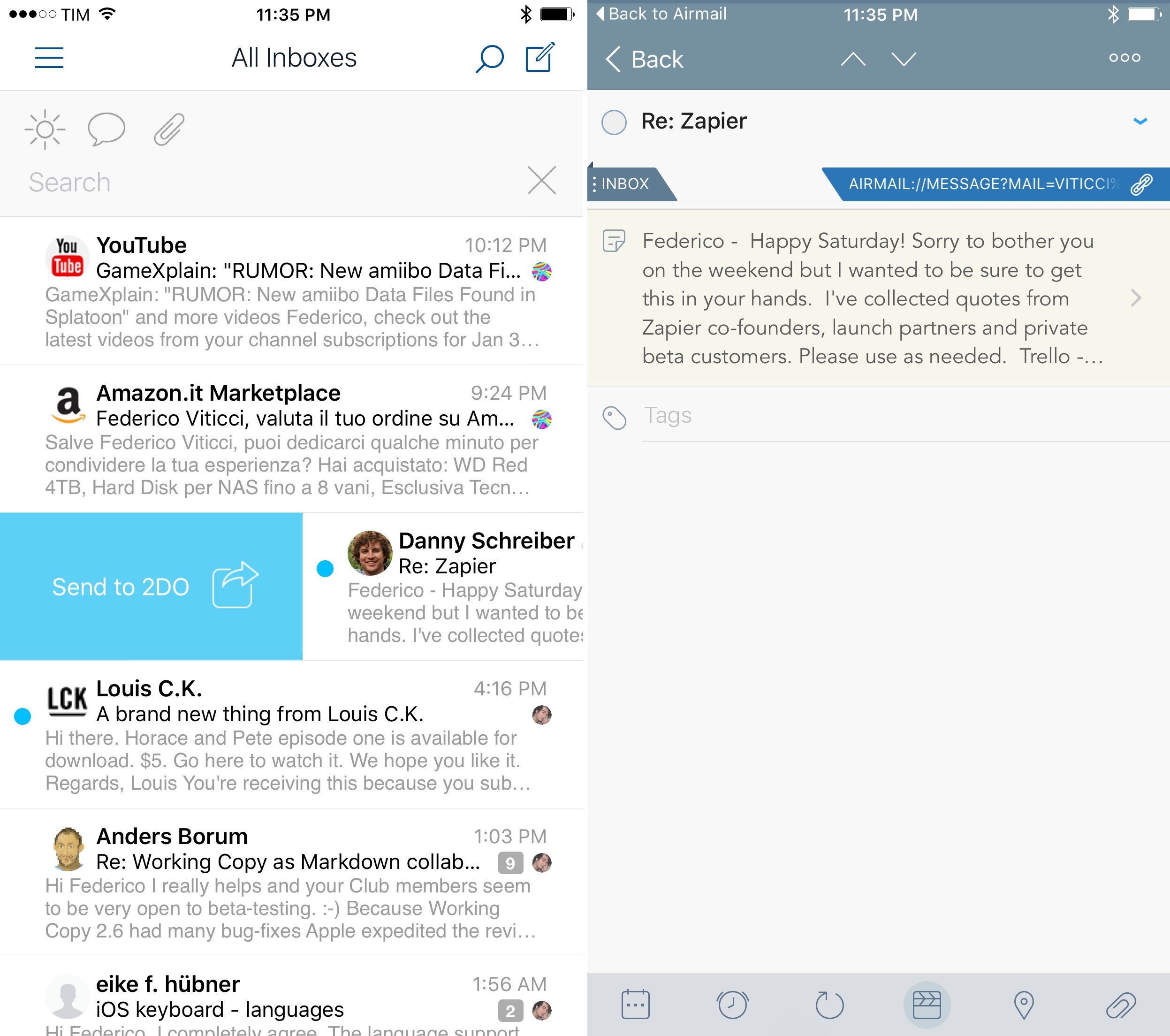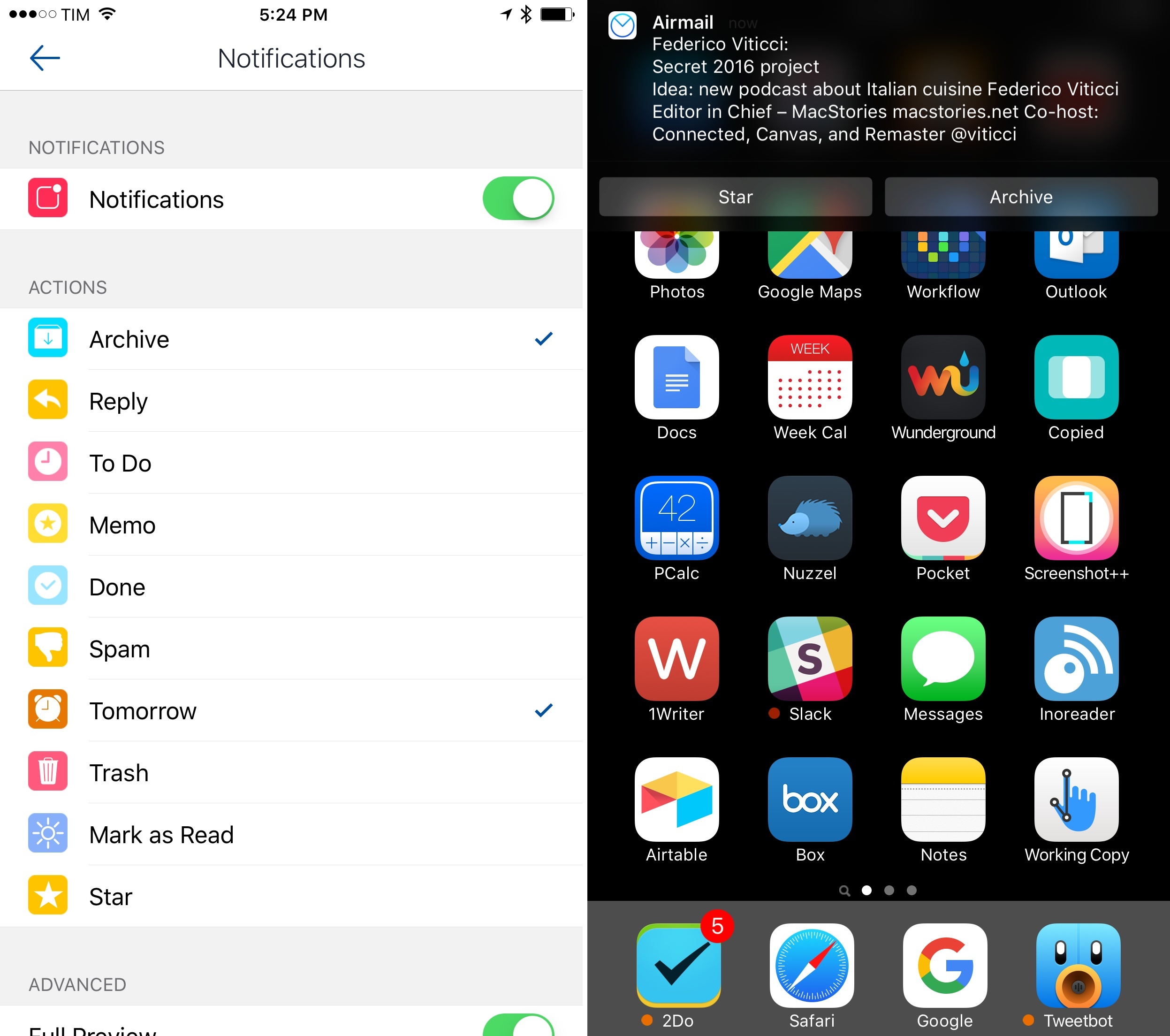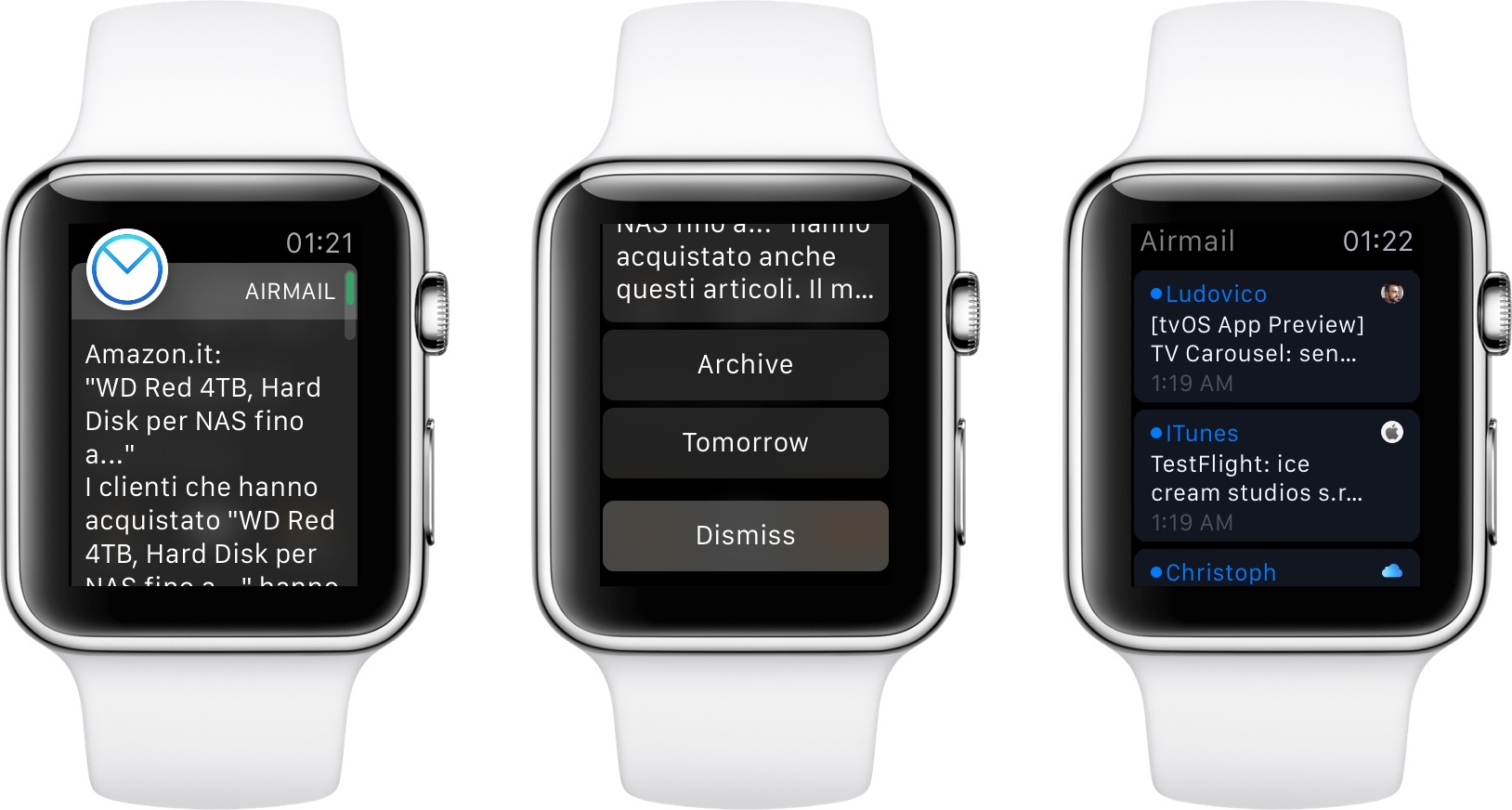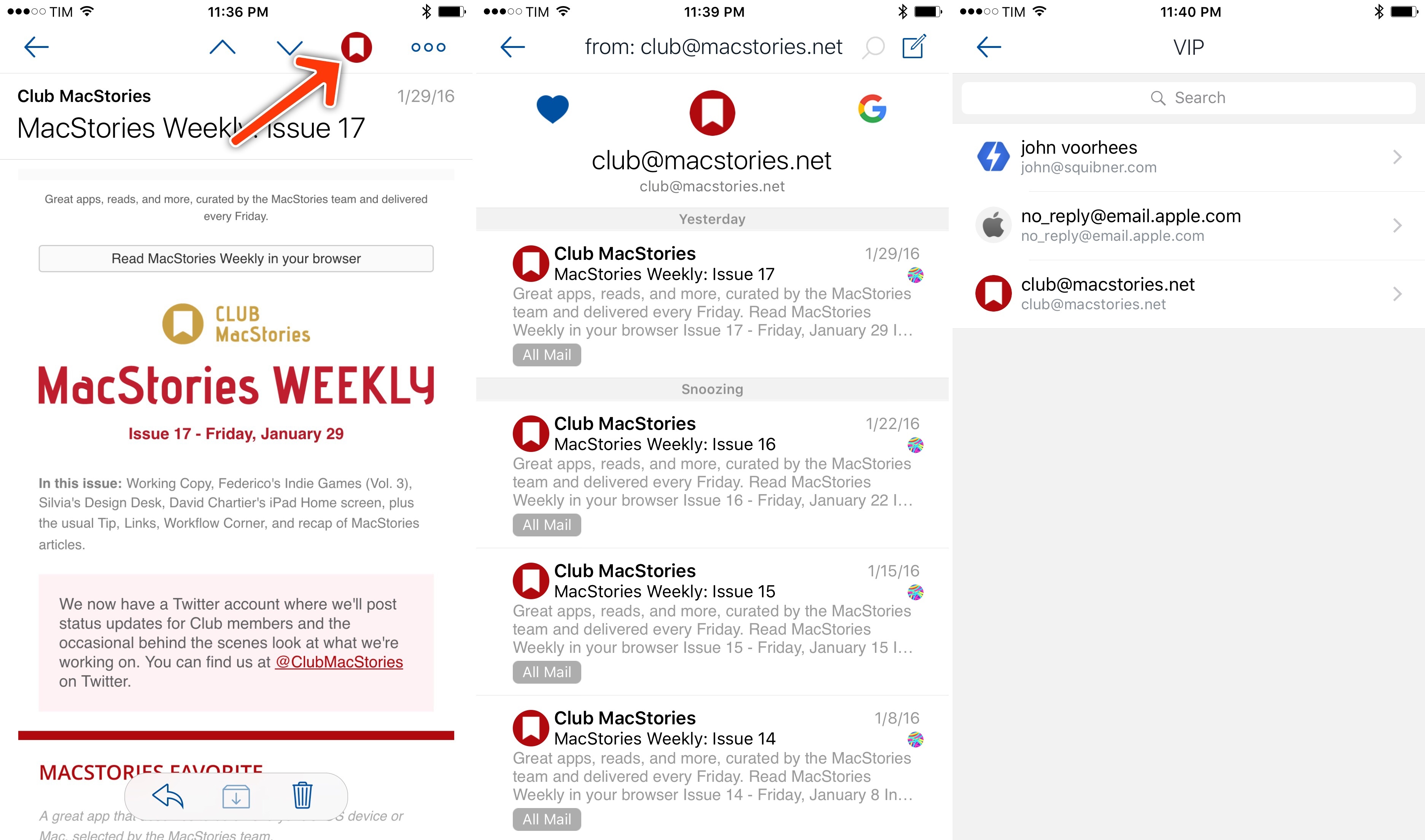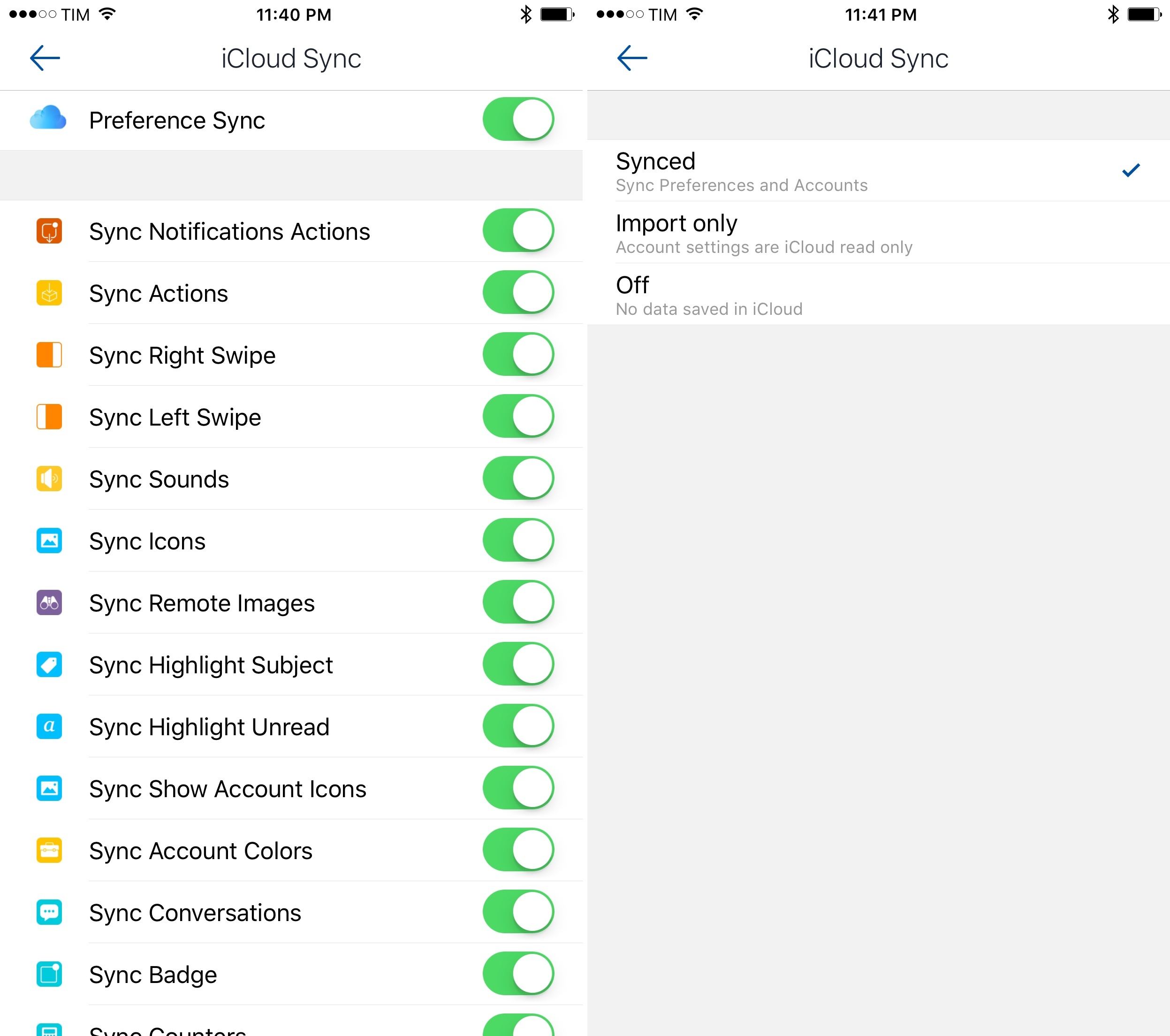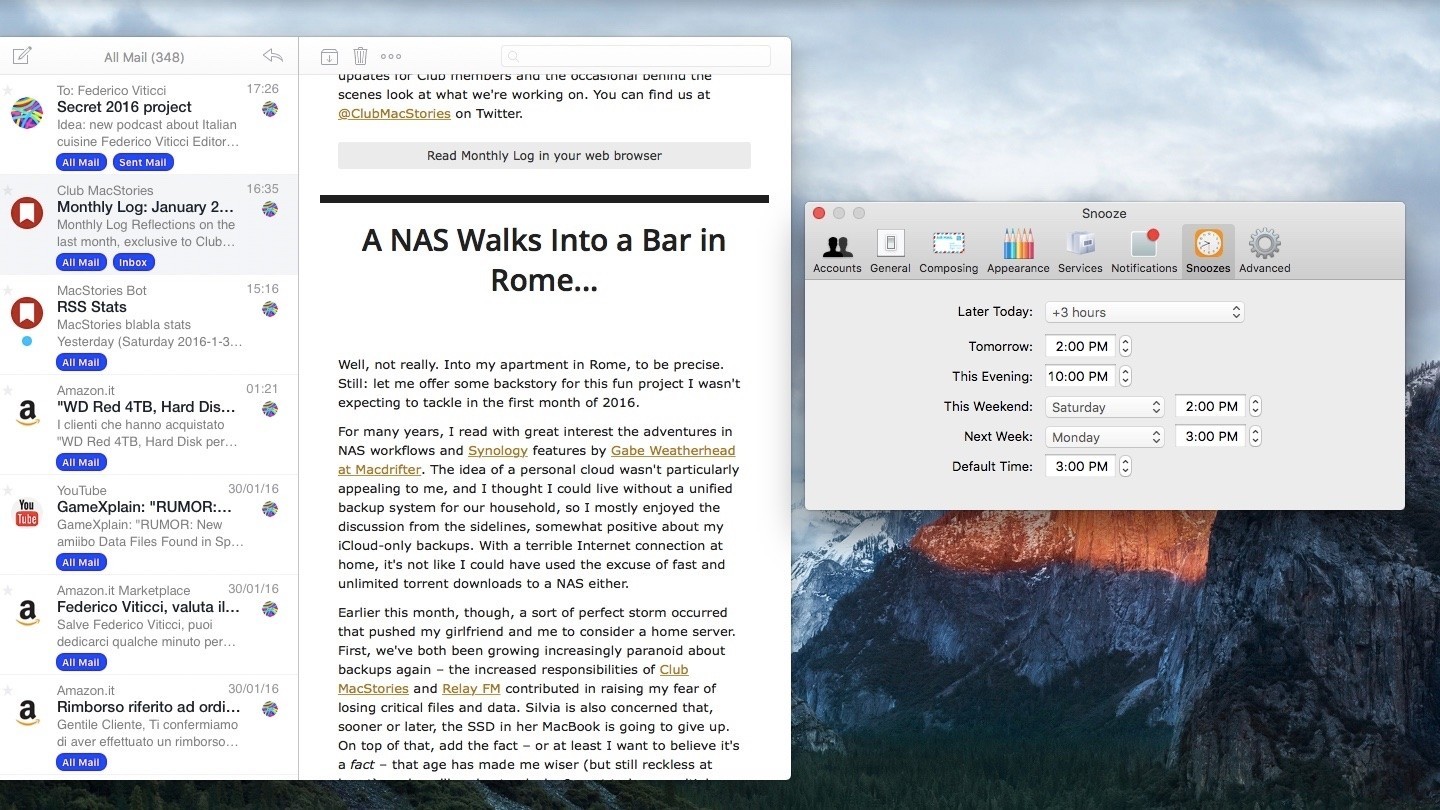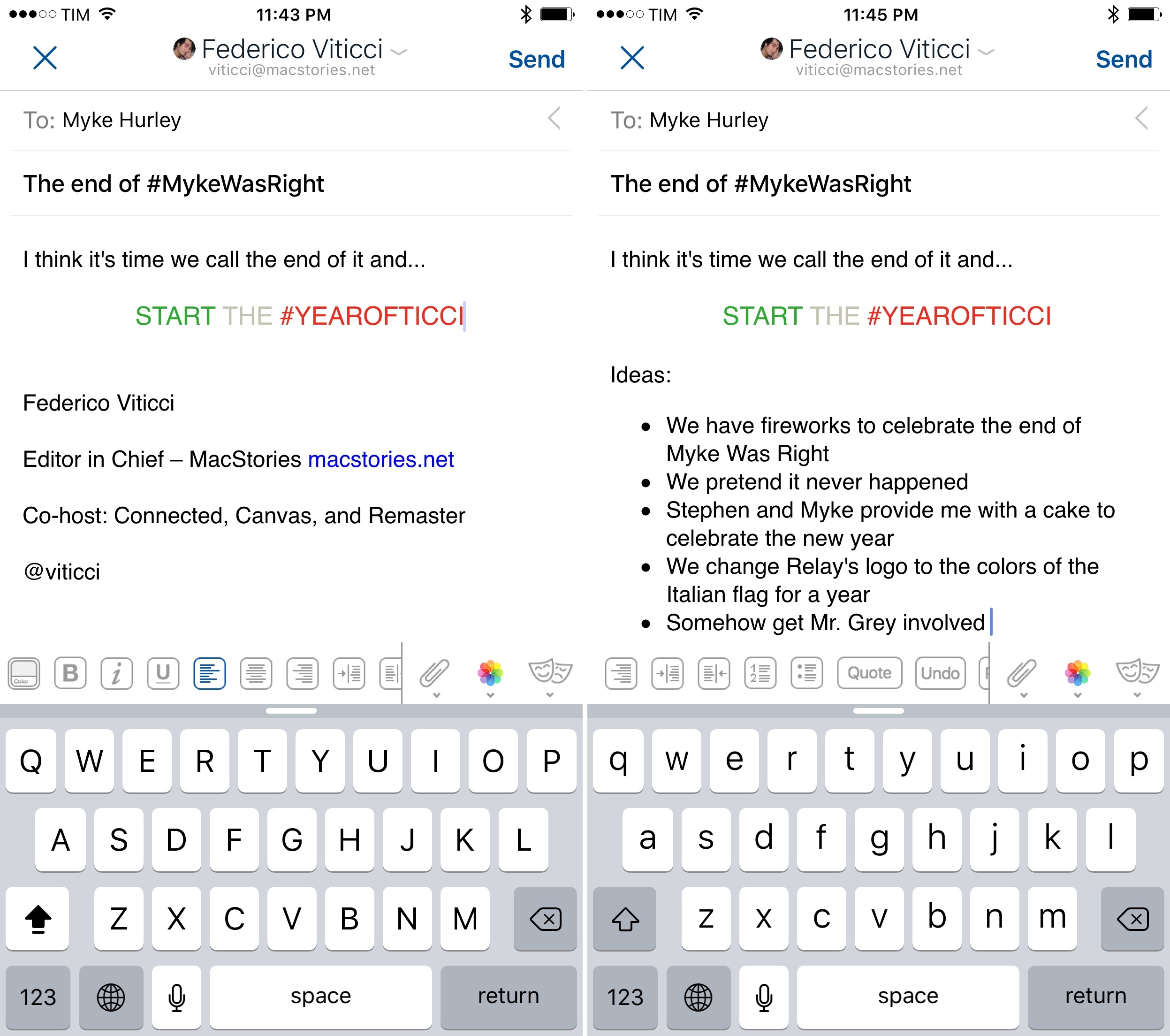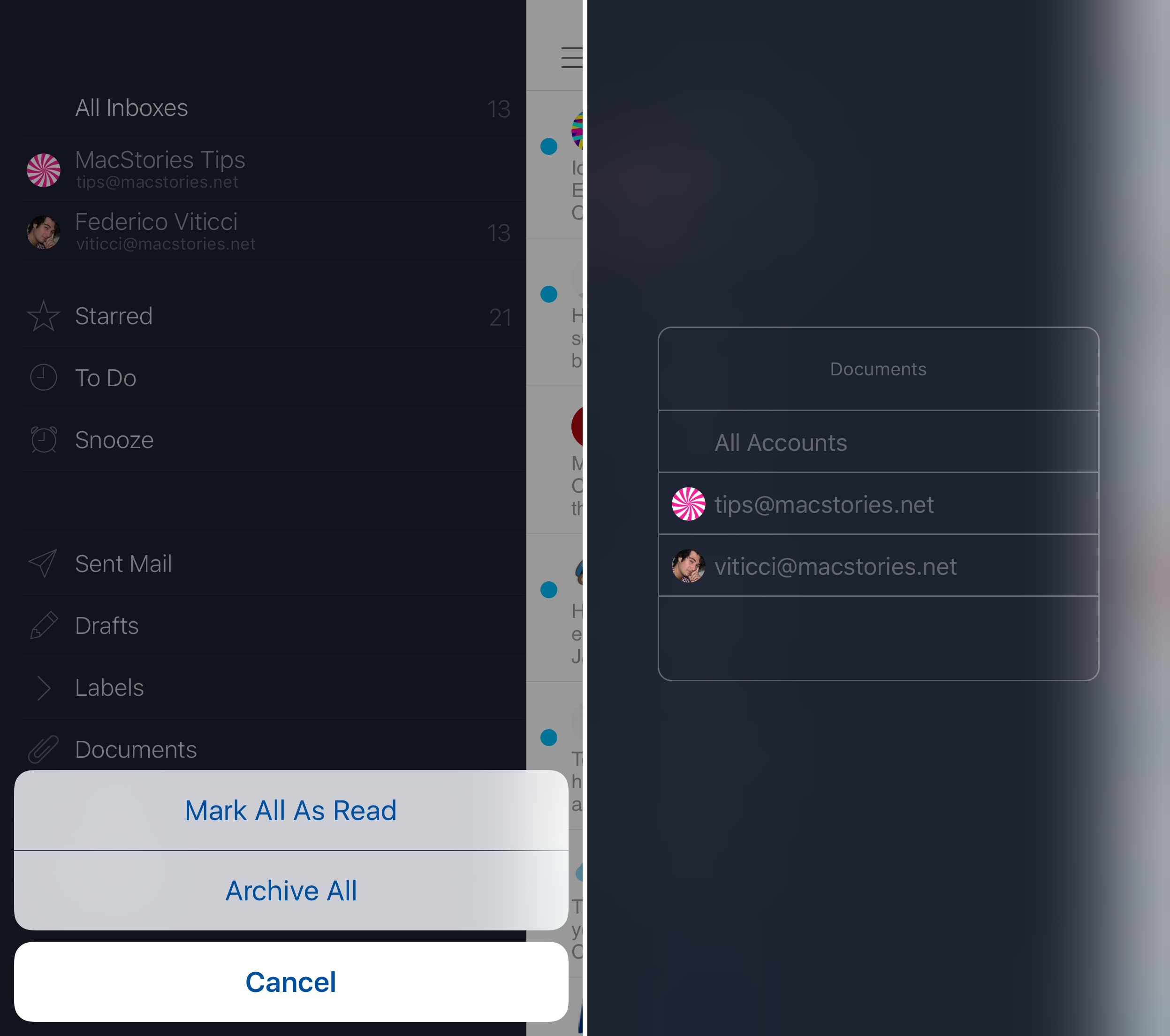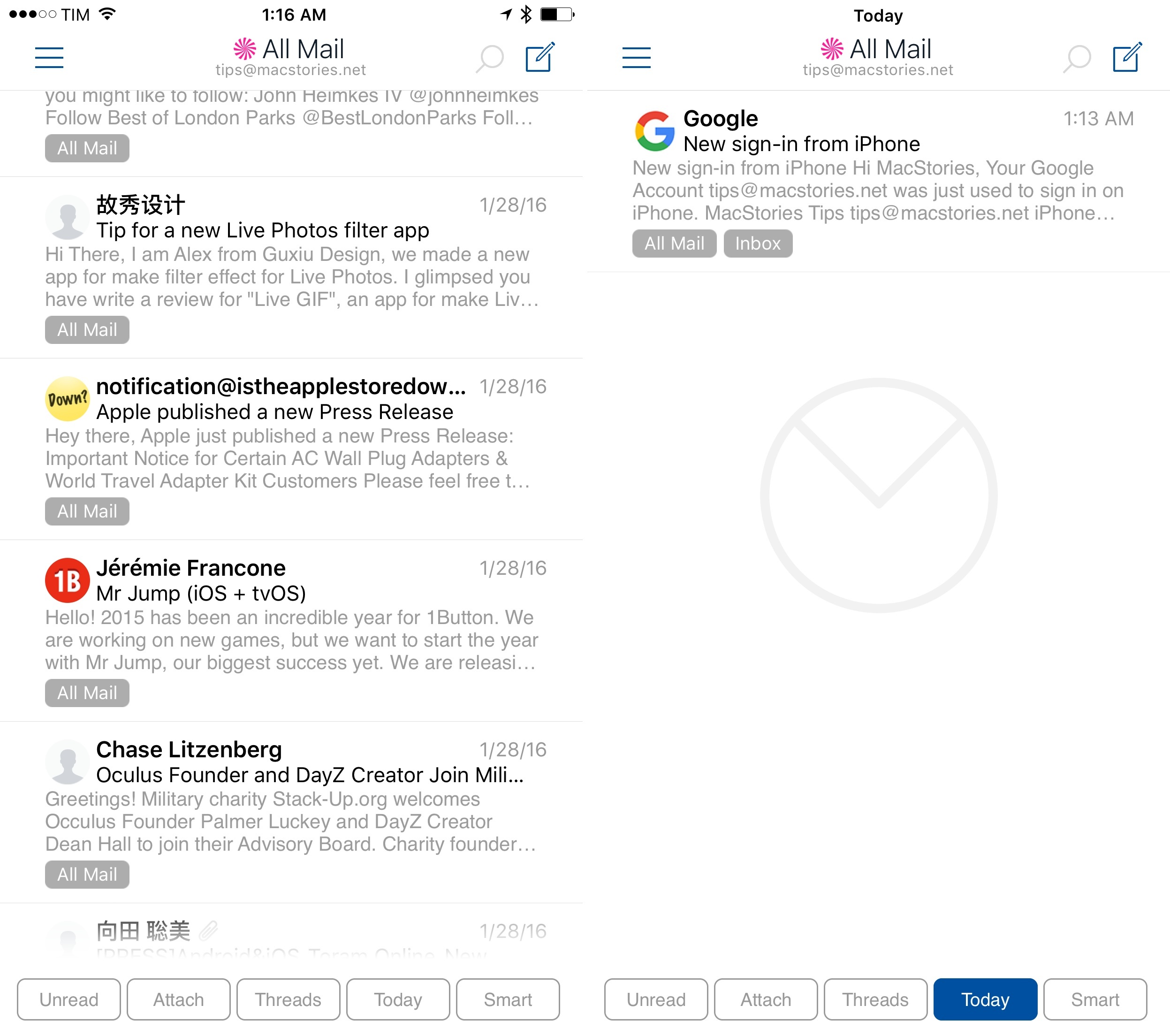If you want to drive an average tech nerd crazy, try to talk about email clients.
Over the course of (almost) seven years of writing for MacStories, I’ve seen email pronounced dead (multiple times), reinvented, redesigned, and, most recently, made smarter with machine learning and cloud services. Email has been deemed unfixable, unmanageable, and unhealthy. And yet, for better or worse, we keep using it.
Despite its archaic nature and stale protocols, email works – it’s the closest thing to a common standard for digital communication we have. Messaging services may rise and grow and fall and shut down, but email will always be there, humbly humming along, hoarding thousands of unread messages in your inbox. You have to believe that, if this planet were to end tomorrow, cockroaches and IMAP would survive it.
I have written my fair share of email client reviews since 2009, and I’ve made my stance on what I’m looking for abundantly clear. I like my email client to bear the speed and polish of Microsoft’s Outlook, the clever touches and integrations of Dispatch, and, if possible, the smart options of Inbox and Spark. The fact that, eight years into the App Store, I’m still cherry-picking my ideal set of features for an email client says a lot about the landscape. Every time a new email client is released, you will find users who are perfectly content with it, others who prefer the built-in app on their devices, and some who are intrigued, but still unhappily waiting for the email client of their dreams to be made.
In case you’re wondering, I’m that guy in the last group, assembling yet another email client review, making a list of ideal email features for an iOS app.
And I actually love it, because the past 12 months have brought a ton of interesting changes in the email market for iPhone and iPad. Perhaps most notably, Microsoft surprised iOS users with a solid client, evolved from an acquisition and quickly improved to accommodate fast search and notifications, calendar integration, and full iOS 9 support. Outlook – a runner-up to my App of the Year in 2015 – is the email app I recommend to anyone who wants to try something different than Mail. Spark, launched by Readdle last year, has received a series of improvements with the promise of future Mac and iPad versions. The power-user oriented Dispatch has also continued to grow, with an eye for iPad users adopting iOS 9. And, reinvigorated by the demise of Mailbox, dozens of other developers have tried (or have kept trying) their hand at improving email on iOS. There was a time when Apple didn’t even accept third-party email clients on the App Store; today, you can find hundreds of similar and drastically different takes on email on the Store.
Developed by Italian indie studio Bloop, Airmail was first released on OS X in early 2013, capitalizing on the shutdown of Sparrow with a design reminiscent of that popular client acquired by Google (which, in turn, borrowed heavily from Loren Brichter’s Tweetie, the grandfather of those kinds of interfaces). Through the years, Airmail has become one of the most powerful email apps for the Mac, with support for multiple accounts, keyboard shortcuts, and a long list of preferences to tweak the app to your needs. Airmail is up there with MailMate in the club of desktop email clients that allow you to configure and fiddle with settings to make email as welcoming as it could possibly be.
Bloop is hoping to replicate its desktop success with Airmail for iPhone, launching today on the App Store at $4.99. I’ve been trying Airmail for the past couple of months, and it brings some unique features and options to the table, but, as usual, the road ahead is going to be long.
Modern Basics
Unlike modern interpretations of email such as Google Inbox and Spark, Airmail follows a traditional mailbox model: a unified inbox with a list of messages prettified by optional profile pictures, and a sidebar where you can navigate messages and pin your favorite labels and shortcuts. Airmail doesn’t strive to combine your email and calendar in a single workflow like Outlook, nor does it attempt to categorize and make sense of your email like Google’s Inbox. In its first version, Airmail is a client built to customize and integrate your email with popular apps and services, with no intention of transforming email into something new or different.
In its adoption of iOS email client conventions, setting up Airmail and getting acquainted to its inbox isn’t too dissimilar from other apps for iPhone and iPad. You can add multiple accounts to the app, which securely stores your credentials (or tokens) on its servers to provide you with push notifications (just like Outlook, Mailbox, and dozens of other apps do). In the unified inbox, you can swipe left and right on individual messages for quick actions.
If you’re on an iPhone 6s, you can open the inbox, search, create a new message, or jump to a Documents view (emails with attachments) directly from the Home screen; you can also peek at messages from the inbox, and then swipe up on the preview to access more actions. Coming from Outlook, the ability to peek at messages from the inbox has been a welcome change of pace.
Airmail also follows in the footsteps of previous third-party clients (above all, Mailbox) in the way it builds functionalities on top of the traditional inbox. Airmail lets you snooze messages, mark them as todos, and save them as quick memos for later. Three years after Mailbox, these options are no longer a surprise – some would argue they’re ripe for sherlocking – and while I don’t use them, it’s easy to see why many depend on them.
Take snoozing, for instance. The idea behind snoozed messages is that you can regain control of your inbox (showing fewer messages) by moving those you don’t need to see right away to another location. Under the hood, the email client creates a rule that moves a message out of the inbox and back into it at a certain time, but you don’t see the folder-moving process at all. To the user, it just looks like a message was snoozed to magically reappear later.
Airmail doesn’t reinvent message snoozing, which is built on top of the same inbox-to-folder mechanism used by other apps. However, by virtue of being available on both the iPhone and OS X, Airmail’s snoozed messages have a chance of becoming a key feature of the app more quickly than other clients. A snoozed message is only as convenient as the number of devices on which it can re-appear, and while Outlook and Spark are only available on iOS (for the iPhone and iPad), Airmail’s snoozed messages will show up on the iPhone and Mac. For a lot of people, this is a bigger deal than having two iOS devices show the same snoozed message again.
Airmail’s approach to email presentation can be seen as both a strength and weakness of the app. After using Outlook as my primary client for the past several months with its Focused Inbox turned off, using Airmail’s classic inbox isn’t a problem. However, if you’ve become accustomed to the smart (and automatic) categorization of clients like Spark and Inbox, Airmail’s list of messages may feel like a downgrade.
Fortunately, while Airmail doesn’t try to reinvent the wheel in terms of UI design and email organization, the team at Bloop prioritized an essential aspect for iOS power users: the ability to customize nearly everything in the app.
Deep Customization
If you’re like me, upon installing Airmail you’ll likely spend an hour fiddling with its settings, trying to achieve the perfect setup for email on your iPhone. Airmail is the most customizable client I’ve tried on iOS – even more so than Spark and Dispatch – and the developers have done a good job at offering options to change how the app works and looks.
As far as the UI is concerned, you can choose account colors and icons, with an option to import a profile image from iOS document providers. You can change label colors, choose to show icons for incoming messages (which makes everything more visual and understandable), and highlight the subject field of each email or only highlight unread messages (I disabled both). Are message previews too short? You can extend them to four lines, or choose not to have previews at all – or maybe you want to have previews in the app but not in notification banners. You can do that too. I didn’t like the way Airmail looked by default (bold subject lines and short previews made the inbox feel too cluttered), but I was able to adjust everything to my needs with a few taps.
Airmail offers a rich selection of settings to tweak how the app works. You can have multiple signatures and swipe between them upon composing a message, and opt to have your signature above a quoted message or not. You can enable Send and Archive by default (which I love). There are toggles to always load remote images and search in spam and trash when looking for a message. If you download attachments frequently, you can choose which size to always download by default from 100 KB to 5 MB. You can add up to four actions for each swipe, which is nice, though I’ve found that having more than three makes it harder to swipe from the edge to perform the action you want if you have an Apple silicone case on your iPhone. Snooze times are completely customizable. The way notifications look and the actionable buttons they present are customizable and also reflected in the notifications you get on the Apple Watch.
The amount of control that Airmail gives you over appearance and workflow is genuinely impressive, and it’s unlike any other client I’ve tried on iOS before. It feels like customizing the preferences of a Mac app. But I want to highlight two specific Airmail settings.
First, you can choose a default browser to open new links, with an option to use Safari View Controller instead of the usual Chrome and iCab. A few clients allow you to open links in external browsers, but I haven’t seen Safari View Controller gain traction among email app developers in the past few months, and I don’t understand why.
Opening links from a message in Safari View Controller without leaving the app is a fantastic way to deal with them in a couple of seconds. I can look at a pitched app’s website or unsubscribe from an email list without being taken out of my inbox and into another app. If a webpage requires authentication, Safari View Controller lets me log in with iCloud Keychain and view it right away. I’m baffled by Apple’s decision to omit Safari View Controller from their own Mail app, and I appreciate Bloop’s decision to include it.
Second, Airmail comes with a variety of email and third-party app actions that’s comparable to Dispatch. In addition to actions that are exposed somewhere else in the UI such as Reply All or Archive, Airmail lets you redirect and bounce messages, view their source, or copy a unique airmail:// URL for an individual message that will take you back to it once reopened (useful for integration with apps).
These are options that have long been available in Apple Mail for OS X and which the company never ported to iOS despite its post-PC promises.
Alongside email actions, Airmail integrates with apps and online services as well. You can connect with popular file storage services like Dropbox and Box, which enables you to save a message as PDF or all the attachments in it to a folder of your choosing with a custom interface. If you’re subscribed to a lot of email newsletters, enabling Pocket integration will let you tap & hold links to save them to your reading list without having to bring up the iOS share sheet1. I haven’t tested them, but built-in support for Wunderlist, Trello, GitHub, and Asana should come in handy if you collaborate with people in a team and would like to share printed messages or attachments from your iPhone.
Airmail also integrates with popular third-party apps with actions based on URL schemes. I was happy to see support for 2Do, Drafts, Deliveries, 1Writer, OmniFocus, Fantastical, and Editorial in this first version, and I particularly like how Deliveries and 2Do are supported by Airmail. At any time, I can bring up the action list (swipe to the left inside a message or tap the three-dot icon in the top right) and send a message to 2Do, where it’ll be saved as a task with the body text in the note and a browse action to return to the message in Airmail. Deliveries integration is impressive: in my tests, launching Deliveries from Amazon emails resulted in Junecloud’s app picking up my order number and subject from the message, simply requesting me to confirm everything before adding the package I wanted to track.
Obviously, the action list can be customized, too. In Settings > Actions, you can disable integrations you don’t need and tap Edit to rearrange actions, placing them where they are most comfortable for you.
Apple Watch and Notifications
Unlike the majority of email clients for iOS, Airmail lets you define the actions that show up in notification banners for incoming emails, choosing from the following options:
- Archive
- To Do
- Memo
- Done
- Spam
- Tomorrow
- Reply
- Trash
- Mark as Read
- Star
You can also choose to show a preview of new messages in the notification banner and to require a passcode (or Touch ID) when performing notification actions from the Lock screen.
Control over notification actions is welcome, and it’s particularly useful on Apple Watch, but it also reveals a common limitation of iOS and watchOS apps. You can’t set separate notification actions for when you’re on your iPhone and others for when you’re looking at the Apple Watch. This is beyond the scope of Bloop’s responsibility; Apple should provide a new unified framework to let iOS apps embed Watch notification settings and offer more granular, system-level controls for notifications sent to your wrist. Airmail’s action personalization is much better than other clients and their fixed notification banners, but it also highlights one of the current flaws of Apple Watch apps.
The Watch app itself is fine, if only somewhat unimaginative. You can view your inbox and tap on messages to read them, then scroll with the Digital Crown to perform one of four actions, including Reply and Snooze. The app is native thanks to watchOS 2 and it’s faster than old WatchKit apps, but, as I’ve said before, I haven’t found myself relying on Watch apps yet, and Airmail hasn’t moved the needle in this regard.
VIP Contacts
Another advanced feature of Airmail is its own implementation of VIP Contacts. Inspired by Apple’s, but separate from VIPs assigned in the iOS Mail app, Airmail’s VIP feature lets you set selected senders as more important than others, with an option (under Account > Notifications) to only receive notifications from VIPs.
To mark a contact as VIP, tap on the profile picture at the top of a message, and you’ll be taken to a screen where you’ll find a button to look up the person on Google (a handy shortcut) as well as a full list of previous conversations from your email archive. In this screen, a heart icon (top left) will let you mark that person as a VIP. You can then tap on ‘Contacts’ in the sidebar, navigate to VIP, and you’ll see a list of all contacts that have been saved as favorites in Airmail. Tapping each contact will show you the same list of all previous conversations as they happened in your email history.
The ability to create its own VIPs speaks to Bloop’s intention of building a full-featured alternative to Mail and other clients on iOS, and it makes me wish for a system framework to access the same VIPs in any app. For now, you’ll have to re-assign your VIPs from scratch in Airmail, but if you’re planning to go all-in with the app, that’s an acceptable trade-off. Once again, I just wish I could have more granular settings to set Airmail for iPhone to show all notifications but only send those from VIPs to my Apple Watch.
Sync for Everything
An Airmail functionality that Bloop got right and that differentiates the app from the competition is account sync with iCloud. In pure Airmail fashion, you’re given extensive control over what gets synced and how. You can set Airmail to sync accounts (both accounts and their preferences will stay in sync between devices), or you can only set them up for import – a new installation of Airmail will be able to add them and adjust settings later. It’s your choice.
As far as app preferences go, there’s a couple of dozen settings you can opt to keep synced between devices running Airmail. These include snoozes, account colors, actions and swipes, appearance settings, and more. The idea is that you shouldn’t have to configure Airmail from scratch every time you want to start using it on a new device, and in this Bloop has succeeded.
While Airmail doesn’t have an iPad app yet, I was able to test iCloud sync during the beta (migrating from the beta version to the public build after deleting the app), and I also bought the Airmail Mac app to see how iCloud sync would perform. In both cases, Airmail showed me accounts that had already been added to iCloud before and it managed to import them with one tap. I was only asked to paste in my password and two-factor authentication code again in a Google window that opened for each account the app was importing. Actions, signatures, and other app preferences synced between my iPhone and my Mac, keeping Airmail running smoothly and exactly like I wanted it to.
I’m impressed by how well iCloud sync has worked in Airmail, and I wish more third-party email clients would consider adding this feature. It has reduced the time I’d otherwise spend re-adjusting the app to my needs and taste, and, more importantly, it works with my iCloud account and it doesn’t force me to sign up for another web service.
Sending and Managing Email
When it comes to sending and managing messages, Airmail has a few tricks up its sleeve that make it stand out from the crowd.
When composing a message, a format bar resides above the keyboard, showing a scrollable list of controls to adjust how text is presented. You can change fonts, tweak their size and color, or format it without having to use the iOS copy & paste menu. You can align text, control indentation, and even create numbered and bulleted lists. I say “even” because while these features are obvious and trivial to desktop users, it seems like most email client developers (including Apple) don’t quite understand how to bring them to iOS. They work well in Airmail.
In the same compose screen, you can also swipe between signatures (or tap the masks icon on the right to choose one) and insert attachments from iOS document providers and the iOS photo library. I was surprised to see that Airmail doesn’t have an option to include a file as an embedded attachment or a shared link; given the app’s integration with third-party services, that seems like a no-brainer (Outlook gets this right).
Overall, the compose screen gets the job done. I just wish I could select text to create inline hyperlinks (another obvious text feature that’s seemingly impossible for iOS email apps) and choose how I want to send attachments. I like how conversations are displayed, but the transition that occurs when reopening a quoted reply could use more polish.
Managing emails in Airmail largely comes down to swipes and long taps. While swipes are all about performing actions quickly, long taps have been paired with filters and switches to save time when navigating the app and filtering messages. Here’s an example of what you can do:
- Press the title bar in the unified inbox to open a single account’s inbox;
- Open the sidebar then long tap an account or the unified inbox for ‘Mark All As Read’ and ‘Archive All’;
- Long-tap a label to rename it, set a color, move it, or pin it to the favorites;
- Press a message to enter selection mode, where you can select multiple messages and perform actions on them.
This gives you an idea of how you can speed up interactions in Airmail, but there’s more. The sidebar is, quite possibly, the most important area of the app as it’s highly customizable and it can create a navigation structure that works for you. It also offers a host of built-in filters for specific types of messages, such as Unread, those you received Today, Conversations, or messages with attachments.
The same filters are also displayed at the bottom of the inbox with a floating tab bar that contains five options: Unread, Attach, Threads, Today, and Smart. Nomenclature issues aside2, I don’t understand how the ‘Smart’ filter is supposed to work. My interpretation is that the filter aims to be similar to Spark, filtering messages to only show those that matter to you, but in practice it hasn’t worked well for me. The “smart” filter whitelisted PR pitches and newsletters that were clear candidates for marketing/non-human emails.
Perhaps I’m not the target user for filters and long menus of shortcuts – I process my inbox in a fairly traditional way, with no need to filter emails by date and just a couple of folders I need to file messages into. For me, the ability to have a few shortcuts highly visible in the UI is more important than having a dozen shoved away in a sidebar. This is why I like Airmail’s focus on personalization: I can hide everything I don’t want from the side menu, even hide entire labels, and show only the elements that I find useful. Customization only pays off when it can scale from complex requirements to fewer essential needs, and Airmail gets this aspect right, despite some missteps.
By far, my favorite trick to quickly organize messages in Airmail is a basic, yet ingenious addition. In the ‘Move Message’ screen, the developers have placed your favorite folders/labels towards the top, so it’s easier to file messages in a location you frequently use.
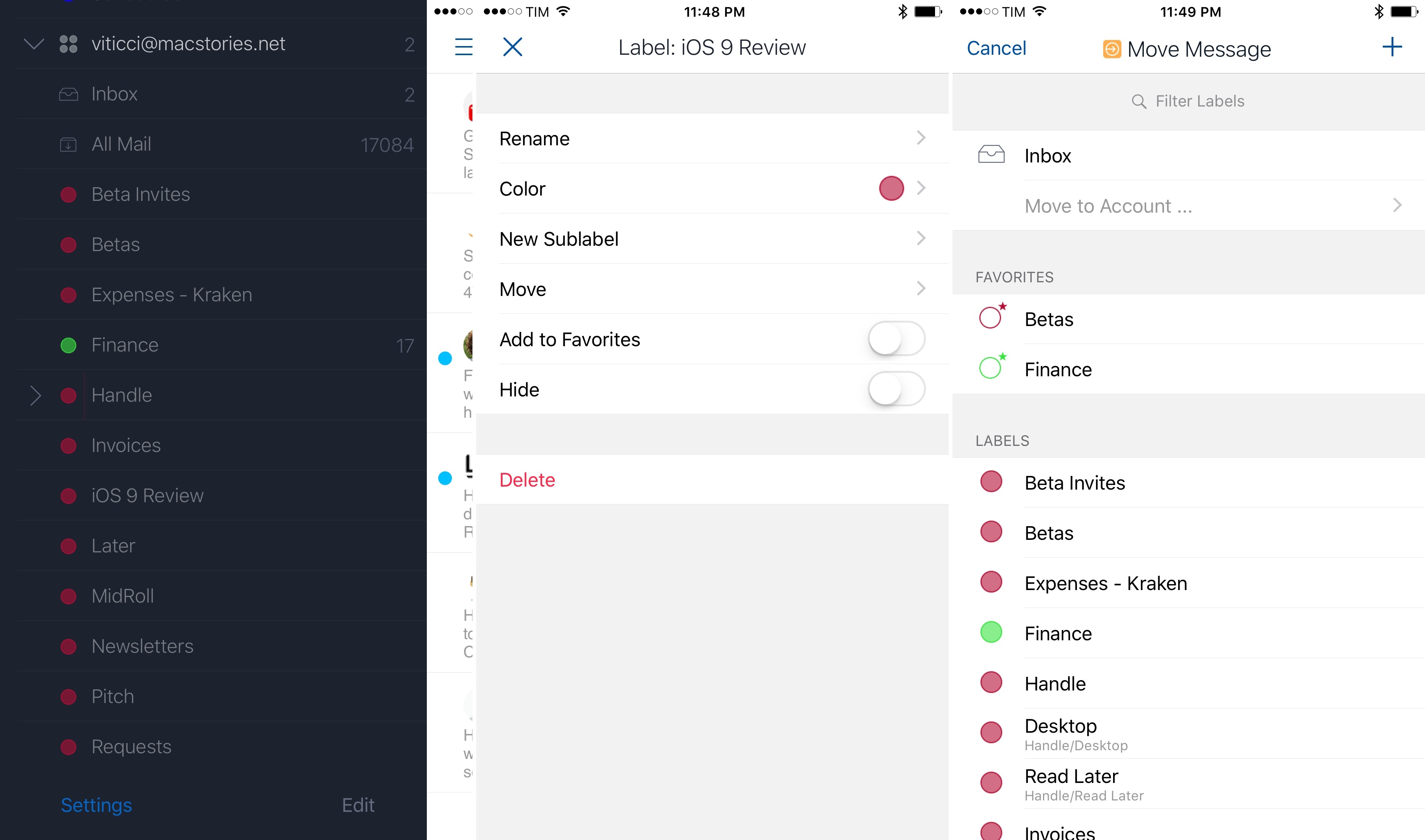
Label organization and moving messages in Airmail. These are two of my favorite features of the app.
And if it’s not a label but another account you want to move a message to, Airmail can do that as well. I’ve been using this a lot to move messages from our tips inbox to my personal account.3
1.0 Problems
While Airmail’s functionality is off to a solid debut – almost on par with its Mac counterpart – I’ve noticed a few technical issues and an occasional lack of polish.
Some parts of Airmail feel like they’re not fully ready for the public. Scrolling the inbox doesn’t always stay fixed at 60fps, which may yield a stuttering animation that shouldn’t occur in a modern iOS app. In my tests, swipe gestures got randomly “stuck”, displaying a colored cell on top of a selected message that I couldn’t dismiss; changing views or quitting the app fixed the problem. Inline links for some newsletters – including MacStories Weekly and iOS Dev Weekly – are oddly formatted with a different font. Or, when composing a new message, the signature and quoted text come up on screen after the UI has already appeared – a perceivable delay that isn’t pleasant on the eye. I’ve come across some other interface-related inconsistencies that, however, I don’t want to list here.
I was more concerned by bugs that have made me question whether I could use Airmail as my full-time client. On two occasions, push notifications were delayed – Outlook on the iPad was sending me notifications for new messages instantly, but Airmail had stopped fetching them and I had to open the app to see new messages. I can’t afford to miss new messages when I’m not at my iPad, so I reached out to the developers to ask about their notification system. Airmail uses Google Cloud Platform to monitor incoming messages and send notifications to Apple’s servers.4 Bloop told me that, in their tests, they didn’t notice problems with undelivered push notifications; it might have been a random bug, but it made me wary. Obviously, I couldn’t judge how the app’s servers would scale beyond the 2,000 users in the TestFlight beta. The notification bug hasn’t occurred again since, and I hope Airmail’s servers will be able to handle the influx of new users this week.
On other occasions, I also wasn’t able to redirect the correct message to another account; similarly, the app has twice quoted the wrong message (from a completely different thread) at the bottom of a conversation. Speaking of quotes: the animation tied to the button that shows quoted text when composing a message could use some work.
Furthermore, there are features that – intentionally or not – have only been partially fleshed out in this first release. Long emails (again, like MacStories Weekly), get cut off in the app at a certain point – both Mail and Outlook are capable of showing the full contents of long emails. The action list accessed by swiping on a message doesn’t carry the same list of user-defined actions that is used in individual messages, showing every available action instead. You can’t create saved searches or smart folders/custom views in the app. Authenticating to web services is done with a custom browser that has a 1Password button, but users would be better served by Safari View Controller instead. And unlike Airmail for Mac, there are no advanced filters for search in the iPhone app and you can’t compose messages in Markdown.
Last – and perhaps a deal-breaker for many – Airmail is only available on iPhone at launch. An iPad app is in the works, and the developers promise to start a beta soon, but as always in these cases, convincing iOS users to change their email client is an uphill battle when the new app doesn’t run natively on both the iPhone and iPad.
Airmail’s Road Ahead
Airmail isn’t trying to fundamentally reimagine email with a new way to look at your inbox. It doesn’t attempt to consolidate email with deeper calendar and file management workflows. And it doesn’t want to offload email duties to the cloud, letting machine learning and other types of AI make sense of email for you. Airmail follows the playbook of email features pioneered by Mailbox, Spark, Dispatch, and its own Mac counterpart to offer a “standard” client with many powerful options spread throughout. Bloop has built an app for power users – people who don’t care about the flashy design of Inbox but who also feel constrained by Mail and Gmail.
Airmail tries to do a lot of things at once – snoozing, actions, iCloud sync, labels, customization – and, for the most part, it succeeds. By combining the best aspects of Mailbox with advanced features reminiscent of Dispatch, Airmail for iPhone is consistent with the Mac app and it is the most flexible client I’ve tried on the iPhone to date.
In an ideal scenario, I would like to use Airmail as my only email client, but I can’t yet. I’ve had a great relationship with Outlook (insofar as almost choosing it as my App of the Year in 2015), but Airmail’s power-user features and customization appeal to my inner geek more than Outlook’s calendar and file management ones do. Fine-tuning Airmail to my needs has felt like setting up a full-blown email client for OS X, and I’ve thoroughly enjoyed minor but welcome enhancements like Send and Archive, the Move feature, rich text formatting, and the customizable sidebar and action list. I can imagine how Airmail would fit nicely in my workflow, but it’s not quite there yet. I need an iPad app, and I want to make sure the most glaring bugs are fixed and that the UI gets polished a bit more.
The future of Airmail is, obviously, in complete cross-device availability on Apple platforms: an email client with snoozes and sync is best experienced with a suite of apps for the iPhone, iPad, and Mac, and, at this stage, Airmail is only halfway there. If you only use a Mac and an iPhone for email, and if you don’t mind an app that can be a little rough around the edges, I’d recommend giving Airmail a try.
For others like me, rest assured – the future of email on iOS is bright. Brighter than on OS X. We have plenty of options at this point, and Bloop has built a solid reputation with Airmail on the Mac over the past three years. Email’s not dead, and Airmail doesn’t reimagine it, but I can see how it has a good shot at making power users enjoy it. We just need to wait.
Airmail for iPhone is available at $4.99 on the App Store.
- Which, by the way, you can open from the ‘Share’ option of the tap & hold contextual menu for links. Airmail gets this menu right: a preview of the URL at the top, options to open and copy, plus one pinned action and a share sheet button. Compact, yet versatile. This is how Apple should have designed its long-tap menu. ↩︎
- Some of the labels are descriptive, like “Today”, while others suggest an action (“Attach”). Also, I’m nitpicking, but Airmail uses both “threads” and “conversations” interchangeably for the same kind of filter, which isn’t good for consistency. ↩︎
- Here’s how I do it: the tips inbox gets mirrored to a Slack channel with the native Slack-Email integration. With a Gmail filter, every new message gets forwarded to our Slack email address and it is archived. In the Slack channel, everyone can view emails we receive and comment on them. If I see an email I want to handle personally, I open the All Mail view for the tips inbox in Airmail, find the message, and move it to my personal account. As I’ve said before, I wish I could reply to emails from Slack itself. ↩︎
- According to Bloop, Airmail’s servers don’t store a copy of a user’s messages and they don’t run any processes to separate human emails from newsletters or spam. ↩︎