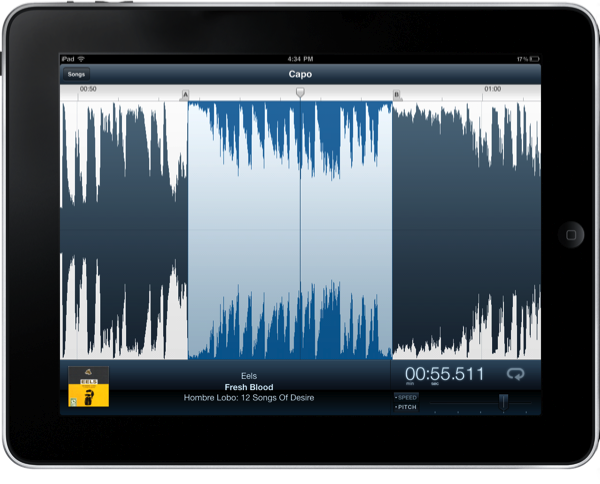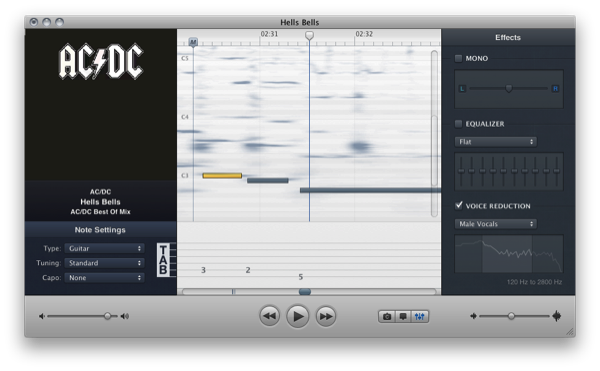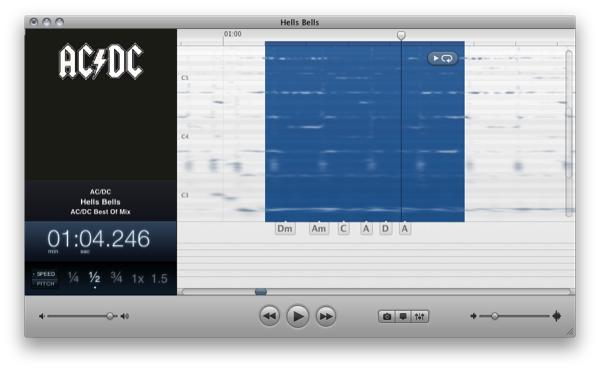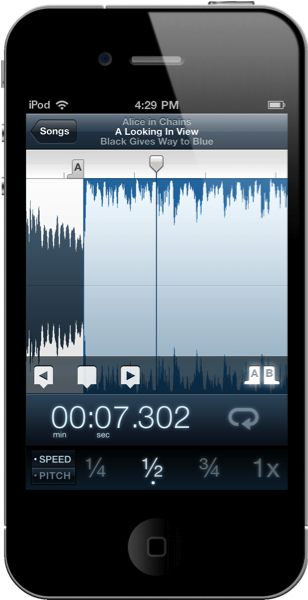Capo is one of the brilliant Mac apps that often gets overlooked because of its niche value for musicians that have the will to not just follow tabs on a reading sheet, but to actually tear apart songs and learn them by ear. Capo intrinsically is an odd product in this respect – if you’re learning music by ear, why do you need an aid? I’ll tell ya: there’s nothing like being able to scribble all over a song, create your own tabs, and actually study what’s in front of you. You might want to fondle iTunes as you replay parts and study tracks, but you can ditch the pen and paper as you mark an important bridge, analyze the song’s chord progression, and figure out new riffs.
Capo for Mac:
The big daddy for the Capo line of apps is Capo for the Mac, where you’ll be granted the most options as a musician looking to learn (more importantly understand) that killer riff or the length of your favorite songs. I chose a classic, Hells Bells, and decided to put Capo through its paces.
The Mac app brings the most controls to the table with speed and pitch adjustments, tab creation, the ability to resize the viewing area of the song’s “wavelength,” an effects pane where you can adjust an equalizer and enable voice reduction, plus a whole suite of tools for approximating chords and marking important verses or bridges during the song’s play through. You can also create looping sections so you can practice key parts repetitively until you get it just right.
The big difference between the Mac and its iOS siblings is the ability to create tablature, so I’ll dive into that first. With the spectrogram displayed on the screen, you can look at where and how the guitarist (for example) is playing his part. By simply clicking and dragging via your mouse cursor, you can highlight parts of the spectrogram to create readable tablature (and you can use the option keys to switch between the notes on different strings). Clicking again on the marks you make will play the appropriate piano key. What I like to do is section off an area for creating my tabs, draw on the spectrogram as needed, then compare the final result by looping back through while the song is playing. As the song plays at half speed, I can click on the tabs as those parts are played to see where I might need to adjust those keys. It’s a little harder for chords, but generally okay for the occasional guitar riff.
Some very important tools available is your ability to set markers and loop key areas you want to practice. Markers aren’t completely intuitive, as pressing the market button just sets a generic marker. But if you press the b, c, or v keys, you can alter the market’s state to specify a bridge, chorus, or verse. You also have a chord button available that attempts to take a “best guess” at what chord is being strummed at your current position in the timeline. I wish you could click on these chord markers and get feedback like you do for making tablature - maybe something like that could be included in a future update.
Running loops is pretty easy: I personally just double click in the timeline and stretch or shrink the resulting highlight to my needs. The area you highlight can be infinitely played back in a loop, and if you combine that with the speed controls in the lower left-hand corner, you can play a part over and over again until you feel comfortable trying it a faster pace. A quick note here: you can also adjust the pitch of a song to match the tuning of your instrument. A slider on the right-hand side allows you resize the timeline so you can see more or less, useful when creating loops. If you hold the option key, this slider quickly turns into a fader where you can adjust how the spectrogram displays information. For songs with lots of distortion, I prefer to keep the contrast on the lighter side as I found you get some unnecessary feedback.
Last but not least, you have the option of enabling a sidebar that gives you some finer control over what channels Capo outputs to, you can adjust a mixer to isolate bass or mids (you can also mix it yourself), and there’s a quick option for removing vocals from tracks. The voice reduction feature is really neat, and can be adjusted by grabbing the highlight and moving it across the frequency panel to dial out the unnecessary vocalist. What I really like to do with Capo is give the song a few listens in stereo, then I’ll turn mono on and shift all the music to the left channel so only capo plays in my left ear. With my guitar plugged into my Mac, I push all of that music to the right channel. In the same headset, I can hear both Capo and what I’m playing side by side. This setup isn’t for everyone, but I like being able to record my performance with GarageBand in line with the song before it playing it back to see where my weak spots are. If you’re a student taking classes, this also gives you a great opportunity to play along with a song then email the results with a GarageBand file to your instructor over the weekend.
Capo for iPad & iPhone:
There are fewer features in the mobile versions of Capo for iOS, and you won’t have the same great spectrogram as you do on the Mac. The iPhone and iPad versions are virtually the same, giving you access to your music library before playing them back around the campfire or something. While I’m sure most learners would love the Mac version, I don’t know if everyone will have the same reaction to the iPad version in particular, since the bigger screen offers the same opportunity as the desktop app.
Really, Capo for iOS is a quick fix to the desktop app. I’m not saying you’ll be disappointed in these mobile versions, but you don’t have the ability to create tablature or view a more advance spectrogram as you do on OS X. The ability to create loops is retained between A & B markers, and the ability to create general markers still exists. Pitch and speed are also still adjustable, but I’ll be damned if I didn’t miss the ability to plug in my guitar and adjust the channels. You’ll really be playing by ear more-so than the desktop version – the iOS apps are begging for some really nifty finger friendly controls when it comes to tapping on the spectrum or the timeline to figure out notes and narrow down picky chords.
Verdict:
Capo for the Mac is a strong buy if you want to learn your favorite songs by ear. No cheating and looking up tabs online! This is all about learning music and being able to identify parts of a song, and I think the desktop app brings all of the tools you need to comfortably get in touch with music at a more advanced level.
I don’t suggest buying the iOS app if you’re a beginner still getting familiar with all of the basic chords and still can’t yet identify some of the common progressions in today’s songs. I’d argue the iOS app is for intermediate to advanced listeners who want simply to adjust adjust pitch, tempo, and the ability to set loops from your pocket. It’s definitely a more mobile experience, but I could see players moving from the Mac app to the iOS app in a session for further practice if you want to spend the money on both iterations.
Capo for the Mac is $49, while the iOS version comes in at $19.99. The total suite of apps isn’t cheap, but the experience you’ll gain from learning by ear is invaluable.