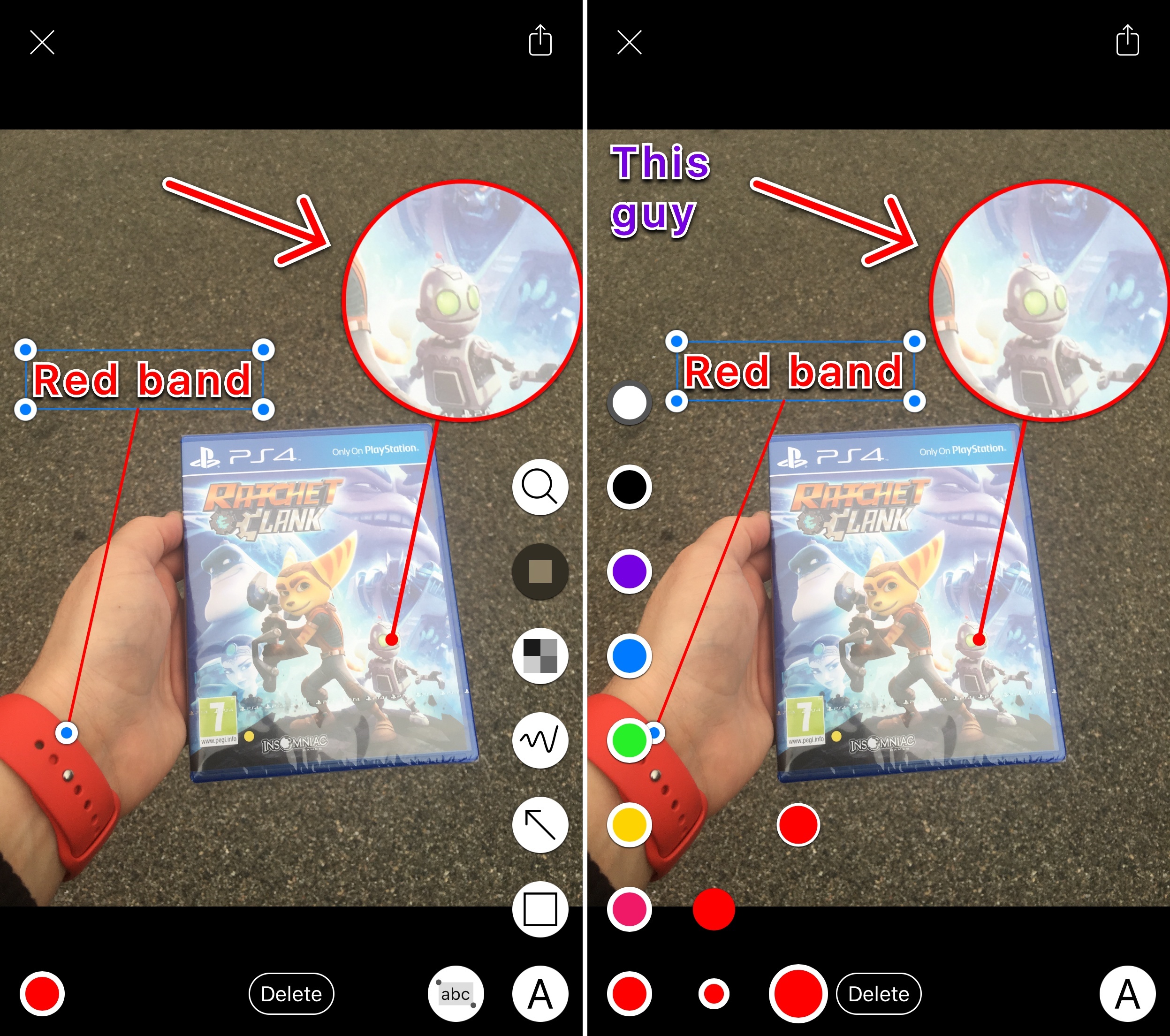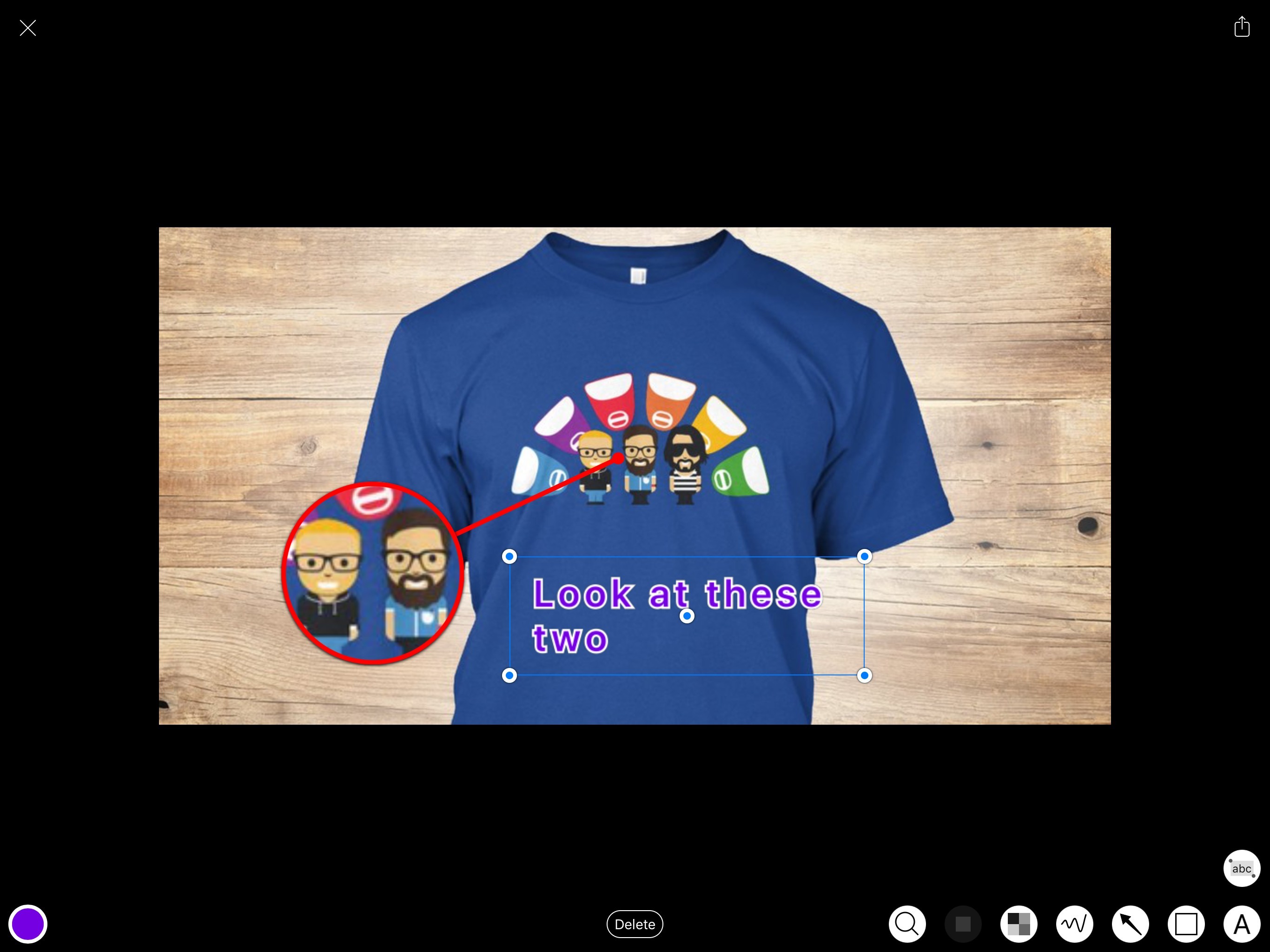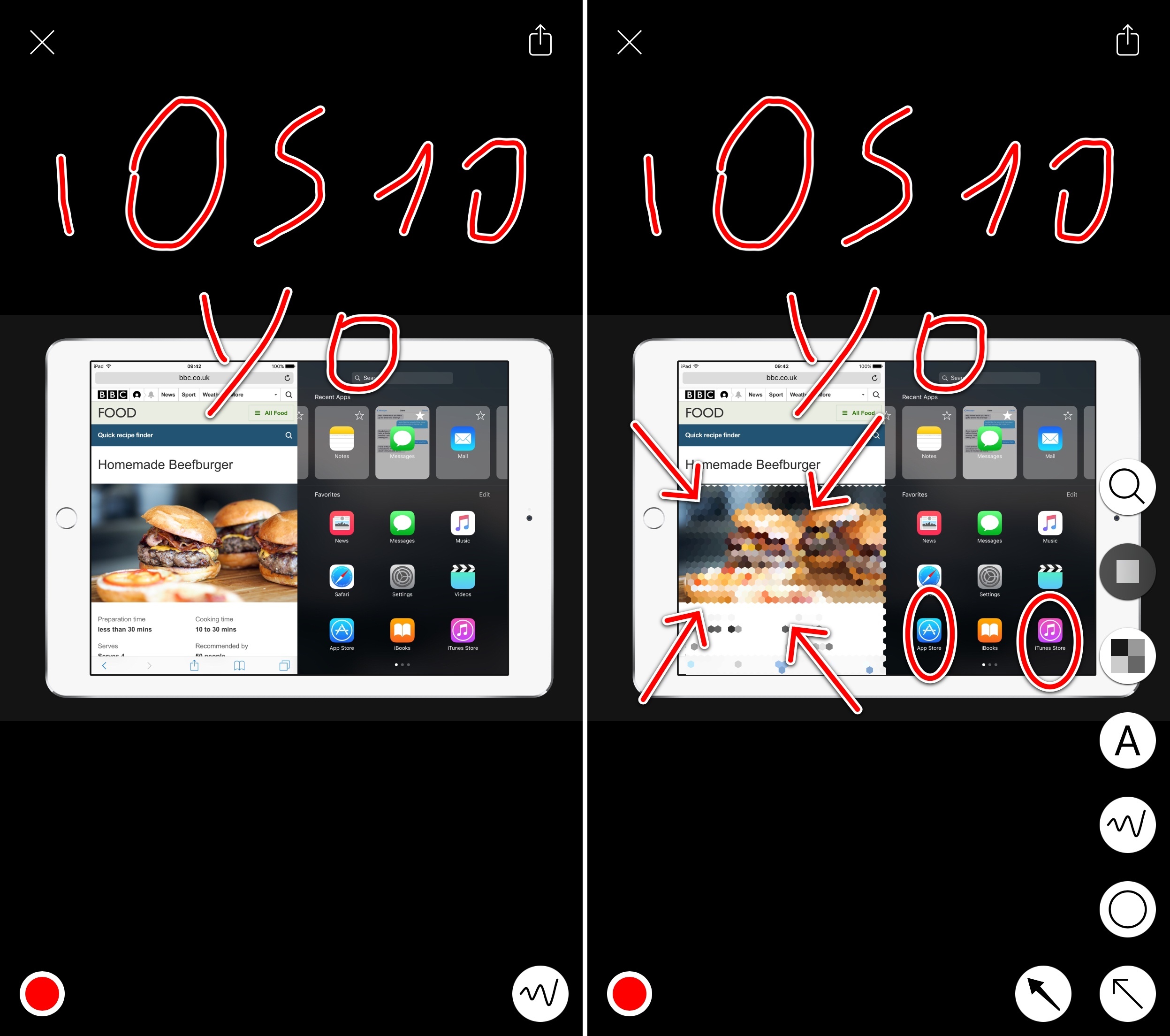Over the years of writing at MacStories, I’ve covered a fair share of image annotation apps. As reviewing apps is part of what I do for a living, I end up taking a lot of screenshots of software on a daily basis, and, often, those screenshots need to be annotated.
I’ve tried them all – Skitch (let’s pour one out), Pinpoint (née Bugshot), PointOut, image annotations in Workflow, and others. A problem persisted: I couldn’t find an image annotation tool that would pack the simplicity of Pinpoint and Skitch and the variety of tools I’d expect from a Mac app. Every app ended up missing one or two functionalities I needed, which resulted – and if you work on iOS, you’ve likely been in this situation, too – in having to keep a folder of multiple annotation apps, each serving a different purpose.
This changes today with Annotable, a new app for the iPhone and iPad created by developer Ling Wang. Annotable builds on the foundation of Skitch – with a layout heavily reminiscent of Evernote’s product – and adds annotation features seen in Pinpoint, PointOut, and various Mac apps to provide a powerful annotation environment with support for screenshots and photos.
Annotable is the result of focused execution, and it shows in the attention placed in the available options and smaller details. In terms of sheer quantity, Annotable offers common tools such as shapes, arrows, lines, and text comments, but it also adds freehand drawing to the mix. On the left side of the screen, you can choose between 8 colors, each with 3 sizes and 3 border widths, so you can decide to have a white stroke with your annotation or not. There are three different blur styles with 3 granularities of pixelation, so you should always be able to hide even the tiniest detail from your pictures. When I wanted this kind of more advanced annotating in the past, I had to go back to my Mac and use something like Acorn; Annotable gets it done elegantly, with multitouch, and with a pixelation style that I love (which reminds me of a honeycomb layout).
There’s more. You can highlight parts of an image (dimming the rest) choosing from two shapes. There’s a magnification loupe to zoom in on details of an image, which you can operate in two ways: you can just place it on an area of an image, or you can tap the dot indicator in the middle of the loupe and drag it out to transform it into a callout that will be used to display the zoomed part inside the loupe. It’s a joy to use, and you have to try it in practice.
And that’s the key aspect of Annotable: it doesn’t just provide more tools than other apps – it does more while also striking a good balance of usability and advanced controls, tastefully implemented. Each annotation, for instance, once placed on the screen can be selected by tapping it, and you can then hit ‘Delete’ at the bottom to remove it. But you can also tap on colors and borders to change a shape’s appearance while selected, without having to delete it and re-add it.
As someone who’s been looking for the perfect image annotation tool to combine several features into a single app, Annotable has been one of my highlights from the past few weeks. The app also comes with a fair business model: it’s free to try, but you’ll have to unlock everything with a $7.99 In-App Purchase (discounted from $9.99).
After years of jumping between multiple apps to add annotations to images, it feels good to be able to do everything in Annotable.
Annotable is available for free on the App Store.