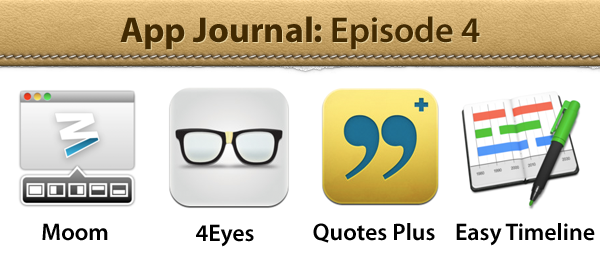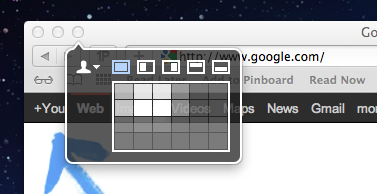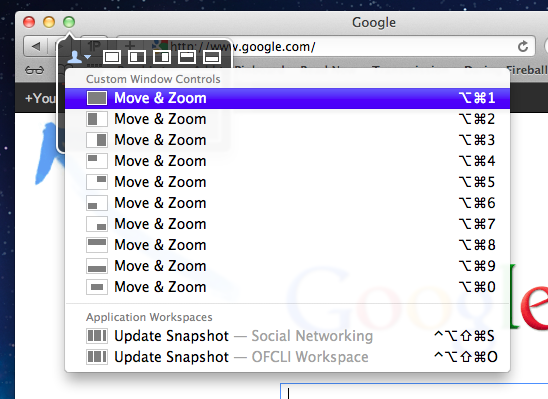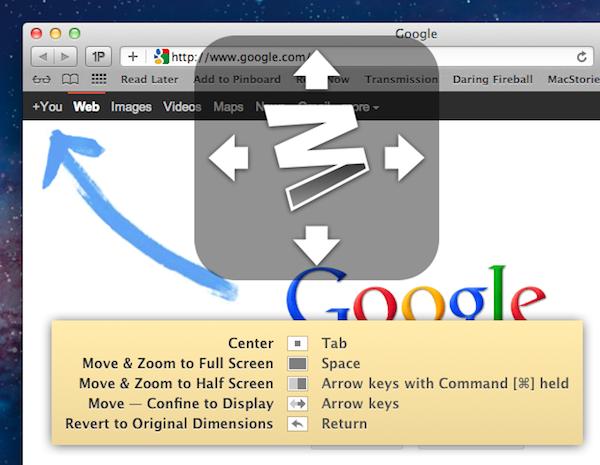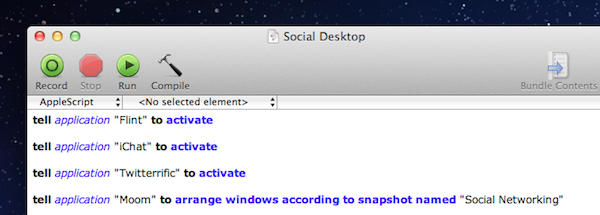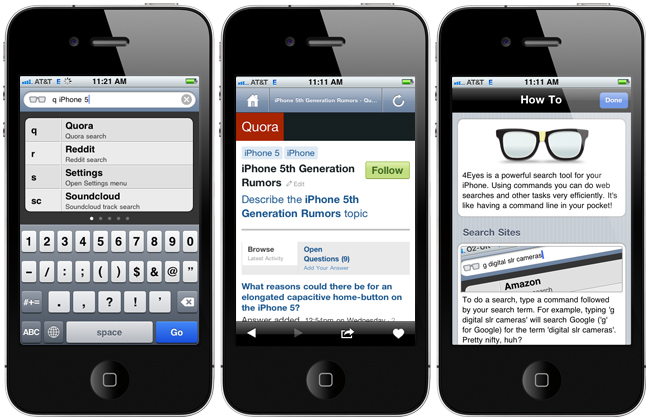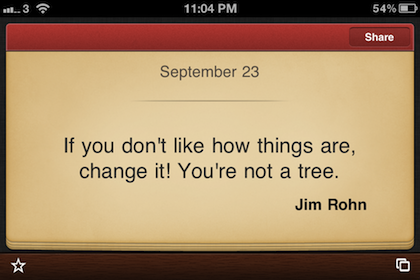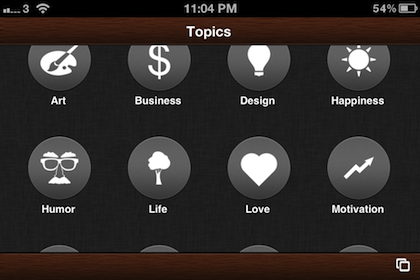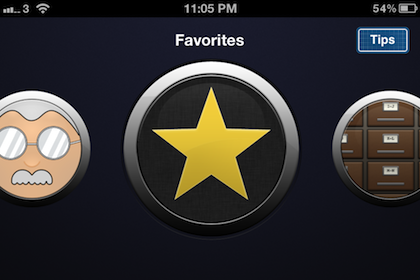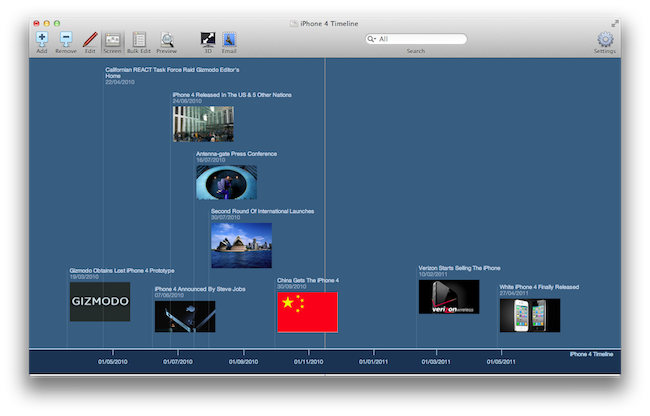App Journal is a weekly series aimed at showcasing apps we have enjoyed using on our iPhones, iPads, and Macs, but decided not to feature in a standalone, lengthy review here on MacStories. App Journal is a mix of classic reviews, weekly app recommendations, and a diary of our experiences with apps that still deserve a proper mention.
For this week’s App Journal episode, I asked my fellow writers Don, Chris, and Graham to come up with iOS and Mac apps to highlight in our weekly roundup. The result has turned out to be “quite a team effort” and, as I was reminded in our internal chat group, I still needed to come up with a proper introduction for the episode. So there you have it: window utilities, text-based search tools for iOS, timelines and famous quotes – there’s a variety of apps in App Journal Episode 4, and we’re increasingly looking forward to the updates and new apps the release of iOS 5 with iCloud support will bring.
Stay tuned for more App Journal episodes in the next weeks.
Don: Moom
Moom is a utility for moving, resizing, and manipulating application windows. It uses a mixture of pre-defined and user-defined window settings which are accessible by hovering over the green zoom button or through customizable keyboard commands. This is one of those apps that I didn’t think I needed until I gave it a chance. I was happy using a set of AppleScripts to move the front window to pre-defined locations but the problem was it only worked with applications that supported window bounds in AppleScript. This left Twitterrific and Preview out in the cold. Thankfully Moom has no issue working with these applications.
When using Moom there are two types of controls: Mouse and Keyboard. The keyboard controls are undeniably more powerful because of their speed and plethora of alterable configurations. Despite that I still found that the mouse features were treated with equal attention. Hovering over the green zoom button displays a beautiful transparent popover that has five pre-defined and extremely useful shortcuts.
Below the five icons lies a grid that can be used to dynamically draw out where you want the window to be located. The grid must be enabled under Mooms Mouse preferences. There you will find options to adjust the size of the grid as well as an option to enable access to your custom keyboard controls. Another great mouse feature is the ability to move windows across displays with nothing more than a gesture (clicking down on an icon and dragging it towards the second display).
The keyboard functions are also quite interesting. There are basically two types. The first type allows you to define window positions and set them to a keyboard shortcut. It is the reason I bought the program and it did not disappoint. The ability to use a keyboard shortcut to resize a window to fill half the screen or even just a quarter of it depending on the situation is invaluable. The second type is a keyboard mode which is triggered by a hotkey and allows you to move a window around with your arrow keys for more granular on-the-fly positioning.
The real gem of this program is its ability to save window layouts. It basically memorizes the current positions of your windows and it saves a snapshot of them so it can restore those windows to their exact locations by way of a keyboard shortcut or from the mouse-based pop-over menu. If that wasn’t cool enough, they even added AppleScript support so you can call those saved layouts from a script!
Example: I like to keep a Desktop just for social networking applications. Now with Moom I can automate the process of opening all of my social apps and then arranging them instantly by calling the saved layout I created called “Social Networking” from an AppleScript.
The last feature I wanted to mention was its ability to run in what Moom refers to as Faceless mode. This is a mode with no dock icon and no menubar icon. Moom can also be set to show the settings panel on launch which is perfect when calling Moom from a program like Alfred. No icons to stare at and quick access to Moom’s settings from a launch bar, what could be better?
Overall this app has great functionality and a very pleasant interface, all for a conservative price. $4.99 on the Mac App Store.
Chris: 4Eyes
4Eyes, by Magnet1c, is a new and unique search tool for the iPhone. 4Eyes lets you use text based commands to quickly search and perform common tasks. Because 4Eyes uses shortened text commands, search times are often much faster then opening Safari.app and using the search box. There are over 30 commands in the current release (1.3); anything from searching the App Store, Flickr image search, eBay, Instagram, Last.fm, Google Maps, Quora and Reddit – and these are just a handful. Future releases will include support for StackOverflow, the ability to edit the command list and remove any you don’t want – plus the developer is considering adding the ability to create custom commands. Magnet1c is working on an iPad only version as well.
4Eyes is a great app that lets you execute different text commands, similar to Alfred. It uses a built-in web browser that easily executes most of the commands.. There’s a bit of a learning curve to the app, but once you learn the text commands, it’s much quicker than the alternatives. There’s a region setting for when you need your location like Maps and Google Places. If you find a picture, hot spot, or interesting Quora result, 4Eyes lets you share with services such as Twitter, Facebook, and Instapaper or you can perform actions such as Copy, Email, Open in Safari or SMS. Each service can be turned off/on in the settings. If you want to keep a certain command, you can mark it as favorite in the browser, then have easy access to it by swiping to the left on the app’s main screen.
Features:
- Use text based commands to search the web.
- Search locally installed apps (Google Maps, App Store, Instagram).
- More than thirty commands and services supported, with more becoming available in future releases.
- Search results specific to your geographical location (support for eight regions worldwide).
- Easy to use, intuitive interface.
- In-app browser for quick web access.
- Customizable search settings.
- Save and view history and favorites.
- Share web pages with third party services such as Facebook and Twitter.
Swiping up and down in 4Eyes’ main screen lists all 30 commands; you can then type the command letter(s) you need, or tap and highlight the one you want. Swiping to the right will show you saved favorites, search/command history, tips and access to settings, how-to and extras. Tap the home glyph in the upper left of the browser to go back to the app’s main screen. 4Eyes is one of the most useful iOS apps I have come across in a long time. It has so many options and does search without complicating the interface and experience. 4Eyes is what Spotlight for iOS should be.
Note: 4Eyes is targeted toward the casual nerd while the bookmarklet Quix is focused more toward the ubergeek. 4Eyes has more options for basic and social searches; Quix adds much more ‘backend’ commands.
$1.99 on the App Store
Graham: Quotes Plus
“If you don’t like how things are, change it! You’re not a tree” - Jim Rohn
I’m sure most people reading this have at one stage or another in their lives flicked through a quote book or searched for a quote whilst preparing a speech, and you’ve likely stumbled upon some gems that you’ve loved. Some of you may have even remembered a particular quote and tried to live by it every day since you first discovered it.
If you’ve ever wanted to have your own book full of quotes with you all the time, you might want to check out Quotes Plus. It’s a universal app for the iPad and iPhone that features hundreds (possibly even thousands) of historic, inspirational, motivational and memorable quotes from throughout history. Just like a great quote, which is an example of language being carefully crafted to convey great meaning, Quotes Plus has been designed with the great care, putting the focus on the great words of wisdom that are contained inside.
Quotes Plus gives you a number of ways through which you can use this rich resource of quotes. You could view the “Quote of the Day” (today’s is the quote shown above), play a game of chance and let Quotes Plus find you a random quote or you could browse by topic or author. If you find a great quote that you’d love to keep for later reference you’re able to favorite it for easy access in the future when you go into the “Favorites” tab. Then when you stumble upon the wise words of Aristotle saying that “It is the mark of an educated mind to be able to entertain a thought without accepting it”, you can share it with others either by tweeting, emailing or posting it to Facebook.
One downside to Quotes Plus, which may be extremely minor or potentially a deal breaker depending on your usage of quotes, is that you cannot add quotes that you have found yourself to the app. If storing quotes that you have found is what you want, a better option may be to check out Quotebook.
You can grab Quotes Plus for just $2.99 (remember, it is a universal app), and even if you are just the casual browser of quotes you’re sure to find some value. I myself wouldn’t be much more than a casual browser and found myself scrolling through the ‘Design’ quotes whilst writing this review, finding some real gems from Albert Einstein, Dieter Rams, Steve Jobs and others.
Graham: Easy Timeline
Our final app in this week’s App Journal is Easy Timeline. It’s a Mac app that aims to do exactly what it’s called — and in my eyes it accomplishes that task admirably. I’ve had to make a couple of timelines for various projects and they are always a big pain to do well. Spacing everything so there is enough room for all the events has always been a big source of frustration.
With Easy Timeline though, there isn’t much effort required at all. To create the above timeline (which took probably about 5 minutes at most) I simply had to enter in a title for the event, a date (or time period) and optionally some additional notes or an image. As I created these events, Easy Timeline did all the work, dynamically plotting each of the events on to the timeline.
Furthermore, Easy Timeline comes preconfigured with 7 “Looks”, which are essentially color and font themes for your timeline. Whilst they are simple and at times a little drab, you really don’t want to have an overly stylized timeline because it will distract the viewer. Besides, you are given the options to alter virtually every element of the design if you so chose.
Once you’re done creating your timeline you can either print it or save it as an image. There is also the option to go into a presentation mode where your can present your timeline in a 3D view — definitely a great option if using the timeline as a centerpiece of a speech. However, Easy Timeline doesn’t come cheap at $19.99, which is unfortunate because I know a lot of people would find this application useful for a perhaps one-off task or two but probably couldn’t justify that cost for their usage scenario — particularly students. Nonetheless, if you do or plan to create timelines more than once or twice in the next few years this is certainly a great app that can accomplish that goal very easily.
To read more App Journals, take a look here.