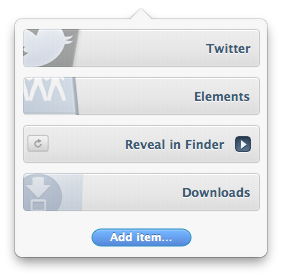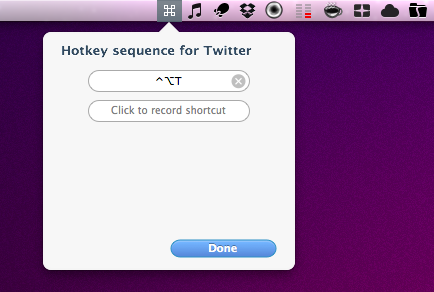A few days ago, I stumbled upon this new application in the Mac App Store called Apptivate, sold at $2.99. Reading through the app’s description, I learned that it was an easy tool to assign keyboard shortcuts to a variety of things on a Mac: apps, files, folders, Automator workflows and even Applescripts. It was a $2.99 purchase. I clicked the Buy button.
See, Apptivate is a very simple utility that does a thing the average OS X geek could easily accomplish with a couple of Applescripts, a few Automator workflows and a little digging into a Mac’s System Preferences. Yet, Apptivate does its job with a simple and user-friendly interface that, in my opinion, best represents the approach developers should take when creating apps for the new Mac App Store market. Apptivate can assign keyboard shortcuts to almost anything on your Mac. It can assign a hotkey to an application you launch frequently; it can create a keyboard shortcut for a folder or a mounted disk, no matter if it’s connected to your computer or running over a network – as long as it shows up in the Finder. Apptivate can help you launch apps, folders, files faster but also execute Applescripts and Automator workflows with a single combination on your keyboard.
All of this is accomplished through the menubar, with a nicely designed popup window that lets you modify a hotkey at any time, and also displays an icon preview for the app, file or folder the shortcut has been assigned to. Apptivate makes it easy to organize shortcuts, and get a recap of the ones you created. But that’s not the best feature. What I really appreciate about this app, and haven’t personally found anywhere else, is the possibility to “chain” hotkeys in a way that multiple items are tied to the same original hotkey. For example, say you use both Safari and Chrome on your Mac. They’re both browsers, and you’d like to create a Alt+Ctrl+B shortcut for them. After that, though, you’ll need to choose between one of the two, right? Assign S to Safari and C to Chrome. Here’s where chains kick in. As you type the first Alt+Ctrl+B shortcut, the app knows you’re making a choice between Safari and Chrome. Type S or C after that, and you’ll be able to open a browser. The cool thing is that you can assign as many secondary levels to a “root hotkey” as you want, thus making room for impossible (and dare I say, advanced) combinations and multiple actions.
With a friendly UI and some neat tricks for those who will to dig into its features, Apptivate for Mac sure is a nice surprise in the Mac App Store, and a keeper on my machine. I’ll wait for it to really grow on me and become deeply integrated into my workflow but right now, it’s available at $2.99.