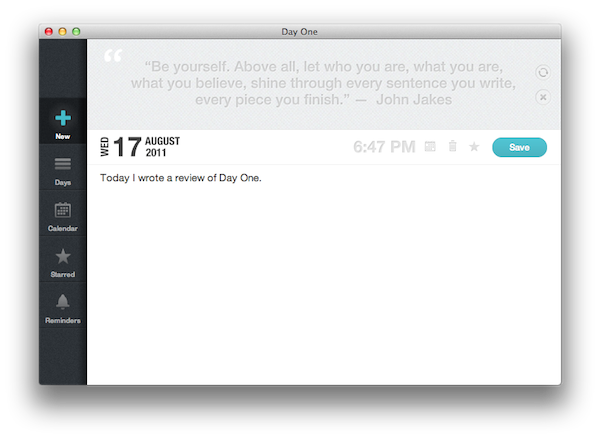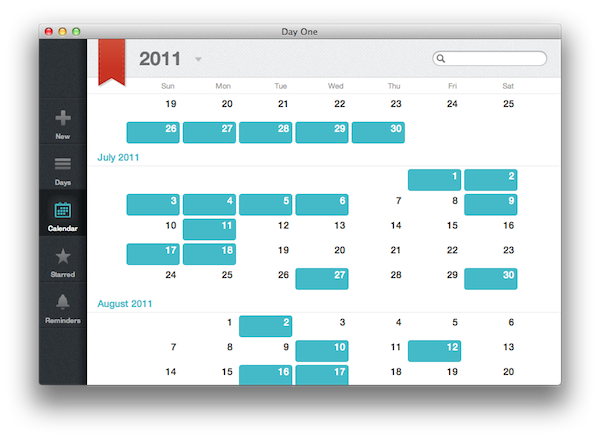For me, the best way to remember things has always been to write them down somewhere. When I was in high school, I was that kind of student always taking notes on his notebook - furiously jotting down stuff fearing I might forget some important detail. With MacStories today, I try to keep my to-do list neatly organized in OmniFocus by quickly entering anything I have to do at any given time of the day or the week – OmniFocus makes it incredibly easy to enter tasks with a few keystrokes, and I “trust” the system to remember, collect and sort tasks for me so my brain can focus on getting those tasks done or something else entirely. I try to keep my memory in good shape, but when information becomes too much to handle I know I can rely on OmniFocus, Evernote and Dropbox to store all my tasks, notes and documents – the great thing about apps nowadays is that I’m not forced to exercise my brain for this kind of activity.
There’s one thing I never really considered storing in a digital archiving app – memories. I’m talking about things like “what did I enjoy doing today” or “I decided to take a walk with my girlfriend” – specific moments that matter in life, that are important, but which our brains often blur and forget after some time to make room for new data to process and maintain. Let’s be honest: do you remember the exact day and context when you ate that fantastic Italian pizza seven months ago? You probably have a vague recollection of what it tasted like and maybe you even remember the restaurant owner’s Italian accent, but you can’t quite get your mind around every single detail that made that moment so special. Either that, or you were busy tweeting a photo of your pizza while you were eating it.
I try to enjoy every moment, but there’s so much the human brain can remember and it’s perfectly normal something will get lost in the process of assimilating thoughts and processing them to turn them into memories and experiences.
I’ve been thinking about this recently, and decided to start using Day One, a nicely designed app for the Mac, iPhone and iPad that helps you gather and archive thoughts and memories with an intuitive interface and Dropbox sync for all platforms. I’ve never kept a journal/diary, yet Day One got me into this “habit” for a simple reason: it removes friction. Whereas an actual diary will require you to carry it around, get a pen, manually find the page and, most of all, remember to open your diary during the day, Day One is always there waiting for you with an icon in your Mac’s menubar that can be set to send you push notifications so you won’t forget about writing what happened on a given day. And because Day One is an app, that means I can use it on the iPhone and iPad I already have with me all the time, without putting an additional notebook in my bag. Sure, paper has its own tactile feel that it’s impossible to emulate with software, but for me getting the chance to really write down my daily thoughts is more important than being a traditionalist who prefers paper to apps.
It’s function over form, and fortunately Day One doesn’t want to look like a real diary.
As an app, Day One is clever. It looks pretty much the same across the Mac, iPhone and iPad, but each device has its own peculiarities and the developers tweaked their creation accordingly to take advantage of the platforms’ strengths and interaction methods. On the Mac, Day One has a standalone app listing all your entries and favorite items as well as a menubar quick-entry window that serves both as a reminder (which you can adjust in the settings) and as a way to get thoughts into the main app. The menubar item has a button to open the journal, but you can get by without opening it once, simply by writing things down in the quick-entry panel. If you do want to open the Journal, Day One allows you to set a passcode to keep unwanted eyes from seeing what you’ve written – a passcode can also be enabled on the iPhone or iPad. On the Mac, a tabbed interface lets you switch between all entries (organized by days), starred items, and a calendar view to hover over days and see what you wrote. A + button on the left allows you to write a new entry directly from the journal – something nice about this screen is that Day One displays “inspirational messages” along the top, telling you how and why you should keep a journal and use Day One.
On the iPad, Day One uses a classic Mail-like layout with entries on the left whilst in landscape mode, placed inside a popover when in portrait. The iPad version is extremely functional and it lacks some of the polish of its Mac counterpart – but it’s got some interesting additional features that still haven’t found their way onto the Mac. For instance, you can activate Markdown syntax recognition, adjust the font size, and add as many reminders as you want. These functionalities have been ported over to the iPhone as well, which, however, comes with a different “home screen” that displays your usage stats and has a big blue + button to quickly add a new entry. Day One is especially sweet on the iPhone, where it almost becomes a pleasure to get a reminder, open the app, and add a new entry.
Day One is far from perfect, but it got me into keeping a journal without much effort on my end. The developers say more features will come in future updates, such as iCloud sync, photo attachments, full-screen mode and “additional export formats”. The fact that Day One won’t let me easily export my entries to plain text is indeed one of the biggest downside of the app, so I’m looking forward to what the developers are promising on their website. I just hope Day One won’t keep adding features for the sake of comparison with other note-taking apps, because Day One is different and it needs to stay so. Day One isn’t a replacement for your Evernote or Yojimbo: in this little app, I’ve found a way to keep my memories alive, organized, and connected.