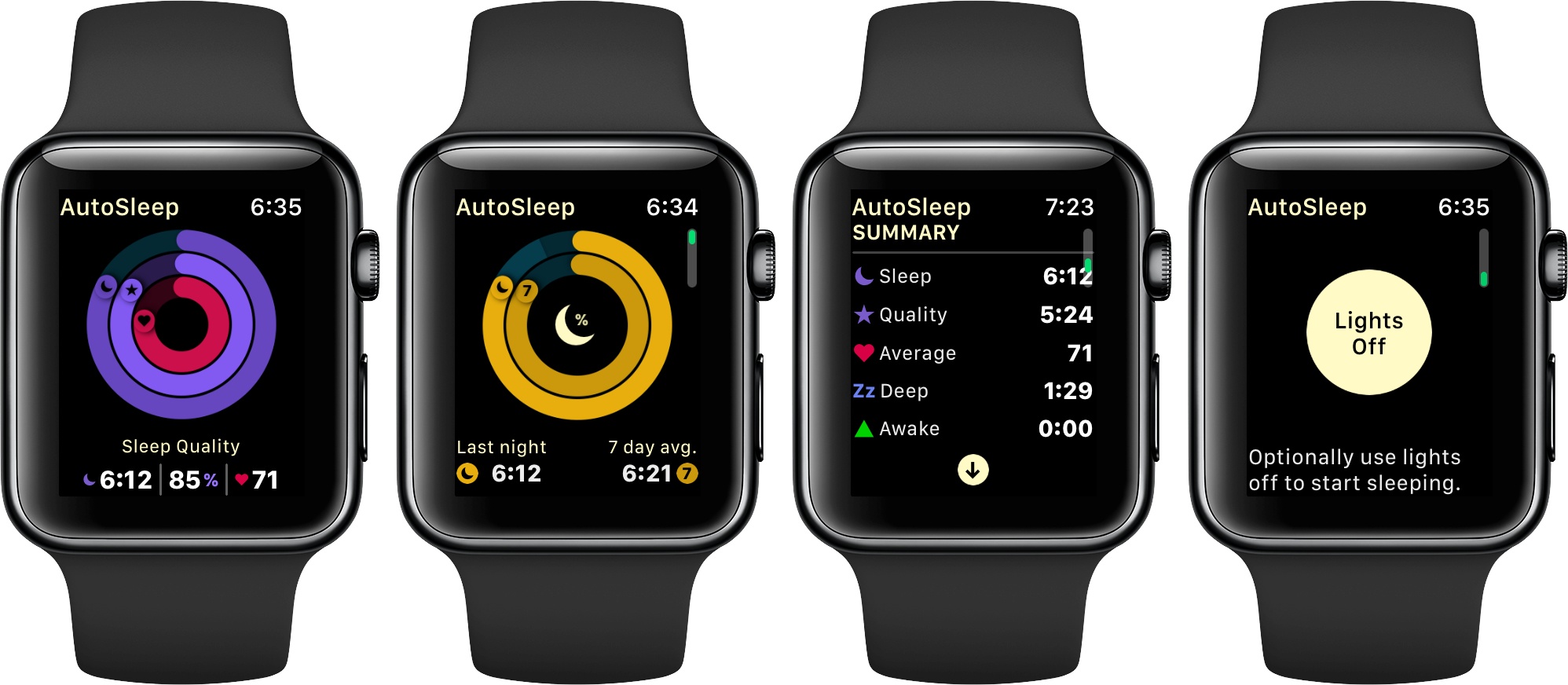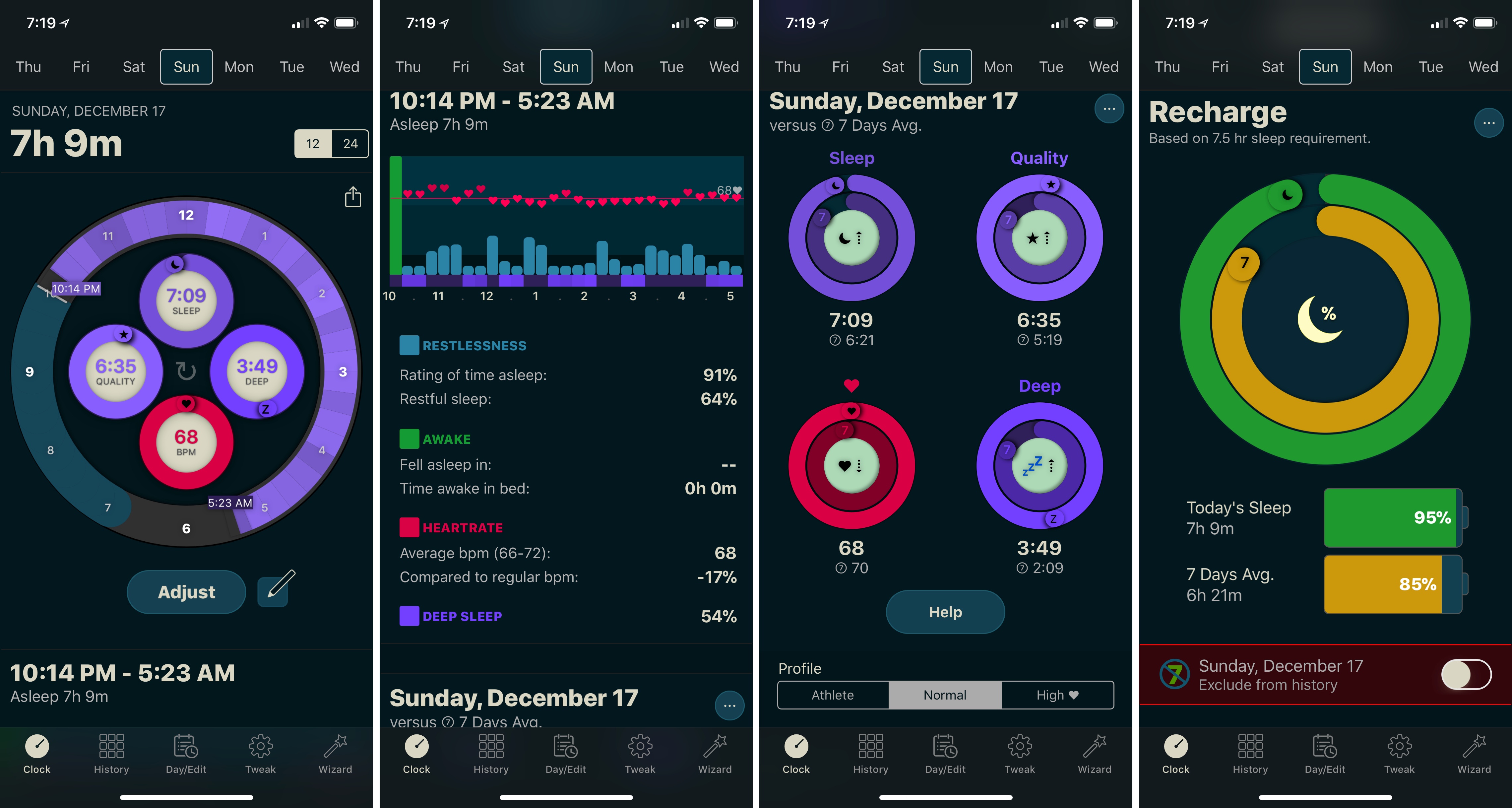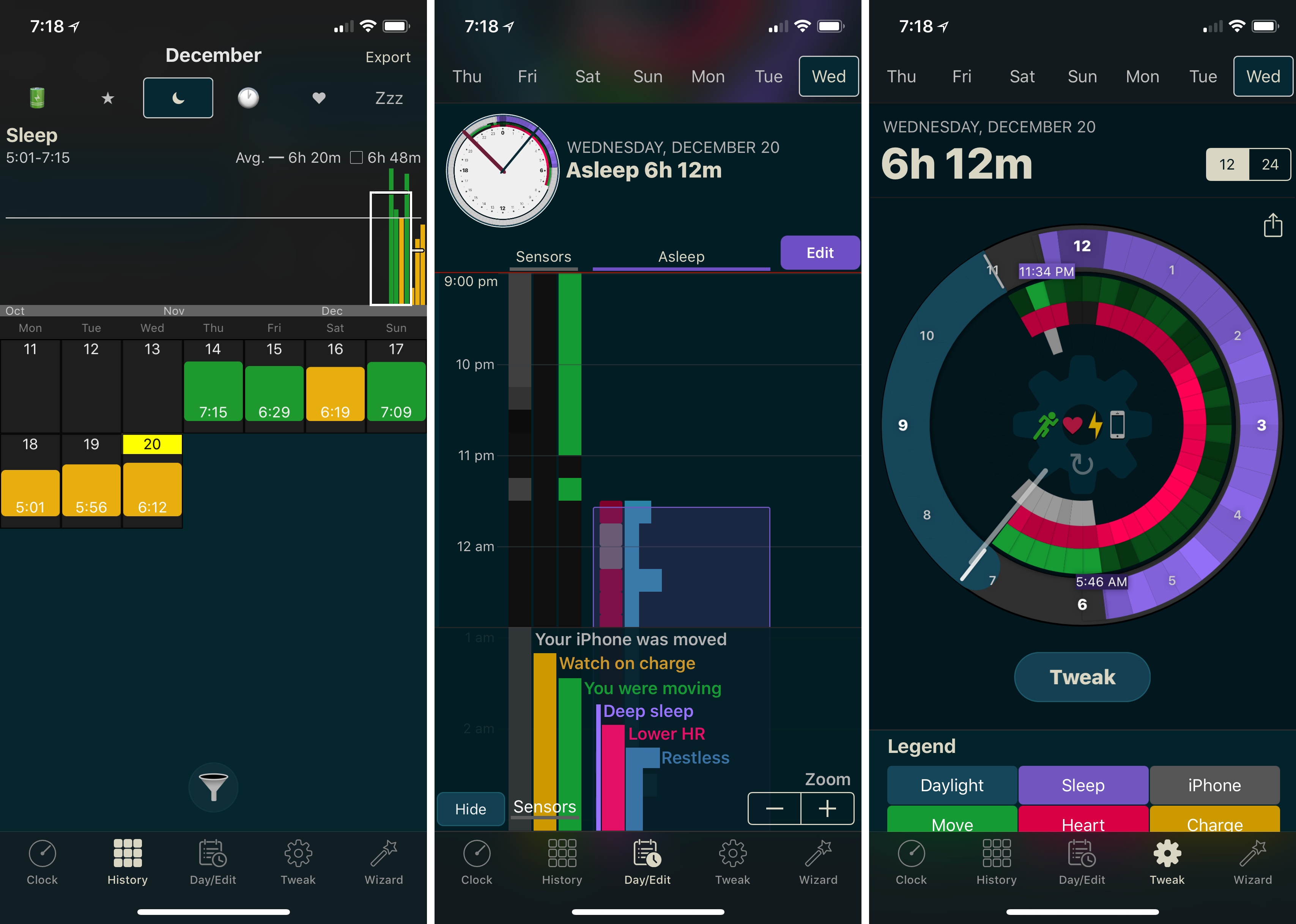Slowly but surely, the Series 3 has changed my Apple Watch habits. I abandoned earlier models of the Watch for most tasks other than notifications and workout tracking because, with some notable exceptions, few apps worked well enough to be more convenient than pulling out my iPhone in most circumstances.
The Series 3 Watch is different. Not only is it faster, but the battery life is significantly better. The changes have caused me to rethink how I use my Apple Watch and look for new ways to use it. So when I heard AutoSleep, an app that Federico uses and has reviewed in the past, was getting a big update that includes enhanced Apple Watch functionality, I saw another opportunity to extend how I use my Series 3.
I haven’t been disappointed. AutoSleep 5 is a broad-based update that touches every aspect of the app, but what I like best is its Apple Watch integration, which has begun to give me new insight into my sleep patterns. Although I find the amount of data displayed in AutoSleep overwhelming at times, after spending several days with the app, I plan to stick with it as I try to adjust my schedule to get more rest each week.
You don’t need AutoSleep’s Watch app to use the app, but I prefer it. With the Series 3, I’ve found that I have enough battery life left at the end of many days to make it through the night, which has made it viable as a sleep tracker. Some people don’t like to wear a watch to bed, but it doesn’t bother me and has the bonus that I can set an alarm that wakes me up with a vibration on my wrist but not my wife. It does mean, however, that I need to remember to periodically charge my Watch during the day.
There are two things I like a lot about AutoSleep’s Watch app. First, I don’t have to do anything to track my sleep. The app just figures out how much I slept based on factors like movement with remarkable accuracy. If AutoSleep is off a little though, you can edit your sleep time in the iPhone app.
Second, I like the glanceable data the Watch app provides. I can see how much I slept the previous night, how that compares to my seven-day average, as well as sleep time, quality, heart rate, and other basic statistics. I appreciate the simplified Watch UI because it answers the most important questions: ‘how long did I sleep last night?’ and ‘how does it compare to my average?’ I like that I can go to the iPhone app for a deeper dive into the data, but a quick check of the watchOS app is usually sufficient.
The watchOS app also has a ‘Lights Out’ button to let AutoSleep know that you have begun trying to fall asleep and track that too. Fortunately, I don’t have much trouble falling asleep, so I haven’t tried that feature.
Which brings me to the iOS app. It too has been updated with new features and refined design.
AutoSleep is packed with information. The way that data is displayed has improved a lot compared to earlier versions of the app, but I still find it overwhelming at times. Part of the issue stems from the app’s scrolling views. Instead of drilling down into layers of additional detail, charts and statistics are part of long scrolling screens. For example, the Clock tab, which now includes the data previously in a Quality tab contains roughly four iPhone X-size screens of charts and data.
The presentation of all that data benefits from design queues borrowed from apps like Music and Activity, but it’s still more than I want most days. Fortunately, if you prefer something simpler, the watchOS app and iPhone widget are both excellent alternatives, and I appreciate that the additional information is available in the main app if I want to study my sleep patterns in greater detail.
AutoSleep’s Clock tab has been improved with labels and the addition of a deep sleep ring, which joins the time slept, quality, and heart rate rings at the top of the view. Tapping on any of those rings takes you to the more detailed History tab where you can scroll through your sleep data day-by-day.
As you scroll down in the Clock view, there is a graph of sleep statistics over time, so you can identify when you were getting the best sleep over the course of a night. The next section, which I particularly like, compares a night’s sleep to your seven-day average. It’s a great way to identify near-term trends. That’s followed by a visualization of how close you came to the amount of sleep you indicate that you need to recharge fully. Finally, at the very bottom of the Clock view are buttons to access credits, tips and help, light and dark themes, and similar items that I would prefer to see tucked away behind a dedicated settings button.
AutoSleep also includes History and Day/Edit tabs that provide different perspectives on your sleep patterns. I’ve only been using version 5 of AutoSleep for six days, but I expect that over time, the History tab will be a useful way to spot long-term sleep trends. It includes a bar graph of each major statistic the app tracks with averages and a vertically scrolling calendar for jumping to a particular day’s data. Tapping on any day pops up a three-pane view with details about that day, a pane for taking note that can be tagged with emoji, and a graph of that night’s data.1
The Day/Edit tab visualizes your day with a layered, vertical graph that can be edited to change when you were asleep and awake as needed. There’s also a Tweak tab with another view of each day’s sleep statistics arranged in concentric circles that also allows you to adjust your sleep data further. Finally, there’s a Wizard tab for setting up your Apple Watch to track your sleep.
AutoSleep is packed with interesting visualizations that crunch the data it collects in every way imaginable, which is fantastic for anyone who wants to dive deep into their sleep data. There’s too much information for my tastes, especially the History, Day/Edit, and Tweak tabs, but I plan to continue using the app and recommend it because AutoSleep works just as well if you don’t want all the detail. Between the watchOS app and iPhone widget, it’s just as easy to get an overview of your sleep statistics. I also appreciate that if I feel the need to analyze the data more closely, I know I can. Sleep is an important component of staying healthy and with the improvements to the Apple Watch Series 3, AutoSleep has become a terrific way to evaluate whether you’re getting enough rest.
AutoSleep 5 is available on the App Store.
- Curiously, you can swipe from the left edge of the screen in the History tab (and only the History tab) to go back to the Clock tab, an interaction that I would expect from a table view, but not a tab bar app. ↩︎