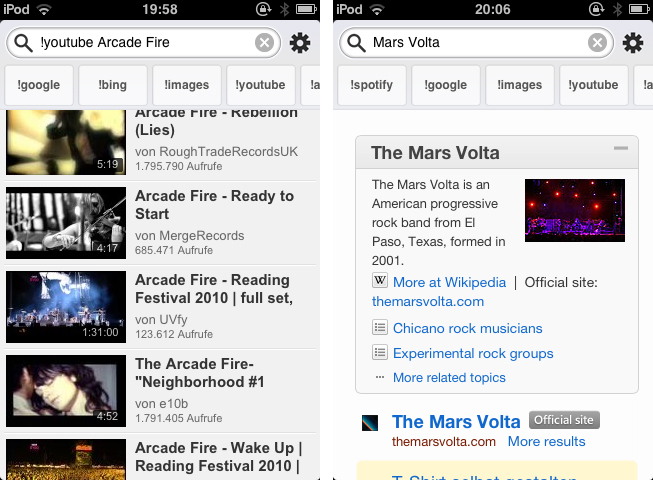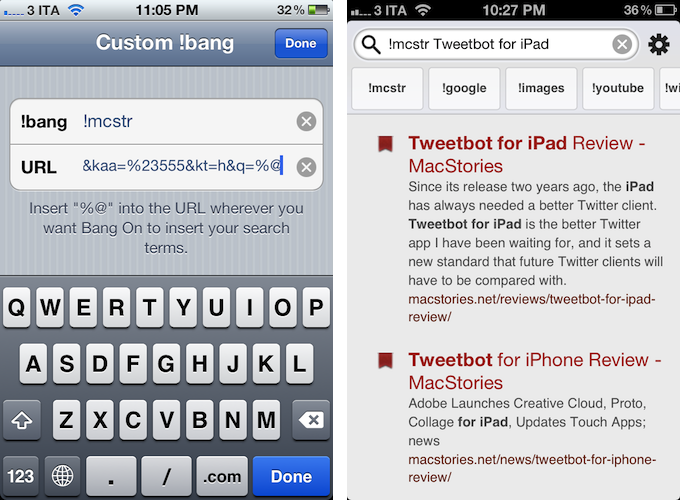Mobile search is and has ever been a very problematic area. After nearly five years of iPhone, developers are still discussing iOS browser search functionality, speed, and the right way of implementing it into the devices workflow. When it comes to services other than Google or Bing, Apple took the easy way by dividing its mobile OS into multiple apps with each one having its own searching capability (Safari for websites, YouTube for videos, etc.). This trend did not stop after the launch of the App Store: third-party apps like Articles and more recent examples like Spotify rely on their own search engine implementation. Bang On by Derek Kepner might be able to change that.
This new search app, which works universally on both iPhone and iPad, is built upon the independent search engine DuckDuckGo, which we also use to provide search through the MacStories archives. DuckDuckGo is a pretty innovative and ambitious search engine, which distinguishes itself from big competitors with accurate, plainly listed and pre-sorted search results, diversified search suggestions, and an extensive amount of useful shortcuts to quicken the search process. Bang On focuses on one specific of those syntax shortcuts: !bang. With this exclamation mark syntax, you can search specific sites like Google, Wikipedia or YouTube by entering for instance “!google” with you search.
To avoid a lot of typing, Bang On is designed around the ability of choosing “!”-hotkeys below the search panel and adding them to your search query. So, as an example: you heard something about that cool band called The Arcade Fire and you want to find out more about them. Fire up Bang On, tap the Wikipedia hotkey, then enter “Arcade Fire” afterwards into the search panel, and Bang On will immediately search Wikipedia and display the respective article using the in-app browser. What I personally found very useful is the ability to change the “!” parameter without changing the actual search query, so you just need to tap the “!youtube” hotkey and Bang On will replace the “!wikipedia” command (those commands are called “!bangs” within Bang On) with it and start searching for Arcade Fire videos instead of Wikipedia articles. Not extraordinary, but still pretty sweet.
What is extraordinary though is the custom hotkeys feature — at least the App Store description told me so. Ben Brooks seemed to understand how to build custom hotkeys to search through specific websites that are not come pre-installed with Bang On. Initially, I couldn’t figure out how to do it. In the app’s Preferences, you can create custom hotkeys by entering a custom !bang-name plus the search command of a website. I tried with MacStories, but couldn’t get the app to work with our site’s search interface.
It turns out, because we at MacStories have implemented DuckDuckGo search on the site, there’s a little bit of extra work to do to configure it properly with Bang On. We use our own search parameters for customized searches through DDG, and that required me to add a specific URL to Bang On for a new MacStories command.
Add this to Bang On (also pictured below):
http://duckduckgo.com/?sites=macstories.net&kj=%23252525&k7=%23eee&k8=%23555&k9=%23b90000&kaa=%23555&kt=h&q=%@
Try it, hit the bang button and enter a search term, and enjoy nice, mobile-formatted, DDG-powered MacStories site search.
I think it’d be perfect if the developer provided a way to auto-detect site searches or even sites that have implemented DuckDuckGo, especially considering the app’s reliance on the service. Right now, it’s pretty nerdy, and although I consider myself a nerd as well, I had to ask our Cody and Federico about the correct URL for DuckDuckGo search. I’m sure it’s easier with standard WordPress-based blogs with default WP search, however.
Bang On offers an impressive amount of supported services, from Amazon and Spotify to more special or even unknown ones like FreshMeat.net or Netcraft. While searching with Bang On is fast, the app sometimes froze on my 3rd-gen iPod touch when switching between websites. As the website’s URL is obscured by the !bang, it’s sometimes frustrating to tell what site I was on or how to troubleshoot custom !bangs. A lot of websites have mobile views that look similar, and it’d be better if you could view the URL or open the page in Safari.
Bang On’s design is not that noteworthy, but it is not bad either; it just serves its purpose, and the purple loading bar gives the app a very specific colored touch. Also nice in Bang On is support for Siri dictation with the keyboard – I wasn’t able to test this as I don’t have a third-generation iPad or iPhone 4S, but judging from other reviews, the app simply makes use of iOS’ standard microphone key to speed up the process of searching through voice recognition.
Bang On does one thing right: it centralizes search. You don’t need to fire up different apps to search music on both YouTube or Spotify for instance — just use Bang On. You don’t have to switch between Pandora and Articles to get more information about your new music discovery anymore — launch Bang On, and you’ll get both in parallel. In a future update, I personally would like to see support for multiple tabs to get even better comparison possibilities.
Bang On is definitely worth a try. Get it at $1.99 on the App Store.