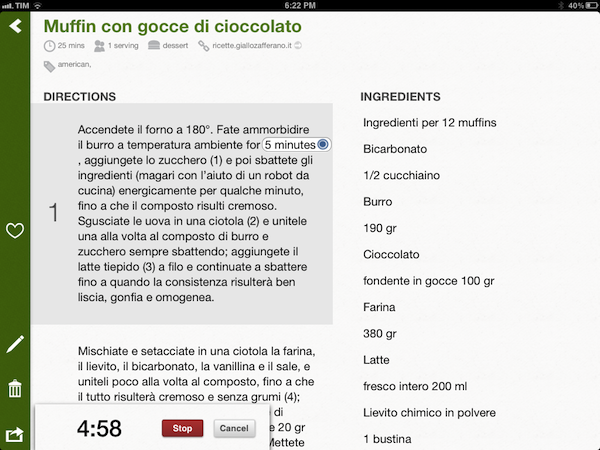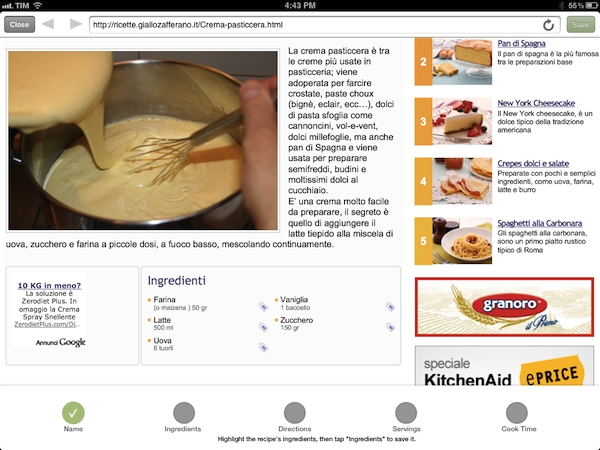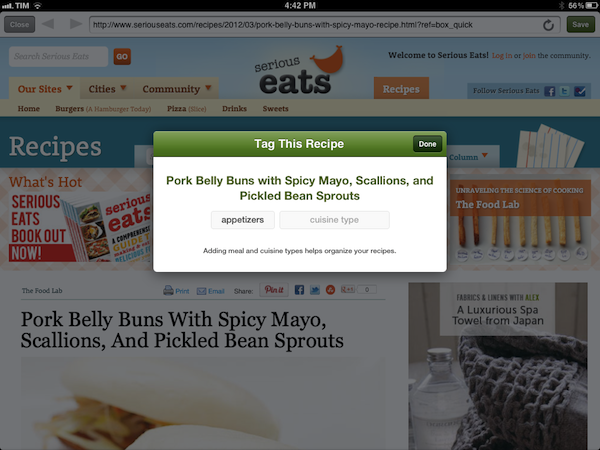In there’s one thing (among others) that I have noticed while using the iPad extensively over the past five months, is that it makes for an excellent “kitchen screen” while cooking. Whether it’s for browsing recipes or keeping an eye on what the final results should look like, the iPad’s form factor and wide array of apps, coupled with the excellent Safari and Facebook apps, allow for a fantastic experience when browsing recipes, checking out friends’ recommendations, and saving instructions and photos for future usage.
It was with particular interest that I tested Kyle Baxter’s new iPad app, Basil. Available today on the App Store, Basil is a fresh take on “smart recipe books” that lets you to keep your recipes neatly organized in a clean interface that gets out of the way, but it’s also smart enough to facilitate the process of cooking better.
A recipe app should have a clean interface with text on a white background, large buttons you can easily tap, search features, and timers. Basil does this by leveraging the inner strengths of iOS, and it adds its own implementation of bookmarklet/parser to make the process of saving recipes from the web effortless and intuitive.
Whereas most websites’ dedicated iPad apps focus on providing a native browsing experience for their recipe catalog, Basil wants you to save any recipe from any website, and access them later from an interface that lacks polish and shiny custom graphical elements by design. Basil is a recipe manager: it lets you add recipes manually, save them from the web, tag them, browse recent ones, and search. Pretty common stuff for this kind of apps. What I believe it does quite cleverly is the interface design, which may appear overly simplified at first, but that you’ll learn to appreciate when you’ll notice you won’t have to “learn” how to use the app. Or when those large buttons in the sidebar will be easy to activate with your hands busy stirring or mixing flour with butter. I have used Basil in the “real” scenario where it is supposed to be used, and it excels at keeping information visible and easily accessible. I want extra polish from my Tweetbot, not the app that runs next to my pot.
What impressed me (and my girlfriend, she is the one that makes the cookies after all) the most, though, is how Basil lets you add recipes. Because the app is agnostic in the services it supports, you can add recipes from any website as long as they can be broken down into directions, ingredients, servings, cook time, and name. This information isn’t obligatory – you can save recipes without cook time and servings for instance – but it is in your best interest to have as much detail as possible when, say, cooking pasta all’amatriciana. The app’s Add screen has shortcuts for opening websites like Epicurious and Serious Eats, but you can also hit the search box to look for anything you want to save into Basil. The websites that are already supported in Basil enable you to save recipes with one tap, because the app knows how those sites format recipes and tag them. You will end up with a recipe that has directions, ingredients, and all other metadata including meal type and cuisine type. The built-in support for recipe websites is very good, though I hope a future version of Basil will also integrate images and figure out a way to link back to YouTube videos, which I use quite a bit. For now, you can save text, and edit a recipe later if you are not happy with the results or would like to add your own secret touch.
It’s possible, however, that you won’t always be browsing the web and discovering recipes inside Basil. The most likely scenario is that you will be using Safari when stumbling upon a recipe, and for this reason Kyle built a bookmarklet that you can install in your browser to send webpages from Safari to Basil. My favorite feature of the app reveals itself upon the very launching of said bookmarklet: a web view will open within Basil, featuring a bar along the bottom with the “steps” you have to complete to save a recipe. These steps include the information I mentioned above, and to complete them you simply have to select text and hit the associated button. Select the recipe’s name using iOS’ standard selection tool, and hit Name. Select the ingredients and hit the button. When you’re done, choose types and tap Done. This guided approach to saving recipes from the web works much better than trying to automatically parse text for all kinds of different websites, possibly omitting important information because, let’s face it, it’s impossible to build text parsers that are guaranteed to work anywhere.
Basil could do some things better – I would like to see support for images, even through copy & paste, and it would be great to see localized versions of the app with support for international recipe websites, sort of like Flipboard’s guides, but for food. The things the app doesn’t do, however, are overshadowed by what it does very well – that is, how Basil puts the focus on recipes and how you can easily get those recipes into the app.
Basil is one of those apps that bring a solid, concrete meaning to Post-PC. You can get it today at $3.99 on the App Store.