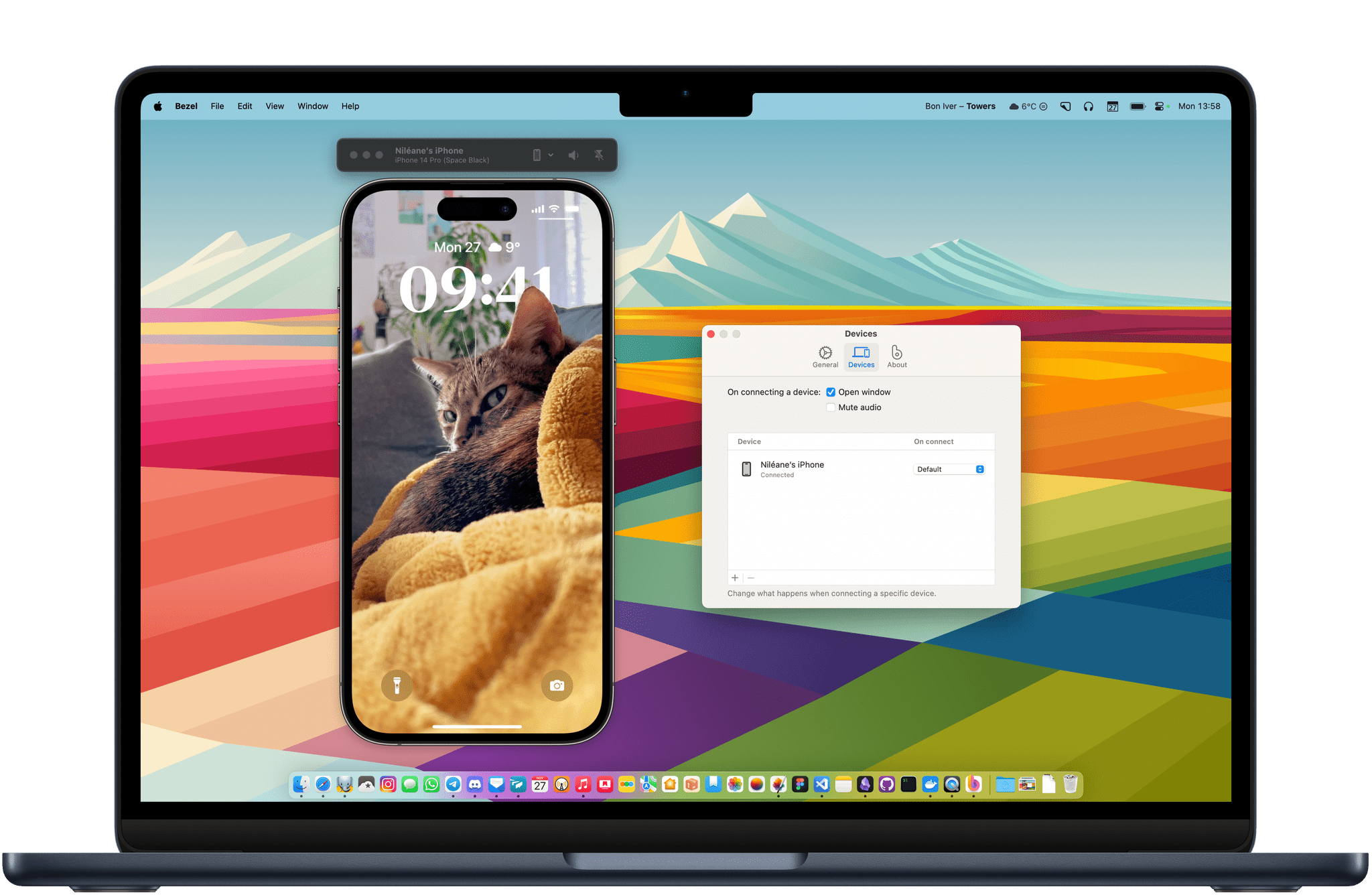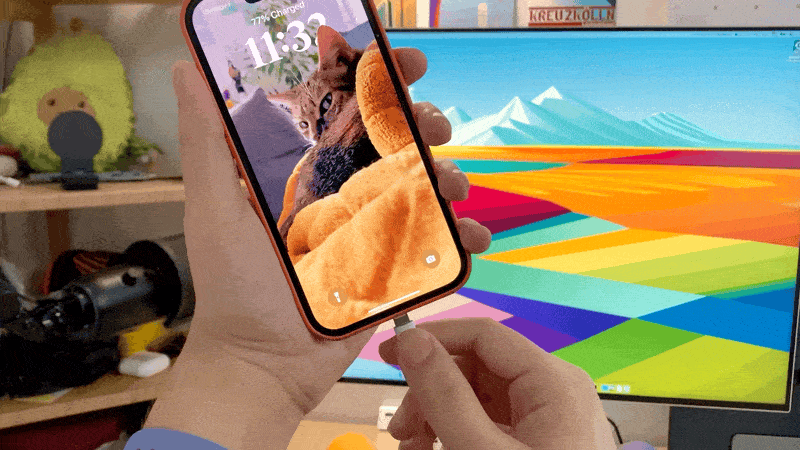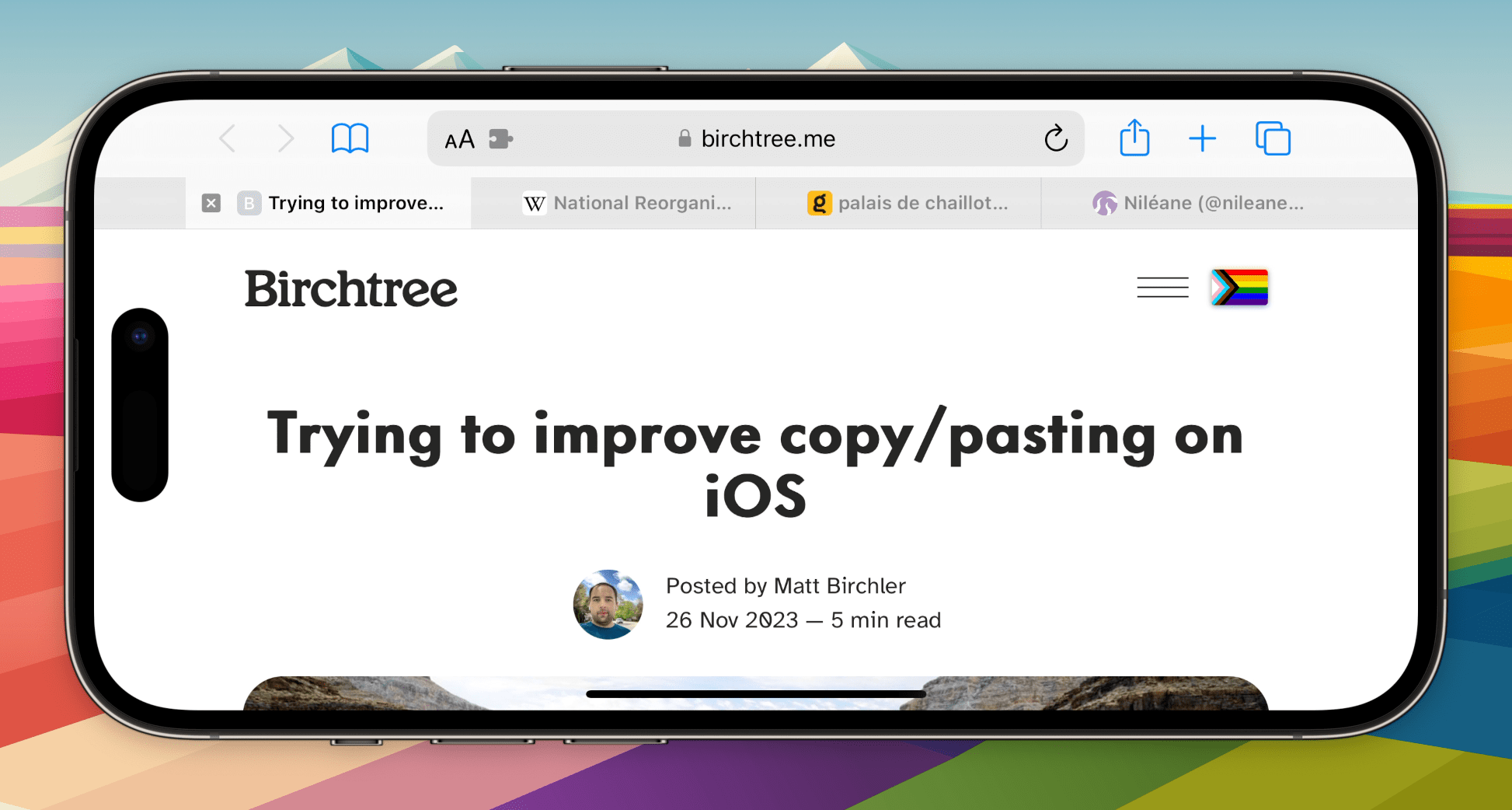I have recently been working on a personal web project that involves a lot of testing on my iPhone. While I would usually just have my iPhone to the side on my desk to test my changes in real-time and take screenshots, I was looking for a solution to mirror my iPhone’s screen directly on my Mac’s desktop. This is where I stumbled upon Bezel.
Bezel is a fantastic utility from Nonstrict that allows you to start capturing your iPhone immediately after connecting it to your Mac. The app is both simple and extremely convenient.
To start using Bezel, all you need to do is allow the app to start at login. Then, plug in your iPhone when you want to start mirroring your screen. That’s it. Bezel will automatically display your iPhone on your desktop. Similar to Federico’s Apple Frames shortcut, the app will frame your iPhone’s display with a bezel that matches your iPhone model.
I initially remembered that it is already possible to natively mirror an iPhone’s display on a Mac using QuickTime Player:
- Connect an iPhone to your Mac
- Launch QuickTime Player
- In the menu bar, select ‘File’ → ‘New Movie Recording’
- Select the iPhone as the camera source
Unfortunately, QuickTime Player’s video capture often produces artifacts and has a latency of up to one second. This is far from ideal for screen recording or showcasing the iPhone’s display during a presentation. In contrast, I found Bezel’s video to be smoother and nearly instant.
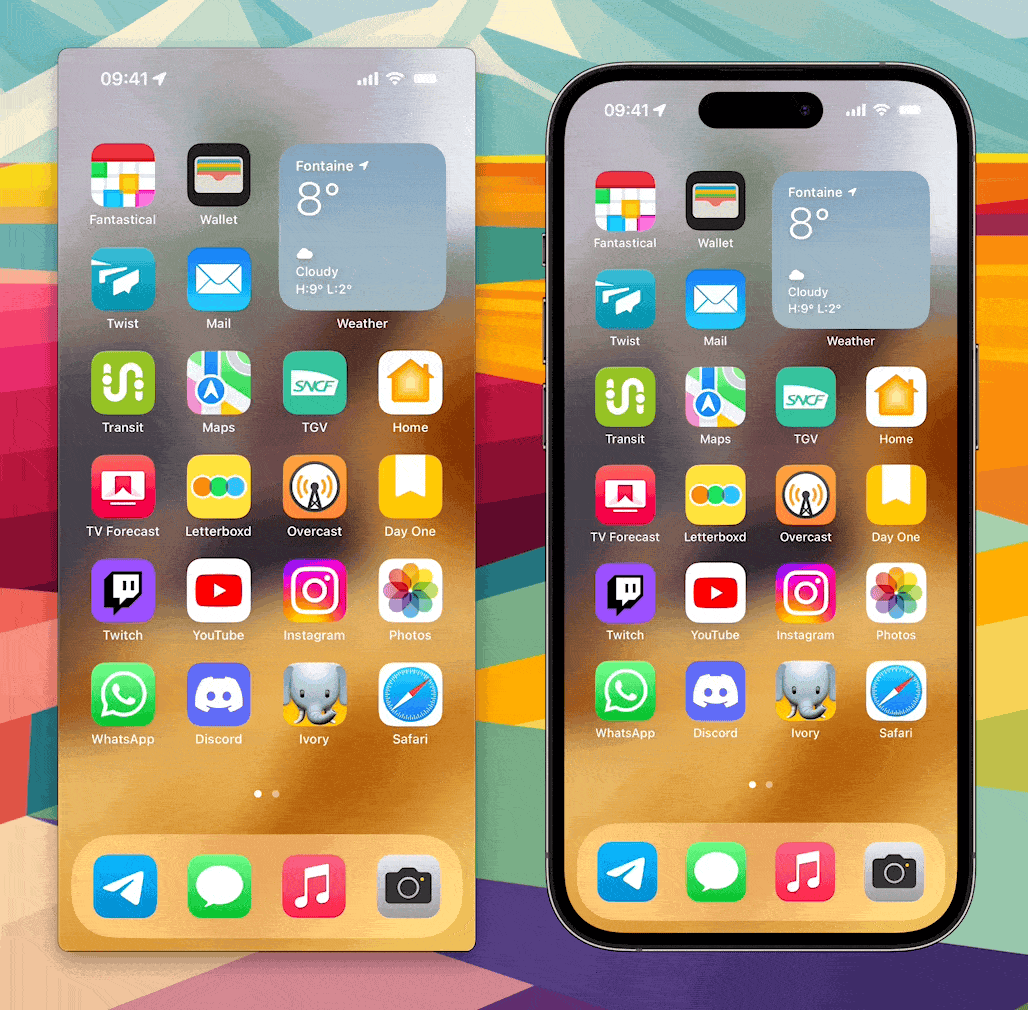
Bezel (right) is both faster and more fluid than QuickTime (left) when capturing your iPhone’s screen.
Bezel also lets you capture the sound output of your iPhone. This led to some silly situations where I could connect my iPhone to my Mac, open YouTube, and listen to a video through the iPhone using the headphones that were connected to my Mac.
Fortunately, it is possible to control Bezel’s behavior on a per-device basis. You can choose whether a device will automatically appear on-screen, and you can set the app to immediately mute your Mac’s audio to avoid any confusion.
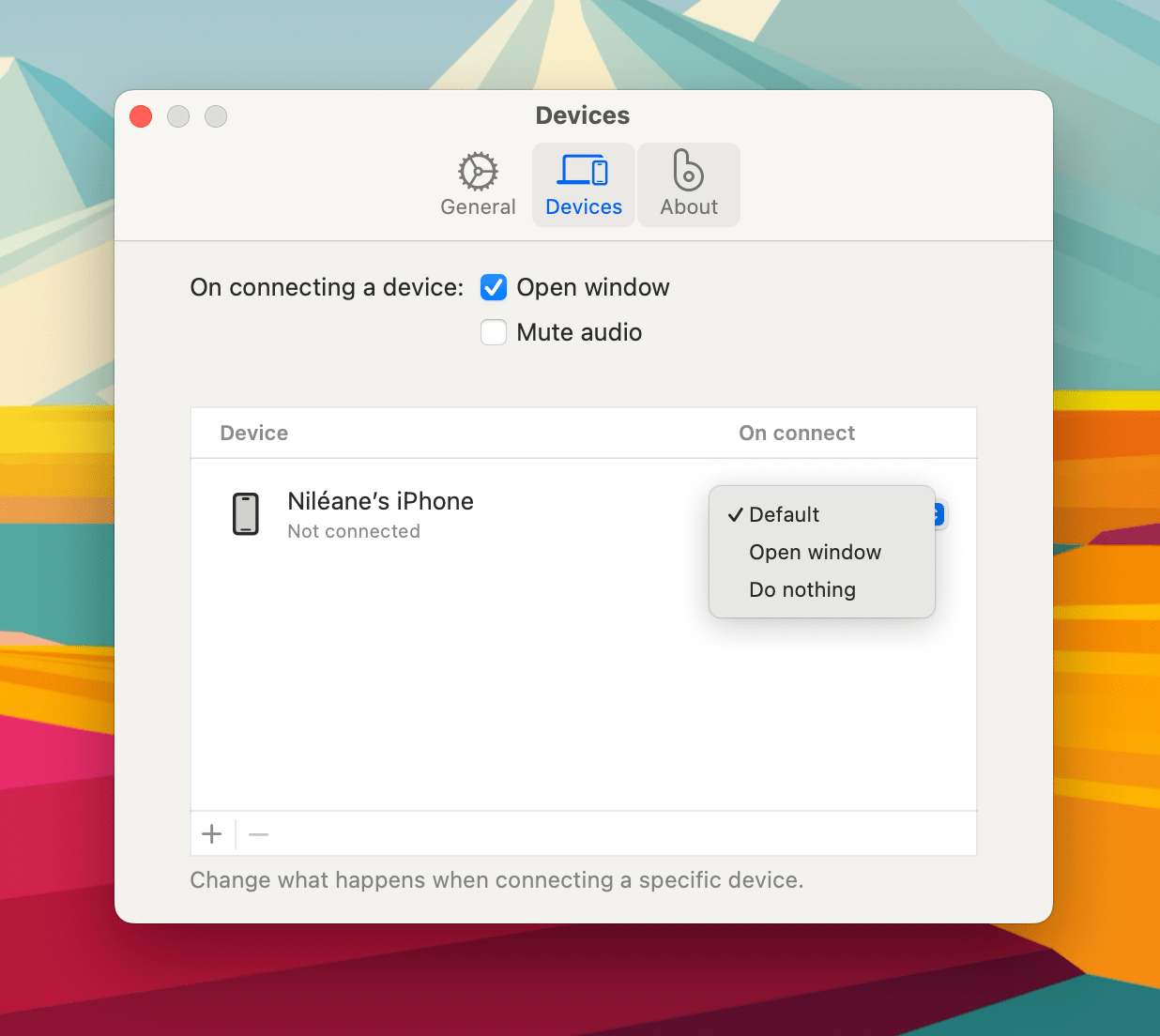
Bezel can automatically mute your Mac’s audio when you connect a device. You can also tell it to ignore a device.
QuickTime’s video artifacts meant that I couldn’t trust its color reproduction when testing my design project on the iPhone. Bezel’s color reproduction, on the other hand, is more accurate than any other iPhone mirroring tool I’ve ever tested.
As a result, the app has fit perfectly into my workflow when working on my custom theme for Mastodon. The ability to have my iPhone displayed on the screen right next to Visual Studio Code to test my changes in real-time is a game-changing convenience.
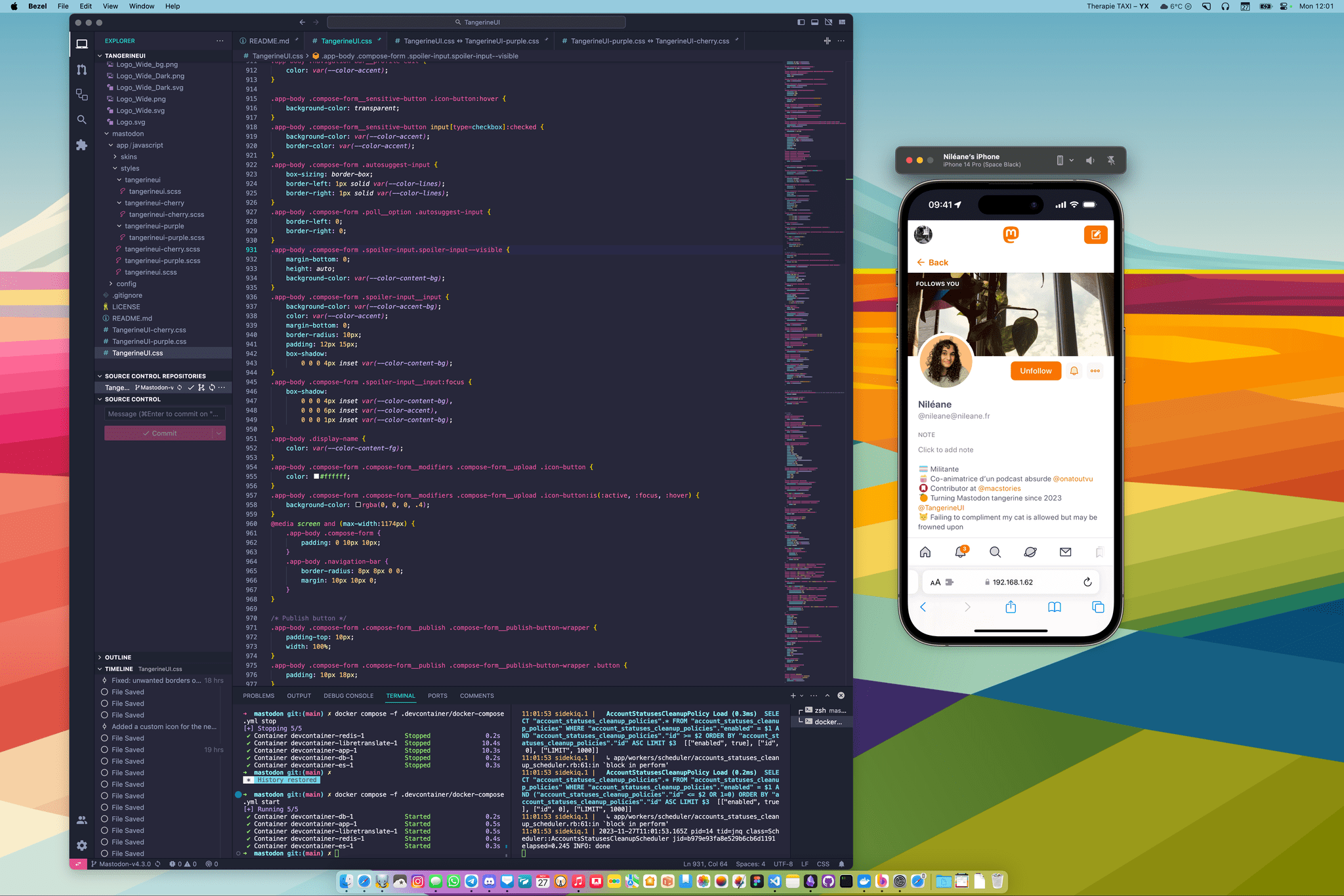
Working on my custom theme for Mastodon and testing my changes on the iPhone in real time using Bezel.
Since macOS can capture Bezel’s window like any other, it also makes it easy to take a framed screenshot of your iPhone on a transparent background using a screenshot utility like CleanShot X. This is an excellent combination for anyone working from a Mac who needs to take a large number of ready-to-share iPhone screenshots.
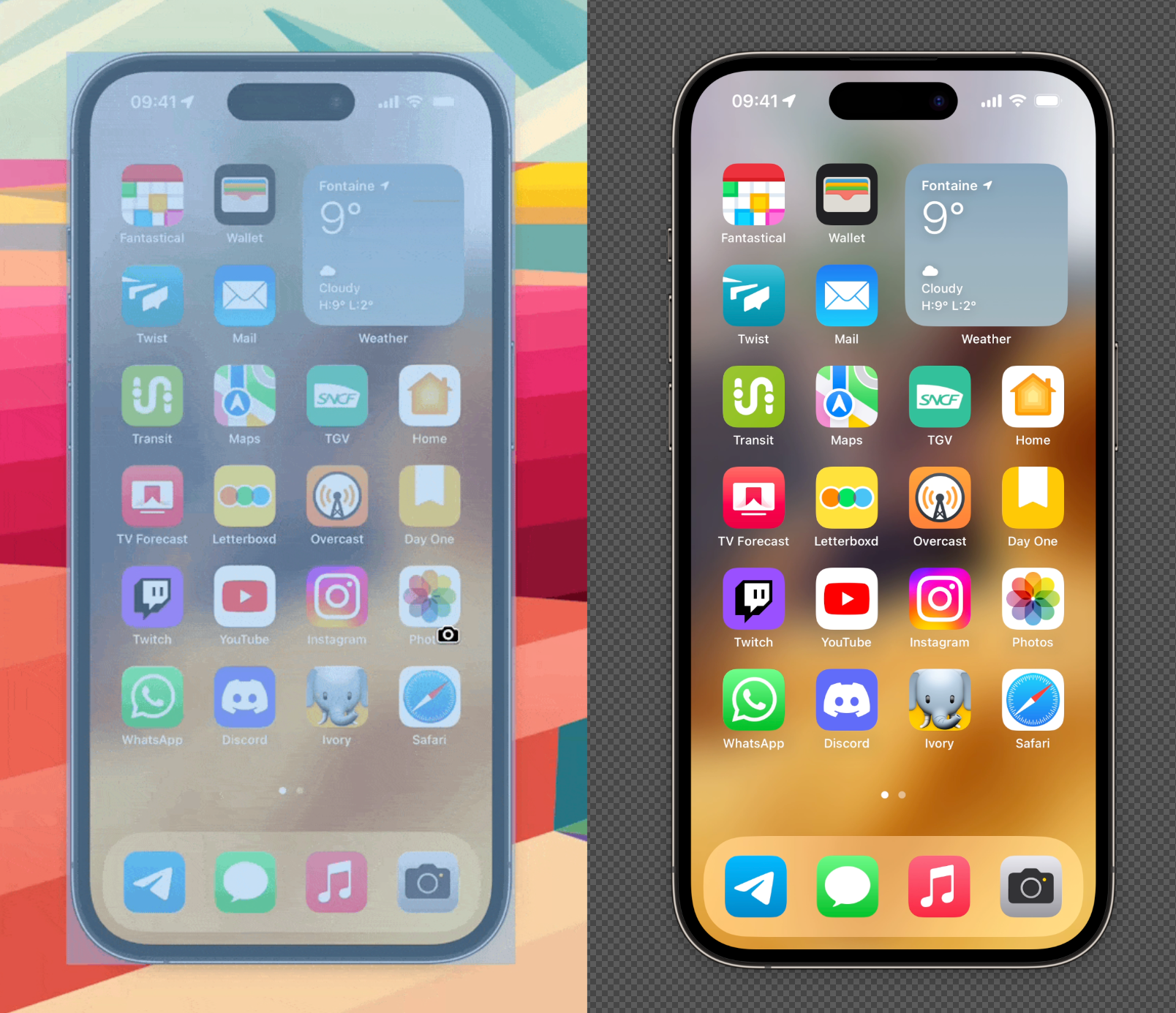
Getting a framed screenshot of my Home Screen on a transparent background using the Window tool in CleanShot X.
Bezel is one of those utilities that are simple enough to stay practical but are designed with enough care for their power users to fit into a variety of workflows. I can see it being useful for developers who need to test and demo their projects, as well as regular users who may just want to keep an iPhone app displayed on their Mac right next to other windows.
If Bezel evolves to include additional features like the ability to start a screen recording directly from the app and interact with the iPhone using the Mac’s pointer, it could very well become an essential tool for macOS.
Bezel is $29 as a one-time purchase and includes a year of free updates. The app can also be tried for free with a watermark.