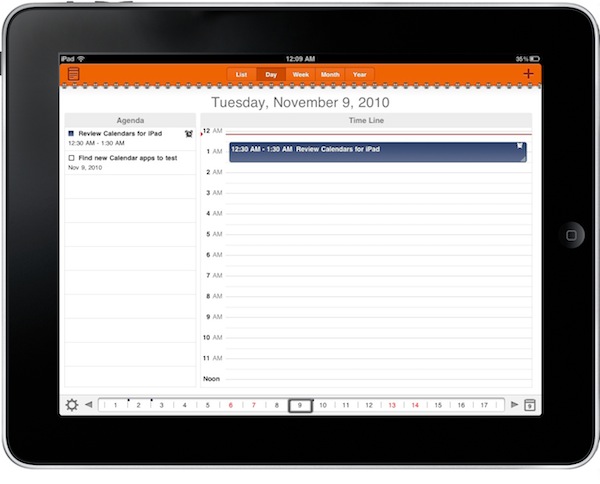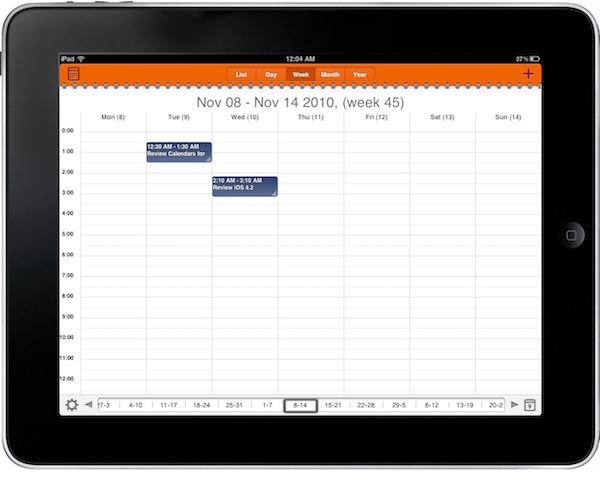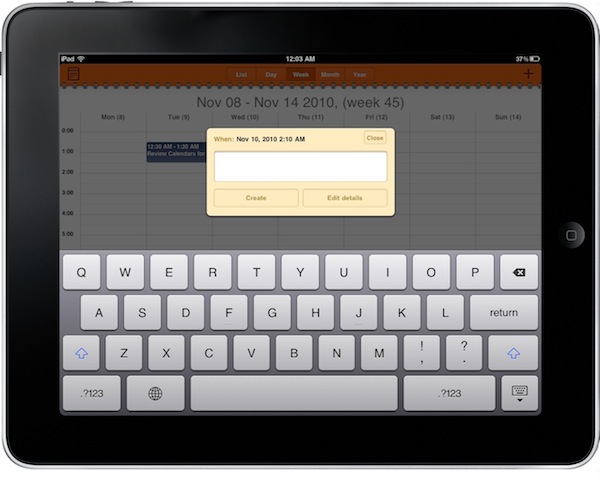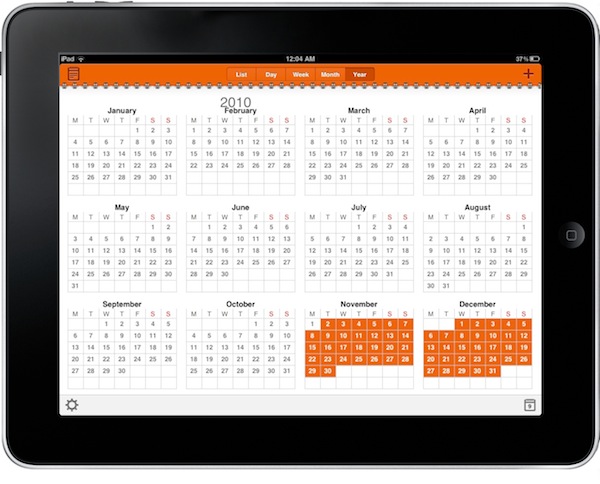In my ongoing search for the best iOS and OS X calendar setup, I found a great iPhone app called Calvetica which I’m currently using and loving. Calvetica features a great UI design and a simple yet powerful feature set, make sure to read my review if you missed it. I asked for calendar suggestions on Twitter and I received lots of app recommendations, but I’m sticking with Calvetica on the iPhone. No wonder it was also the most recommended app.
On the iPad, though, the situation is much different. The device has been around for a few months, there aren’t as many calendar apps as on the iPhone (whose App Store launched in 2008) and Apple’s own calendar software is simply great – anything like the iPhone counterpart. There’s a huge market for alternative calendar solutions on the tablet, and it looks like developers are starting to understand this. A slew of iPad apps came out in the past weeks, and we’ll review the most notable ones here on MacStories in the next weeks.
Today I’m taking a look at Calendars by Readdle, the same guys behind my beloved PDF Expert, which aims at blending the usual calendar environment with the possibilities offered by another Google product, Google Tasks.
Calendars comes as a Universal application for iPhone and iPad, but I’m reviewing the iPad version here as, like I said, I haven’t really considered switching from Calvetica. Unlike many other iPad apps, Calendars doesn’t change its UI when holding the iPad in portrait mode: it retains the same split layout much like the Settings app does. I like that. The apps sync with your Google account, both regular accounts and Apps ones work just fine. You can select the calendars that need to be synced by tapping on the calendar icon in the upper left corner. Settings are located at the bottom, and you can act on your timezone setup, alarms and view options in there. Another button in the lower right corner allows you to jump to the current day anywhere in the app.
Calendars for iPad is organized in five different sections: List, Day, Week, Month and Year. While daily, weekly, monthly and yearly views are pretty self-explanatory, I found the List view rather interesting. The biggest feature of Calendars, in fact, is its support for Google Tasks, which the List view displays on the left side in a dedicated panel. You can create tasks and events on google.com or on the device, but you can’t search tasks – just events. Tasks support is basic as Google itself wants, you can only enter a title, a due date, a comment and pick a list. Don’t expect the complex feature set of OmniFocus to be available on Google Tasks.
Event creation and viewing is a different story. The app allows you to create a quick event by tapping anywhere in the calendar view, but you can enter an advanced event creation view by tapping on the “Edit Details” button in the aforementioned box or hitting the Plus button in the top toolbar. The advanced view contains all the options and menus you’d expect from Google Calendar.
What’s unique to Calendars for iPad is support for drag & drop: you can tap & hold an event to drag it around in order to change its placement in the day timeline. You can also change an event’s duration by dragging its slider. I also appreciated the fact that tasks aren’t integrated in the calendar week view, but sit on top in a standalone bar.
Calendars for iPad might not be the sexiest calendar app to ever land on your favorite tablet, but it accomplishes what the developers promised: seamless integration of Google Calendar and Tasks. At $6.99 in the App Store for iPhone and iPad, you might want to try it out if you really depend on these two services on a daily basis.