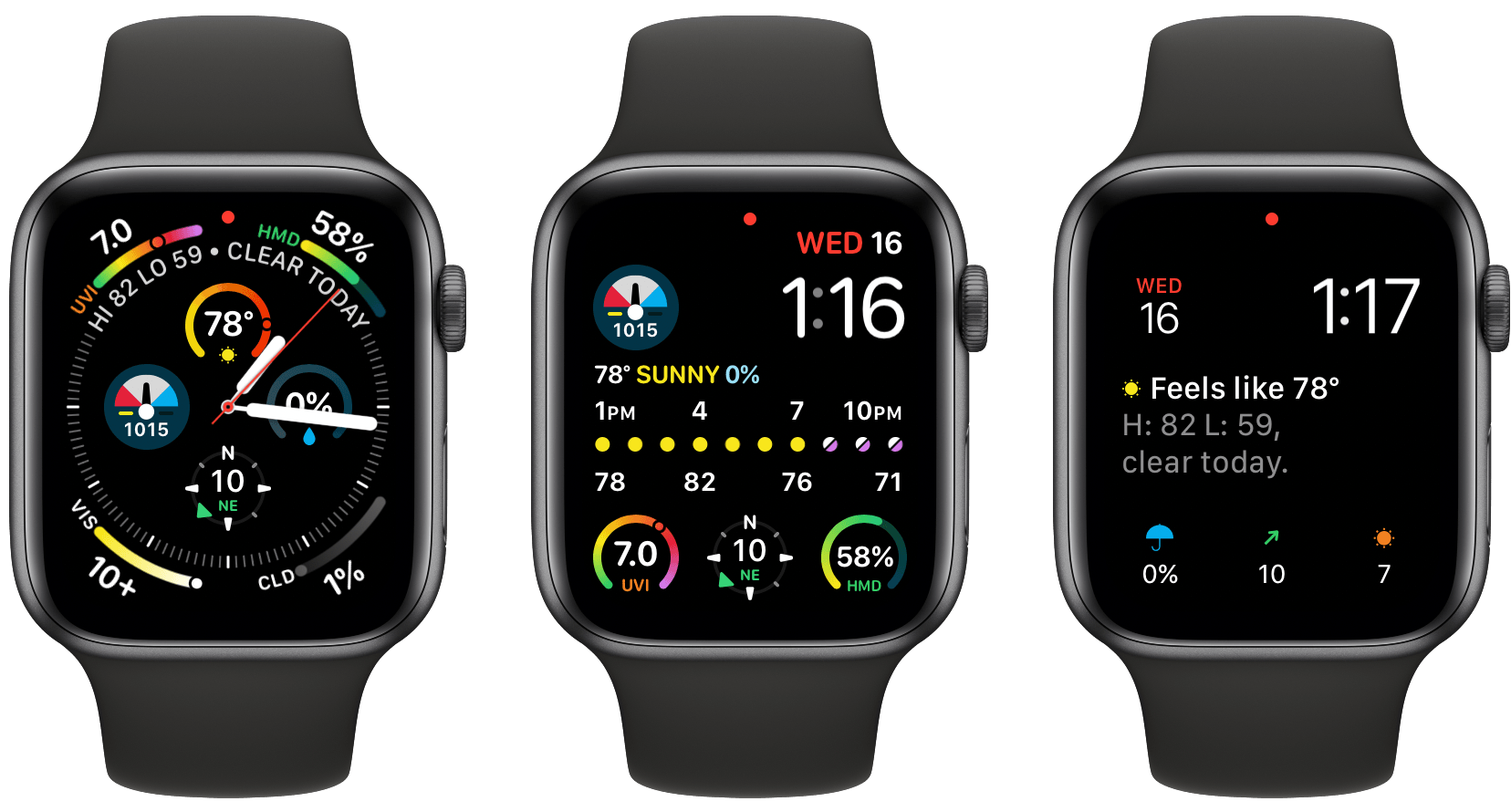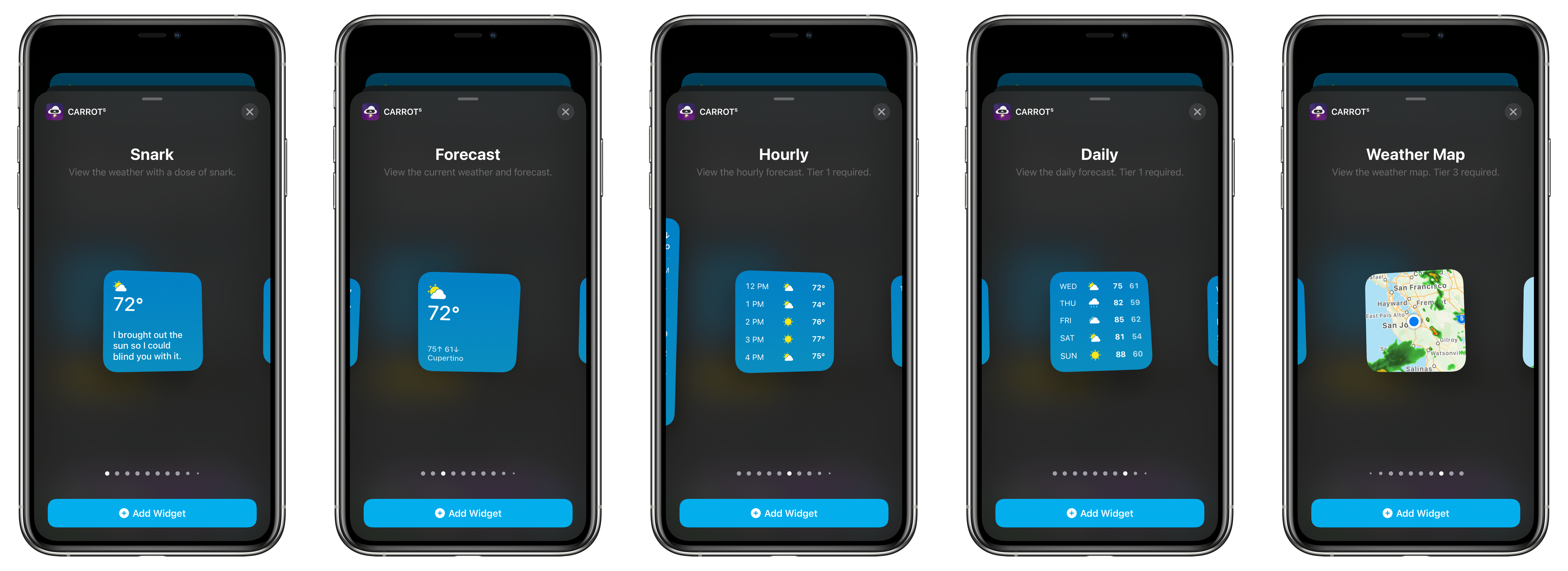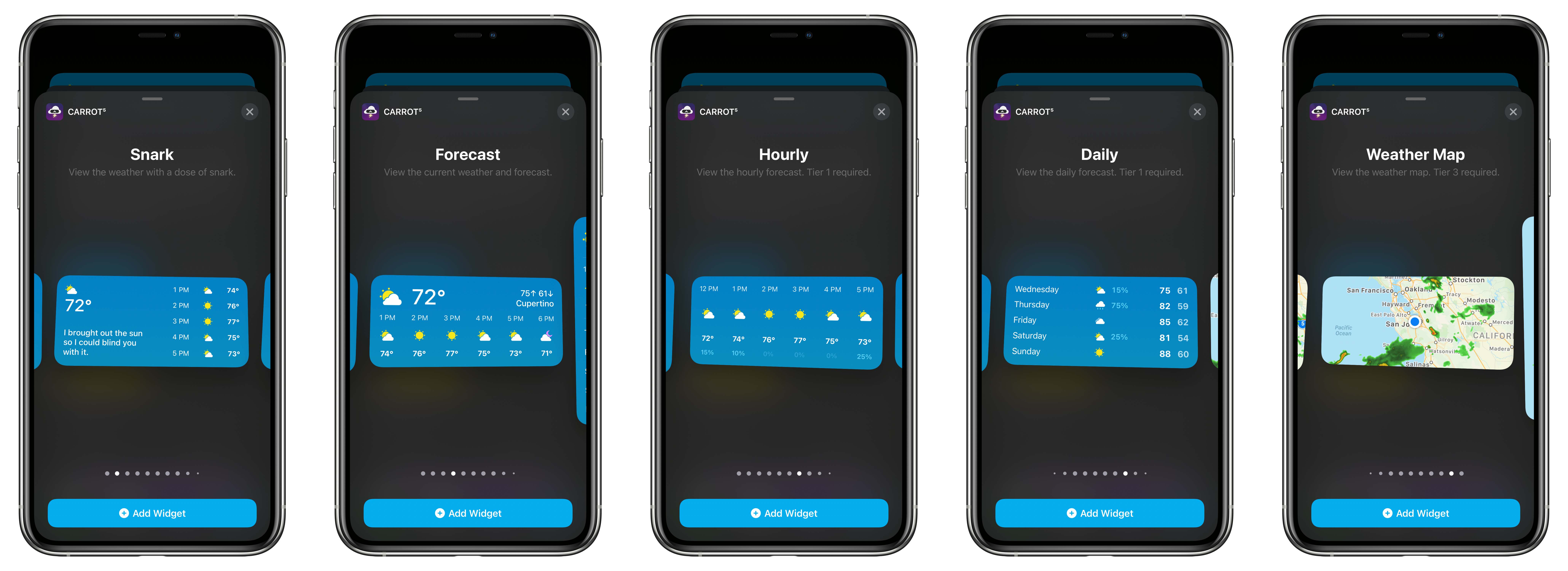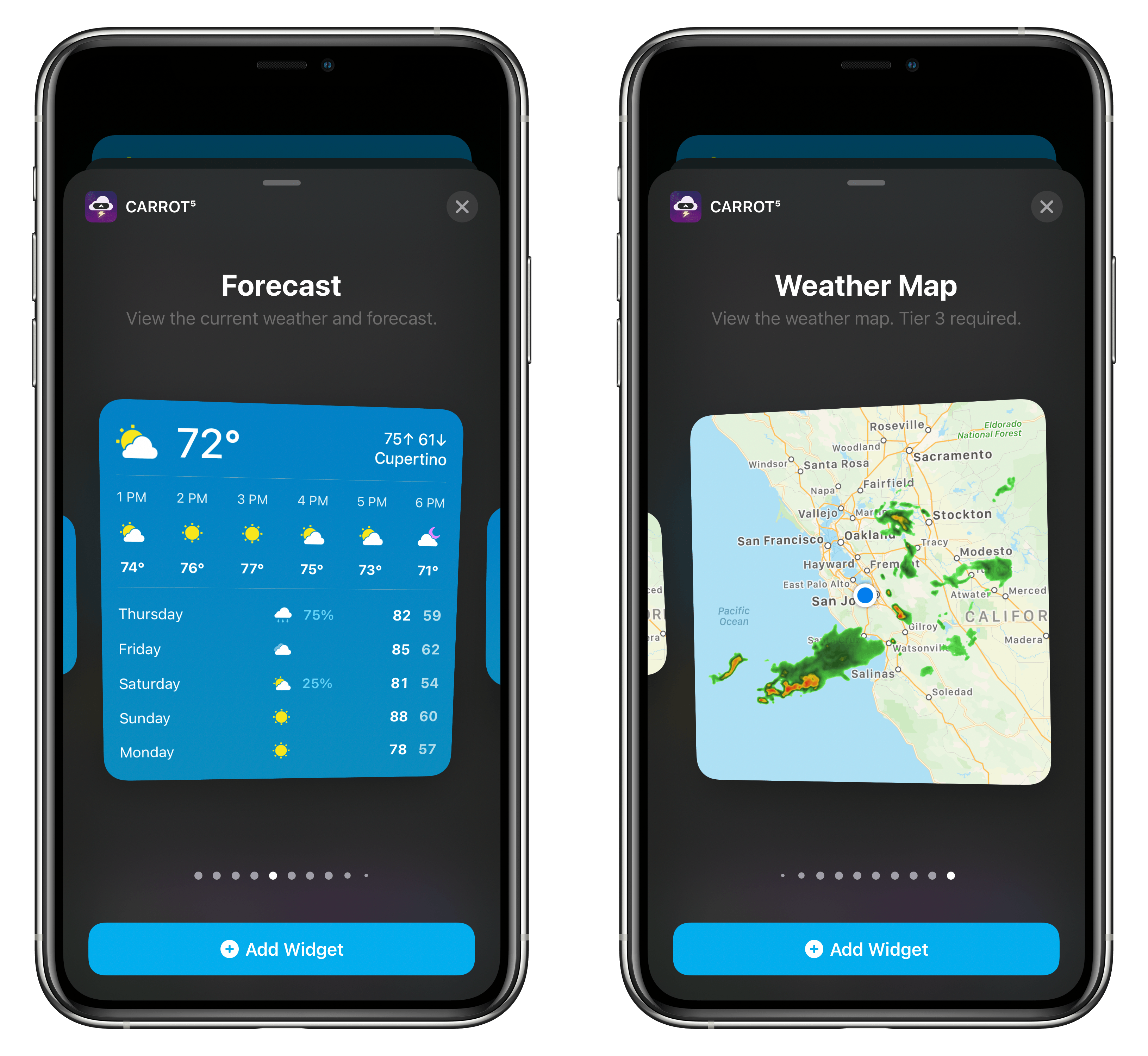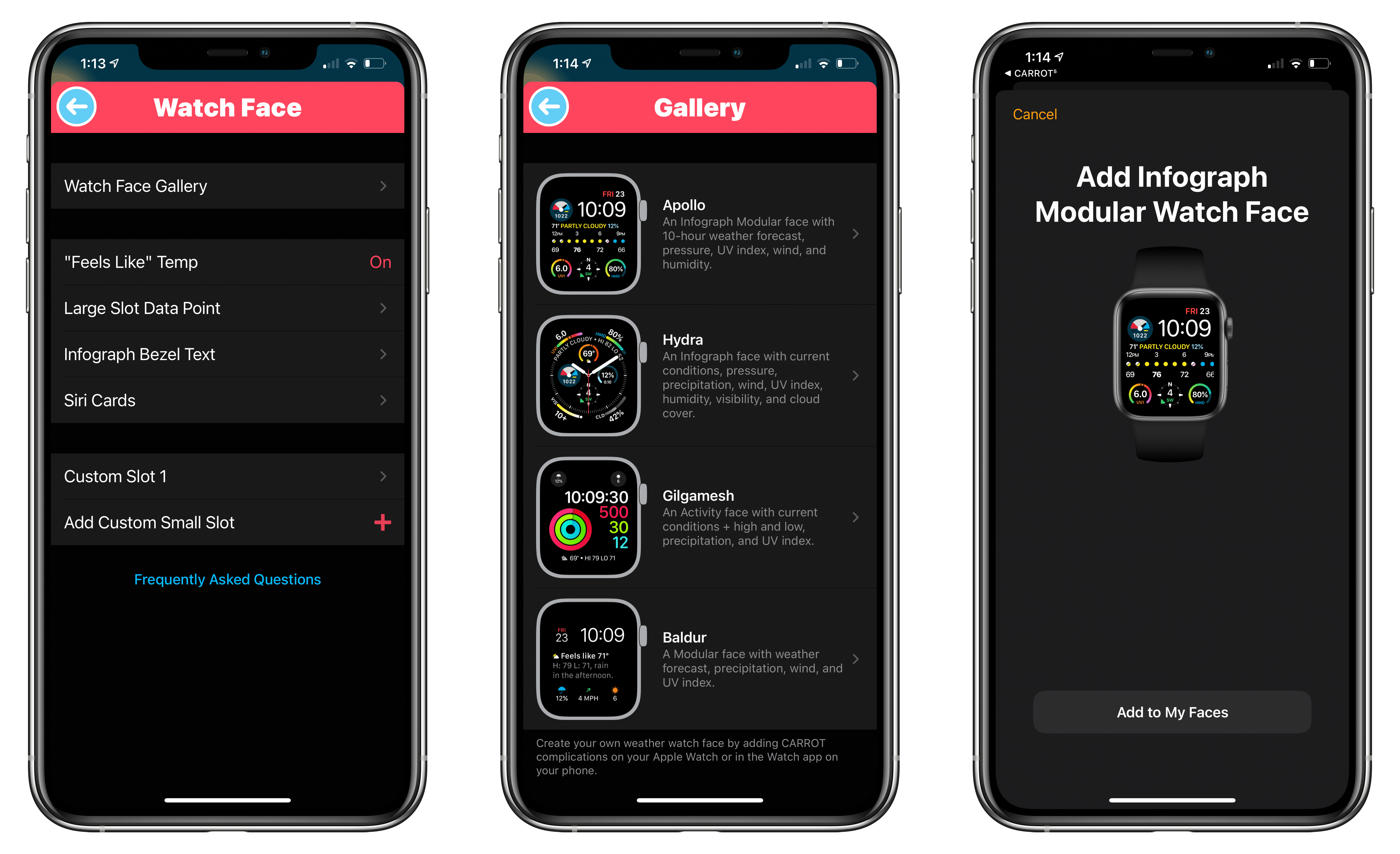The weather can vary a lot day-to-day in Chicago, so I’ve always had a weather app on my iPhone’s Home screen. For the past few years, I’ve used CARROT Weather, one of the most comprehensive such apps available on the App Store. CARROT’s Today widget and Watch complications are among the best of any app category, but with the release of iOS 14 and watchOS 7, developer Brian Mueller has taken CARROT Weather’s widgets and Watch complications to a new level.
iOS 14 widgets and watchOS 7’s more flexible complications and watch face sharing feel like they were tailor-made for an app like CARROT. The variety of data available in weather apps makes them perfect for creative widget and watch face implementations, which is precisely what you get with CARROT Weather. Let’s dig into what’s new.
Widgets
CARROT Weather includes five highly customizable widgets in various sizes: Snark, Forecast, Hourly, Daily, and Weather Maps.
The Snark widget comes in small and medium versions and supports the actual or ‘feels like’ temperature, a summary that can include classic CARROT snark, the conditions for the next hour or the day’s forecast, a widget background that reflects the conditions, or a color of your picking, and four of a long list of user-selectable data points. The medium widget adds an hourly forecast for the next five hours, displays a warning icon if there are any weather alerts for your area, and supports two data points.
The Forecast widget comes in all three sizes with increasing amounts of information as the widget increases in size and four user-chosen data points. The small widget displays the basics: temperature, cloud cover, and the user-chosen data points. The medium version adds an hourly forecast for the next several hours. It’s worth noting that by filling all four data points, the widget uses a smaller typeface, allowing for more hours to be displayed too. Finally, the large widget adds a 5-day forecast and includes hourly conditions for the next six hours plus up to four data points. Like the small widget, the medium and large versions support the ‘feels like’ temperature and customization of the widget’s background.
The Hourly and Daily widgets both come in small and medium varieties with similar layouts. The medium Hourly widget adds the current conditions and a summary section to the hourly-only format of the small version. The small and medium Daily widgets show the same information by default, but the medium version offers two data points, whereas the small version has room for just one. The small Hourly widget is limited to just one data point too.
The final type of widget CARROT offers is Weather Maps in all three sizes. The maps are highly customizable. You can pick a zoom level that varies from city to continent level, with county being the default. There are light, dark, and satellite styles, the ability to turn a location marker on or off, and seven different radar layers that can be added to the view.
There are a lot of possible widget combinations. I’ve tried many of them and have settled on a large Forecast widget and medium Weather Map widget for the time being. The large Forecast widget gives me all the current and projected information I want plus the ability to quickly check if storms are on their way into the area without having to tap into a separate view. It’s proven to be a perfect, glanceable way to check the weather.
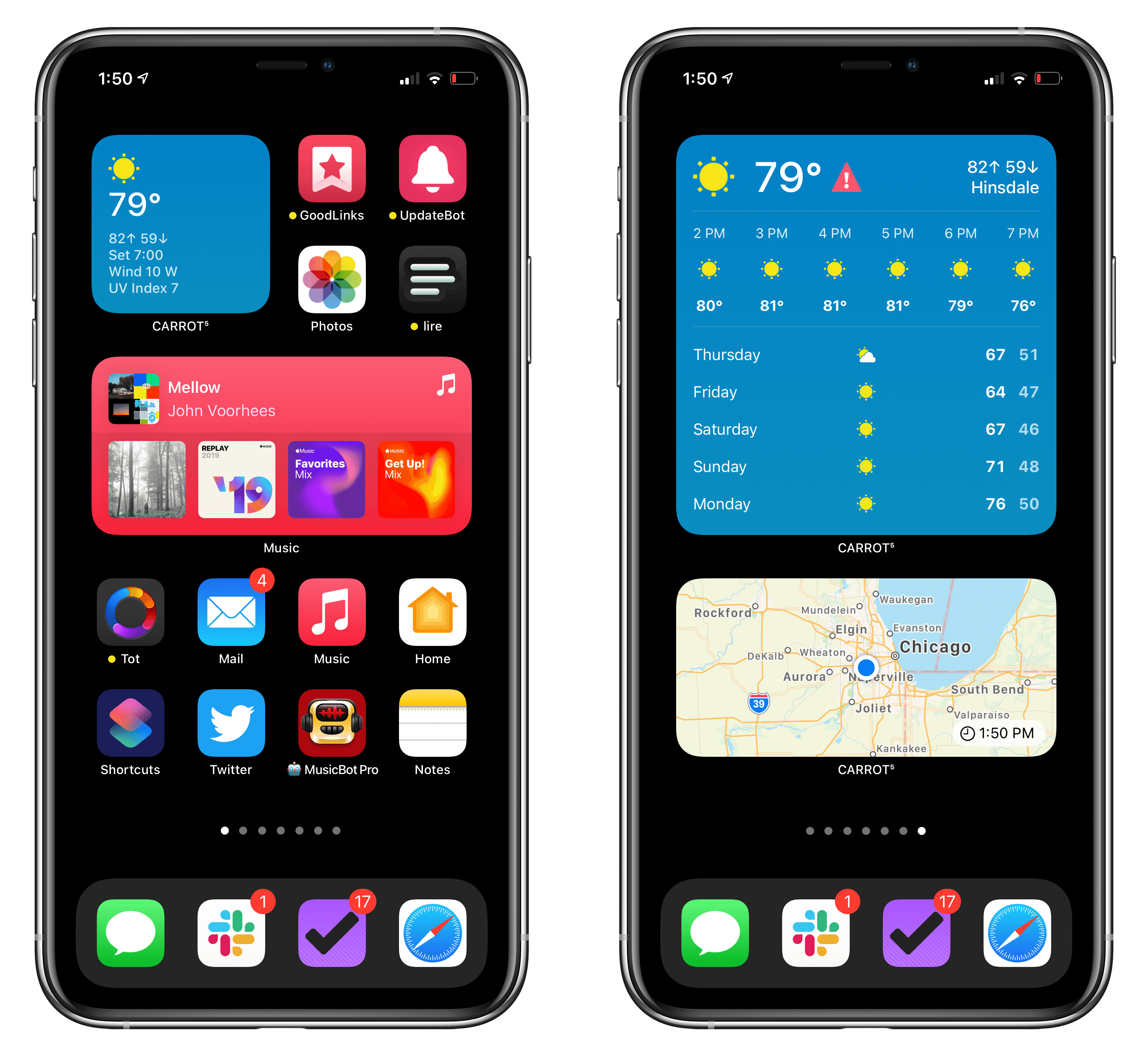
I’m currently using a small CARROT widget on my first Home screen and the large Forecast and medium Weather Map widget on a dedicated weather page.
Another approach that I’ve found useful if you don’t want to dedicate an entire screen to weather widgets is to stack multiple CARROT widgets. Especially with the smaller size widget and CARROT’s terrific flexibility, you can create a set of customized widgets that are easy to flick through as a stack. Although I’m happy with my current setup, I’m sure it will change as I try more widgets, invariably changing the layout.
As has been the case for some time with CARROT’s Watch complications, how often the app’s widget data is refreshed depends on the tier to which you subscribe. It shouldn’t be shocking to anyone who uses apps that draw on paid data sources like CARROT does, but it’s worth noting that the reason refresh rates are tied to the app’s subscriptions is that frequent refreshes mean more API usage, which costs money. With a Tier 3 subscription, widget data (and Watch complication data) refreshes as often as every 15 minutes.
Watch Complications
CARROT Weather takes full advantage of watchOS 7’s ability to display multiple complications from the same app on a watch face and share watch faces. CARROT already offered a big collection of complications. However, users were limited in the number they could use on a single face due to watchOS 6’s limitations.
With that limitation gone, and the ability to share watch faces, weather nerds have reason to celebrate. Just look at these watch faces from the gallery you’ll find in CARROT’s settings. It’s a data lover’s paradise.
The gallery is my favorite Watch addition to CARROT because it serves as a fantastic jumping-off point. Tap on a face you like from CARROT’s iPhone settings and you’re whisked away to the Watch app where a second tap installs the face on your Watch. From there, you can modify the face as much as you’d like.
With such a large collection of configurable complications, there should be a setup here to suit anyone’s needs and preferences. Although many of the complications aren’t new, it’s worth noting that there is now a large slot complication for ‘today’s date’ and a new Snark complication for the modular face.
Although I’ve tested CARROT’s gallery of watch faces and experimented with them on my Watch, I’m sticking with the large complication on the Infograph Modular face, which has been on my default watch face the past year or so. However, that face needs rethinking because it currently serves a mix of purposes. With the greater flexibility afforded to CARROT and other apps by watchOS 7, I’m planning on spending more time experimenting with things like a dedicated workout watch face and using personal automations to switch faces throughout the day.
All of CARROT’s complications except the basic one require at least a Tier 1 subscription.
Everything Else
CARROT Weather has added a handful of other features too, including:
- Two new alternative app icons
- Faster load times for map animations, which have in the past have been frustratingly slow at times
- Buttons for switching locations and accessing weather maps and settings at the bottom of the Watch app’s main view
- Wildfire, weather front, and pollen data for US locations
CARROT Weather has long adopted many of Apple’s latest technologies, but few have been so well-suited to the app as widgets, the changes to Watch complications, and the addition of face sharing. Which weather data is important to each user is a very personal thing that depends on their own tastes and where they live. The flexibility added to CARROT by iOS 14 and watchOS 7 makes an app that many people check multiple times each day more valuable than ever.
If you haven’t checked out CARROT Weather in a while, I recommend giving it a try. For more details about the iPhone and iPad versions of the app, don’t miss our previous coverage.