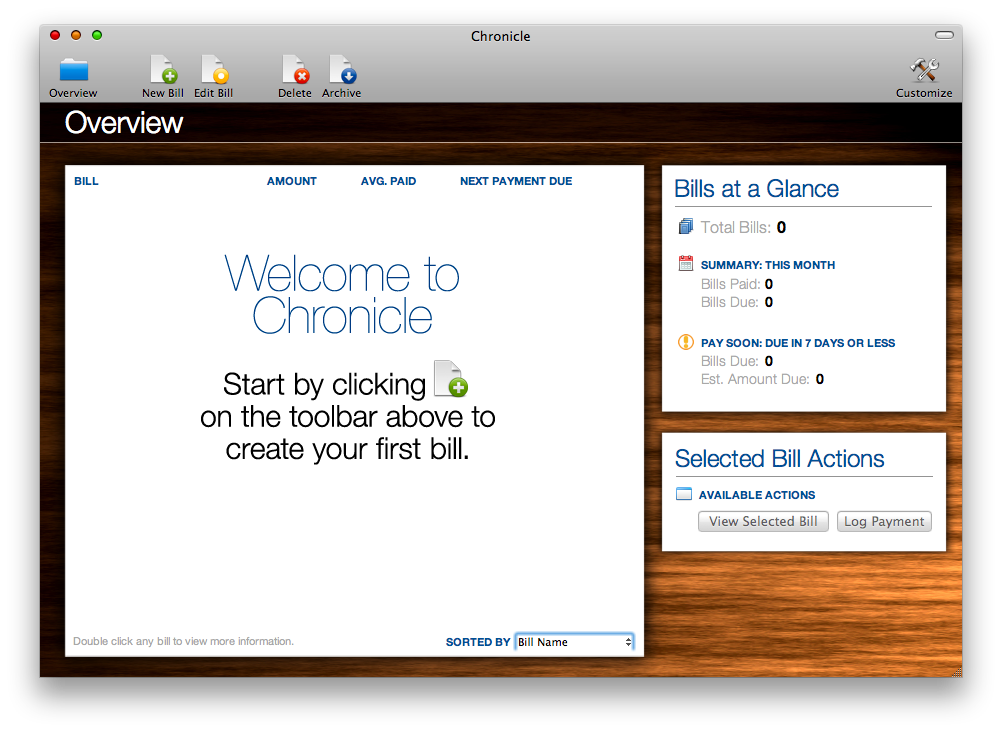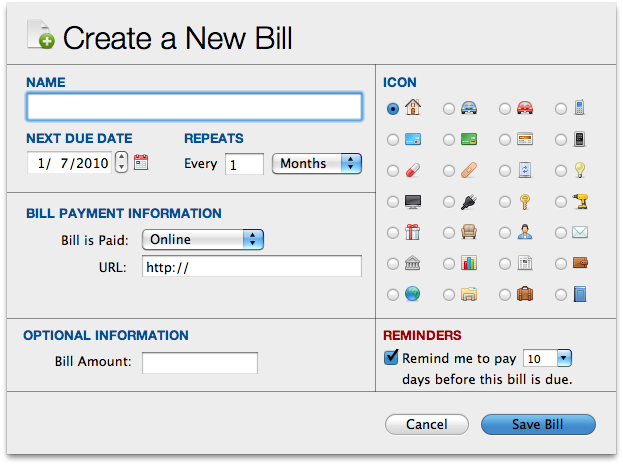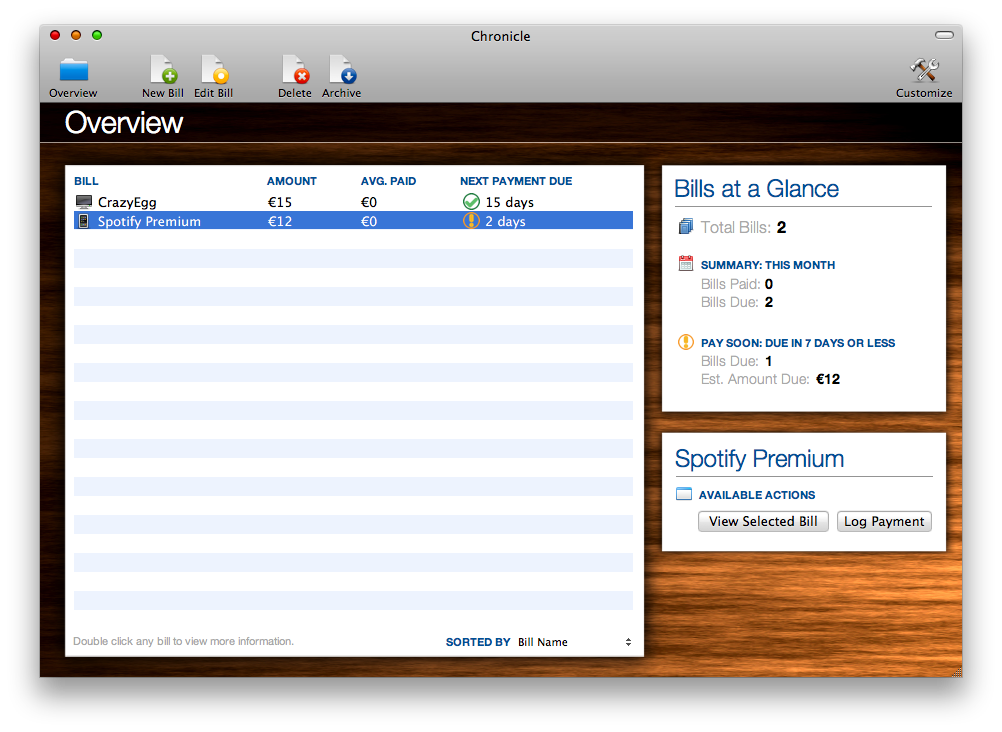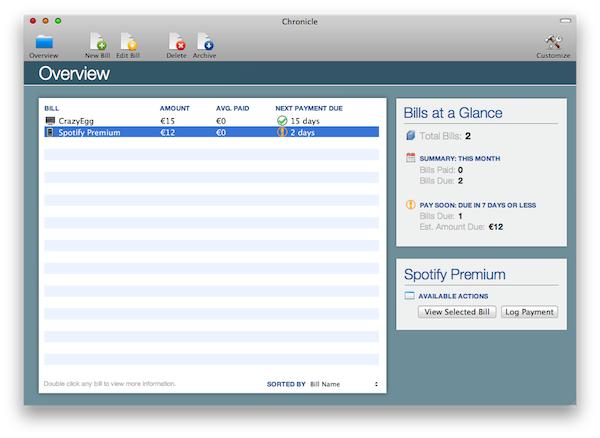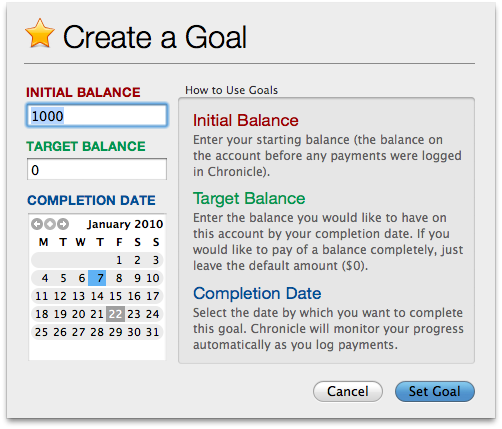I’ve never used financial apps that much. Maybe ‘cause I don’t have a good relationship with numbers at all, maybe because I just didn’t find the right app for me. The truth is, I never felt the need of having a financial manager anyway. Then I realized that keeping track of my expenses was actually an important thing, so I decided that I should start using some software to help me track my budget and some other stuff. I started using MoneyBook, and I’m still using it right now: awesome interface, easy to use, feature rich. It’s just perfect to me.
But what about the Mac? I heard that are a lot of different financial apps out there, some of them even support online banking, some have a stunning UI, but - seriously - none of them really suited to my needs. Guess I just wanted the perfect Mac version of MoneyBook, but don’t tell this to Silvio Rizzi or he’ll drop the iPhone development scene to create Mac apps. But finally - just like happened with MoneyBook - I found the app that works for me. It’s simple yet powerful, with all the features that I need and a very good interface.
It’s called Chronicle 3.
Chronicle is a very straightforward application that helps you in keeping track of your bills. It supports many different currencies and it’s very easy to set up, even if you’re not so skilled in setting up financial apps (just like me). All you have to do is adding the bills you have to pay: enter a name, due date and when the application should repeat the bill, assign a custom icon, add some information and you’re set. It’s really that simple. The cool thing is that Chronicle integrates with iCal, so that every recurring bill will show up as an iCal event. This feature opens up a new world of possibilities: iPhone syncing, MobileMe and Automator workflows just to name a few. Simple and well done, thumbs up here.
Let’s see how Chronicle really works anyway. Once you’ve fired up the app for the first time you’ll be immediately asked to add a new bill to get started.
Hit the toolbar icon and you’ll be presented the “Add New Bill” screen, which contains all the features I mentioned above. Also, custom icons are very cool. Nice touch. Every bill you add goes by default into the Overview screen, which displays all the bills, together with name, icon, average paid and next payment due. The layout is clear and you can arrange the bills by name, next due, average paid and amount. On the right side of the window you can see the “Bills at a Glance” menu which lists some information about the bills you’ve entered and a specific menu for the bill you’ve selected. As you can see, the interface is very nice and lays out bills as pieces of paper above a gorgeous wood texture. You can however choose between two other themes, if you really can’t stand the wooden one.
Then there’s the single bill screen. From here you can check out a lot of additional information about the bill: on the top left corner there’s a yellow post-it which shows Due date, Next due date, Bill repeats, average paid, Last paid on and if reminders are on / off. Right below this menu there are two buttons, Log payment and Pay bill. The pay bill button simply redirects to the website you’ve previously entered when adding a bill. Cool. When you log a payment you can enter some notes and attach a receipt file. Every logged payment goes into the Payment History menu, while on the bottom you can check goals and statistics: you can set some goals if you’re feeling optimistic and control which month costed more basing on a nice and well designed graph.
What’s my take on Chronicle, you ask. If you’re not into financial apps but you need a simple, yet awesome and powerful way to keep track of your bills - Chronicle is aimed at you. The interface is nice, it has all the features I could ask for (and I repeat, I don’t need a lot of features. I just need the basic ones.) and you know, it works just fine. Graphs and goals are cool, iCal integration is uber-useful. I’ve also set up alerts on my iPhone, so that I won’t miss a bill anymore. At $20 and free lifetime upgrades (no matter how the app will be updated) I think Chronicle is a must for all you who are looking for a bill manager / reminder / stats tool.
Chronicle comes with a 30 days free trial, which you should seriously consider.
Go download it here.
Giveaway
Mike from LittleFin gave me 3 licenses to give away to MacStories readers.
Entering the contest is simple. All you have to do is:
- Follow me on Twitter (@storiesofmac) and tweet this message:
“Win a Copy of Chronicle 3 for Mac http://mcstr.net/aDC4B @storiesofmac”
and
- Leave a comment here with the link to your tweet.
I’ll pick up the winners on Wednesday, January 13th.
Good luck!