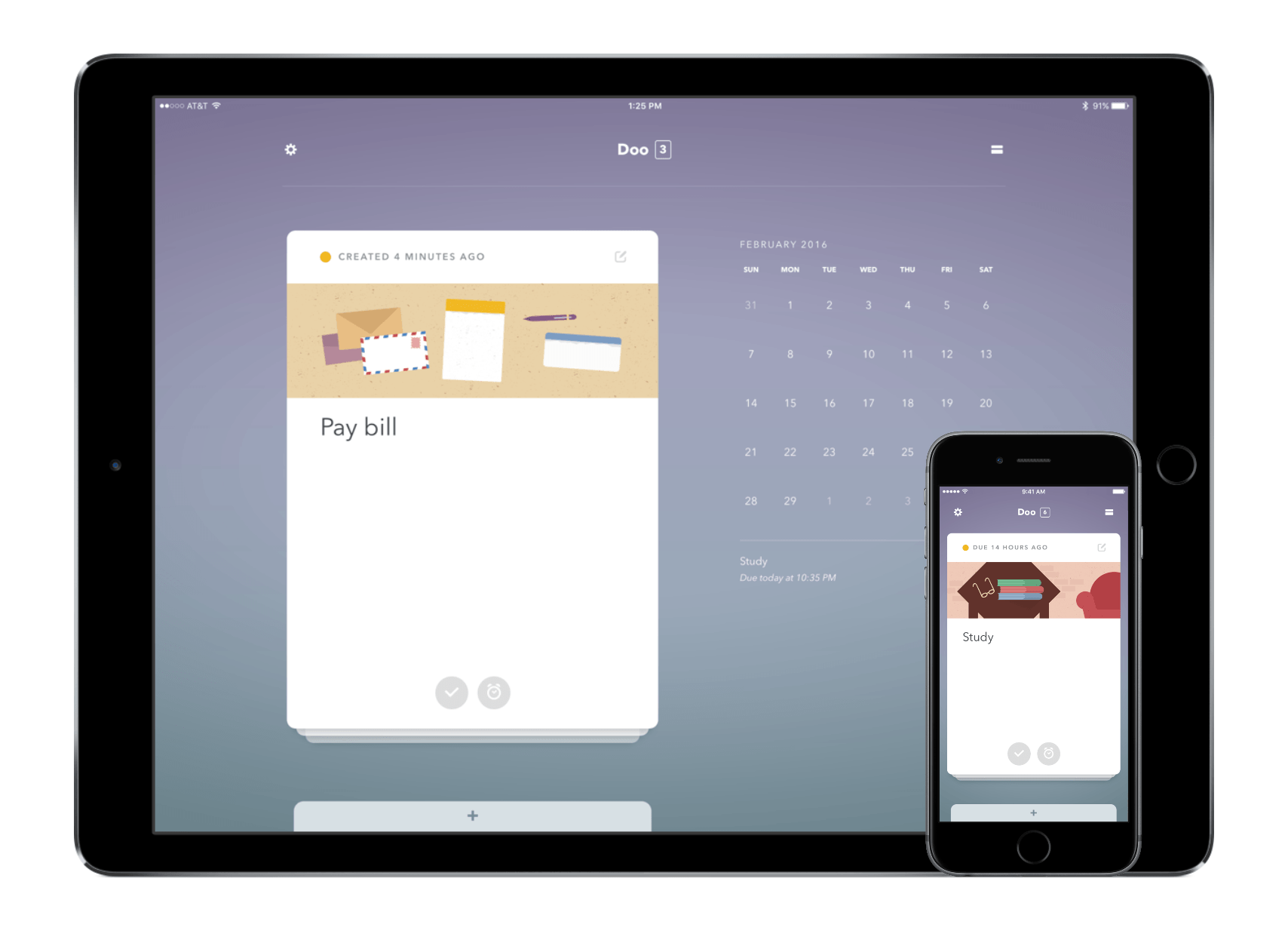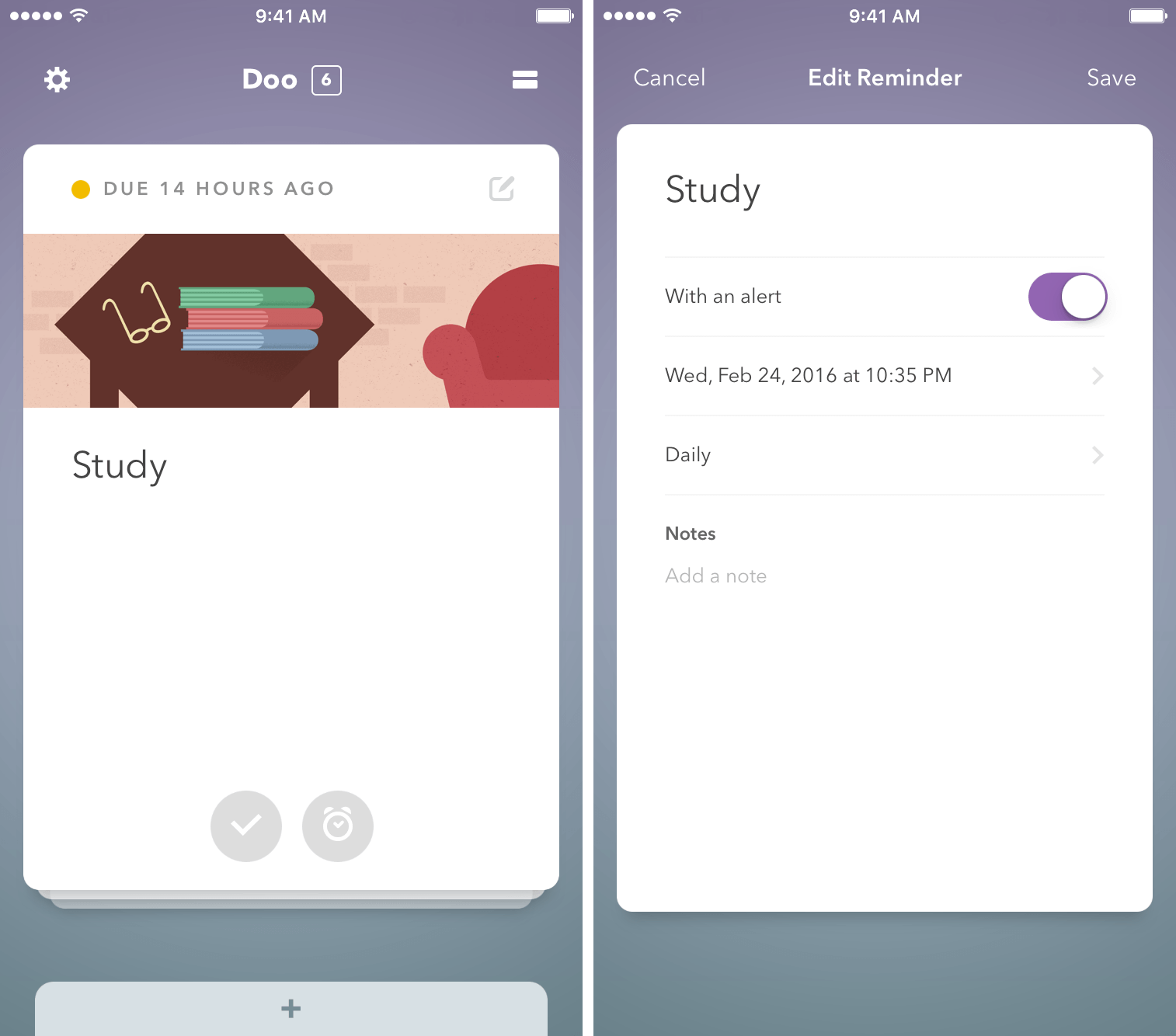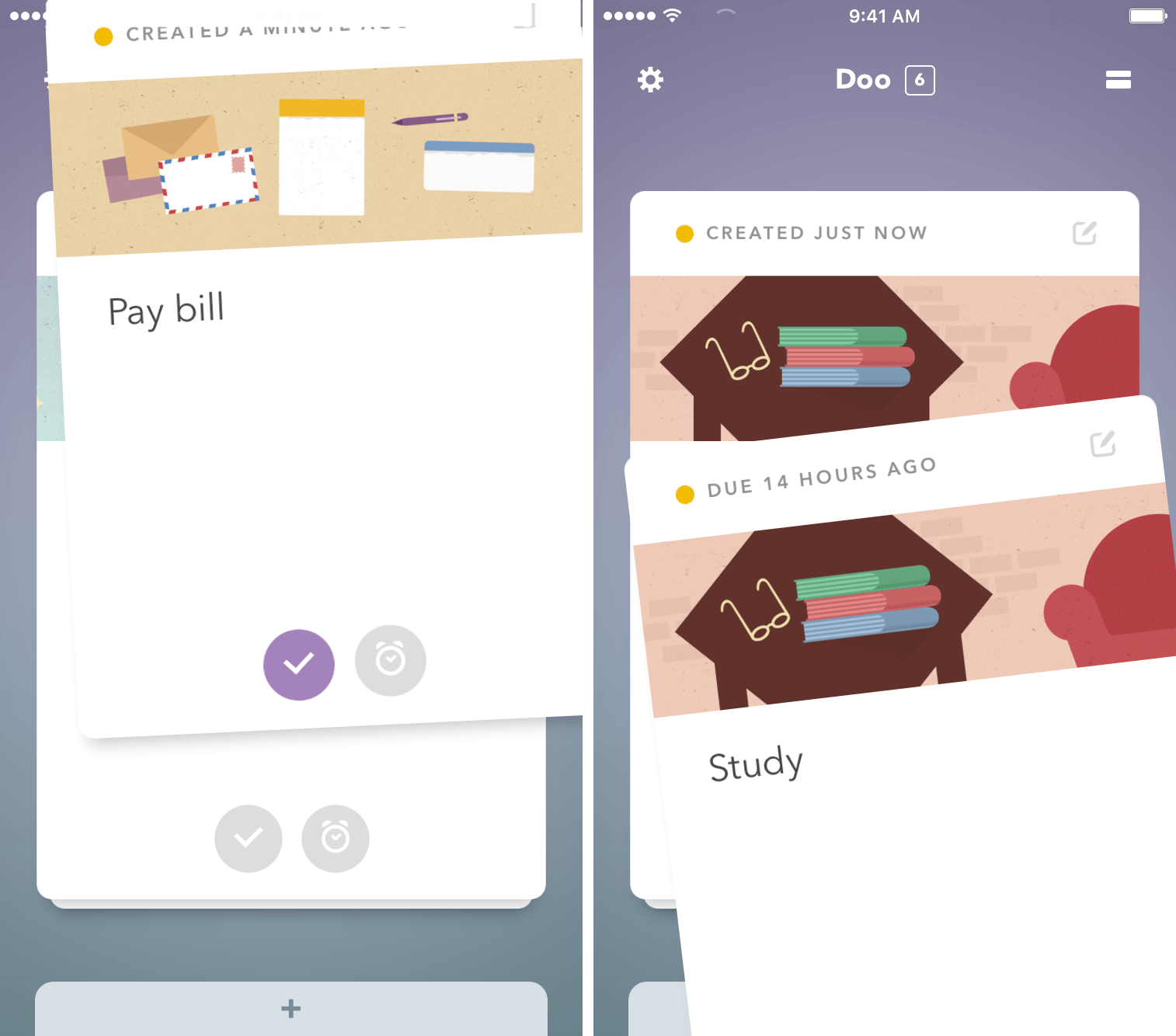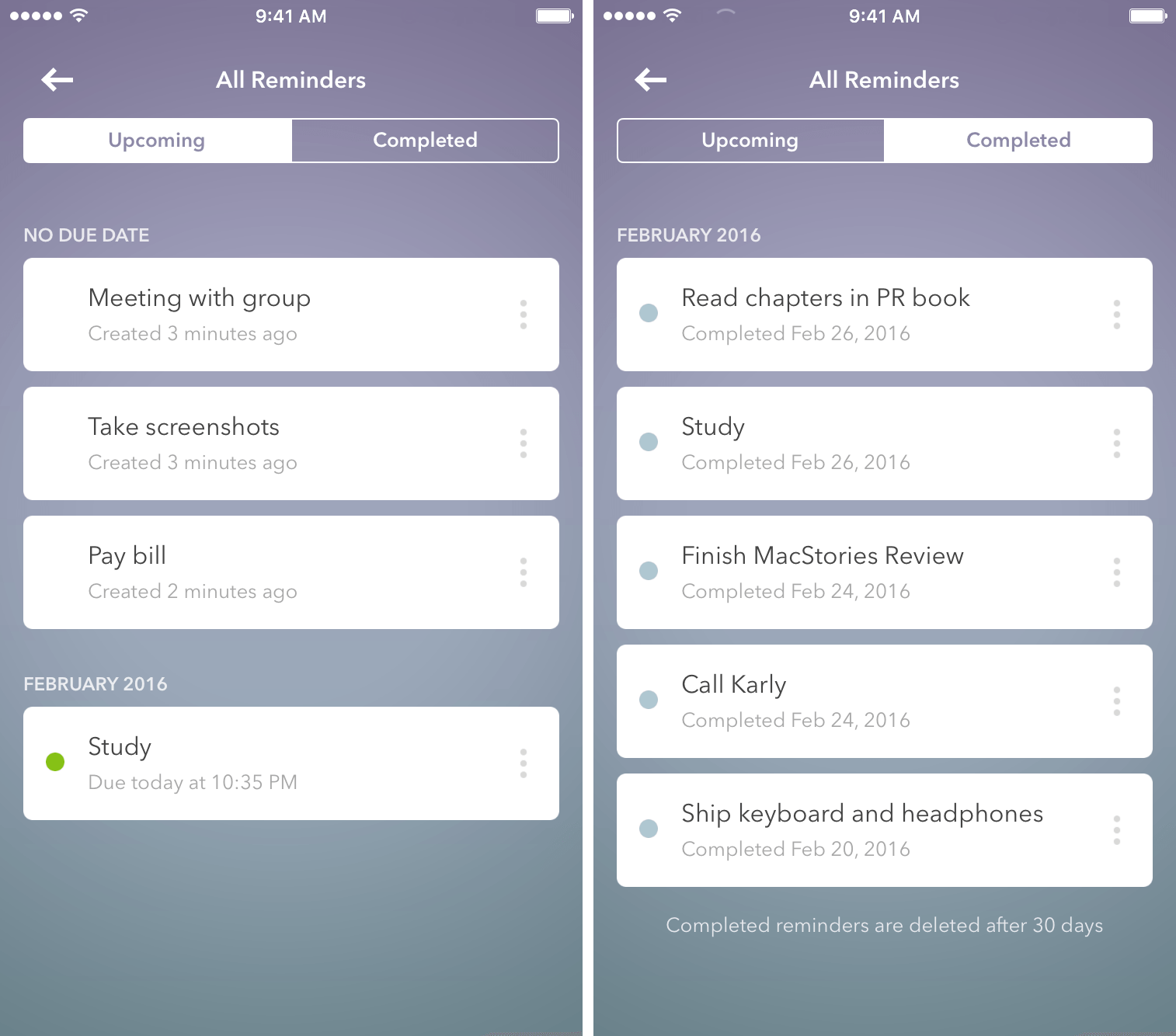Because we carry our iOS devices with us wherever we go, we’re always looking for an app to help us complete our tasks. The problem, though, is that it’s becoming difficult to choose the right one due to the multitude of task managers in the App Store.
Doo isn’t your traditional to-do list – in fact, it is running in the opposite direction of most of the genre.
Doo’s Method
Doo’s experience is centered around a stack of cards with tasks. Similar to how you might write down your most important to-dos on notecards or sticky notes, you’ll enter tasks to be presented one-at-a-time. Doo wants to be the task manager for the one-track mind, an intentional differentiation from other, deeper apps like 2Do or OmniFocus.
When adding a card, Doo will prompt you for a title and present an alarm switch. You’ll also have the opportunity to add a note too, though this is completely optional.
Once you’ve created a few tasks, they’ll be stacked on top of each other for you to flip through and complete. Each will contain a picture, your title, and the note you wrote if you chose to do so. If you need to add a quick reminder, Doo has support for that through an action extension.
Getting Productive
It’s important to note that Doo isn’t for those who are looking to tackle a project with a task manager. Rather, think of it as a midpoint between Reminders and the apps mentioned above – it’s more than checkmarks, but less than multiple project layers.
Within your stack, you can do three things that will help you handle your tasks: swipe up to complete, swipe down to snooze, or initiate an alert. Understanding the repercussions of performing one of these actions is vital in using Doo.
Completing Tasks
As you might imagine, marking a task as complete in Doo dismisses the card from your stack. By swiping up on the card or tapping the checkmark, you can let Doo know that you’ve completed the task. Luckily, however, it’s not gone into the abyss once you complete. If you need the task for reference, tapping on the symbol at the top right of the screen (the one that looks like a credit card) will allow you to view it under “Completed”. Similarly, tapping the three vertical dots alongside the completed reminder can undo the complete marking. Note that completed reminders are deleted after 30 days, so keep that in mind when working through your tasks.
Snoozing
Doo also supports snoozing of tasks, making it easy to push your to-dos until later. Swipe down on a card to snooze it for either 15 minutes, one hour, or one day (you can configure which one of these three options you’d like to make the default in settings). After snoozing, the card will disappear from the stack until you reach the snooze time. Paralleling the completion of tasks, you can find snoozed tasks by tapping on the top right of the screen.
While I was in the middle of writing this review, Doo pushed its first update. Not much changed, but one big feature was the ability of 3D Touching the snooze button at the bottom – next to the checkmark – to set a customized date and time for snoozing. For those without 3D Touch functionality, a long press will do the trick.
Creating Alerts
On the surface, alerts for Doo seem perfectly fine. Whether during the creation of a task or by tapping the pencil/paper icon at the top of a card, you can assign an alert to a card.
It is with alerts, however, that Doo makes its first mistake: instead of keeping the card in the stack, it follows the same logic of completion and snoozing, pushing it away. It’s hard to find a reason for this – if the alert acts as a due date (which the app states it does), why would I want this card to disappear? As an alternative, Doo should push the card to the back of the stack as a reminder that there is still something to do regarding that task.
Additional Features and Design
On Doo’s website, it’s claimed that the app will give you a “gentle nudge if a task looks too big.” This is supposed to be displayed at the top of a task during creation, but I couldn’t replicate this during my testing, even when I used the example provided in the screenshot on the website.
Also included is a share extension to insert a link into Doo as a reminder. For example, if you wanted to bookmark an article on MacStories, simply head over to the iOS share sheet, tap Doo, and the link will be in the notes. You’ll have the ability to name the reminder, too.
When it comes to app design, it’s tough to top Doo – it’s almost a combination of Google and Apple interface design. What results is a beautiful interface that is immediately inviting while remaining minimalistic enough to prevent distraction. Even tasks with certain keywords will generate specific images, providing a sense of relevancy to your to-do. Doo recognizes that it can’t have images for all entries, though, so its support page has a section for requests.
iCloud Sync and Doo for iPad
In settings, you’ll have the opportunity to sync Doo with iCloud. For those who will use Doo only on one device, this won’t make much of a difference. Alternatively, those who use multiple iOS devices will be thankful the feature exists – and will be happy to know tasks saved on iPhone can be found on iPad as well.
Doo for iPad is, for the most part, just a larger version of the iPhone app, with one exception: instead of filling the entire screen with cards, Doo places a calendar to the immediate right of the tasks. Here you’ll see what days you have tasks scheduled for, providing a quicker way to get an idea of what’s coming up. Be warned, however, that Doo doesn’t support Split View yet.
Wrap-Up
Unfortunately, Doo can’t be found on the Apple Watch – a disappointing omission. I hope to see a Watch app in the future, given that it would be easy to bring over some basic task management functionality.
Doo, with its peculiar name choice, is an app that will make you feel productive – if you’re able to follow its method. It sports a stunning interface and contains a simplicity that’s daring and bold. Those who are looking for an alternative to the traditional task management system should definitely give Doo a try.
Doo is available on the App Store as a Universal app for $4.99.