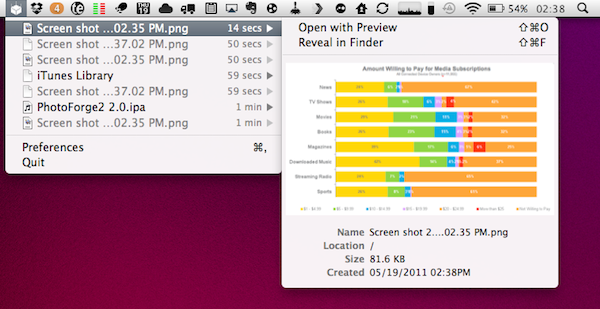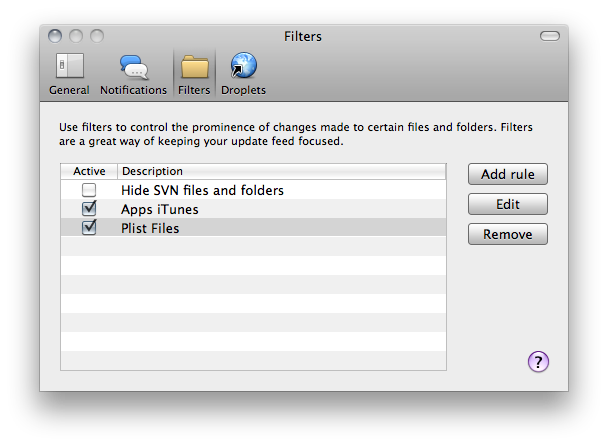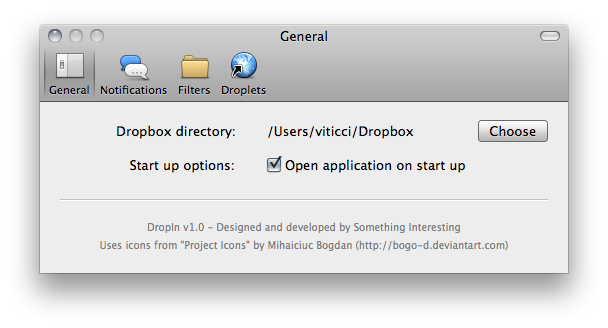I rely on Dropbox on a daily basis to sync files between computers, my iTunes music library and have access to folders shared with the MacStories team or my friends. In fact, Dropbox is the first app I install on every new Mac or fresh installation of OS X, being the service that stores my most important data, app libraries, and more. But for as much as I love Dropbox and couldn’t work without it anymore, I loathe the desktop Mac app. Not the syncing service that displays a badge next to my files or folders, or the preference panel that (in the latest version) allows me to set up selective sync: I can’t stand the menubar utility, which is an icon that does nothing but displaying my available space on Dropbox and changing its looks depending on whether Dropbox is syncing or not. It doesn’t do anything else, and more importantly it sits in the menubar but it doesn’t let me drag files onto it for quick uploading.
Meet DropIn, a $1.99 utility from the Mac App Store that enhances your local Dropbox installation by letting you drag files in the menubar, browse recent files, set up notifications and filters. Sure, it’s another icon in the menubar, but at least it lets me do a bunch of things the official app can’t. DropIn has two main functionalities: it displays a preview of recently changed files and enables you to create filters for the files you want to see in there; it comes with a Droplet feature that allows you to move files to Dropbox by dragging them onto the menubar, avoiding the Finder altogether. In DropIn’s preferences I told the app to simply copy files into my Dropbox main directory, but you can choose sub-folders as well or enter your account ID to upload files to the public folder and get a link in your clipboard automatically. This one’s a feature I’ve been looking forward to have on my Mac because I dislike stacks in my dock, and I’d rather have an icon in my menubar instead of having to open a new Finder window every time. And it works great in DropIn.
As for recently changed files and notifications, this is something you can do with the official Dropbox app and Growl, but DropIn lets you set up the number of updated files to display in the dropdown menu and it’s also got inline previews and a button to reveal a file in the Finder. Furthermore, you can set up advanced rules in the Filters section to show / hide specific files and make sure you’re only being notified about things you care about, and not those info.plist files from iTunes.
At $1.99, DropIn is a great addition to Dropbox, if only for the drag & drop functionality that makes it incredibly easy to move anything to your personal cloud. You can get the app from the Mac App Store here. Check out more screenshots below.