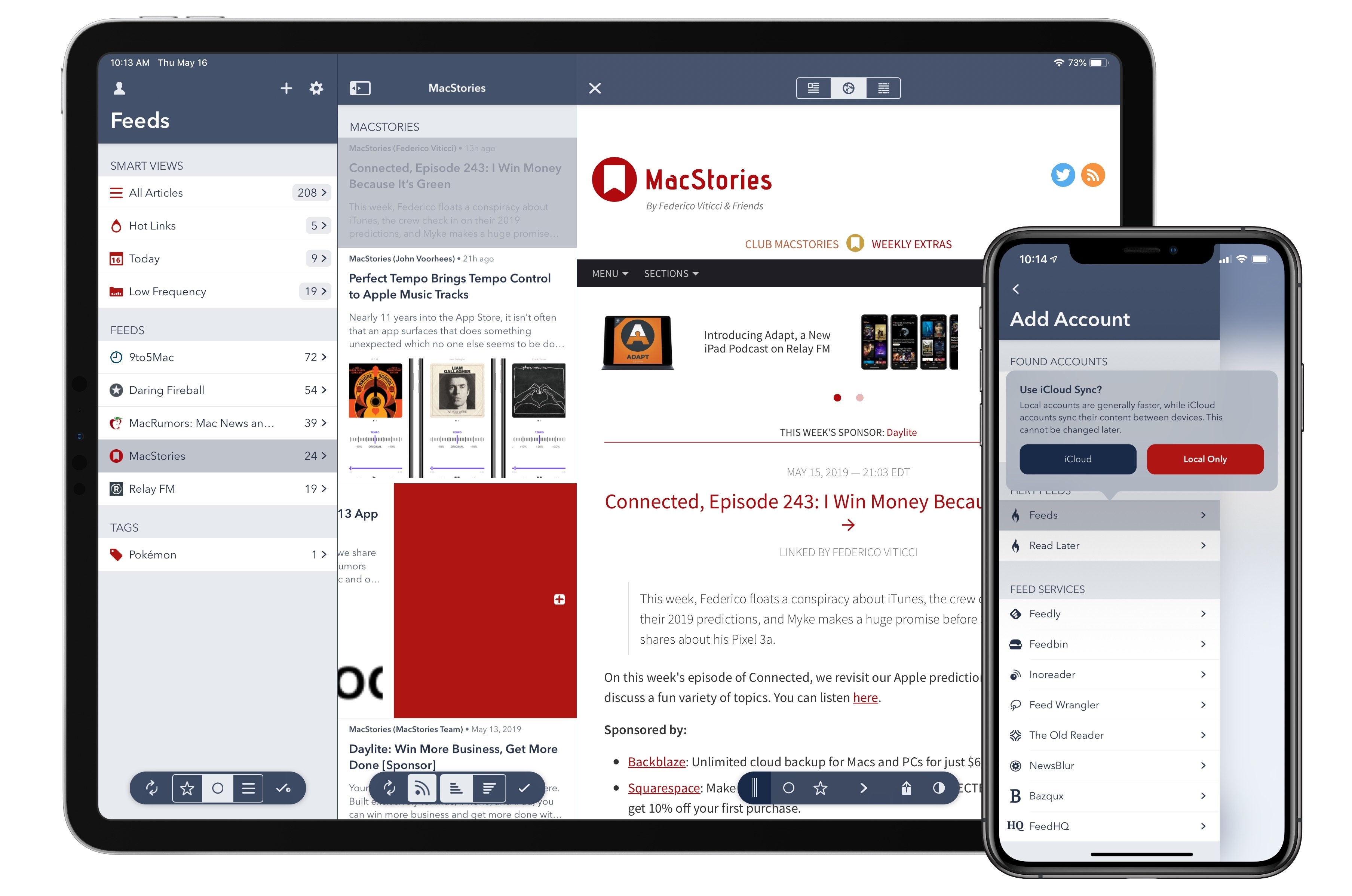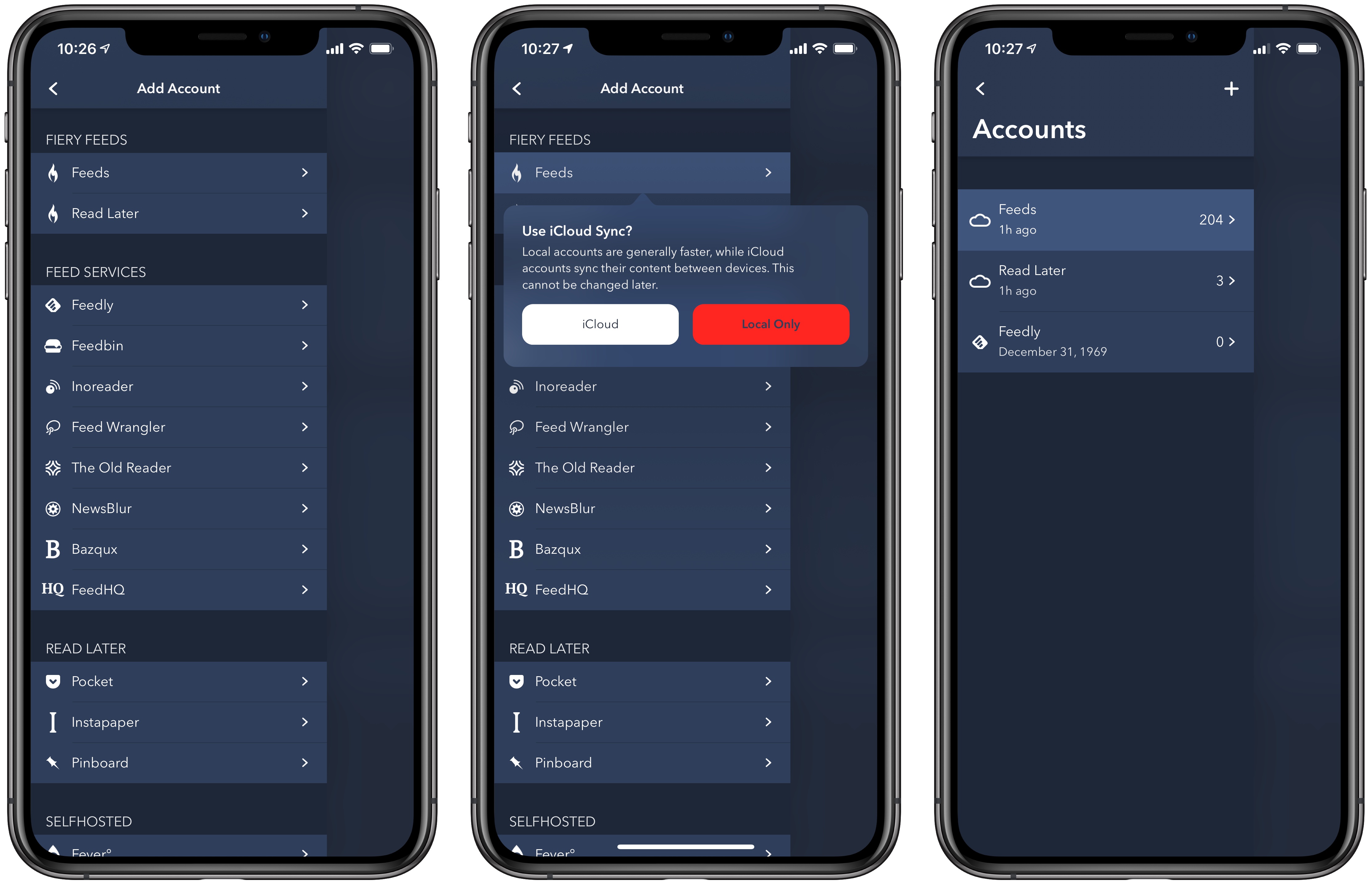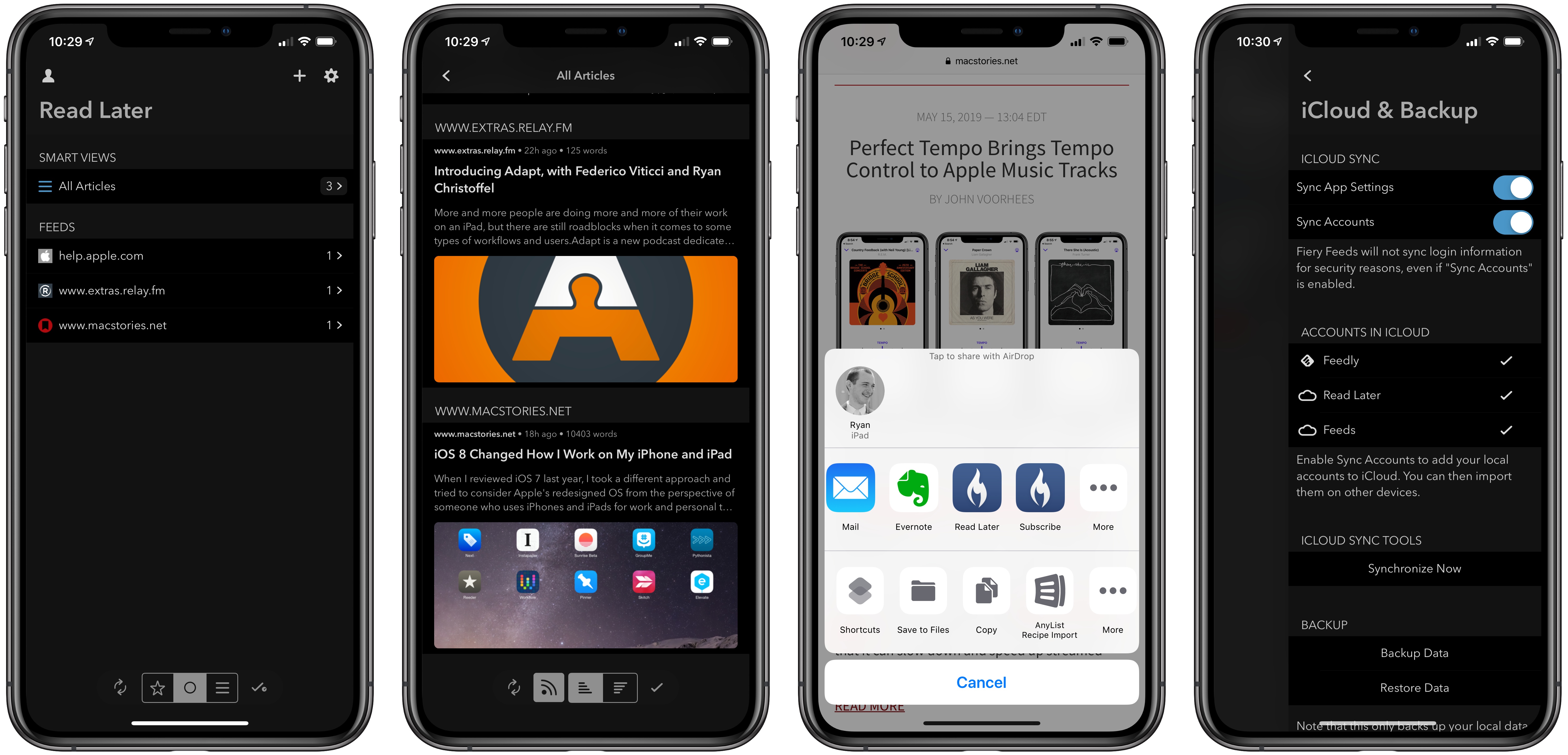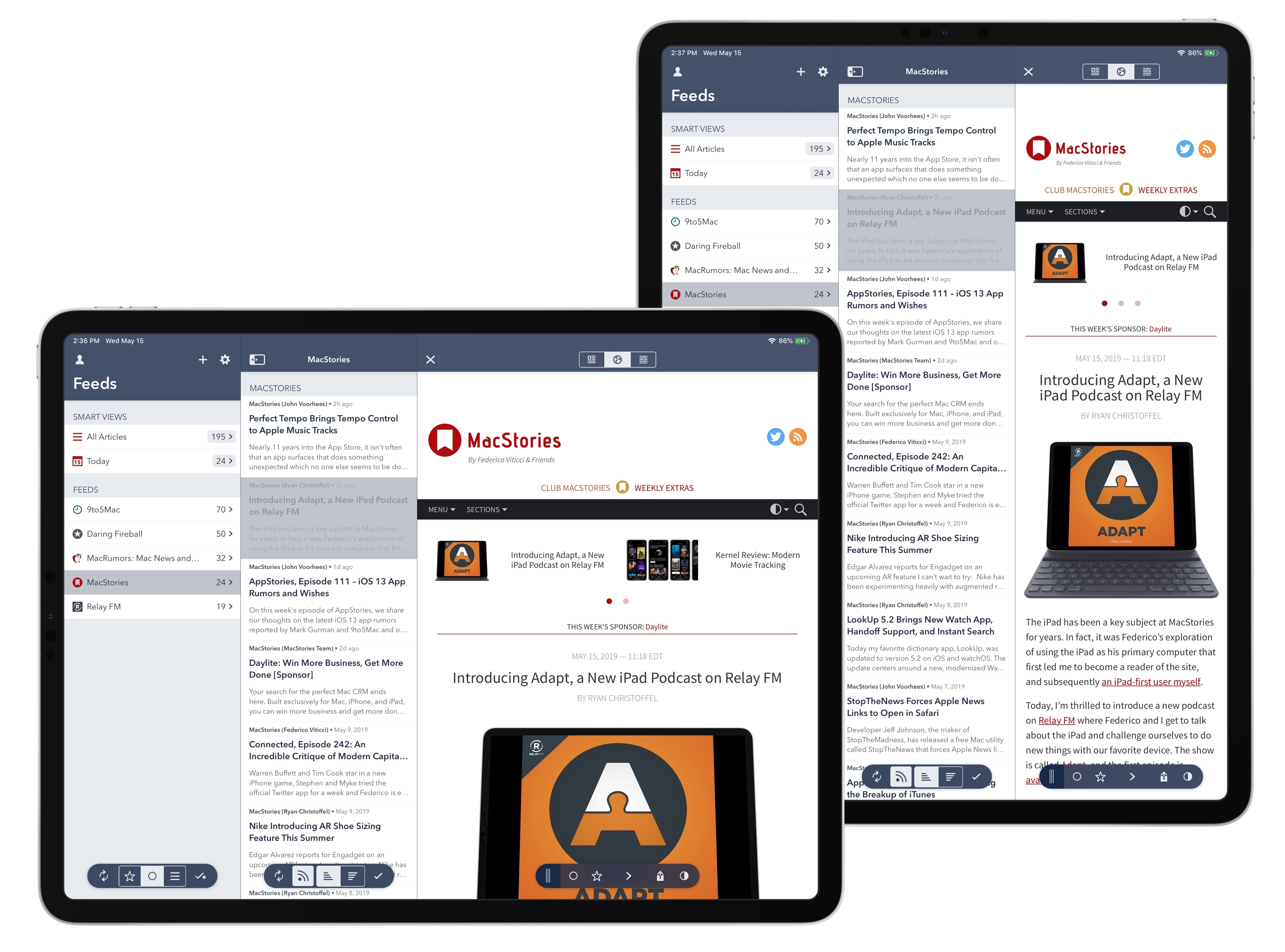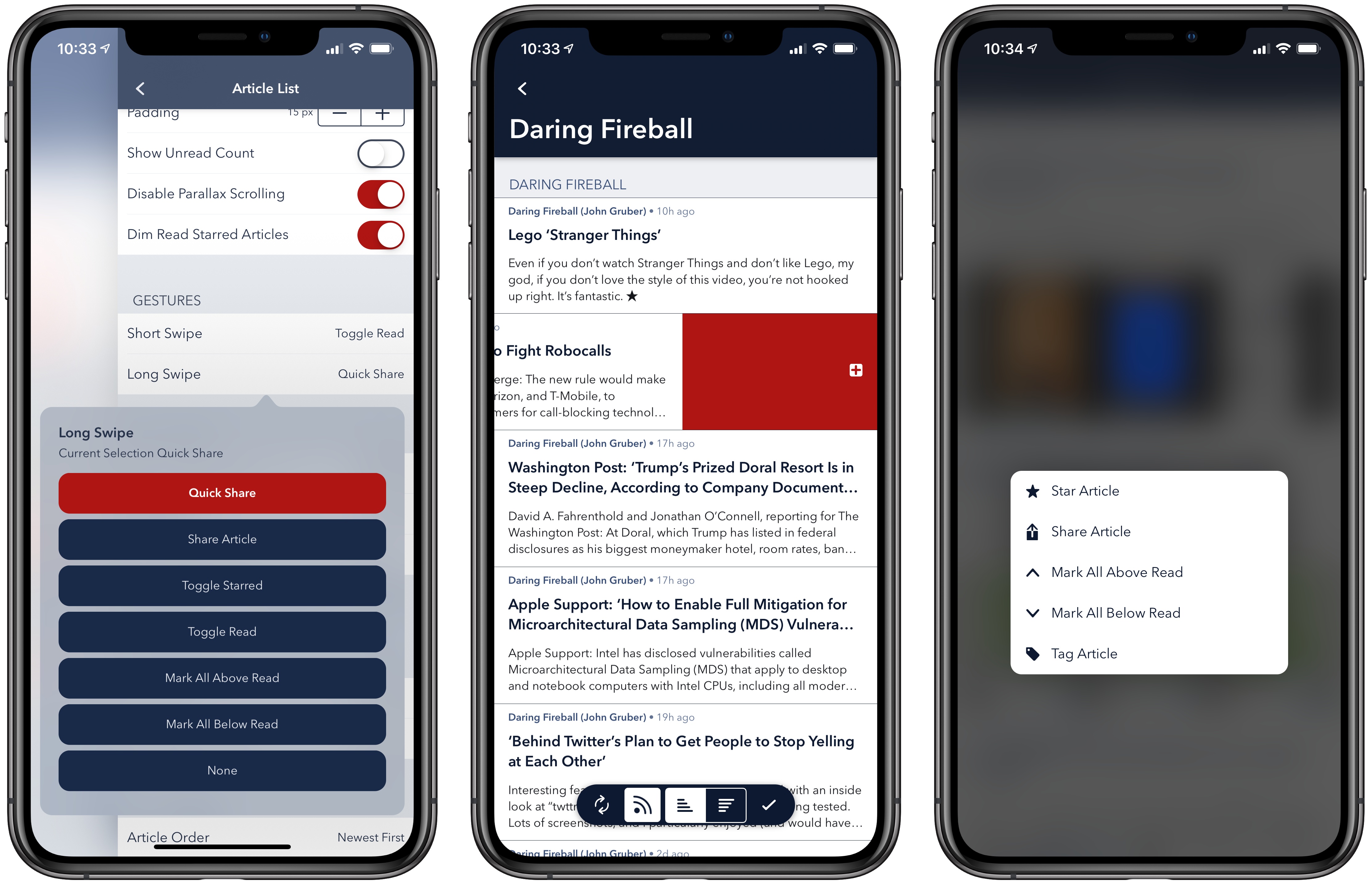Fiery Feeds, the modern, flexible RSS client for iOS, was updated today with a variety of new features that take the app to new heights: enabling iCloud-based accounts for RSS and Read Later so you don’t need third-party services, adding a three-pane layout on iPad, offering new, configurable methods for navigation, and a lot more. There’s something for everyone, from users who may be new to RSS to Fiery Feeds veterans who will appreciate the additional power offered here.
iCloud Accounts & Sync
When it comes to integration with third-party feed services, Fiery Feeds has always been great. One recent trend with RSS apps, however, is that more and more are offering iCloud-based service so that a traditional third-party account isn’t needed. In today’s update, Fiery Feeds continues to support existing integrations with the likes of Feedly, Inoreader, and Feedbin, but it’s adding the option to use what the app calls a Fiery Feeds account.
A Fiery Feeds account can be set up for iCloud sync or local storage only, and, once configured, enables adding RSS feeds that will work just like they do with any other RSS service. Many users will be happy continuing to use a third-party service, and the freedom of mobility that option provides, but the appeal of Fiery Feeds accounts is that they’re extremely convenient to create and get running with, including when installing Fiery Feeds on multiple devices. No matter how uncomfortable an app-specific account may be for long-time RSS fans, for anyone who’s new to RSS, the concept of iCloud sync powering an app’s data just makes sense. Besides, if you use a Fiery Feeds account but later want to move to a separate client, the app makes that easy by offering OPML export options.
iCloud powers more than just the new Fiery Feeds RSS account in today’s update: it’s also behind a new Read Later account and sync for the app’s settings.
Popular read-later services like Pocket, Instapaper, and Pinboard are all supported by Fiery Feeds, but now you can use a custom Fiery Feeds Read Later account as well. The principle is the same as with RSS accounts: by enabling a first-party option, Fiery Feeds eliminates the complexity of signing up for and configuring a third-party service.
After a Read Later account is created, you can add articles to it in two primary ways: there’s a Read Later share extension dedicated to the task, which is ideal for use in external apps like Safari or Twitter; alternately, from within Fiery Feeds you can configure a custom swipe gesture that triggers Quick Share, and ensure that your Read Later account is the action tied to Quick Share. So if you’re scrolling through Twitter and find a link to save, the share sheet can handle that for you, whereas if you’re browsing your feeds in Fiery Feeds a quick swipe gesture on an article takes care of saving it for later.
Finally in the realm of iCloud-powered enhancements, Fiery Feeds now offers sync for all settings and accounts in the app. The former option is especially important because today’s update adds to a large array of settings you can configure to truly make the app your own. When I first started using Fiery Feeds, I made a lot of settings tweaks to customize the app to my preferences, so the ability to have those changes sync across all devices is a key addition. Sync for accounts, for security purposes, does not bypass the need to re-enter login information for third-party services; however, it’s especially nice when paired with the new Fiery Feeds account options, which don’t require that extra step of logging in.
View & Navigation Enhancements
Many of the new iCloud features in Fiery Feeds are ideal for new users of the app, but version 2.2 introduce plenty of substantial changes for existing users to enjoy too. For starters, there’s a new three-pane layout on the iPad. In both landscape and even portrait orientations, the iPad can now display your feed list, article list, and an article all on-screen at once.1
Three-pane layouts were added to the system Notes and Mail apps in iOS 10, but since then the model set by Apple has been adopted by surprisingly few apps. Reducing the need to constantly navigate between menus is always a good thing, and I’m especially glad Fiery Feeds’ new view is available not just on the largest iPad Pro, but all iPad sizes. Even for those times you do need to navigate menus though, such as when you’re using an iPhone, today’s update makes that easier by supporting a swipe gesture to go back.
Interacting with articles via actions is a lot simpler in the new version of Fiery Feeds. For starters, you can now customize the horizontal swipe gesture for both short and long swipes. Inside the app’s settings screen, under Article List, you’ll see a group of seven actions that can be assigned to each swipe, including the Quick Share action I mentioned earlier that can be configured for, among other things, saving an article to Read Later. Both of the newly customizable gestures are limited to left swipes, and the previous right swipe option has been removed to better enable the app-wide swipe gesture for navigating back. However, the functionality hidden behind that right swipe has been repurposed behind a new long-press menu.
Long-pressing an article in Fiery Feeds now presents a pop-up menu with options to star, tag (when supported by your RSS service), or share an article, along with the ability to mark all articles above or below as read. On an iPad, where drag and drop is supported in the article list, tapping and holding then releasing will activate the pop-up menu; however, if you never use drag and drop, you can speed up the gesture slightly by disabling drag and drop from Fiery Feeds’ settings, after which a simple long-press activates the new menu.
Miscellany
Tags. Assuming your RSS or read-later service supports the feature,2 articles can now be tagged in Fiery Feeds, offering new flexibility in how you organize what you read – or want to read later. While I don’t normally use tags much in apps where they’re available, I’m particularly intrigued by tags in Fiery Feeds – since it’s not a traditional document-based app with a file structure, tags can be used essentially like folders. In apps containing both folders and tags I find the latter largely redundant, but with an app like Fiery Feeds I think tags can have enormous utility.
Saved reading progress. If you’re in the habit of reading longer articles, such as one of Federico’s iOS reviews, or the story he’ll be publishing next week, you’ll appreciate Fiery Feeds’ new ability to save reading progress in articles. This doesn’t sync across devices, nor in my testing have I found it reliable after closing the app, but when staying in the app working through your feeds, you can move back and forth between articles without losing reading progress.
One of Fiery Feeds’ primary strengths continues to lie in its powerful Smart Views, which Federico detailed in his review of Fiery Feeds 2. Smart Views are both a sophisticated power user feature and a tool that simplifies RSS for the casual user. That theme of addressing two very different sets of users continues in version 2.2, where the RSS pro and novice alike find meaningful new functionality.
Even if you’ve tried Fiery Feeds before and it wasn’t for you, this update is a perfect opportunity to give the app a fresh look. If you’re like me, you’ll want to spend time tweaking a variety of settings to make the app look and work like you wish, but the payoff is easily worth that investment.
Fiery Feeds is a free download on the App Store, with a Premium subscription required to unlock many of its power features.