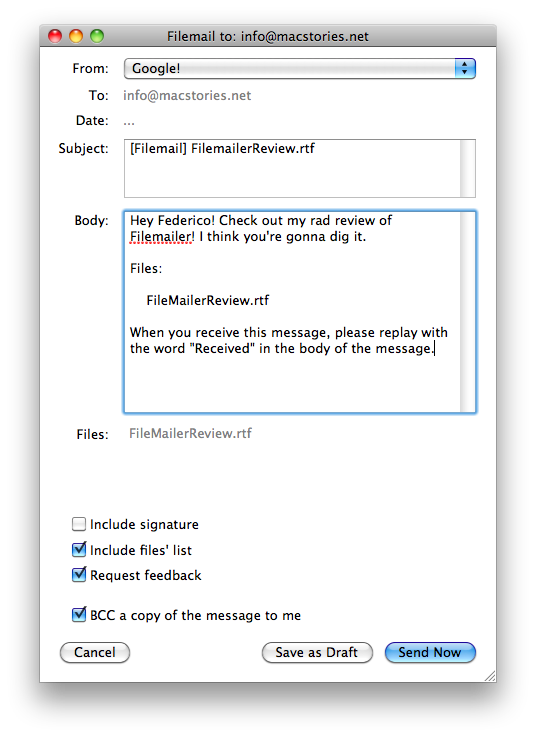Writing for MacStories, I often send a lot of .zip and photo heavy e-mail attachments to others. Unfortunately, there really isn’t a better way to privately send data (okay, Dropbox), but for those looking to increase their attachment prowess, I’d say it’s time to quit dickin’ around in Gmail and get with the program.
The Filemailer program.
Initially Filemailer didn’t impress me. To be honest, even the product pitch really isn’t that strong. If you think about it, Filemailer is nothing more than a redesigned email client with the sole purpose of filling in the minutiae before you send your files off to god knows where - so why bother switching to using this when in reality, the concept is no different from Mail? We’ll I’ve done the work for you questioning hooligans, and as it turns out Filemailer is incredibly useful.
Let’s look at Mail. It’s got an Inbox, and Outbox (sometimes), Smart Folders, RSS, Notes, To-Do’s, and all sorts of stuff built right in. When we decide we want to compose a message, we gotta click the button, fill in the blanks, attach our files, and wait for it to be shipped off depending on your upload speed. I mean sure, it’s easy enough, but for the sole sake of “shipping files,” it’s not an elegant process. After all, composing e-mail was built with writing lots of text in mind, not attaching files. So what if I said we could take this process, and make it as elegant as possible?
Filemailer doesn’t have an Inbox, or anything else that takes away from the sole purpose of simply sending files. Instead, we have a list of contacts and a whiteboard for us to drop our files onto. Now if you already haven’t noticed by the length of this paragraph, we’ve removed the process of having to compose a message - instead we get right to the meat of the issue. This is why Filemailer shines.
Filemailer is split up into three columns, with three main sections. The first section contains your contacts - here you create folders (like Work, Family) to organize people from your Address Book. Once you’re in a folder (by default, All) you simply click on the user whom you want to send a file to. A neat feature is that you can add a contact to your Address Book if needed.
The second section contains your whiteboard - the place where you’ll drag and drop attachments onto. Being a nice big panel for you to add photos, documents, movies, or any other goodies you can think of, it does much more than act as a container for your files. Once files and folders are added, you have the ability to shortcut some of the usual tasks, such as archiving files. More powerful options are also available to omit specific types of files (for example, if you happen to drag in a whole folder without regard to content).
The last section isn’t as obvious, but there’s a small horizontal button underneath your contacts called “Messages” that when clicked, reveals panels that allow you to view your history of sent items, messages waiting to be sent, and drafts you may have accumulated.
Sending a message is as easy as selecting your content, dragging content into the app, then pressing the big Send button. You’re then presented with a quick window that gives you a rundown of all the things you’re supposed to avoid, such as your Subject, Body, signature, and other stuffs. You can change these at will, and even change what defaults are presented to you from the preferences. Press Send again, and you’re off. You’ll have to set up your SMTP information (and will be prompted if you hadn’t already tackled it in the preferences) beforehand to actually be able to send anything of course.
With that said, there’s not much more left to explore. Bob gets his email and it’s mission accomplished right? Well soldier, we still got a bit of work to do in the preferences, because every objective should be completed without a hitch.
The preferences provide you with a ton of customization so that you can tailor the app to your nearly every whim. Everything from how it notifies you, fonts, SMTP settings (you can have multiple accounts), privacy settings, and default presets for your messages can be tweaked.
But what about the bad things? Surely there’s something annoying about this app that bugs me, or something that doesn’t work quite right. In my experience with the app, everything went pretty smooth, although I do have a complaint about the product pitch. One of the draws of Filemailer is that using this app is supposed to reduce the amount of hard disk space used by not saving your attachments locally (as sent items for example). But the problem with this is that you’re going to have a copy of the attachments you send somewhere, and it’ll probably end up in your Gmail, Yahoo, Hotmail, or whatever account you use. It has to. So while you may not be storing the files “again” on your local machine, you still have them in your web-box. So to this, I say it’s not the miracle space-saver it claims to be.
But, Filemailer does provide me with a super fast way to send attachments. It took me significantly less time to send attachments through Filemailer than from my Gmail account, and that’s what matters most. It gives me an incredibly quick way to bundle all the files I need to get them out into the wild, ship them off, and not have to worry about upload time or delivery. Filemailer does everything for me. Altomac has a free version of Filemailer that you can put through it’s paces, but if you want full functionality, it only costs $25 bones.
So whadda ya say e-mailer, ready to make attachments easier?