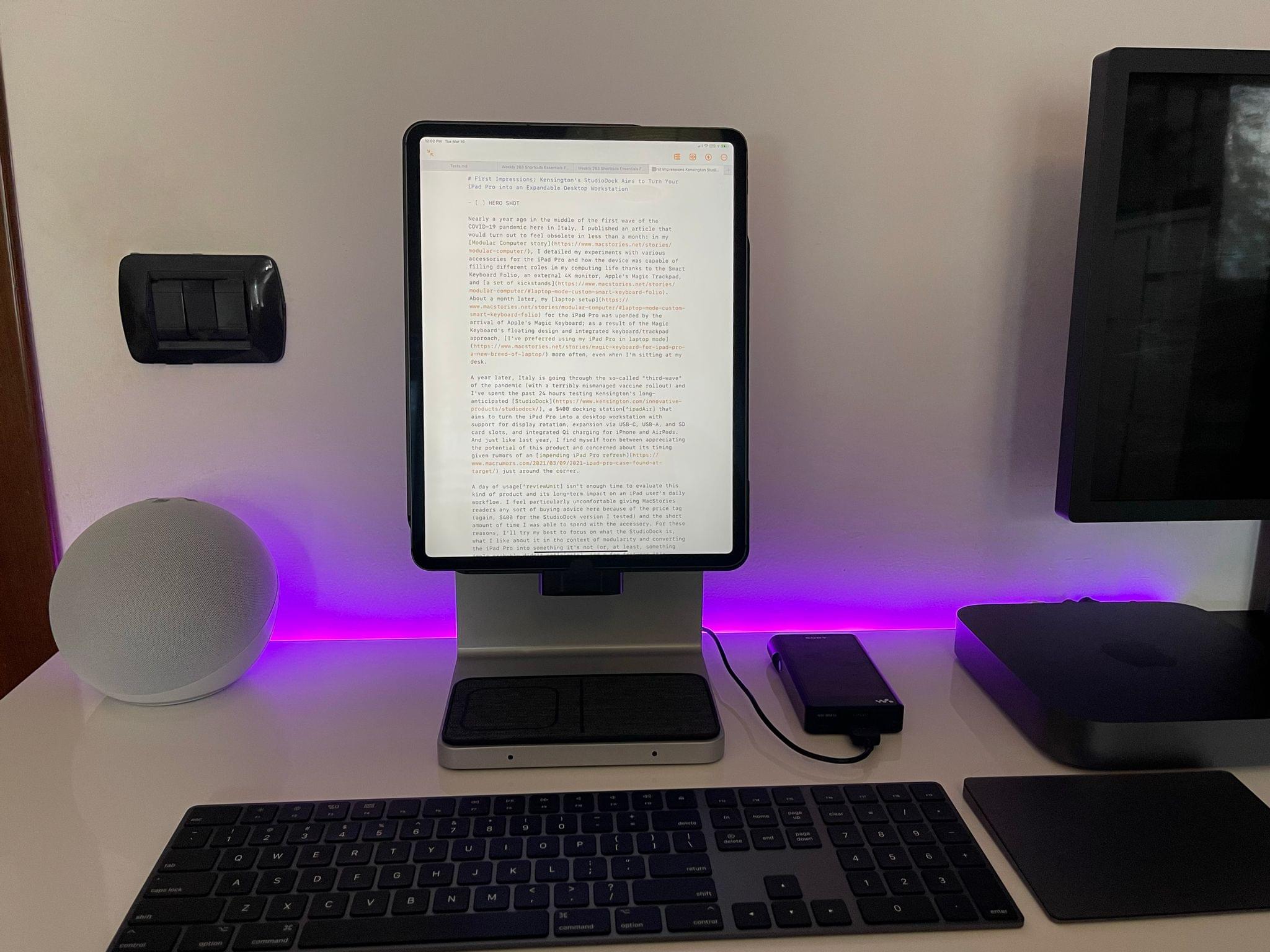Nearly a year ago in the middle of the first wave of the COVID-19 pandemic here in Italy, I published an article that would turn out to feel obsolete in less than a month: in my Modular Computer story, I detailed my experiments with various accessories for the iPad Pro and how the device was capable of filling different roles in my computing life thanks to the Smart Keyboard Folio, an external 4K monitor, Apple’s Magic Trackpad, and a set of kickstands. About a month later, my laptop setup for the iPad Pro was upended by the arrival of Apple’s Magic Keyboard; as a result of the Magic Keyboard’s floating design and integrated keyboard/trackpad approach, I’ve preferred using my iPad Pro in laptop mode more often, even when I’m sitting at my desk.
A year later, Italy is going through the so-called “third-wave” of the pandemic (with a terribly mismanaged vaccine rollout and, for whatever reason, a different government) and I’ve spent the past 24 hours testing Kensington’s long-anticipated StudioDock, a $400 docking station1 that aims to turn the iPad Pro into a desktop workstation with support for display rotation, expansion via USB-C, USB-A, and SD card slots, and integrated Qi charging for iPhone and AirPods. And just like last year, I find myself torn between appreciating the potential of this product and concerned about its timing given rumors of an impending iPad Pro refresh just around the corner.
A day of usage2 isn’t enough time to evaluate this kind of product and its long-term impact on an iPad user’s daily workflow. I feel particularly uncomfortable giving MacStories readers any sort of buying advice here because of the price tag (again, $400 for the StudioDock version I tested) and the short amount of time I was able to spend with the accessory. For these reasons, I’ll try my best to focus on what the StudioDock is, what I like about it in the context of modularity and converting the iPad Pro into something it’s not (or, at least, something Apple probably didn’t anticipate), and a few features it’s missing.
The StudioDock is a stand that lets you dock the iPad at your desk by attaching it to a magnetic panel that can be rotated to landscape or portrait mode and tilted from 0 to 120 degrees to adjust its viewing angle. Visually, the StudioDock looks like a “mini iMac” where the iPad Pro becomes the display and the “foot” of the stand has a built-in Qi charging pad split into two areas3 for iPhones and AirPods (or any other device that supports wireless charging and fits on the pad). What makes the StudioDock unique – and, arguably, explains its price – is that, in addition to Qi charging, the stand itself packs a variety of ports to extend the iPad Pro’s I/O options.
Here’s what you’ll find in the StudioDock:
- 3.5mm audio jack
- SD card slot (SD 4.0, UHS-II)
- One USB-C port (USB 3.2 Gen. 1 for up to 5Gbps transfers, supports 5V/3A and 9V/2.22 charging profiles)
- One HDMI 2.0 port (3840 x 2160 resolution @ 60Hz)
- One Gigabit Ethernet port
- Three USB-A ports (USB 3.2 Gen. 1 for up to 5Gbps transfers with a lower 5V/0.9A charging rate)
To make expansion possible, there are two distinct aspects of the StudioDock experience to consider: first, you don’t just attach the iPad Pro to a floating magnetic panel – you also have to slide it into a USB-C connector that serves as passthrough for all the other ports; second, the StudioDock requires a sizable external brick to power everything. Think of it this way: the StudioDock is a fairly versatile hub for your iPad Pro that also happens to be a stand with a customizable viewing angle and an integrated Qi charging pad in its base.
I’ll cut right to the chase: price considerations aside (more on this later), the StudioDock sits in the upper echelon of the most intriguing accessories I’ve tested for my iPad Pro; depending on the evolution of Apple’s iPad Pro lineup, I could see myself using the StudioDock on a regular basis as my go-to accessory for what I called “desk mode” in last year’s story.
I set up the StudioDock next to the UltraFine display connected to my Mac mini. The stand is made of aluminum and plastic; although I don’t love the look of the plastic connector that plugs into the USB-C port of the iPad Pro, build quality seems good, and the whole unit feels sturdy and reliable. The stand weighs around 2.8kg, so it’s quite heavy and isn’t the kind of accessory that will accidentally slide off or tip over your desk; regardless, it comes with integrated rubber feet that prevent it from sliding when unplugging USB devices or placing an iPhone or AirPods case on the charging mat. Sliding the iPad across the magnetic plate and plugging it into the USB-C port doesn’t require a lot of dexterity; unplugging the iPad from the unit doesn’t involve any strange movements or applying an unusual amount of pressure that makes you feel like you’re going to break the device or stand, which is frequently the case with other iPad accessories.
The StudioDock’s weight and sturdiness have the added benefit of ensuring the iPad’s display won’t wobble when you want to interact with onscreen UI elements via touch. I’ve tested this with the Apple Pencil and by deliberately poking the display with my finger more aggressively than I normally would; the stand always stood in-place without causing the iPad to wobble (again, I can’t say the same about other iPad stands).
As far as the “StudioDock as an iPad stand” experience goes, there are two things I highly appreciate about the product, plus a notable downside. Unfortunately, the StudioDock is not height-adjustable: when attached to the magnetic cover, the iPad Pro (in landscape orientation) will float ~15 centimeters above your desk and you won’t be able to raise it any higher. This is my biggest gripe with the StudioDock and it’s not a limitation I would have expected in a $400 product. Personally, it’s not a dealbreaker, but other iPad users will have to consider the ergonomics of this design and whether the lack of height adjustability may lead to neck strain or other postural concerns.
Thankfully, the StudioDock delivers in terms of viewing angle and support for the iPad’s two orientations. Unlike many iPad stands, the StudioDock can be rotated to portrait mode, which I find ideal for writing and editing longform stories as well as catching up on my Twitter timeline or RSS subscriptions. There’s something extremely nice about using an iPad Pro in portrait mode at a desk with an external keyboard, and I wish more accessory makers would consider this orientation as suitable for work-related tasks.
Furthermore, you can tweak the StudioDock’s viewing angle up to 120 degrees; this provides more flexibility than Apple’s Magic Keyboard, and it works especially well in portrait mode or if you plan on using the iPad Pro as a “floating canvas” when placed inside the StudioDock with an Apple Pencil. With this customizable viewing angle, I can use the StudioDock both when I’m sitting with my back straight (“nice and tall”, as my pilates instructor would say) as well as when I’m laying back on my chair and watching YouTube videos. To sum up: I would have preferred height adjustability too, but I can make the StudioDock work for me thanks to its customizable viewing angle and dual-orientation support.
I started testing the StudioDock with my 2020 iPad Pro by pairing it with the Magic Trackpad and external Magic Keyboard I typically use with my Mac mini; I then plugged a variety of additional devices into the StudioDock’s ports to test its expansion capabilities including my Kindle Oasis, Sony Walkman, and wired Sony over-ear headphones. Both the Kindle and Sony Walkman successfully showed up in the Files app as external storage locations and began charging as soon as I plugged them into the StudioDock. As longtime MacStories readers may remember, the Sony Walkman I own can also act as a USB DAC for the iPad Pro, and I tested this functionality with the StudioDock as well. I plugged the Walkman into one of the StudioDock’s USB-A ports in the back of the stand and, after enabling DAC mode on the Walkman, I was able to listen to music via the Spotify and Amazon Music apps by connecting my MDR-Z1R headphones to the Walkman with their 4.4mm balanced AXIOS cable rather than plugging them into the StudioDock’s 3.5mm port. Obviously, I also tested the MDR-Z1R with a 4.4mm to 3.5mm adapter and plugged them into the StudioDock’s own 3.5mm port – you know, for science. Besides the fact that, oddly enough, this audio port shows up as a device named ‘Realtek USB2.0 Audio’ in Control Center, everything worked as advertised.
From a charging perspective, I don’t have any particular complaints. Because the StudioDock is externally-powered, it can fast-charge the iPad Pro at 37.5W, which is more than double the charging rate of Apple’s default 18W iPad charger. I guess it would have been better if the three USB-A ports in the back of the StudioDock supported charging rates higher than 5W, but Kensington claims those were designed for peripherals such as USB keyboards, cameras, or thumb drives, which don’t require a lot of power; plus, I can imagine that supporting higher charging rates for all USB ports would have involved an even larger external power brick.
As for wireless charging, I’ve had a good experience with the mat built into the “foot” of the stand; this is a feature I’d like more accessory makers to steal. You can place an iPhone on top of the dedicated section of the pad without paying too much attention to its position; a pair of front-facing LEDs will confirm when a device is successfully charging by turning blue; if you haven’t placed a device correctly on top of the mat, the LEDs will start blinking red. The StudioDock’s iPhone side of the charging mat is limited to 7.5W; my iPhone 12 Pro Max won’t charge as quickly as it does with a MagSafe charger, but I don’t mind since I see the built-in mat as a way to keep my iPhone topped up throughout the day while I’m working. Rather than leaving my iPhone on the desk without charging or in the other room attached to the MagSafe Duo Charger, I can keep it in front me and make sure its battery is always full.
Here are some additional notes on the StudioDock:
- Kensington also makes a separate Apple Watch charging module that attaches to the main USB-C connector on the side of the iPad Pro. This “accessory for the accessory” is sold separately and wasn’t included in my review unit.
- Before knowing I’d receive a review unit, I tried to purchase a StudioDock myself, but Kensington’s website returned an error saying that purchases were restricted to the United States. For this reason, I was surprised when I noticed that a variety of international wall plugs are included in the box, including standard European (Schuko) and UK plugs.
- There is a power button on the left side of the stand that cuts off power to all USB ports of the StudioDock, including the primary USB-C one that connects to the iPad Pro. I appreciate the inclusion of this button since I know my girlfriend would be bothered by the blue LED lights at night.
- I didn’t test HDMI for two reasons: my UltraFine 4K display doesn’t have built-in HDMI and I don’t currently have an adapter for it; and given the current limitations of display mirroring on iPadOS, I don’t think it makes a lot of sense to use a StudioDock with an external monitor. This is the kind of accessory that begs for real external display support for iPadOS and the ability to drag and drop apps between displays.
Wrap Up
As I noted at the beginning of this article, there are two key issues that prevent me from recommending the Kensington StudioDock for iPad Pro without reservations: at $400 for the 12.9” version, it’s one expensive accessory for your tablet; and considering recent rumors, there’s a chance this device may be obsolete in a few weeks if Apple brings considerable changes to the iPad Pro’s physical design. The StudioDock’s ultimate downside is the timing of its release and the fact that any change to the placement of the iPad Pro’s USB-C port may make this newly released product already incompatible with a potential iPad Pro revision. We can’t know for sure right now; if you’re interested in the StudioDock but are also in the market for a new iPad Pro, my advice is to wait and see what happens.
Let’s assume, however, that the 2021 iPad Pro refresh isn’t an issue (either because it’ll be compatible with the StudioDock or because you don’t want to upgrade to a newer iPad Pro model). You’d still be looking at a $400/$380 purchase in which you have to factor in the cost of an external keyboard and, let’s face it, a Magic Trackpad, which provides the best external trackpad experience for iPadOS 14 at the moment. If you want to replicate the same setup I have but don’t own a Magic Keyboard and Magic Trackpad, building a new setup around the StudioDock suddenly becomes a $600+ expense for what is, arguably, an iPad stand with an integrated fast charger and hub. It’s impossible for me to genuinely recommend spending that kind of money if you don’t already own a keyboard and Magic Trackpad.
At the same time, I won’t lie: if you don’t see price as an issue, have a spare trackpad and keyboard, and aren’t concerned about potential compatibility problems with future iPad models, then yes – there’s something fundamentally nice about working with an iPad Pro and StudioDock at a desk. I love the ability to plug wired headphones and USB devices into a stand that’s also a hub; Qi charging built into the base of the stand is practical and convenient; being able to choose whether I want to work in portrait and landscape provides me with the extra flexibility I don’t have when I’m working with Apple’s Magic Keyboard. More than any other iPad accessory I’ve tested so far, the StudioDock was built with the iPad’s intrinsic modularity in mind and is itself a modular device that can be expanded via its many included ports. Considered in a vacuum while ignoring its price tag and release date, the StudioDock represents the ideal all-in-one accessory to turn the iPad Pro into a desktop workstation with the main downside being the lack of height adjustability.4
Personally, since I consider my iPad Pro more important than the Mac mini in my daily workflow, I know the StudioDock is an accessory I’d like to purchase (I already tried!) and use as the foundation for my modular desktop setup. (I’d go as far as saying this is the kind of product I’d like Apple to Sherlock and rethink as a ‘Magic Stand for iPad Pro’.) But I also know the majority of MacStories readers who are iPad users don’t have my same requirements.
For all these reasons, here’s what I’d recommend based on my 24 hours with the StudioDock: if you plan on purchasing a new iPad Pro in the near future, wait a while to confirm whether or not it’ll be compatible with the StudioDock. Additionally, keep this in mind: Kensington’s accessory is designed for people who consider the iPad Pro their primary computer, who spend several hours working on it every day, and who would like to transform it into an expandable desktop workstation (even if it doesn’t support the latest and greatest USB 3.2 standards). If you fall within that group and are willing to save money for it, the StudioDock provides a solid all-in-one, integrated experience; everyone else is probably better served by cheaper stand + hub alternatives or a Magic Keyboard for iPad Pro.
- $380 for the 11” iPad Pro/iPad Air version. ↩︎
- Kensington provided me with a StudioDock review unit for the 12.9” iPad Pro, which I received yesterday. ↩︎
- The left side of the pad (which comes with an embedded outline to suggest that’s where you’ll place the AirPods case) supports up to 5W charging; the other side (intended for iPhones) can use Qi’s faster 7.5W charging rate. ↩︎
- Some could also argue that the StudioDock doesn’t support the latest standards for USB and SD connections. For SD cards, the StudioDock only supports UHS-II instead of the newer and faster UHS-III (which maxes out at a theoretical 624 MB/s bus speed as opposed to 312 MB/s for UHS-II); similarly, USB 3.2 Gen. 1 (which used to be called USB 3.1 Gen. 1 – don’t even get me started here) is limited to 5Gbps, but the Gen. 2 and Gen. 2x2 (seriously) flavors of USB 3.2 can max out at 10Gbps and 20Gbps transfers, respectively. Here are two examples of standalone USB hubs that come with superior specs and cost less than the StudioDock (obviously though, they’re just hubs and don’t include a stand with a built-in Qi charging pad). ↩︎