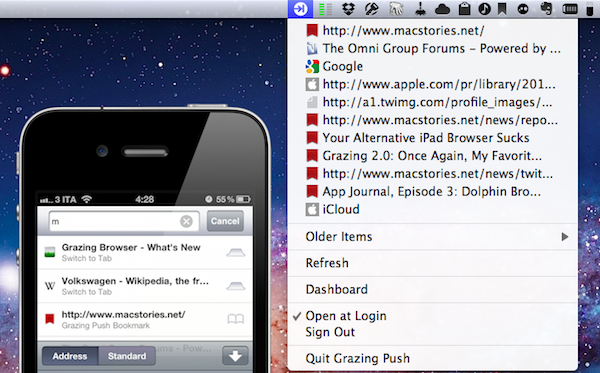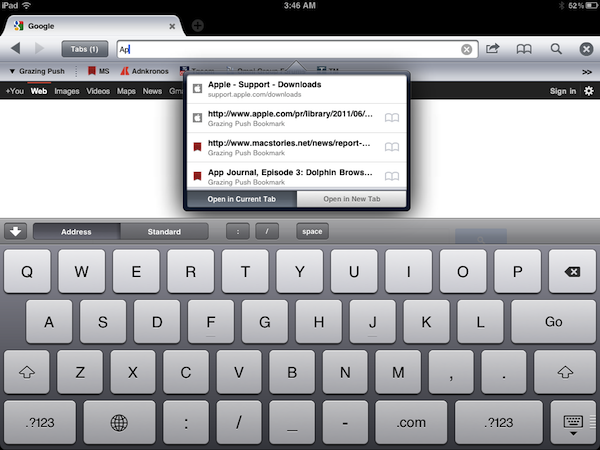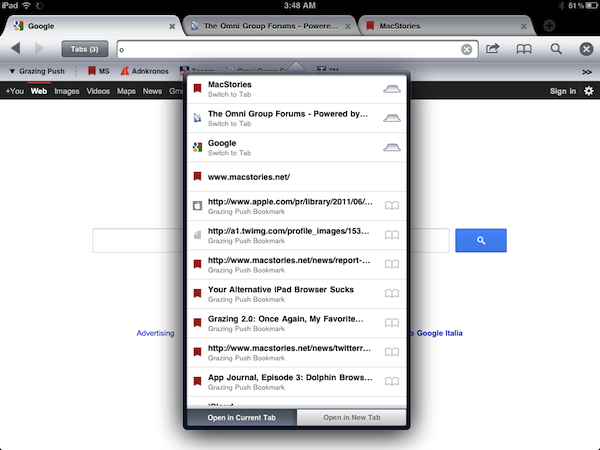When Grazing 2.0 was released in July, I wrote it was my favorite iOS browser. Three months into this summer’s major update, it still is: Grazing, available on the iPhone and iPad, managed to find the right combination between offering “alternative features” that would make a paid app worth its price (Apple’s Safari, a more than fine browser, comes pre-installed on all iOS devices and is gaining some sweet improvements in iOS 5), while at the same time being simple enough for the average user to be able to approach it without feeling overwhelmed by a custom interface and overly designed functionalities. Grazing doesn’t look like Safari and it’s got a few more buttons and actions than Apple’s browser, but it does feel and work like a regular desktop browser, only ported to the iPhone and iPad. Things I loved about Grazing included tabs, gestures, combined search/address bar, possibility to push links between devices, and several customization options for the sharing menu and settings.
With the 2.1 update released last week and a new free Mac companion app for push notifications, my favorite features of Grazing have been taken to the next level, offering a simple solution for something I’ve been looking for since February.
First off, Grazing Push for Mac. Provided you created a Grazing Push account with the 2.0 release, you can now download this free app from the Mac App Store, log in, and let it run in your menubar. On your iPhone or iPad, find a webpage that you want to check out later on your computer, “push it” to your Mac via Grazing’s standard sharing menu, and the link will automatically open within seconds on your Mac in a new browser tab. If you don’t have a Grazing Push account already, you can create one here, it’s free, and it’ll let push links back and forth between iOS devices running Grazing, the web, and now Macs too.
The Mac utility is extremely simple, and it’s the first example of Apple’s push notifications for OS X apps. The app requires 10.7, and has been built with the same exact infrastructure that powers push notifications on iOS apps. Once installed, you will see a Grazing icon in your menubar, which upon click will reveal a list of recently pushed webpages, as well as “older items”. You can manually refresh this dropdown list, but you really shouldn’t as the app gets links from iOS and the web almost immediately, automatically forwarding them to what’s been set as the default browser on your Mac. A handy shortcut in the list is Dashboard, which will directly take you to Grazing Push on the web. From there, as usual, you can grab bookmarklets for all your configured devices (so you’ll be able to send links to your iPhone or iPad from, say, Google Chrome or Safari) and manually paste a link to push to another Grazing app. In my tests, Grazing Push for Mac has been amazingly fast and efficient, receiving links moments after I hit “Push to…” on my iOS device. Please note that after I installed the app from the Mac App Store, I needed to turn my WiFi off and back on for push notifications to start working – but I’m pretty sure this is one my (many) network problems. After that, Grazing Push started working perfectly again.
With native push for Mac now available, Grazing for iOS can focus on improving the functionalities introduced in version 2.0. The 2.1 update from last week, available here, brings private browsing mode (with session expiration settings) and customizable gestures, which can be set to a variety of browser commands or services (example: three finger tap to Grazing Push).
Additionally, the Grazing devs have included two new gestures (reload and close tab), and revamped the Services menu with options for:
- Twitter for iOS or Tweetbot
- Messages app
- Readability
- Google Reader
- GoodReader
- Google Cache
- Google Translate
- View Source
- Internet Archive Wayback Machine
- Delicious accounts
And alongside more services, Grazing 2.1 comes with tweaks and improvements that you can check out in iTunes’ changelog. The most visible change in Grazing 2.1 for iOS, however, is the improved address bar, which now hosts suggestions for curent tabs, history, bookmarks and Google as you type. If a tab is already open for what you typed, you can switch to it; alternatively, Grazing is smart enough to tell whether you’ve typed an address or a query for a search, so it’ll automatically open a new tab or start a Google search. The keyboard can be switched from standard keyboard to URL keyboard, and if you don’t like Google results you can switch to another search engine directly from the address bar, too.
Grazing 2.1 is a must-have if you’ve been looking for an alternative iOS browser capable of sending webpages as push notifications back to the Mac. If you don’t care about push notifications, at $1.99 you’d still get a fine, stable browser with lots of functionalities, support for multi-touch gestures, and an elegant UI.