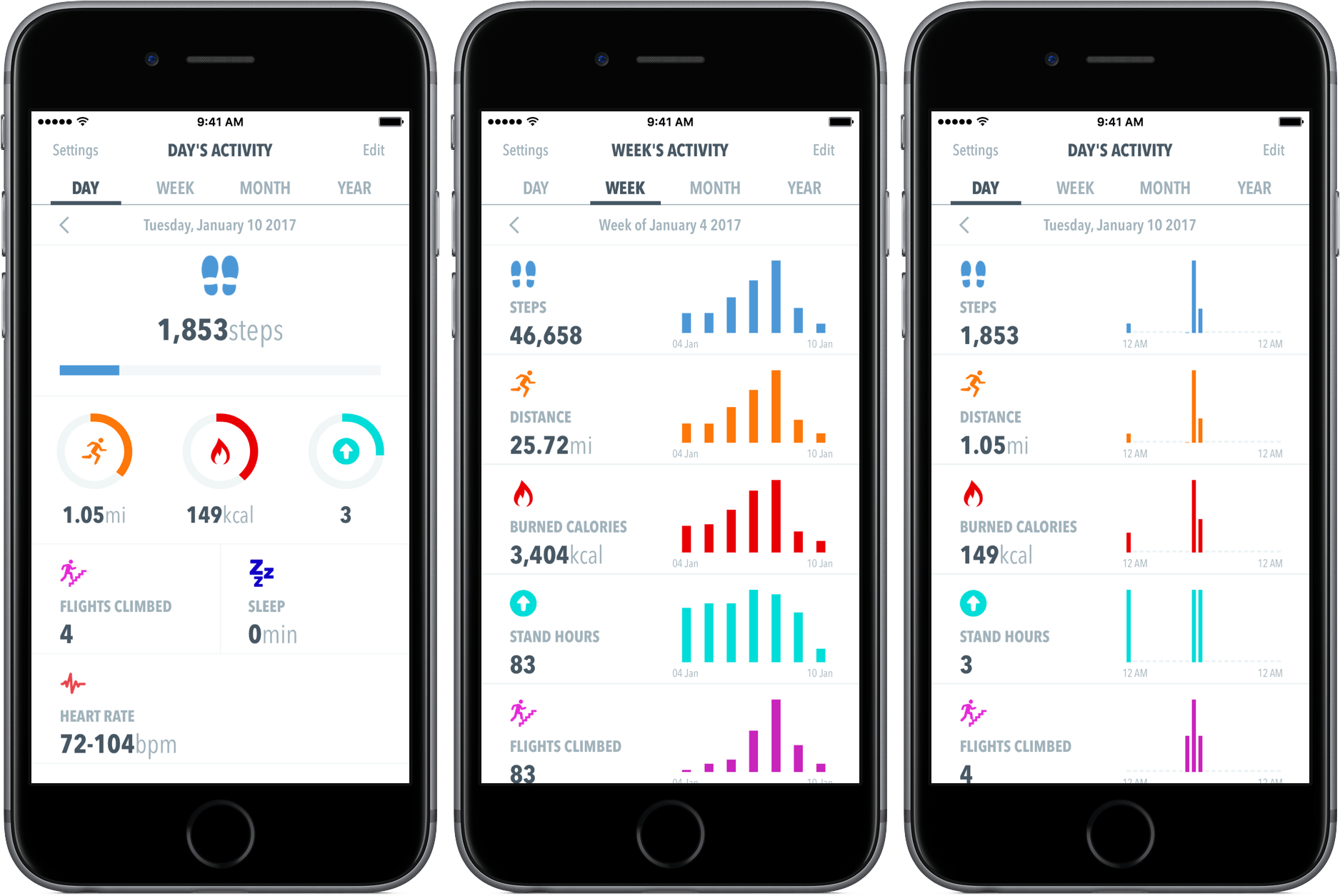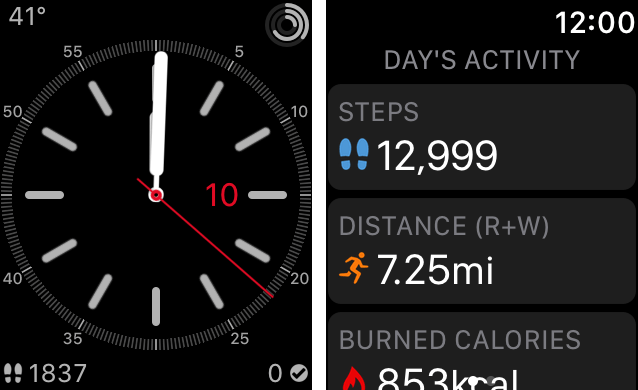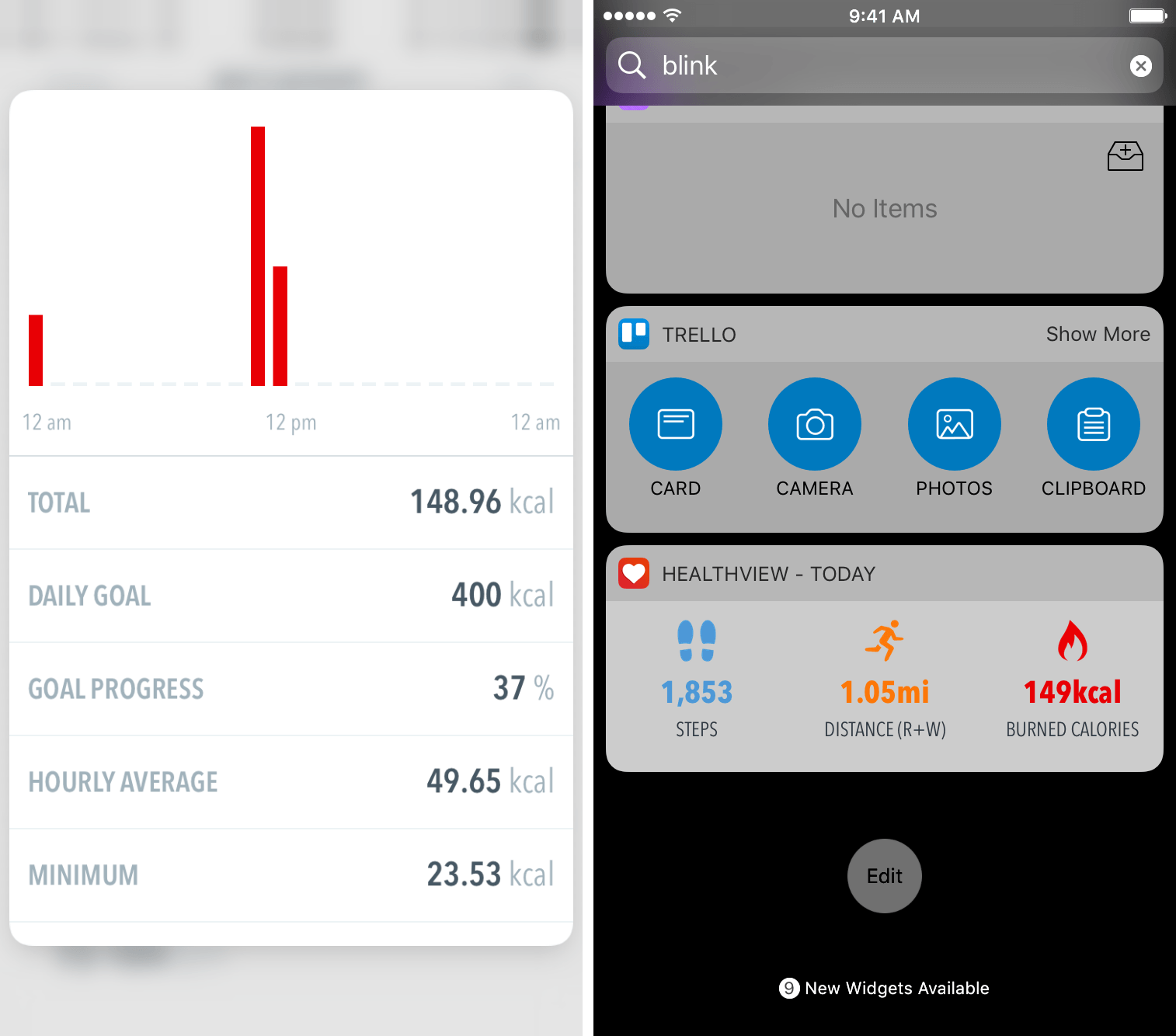When it comes to health information on my iPhone and Apple Watch, I’m about as mildly interested as it comes – while I enjoy glancing at the metrics and measurements displayed on the Apple Watch, I usually stay away from the iPhone’s Health app.
There are two primary reasons for this: the Health app is pretty cluttered; and Health often gives me information that I really don’t care about. I’d like a “less is more” approach.
HealthView offers exactly that – rather than providing you information scattered throughout the app, you choose what you want to see, how you want to see it, and when it appears. Although it’s not as robust as Apple’s Health, HealthView may just be a better fit for your needs.
Choose Your Data
Between the iPhone’s built-in tracking features and those you might get from third-party accessories, you likely have some data that you do – and, sometimes more importantly, don’t – want displayed in a health dashboard. When setting up HealthView, this process is broken down into two easy steps.
When you launch the app for the first time, HealthView will ask you what metrics you’d like to include. By scrolling through the options and flipping switches, you can select anything that might interest you. I’ve chosen steps, distance, burned calories, stand hours, flights climbed, sleep, and heart rate; since Health integrates with a variety of third-party apps, it’s easy to get measurements on hydration, caffeine, and even Nike Fuel.
Once you’ve made your selections, HealthView will ask you to confirm that it’s okay to import this data from Health. Turning all categories on is simple, but if you want to go one-by-one to review what you previously chose, that can be done too.
View Your Health
One aspect that immediately struck me about HealthView is that it displays your information in a much more glanceable way than Apple’s Health. The app will show data in two formats: list view and goal view. The former is a more numerical display, putting the raw data right in front of you with an array of digits and bar graphs. The goal view, however, is more focused on glyphs and rings (like you’d find in the Activity app). I’ve been primarily using the goal view – I find it more visually appealing and it doesn’t require me to scroll through the data.
More detailed information, like a larger bar graph or goal progress, can be found by tapping into a metric. I’ve fallen in love with the decision to put data behind a tap this way because it lets me access more information only when I want it and, as it turns out, I don’t want it that frequently.
Along the top of the activity page lies a menu bar for shifting between different time spans. You’ll probably spend most of your time in the day view, but there are also options to see an overview of your week, month, and year.
HeathView for Apple Watch
HealthView lives on your Apple Watch through a complication and a standalone app. The complication, depending on your watch face, will display the data of your choosing – for example, the bottom right complication slot on my “Simple” watch face is my step counter. To change this, you’ll want to head over to the settings in HealthView on the iPhone.
The HealthView app for Apple Watch does much of what its companion does on the iPhone, showing you a pre-chosen set of information in glanceable and in-depth ways. Again, configuration for what is displayed on the Apple Watch is done in settings, and you can choose from a long list of metrics to show.
3D Touch and the Widget
HealthView for iPhone supports 3D Touch, meaning you can peek and pop into your data sets for quicker mobility around the app. The peek action is exceptionally useful – it gives you just enough information to be worth it, but doesn’t clutter up your screen.
HealthView also offers a nice widget that will show three measurements of your choosing for the day. I’ve kept the default (steps, distance, and burned calories), but this is fully customizable to your preference.
Conclusion
For those turned off by the complexity of the stock Health app, HealthView is a superb alternative. I’ve been enjoying the ability to customize my data, glance at my step counts, and get more information when I see fit.
From my perspective, even people who like Health should give HealthView a shot; I haven’t experienced any true downsides to making the switch. And with its presence on the Apple Watch, I can have more health data whenever I want.
If you’d like to try HealthView, you can find it on the App Store for $1.99 (iPhone only).