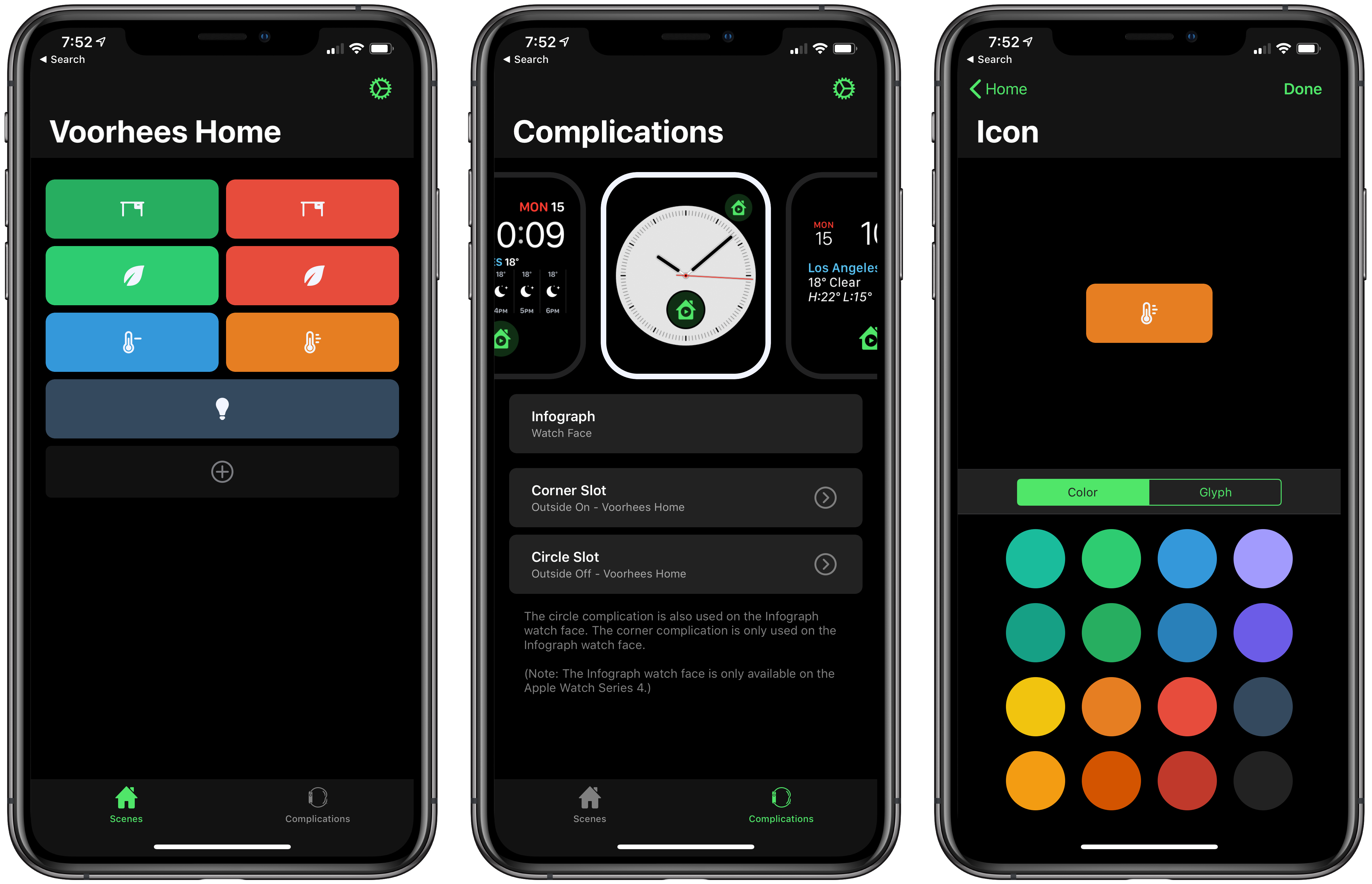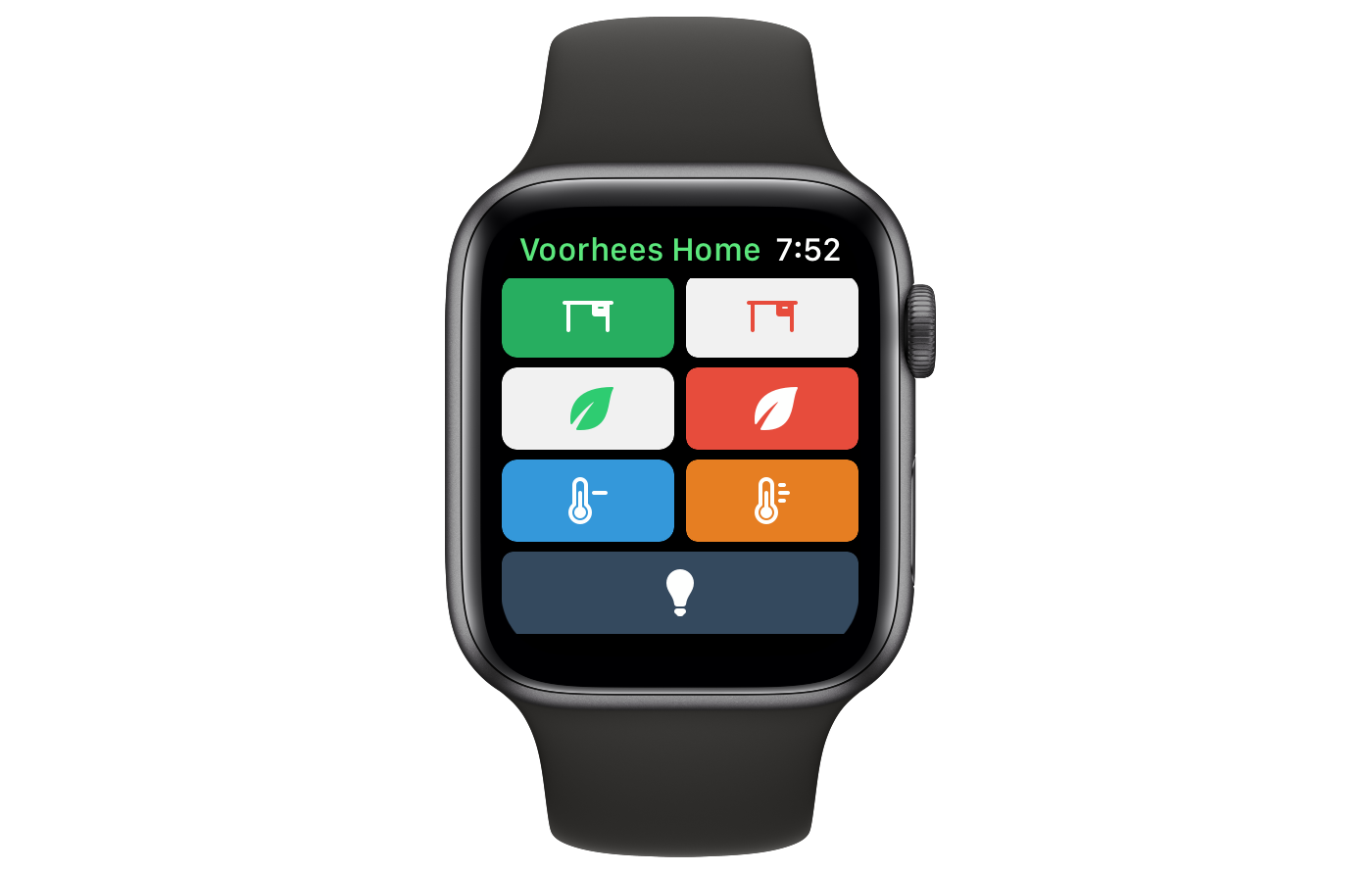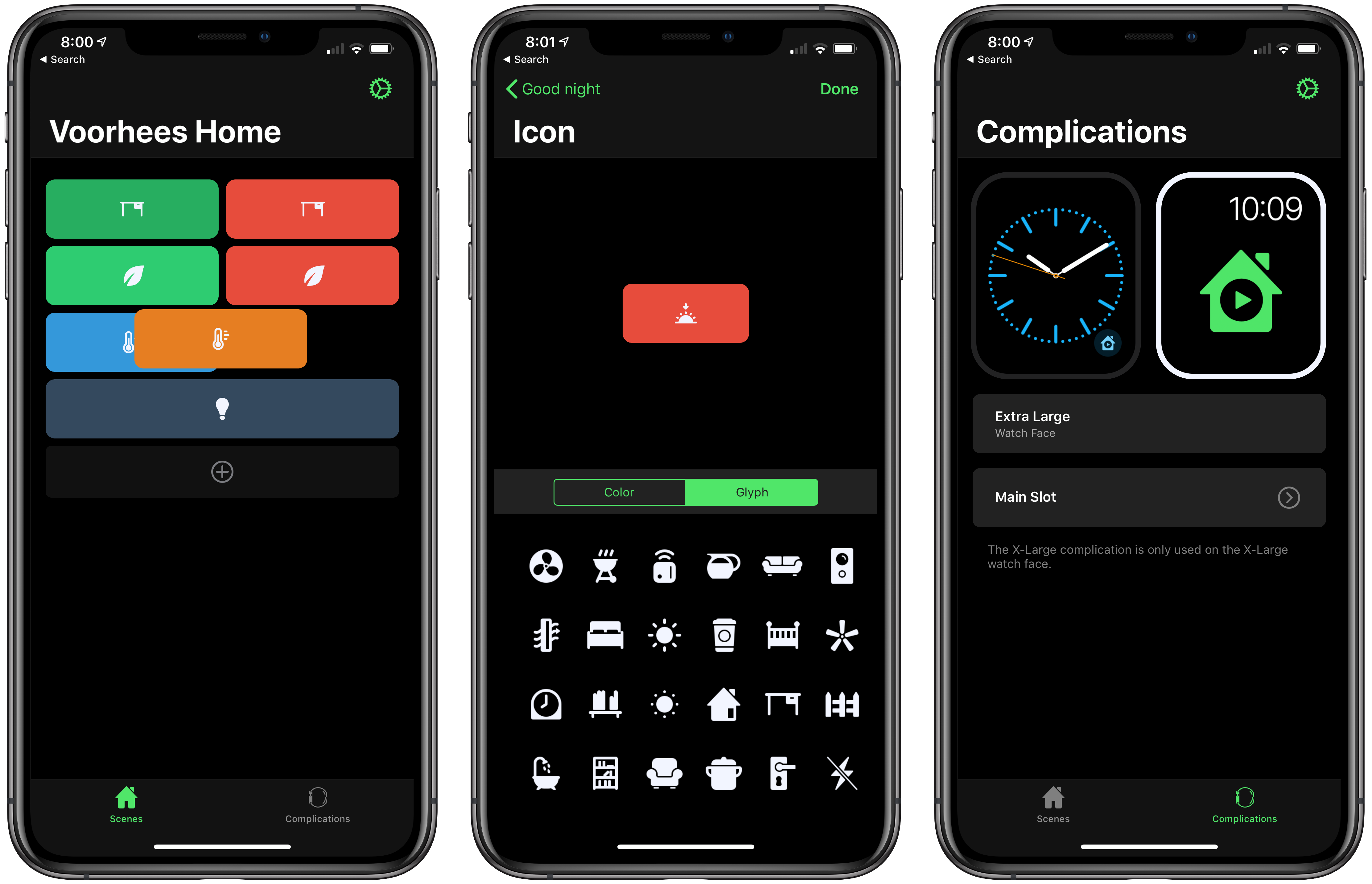HomeRun is a simple, elegant utility for triggering HomeKit scenes from your Apple Watch. Through a combination of color and iconography, HomeRun developer Aaron Pearce, who is the creator of other excellent HomeKit apps like HomeCam and HomePass, creates an effective solution for accessing HomeKit scenes from your wrist. It’s a user-friendly approach that’s a fantastic alternative for HomeKit device users frustrated by Apple’s Home app.
Apple’s Home app is hard to use on the Apple Watch. First, when you open Home on the Watch, it’s not clear what you’re seeing. Home presents a series of card-like, monochrome scene and accessory buttons that you scroll through one or two at a time. Although the app doesn’t say so, these are the favorite scenes and accessories from the Home tab of the iOS app. That makes the list customizable, which is nice, but the app should do a better job identifying where the user is in relationship to the iOS app.
Second, although you can rearrange your Home favorites to reorder them on the Watch too, you can only see two scenes or one accessory at a time. Depending on how many favorites you have, that limits the Watch app’s utility because a long list of scenes and accessories requires a lot of swiping or scrolling with the Digital Crown.
HomeRun avoids this by eliminating text and relying on color and iconography to distinguish between scenes. The app is also limited to triggering scenes, reducing potential clutter further. The approach allows HomeRun to display up to 12 scenes on a single screen of a 44mm Apple Watch compared to the two scene buttons that Home can display. If you set up more than 12 scenes, they are accessible by scrolling.
Scenes are added to the Watch from HomeRun’s iOS app. The plus button allows you to choose from any of the scenes you have in the Home app. Once added, tap on a scene’s button to change its icon and color, or remove the scene from HomeRun. You can also rearrange the buttons by long pressing and dragging them around, creating a grid with rows of 1-3 buttons each. On supported devices, HomeRun responds with a satisfying bit of haptic feedback as you move buttons around. In my testing, the changes I made in HomeRun’s iOS app showed up almost immediately on my Apple Watch.
HomeRun also includes customizable Watch complications. Each of the different types of complications supported by HomeRun can be associated with a different scene. For example, on an Infograph face, I added a corner complication to run my ‘Outside On’ scene, which turns on lights on my garage and above the back door. A circular complication on the same face triggers a scene that turns the lights off. I could do the same thing with Siri, but tapping HomeRun’s complications has been more reliable and is fast, which makes it an excellent alternative.
You can also run scenes from the main Watch app. Although 12 buttons sounds like a lot to have on an Apple Watch screen at once, in practice, I’ve found the buttons are large enough to be easy to tap. Scenes that are currently activated are highlighted with an inverted color scheme. Force pressing on the Watch screen lets you switch homes if you have more than one location set up in the app.
To test HomeRun, I added a few of my most-used scenes. I have pairs of scenes for turning the lights on and off in my studio and outside my home. For those, I use green for turning the lights on and red for turning them off. The studio scenes are identified with a desk icon because that’s where I work, while the outdoor lights use a leaf icon. I also have a pair of scenes that turn the heat down when I’m away from home and return it to the usual setting – these use blue and orange with thermometer icons to show how each affects the heat. The final icon is a light bulb against a gray background for dimming the lights in our living room.
There’s no text on the buttons to tell me which is which, but the use of color, icons, and placement of the buttons is plenty to help me distinguish them from each other. Better yet, all seven of my scenes fit on my Watch’s screen at once with room to spare, and I can access my most frequently used scenes as complications, making HomeRun far more usable than Apple’s Home app.
HomeRun succeeds by not trying to do too much, and through a thoughtful design that allows users to handle scenes quickly and efficiently with minimal interaction. If you are using HomeKit devices and have an Apple Watch, try HomeRun; it’s become one of my favorite ways to trigger scenes.