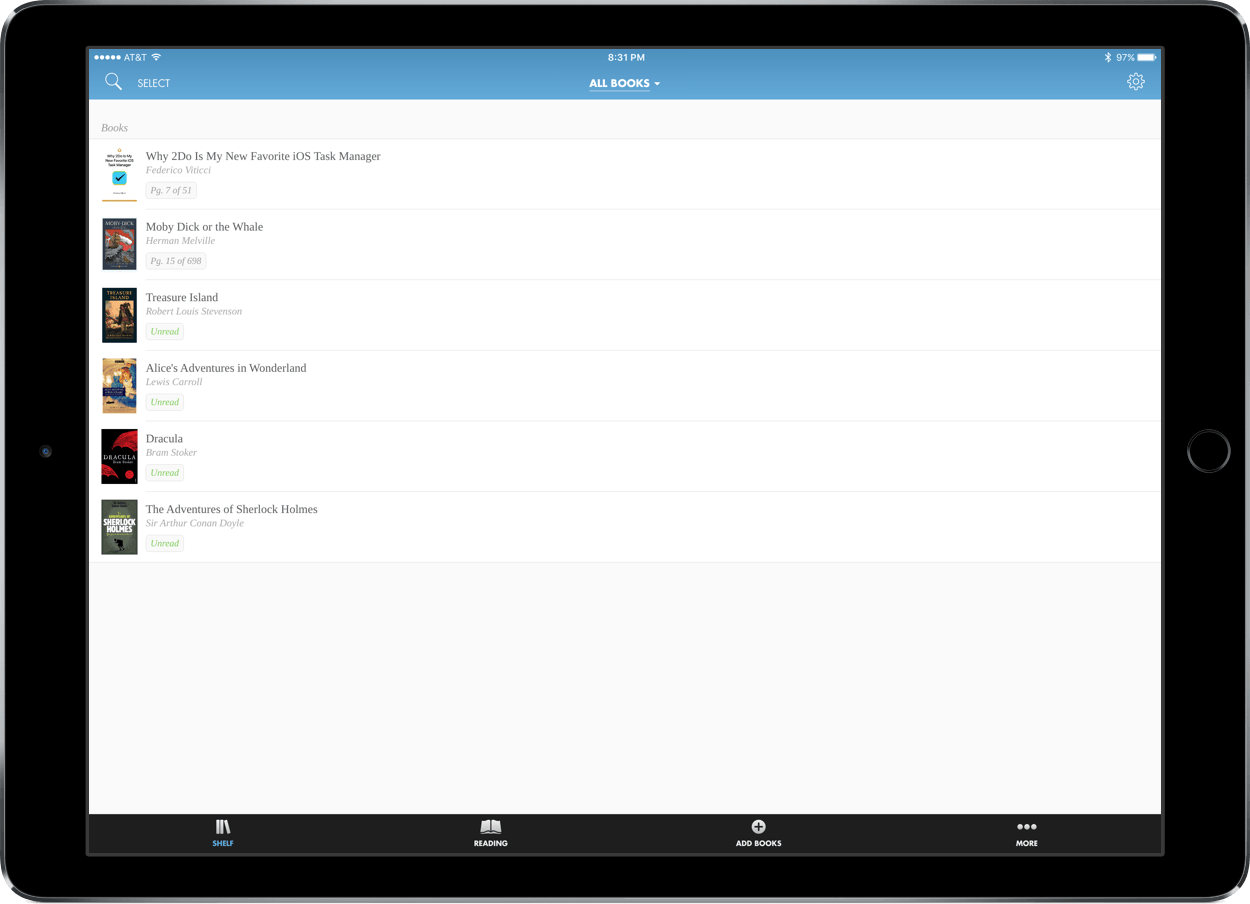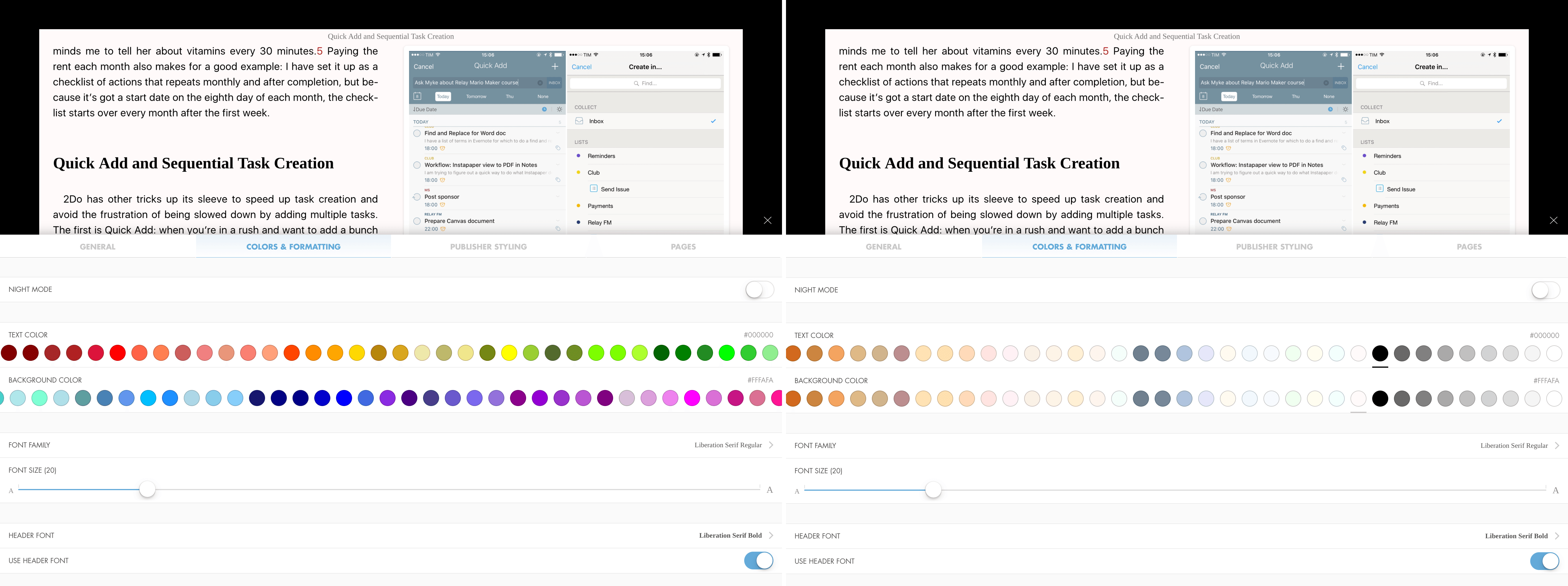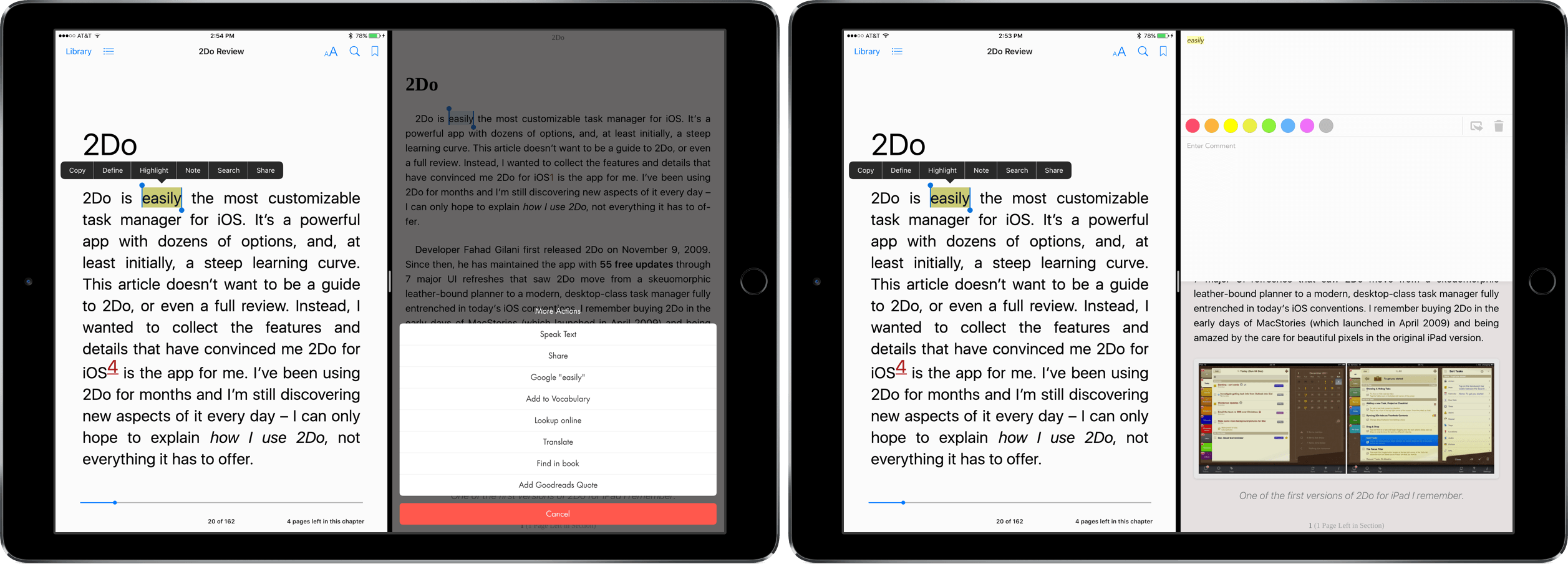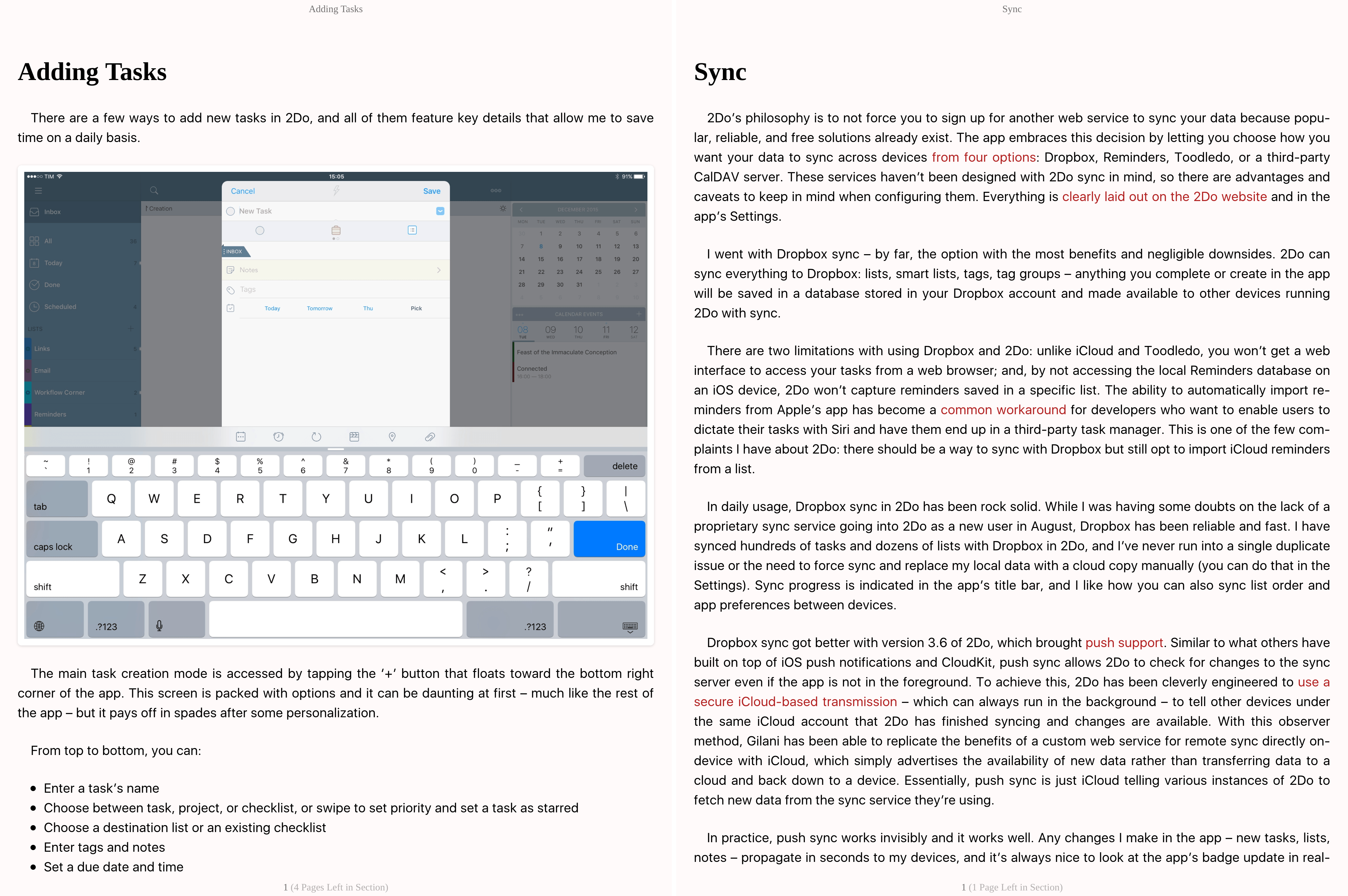As iPads have progressed as computing devices, we’ve seen a shift from the products being solely consumption devices. But even as people try (and succeed!) to work on their iPads, activities such as reading and watching video remain relevant.
Hyphen, an eBook reader for EPUB files, attempts to bridge the gap between the power user and consumer. At its heart, it’s a simple reader - but combined with its sharing and word selection strengths, it should be a contender as a host for your next eBook.
A World of Reading Customization
In order to best describe the amazing customization Hyphen offers, a few numbers: according to developer Matt Curtis, Hyphen supports 290 fonts and 138 color options for both the text and background. If you’re still not interested in any of these options, you’re also able to add custom CSS and fonts to the Documents folder of Hyphen through iTunes.
Regarding text, Hyphen also boasts Night Mode (which works as expected) and the ability to change font size, paragraph spacing, text alignment, paragraph indentation, and line spacing. It’s really easy to change these settings, too - just choose your book, tap the settings icon at the top, and select Colors & Formatting.
And one more thing - want to keep your customizations for only the current book? Switch on “Just For This Book” in the General tab of the settings menu.
Sharing, Highlighting, and Bookmarking
Hyphen’s experience is led by deep sharing features and strong highlighting and bookmarking capabilities, both trouncing Apple’s iBooks in functionality.
When highlighting, you’re able to drag and choose as many words as you need. By default, your highlights will be in the typical neon yellow, but you can change that by tapping on the highlight. You can also add comments here, share your selection, or delete it. If you’d like to Bookmark a page, simply tap the top right of the screen and a blue triangle will appear.
By tapping and holding on a word, the typical text selection tool is displayed. From the menu, you can quickly copy or define a word or phrase; tapping “More” will present you with more options such as “Speak Text,” “Share,” or “Translate”. That’s not all, though, so make sure to check out this menu for yourself.
From the aforementioned “Share” option, you can share the quote as an image. If you’d prefer to do in text, tapping “Share Text” at the bottom brings up your classic share sheet to send the quote in plain text.
In the book list, sliding left on an EPUB will bring up easy access to book information, a delete option, and - under More - exporting tools. If you need to export your highlights or open the book in another program, Hyphen supports that.
Reading with Hyphen
When you sit down to actually read a book with Hyphen, you’ll find the experience similar to that of other apps - especially if you leave the defaults on. However, a very obvious (and painful) difference in Hyphen is that it accepts both swiping and tapping a as gestures to turn the page. While swiping works as well as expected, tapping leaves a lot to be desired. I’ve changed the page accidentally while trying to select some text or highlight.
Another thing you’ll notice is that, in comparison to iBooks, images show up really well in text. Long tapping on an image opens it in a separate viewer; you can also swipe through the images and go to the image in the text. It’s a subtle detail but one that really enhances the experience. Viewing the table of contents is easy, too, by selecting the book on the toolbar at the top.
To give you the opportunity to see what books look like in Hyphen, Curtis pre-loaded five classics in their entirety. In case you wouldn’t like these in your library, you can delete them and restore them later in the “More” tab at the bottom of the main screen.
Inserting books into Hyphen is made easy through the “Add Books” option at the bottom. On an iOS device, you can add documents from the web, Dropbox, Google Drive or other cloud services. In addition, EPUBs can be loaded from a computer.
As an experimental feature, Hyperlink “allows you to access and manage your Hyphen library from other devices on the same WiFi network, via browser.” From the testing I did, this works as it should. With that in mind, note that Curtis said that it is mostly proof-of-concept.
Two other choices that Hyphen offers, if you’d so need them: GoodReads integration and metadata editing. As someone who has no experience in either of these sectors, I cannot speak on the quality; however, the rest of the app justifies the purchase whether or not they are ideal.
Experience and Environment
Hyphen may not be for everyone, but consumers of EPUBs will find it a vital app for importing, exporting, and reading books. It has capabilities that both power users and casual readers will greatly benefit from and enjoy thoroughly.
The app, of course, can be improved in its tapping-to-change-the-page gesture. And another important note: Hyphen doesn’t sync between devices. I’ve seen on Twitter that Curtis will be releasing this feature in 2.0, but for now, you’ll be out of luck if you’re looking to sync your library. You can utilize ADE pages to keep your pages similar between all of your devices.
As a complete package, Hyphen succeeds in a space that is hugely important to iOS: reading. In its attempt to be a great eReading app, it may have also trumped Apple’s own in the process. For a limited time, Hyphen is $2.99 in the App Store as a Universal app.