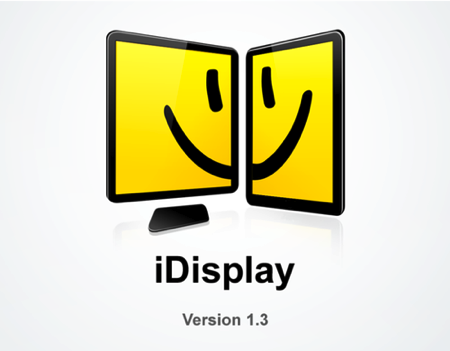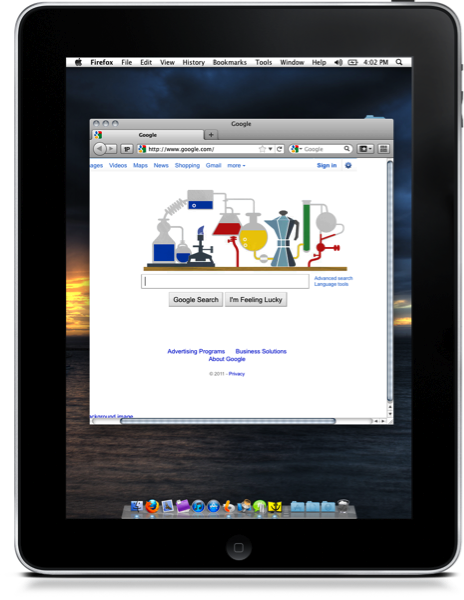It’s been sometime since iDisplay had launched on the App Store, and I wanted to see if performance and friendliness had improved once the 1.3.2 update landed and brought support for the iPad 2. While I don’t yet have Apple’s iPad 2 dock, the Smart Cover provided an alternative, ample viewing orientation for a landscape extension from my MacBook.
iDisplay will universally work across your Windows and Mac boxes via a free client, though the installation process is less than friendly. Mac users are generally spoiled with easy drag and drop installs, but iDisplay requires manual installation and restart to successfully install the software. I wasn’t terribly happy that I had to stop all of my work to get iDisplay up and running, but to be fair DisplayPad which we reviewed back in December also required a restart. What bothers was that on the reboot, the resolution for my 1280x800 display changed twice before returning to normal upon the login screen. Despite a less than stellar install process, how well does the iPad app work?
After you launch the iDisplay app on your Mac, you’ll have a notifier available in the menu bar letting you know whether iDisplay is active (it’ll turn yellow). On the iPad and iPhone side of things, I wish I could say iDisplay was better. A window is displayed that gives you an option to connect to one of possibly multiple Macs discovered on the LAN. The list itself isn’t finger friendly (the entries are pretty narrow and could be fattened up a bit), though despite the cramped entry you’re presented with an extension of your Mac desktop on the iPad’s or iPhone’s display. If your Mac defaults the menu bar and object to iDisplay, you can visit the Displays Preference Pane on your Mac to readjust positioning.
While iDisplay features touch controls, the controls themselves aren’t entirely intuitive (they’re very awkward). If you want to drag something, tap and hold results in a double-click, and good luck trying to activate spaces with a hot corner. Although if you do want that away from the Mac desktop experience, you can take iDisplay around the house with you and activate an onscreen keyboard with a couple taps.
It’s true that iDisplay’s main purpose is to extend your monitor for extra real estate, though the Mac based software left me uneasy and iDisplay still has a ways to go when it comes to a polished experience app and client side. I would recommend DisplayPad over iDisplay for slightly easier setup, though iDisplay does have the advantage if you want iPhone and iPad client all in one. iDisplay is $4.99 in the App Store as a universal app.