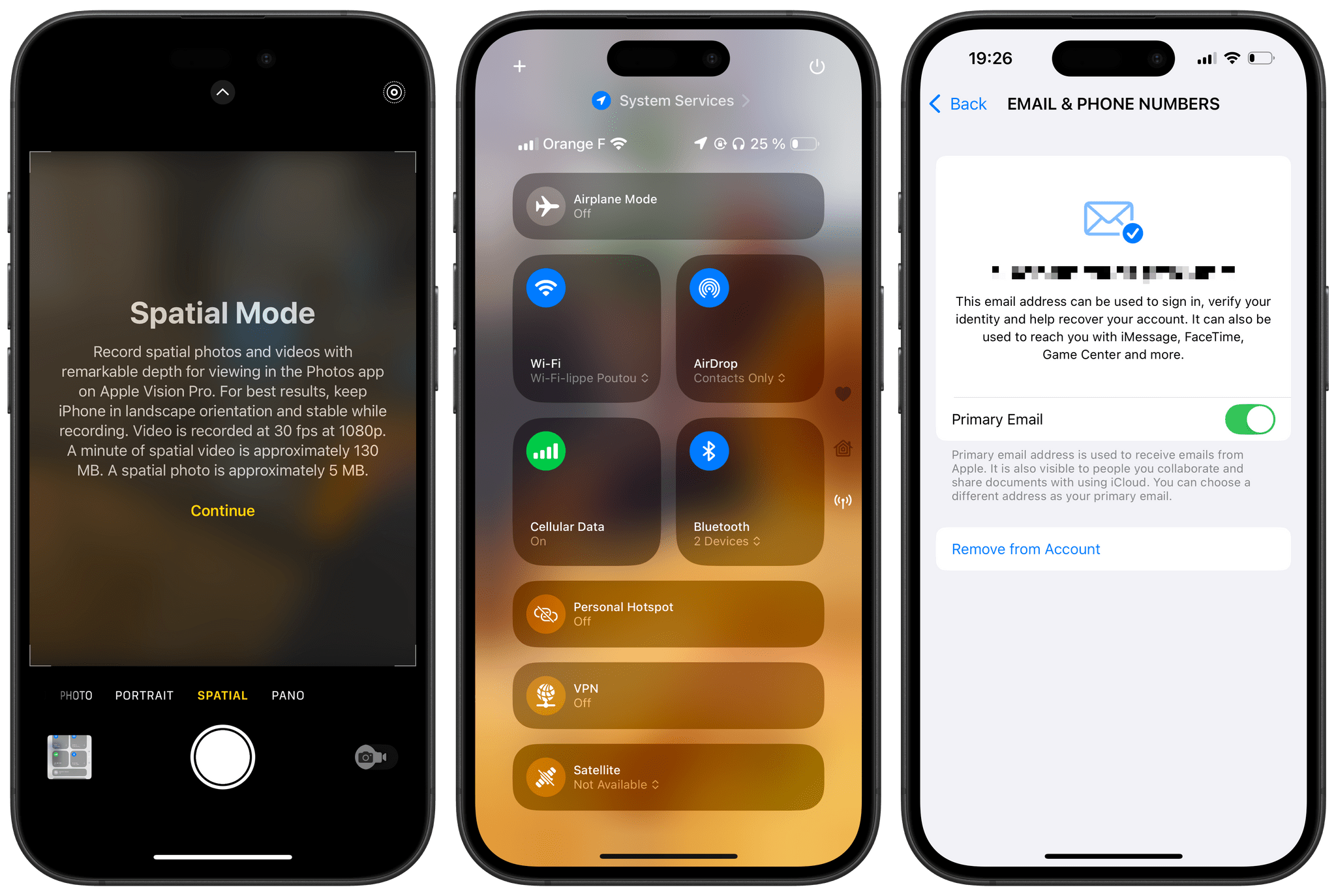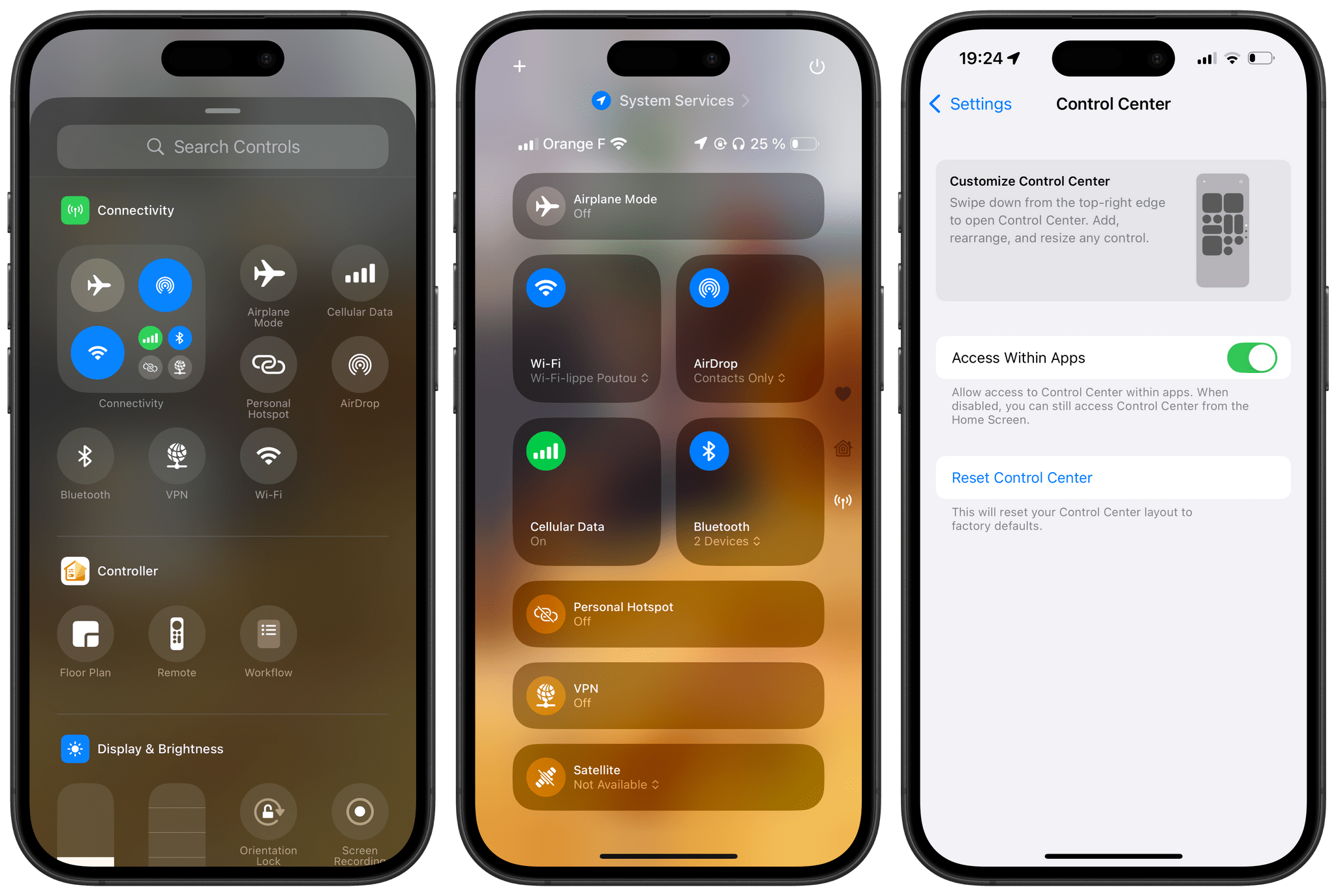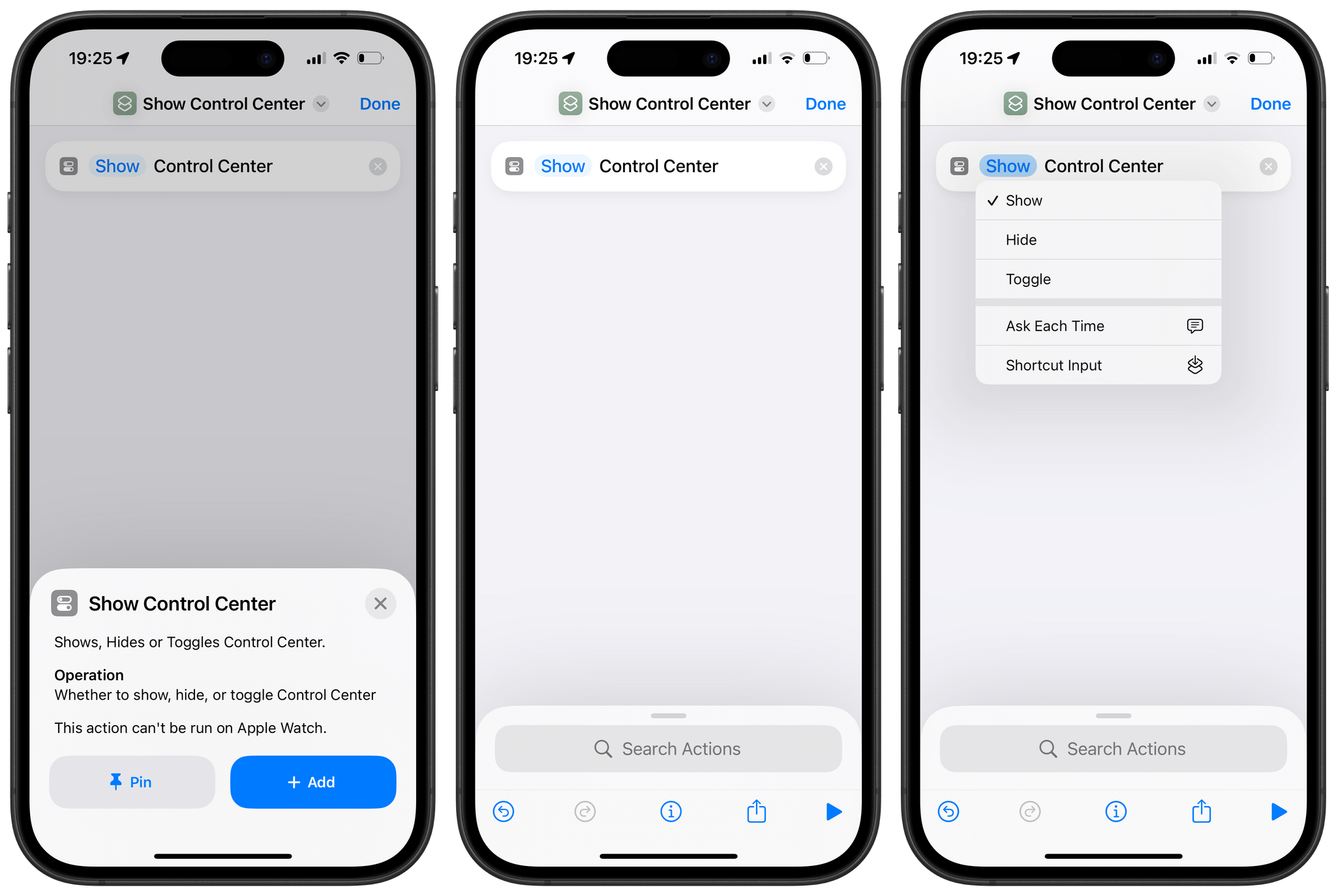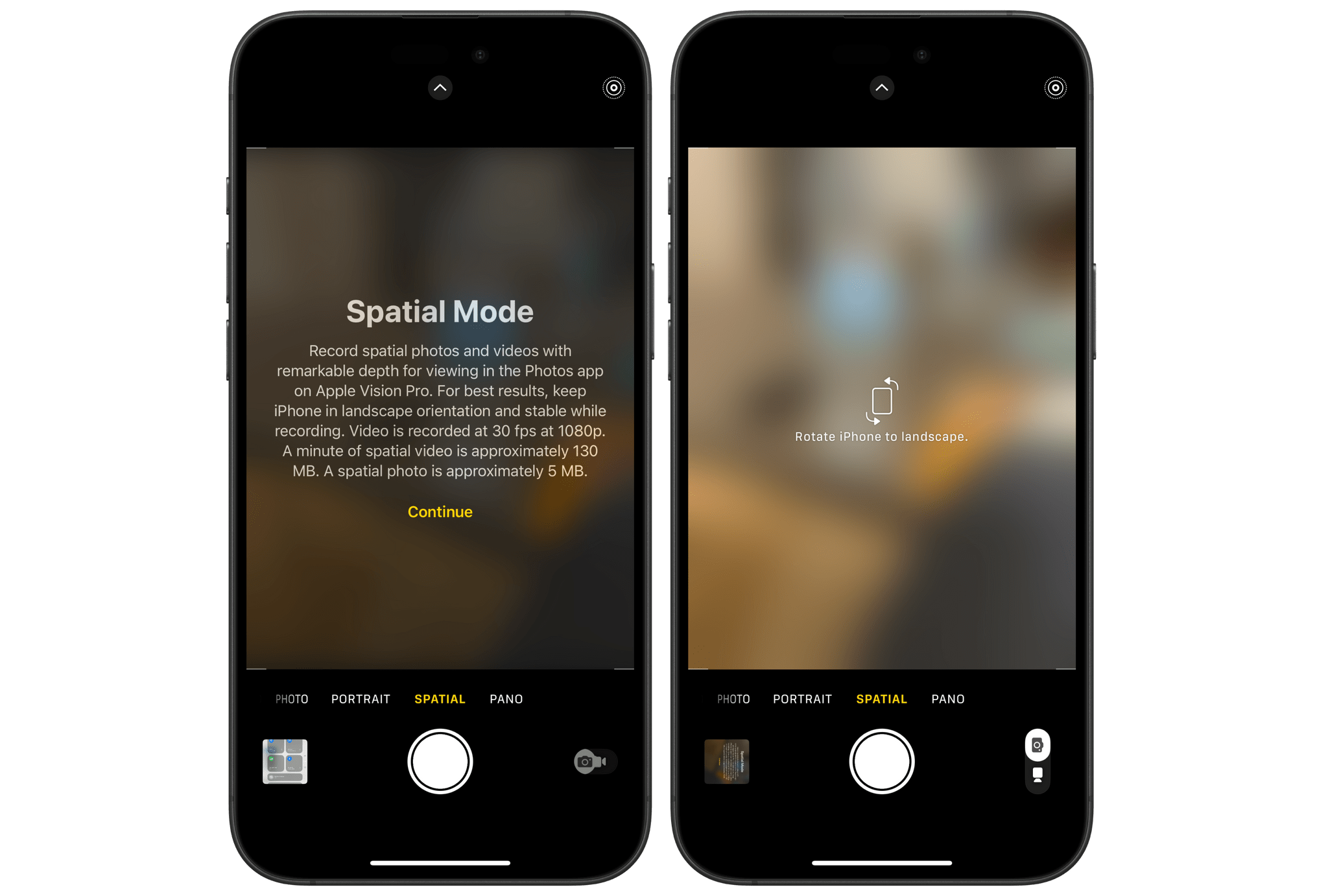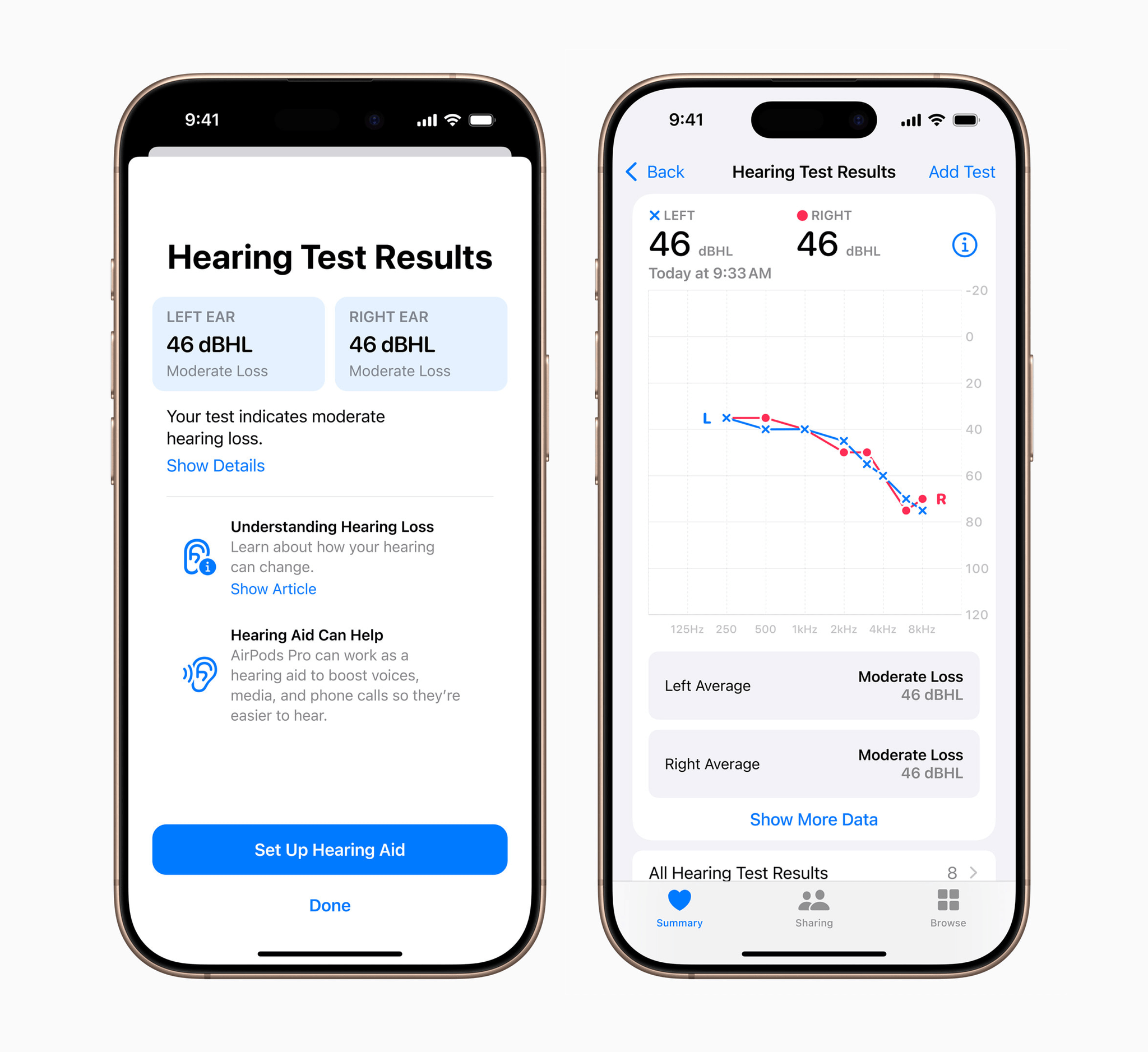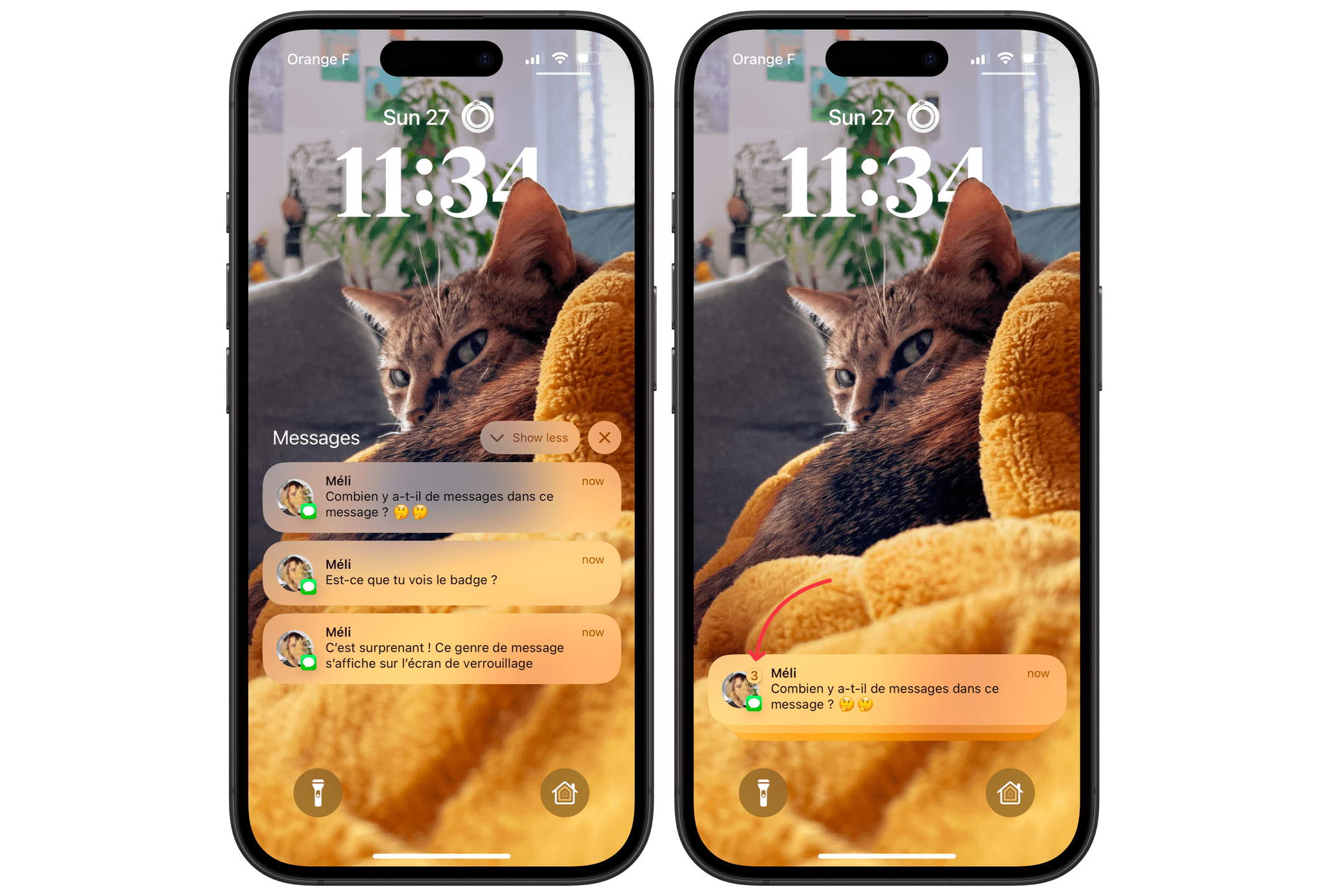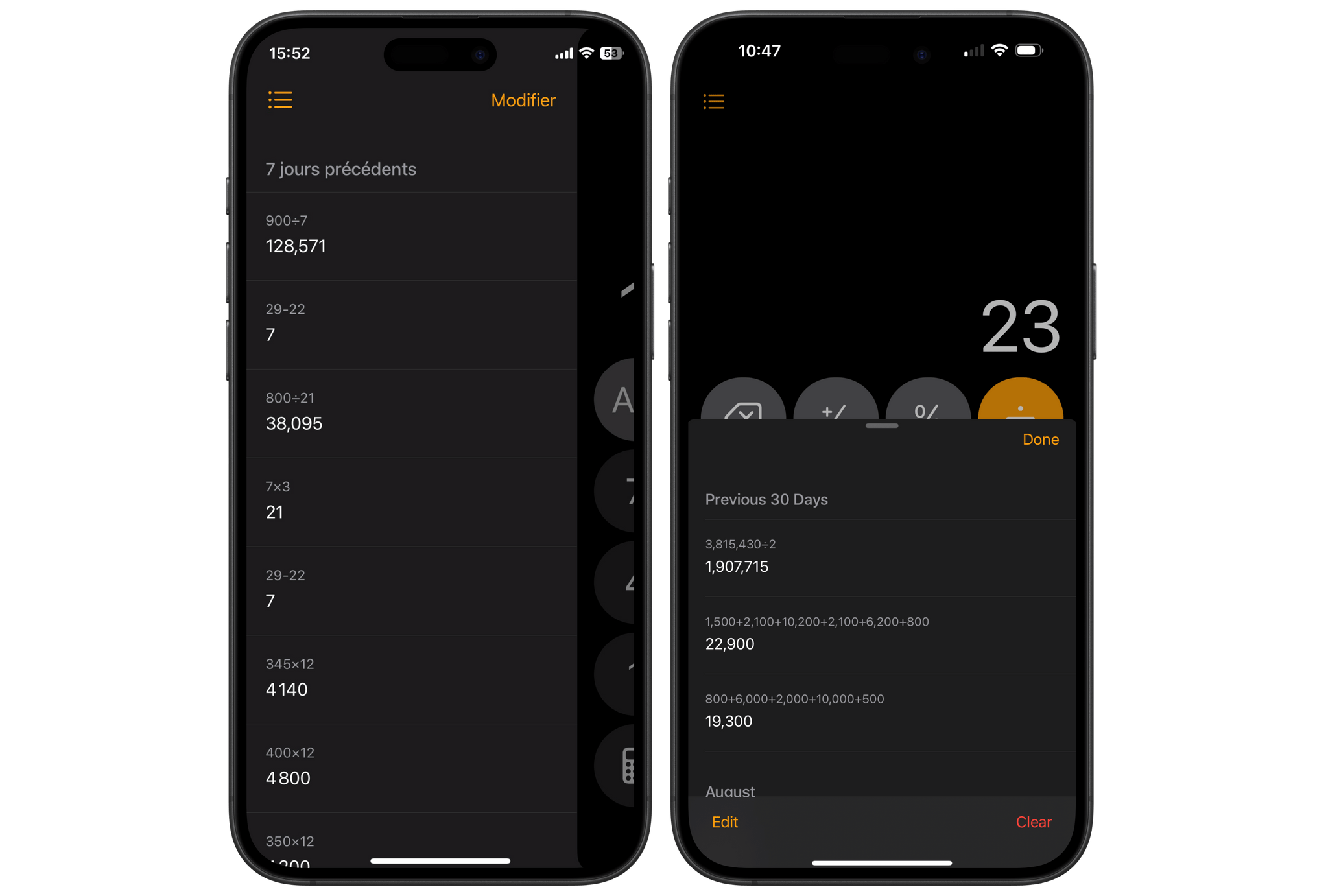Today, Apple released iOS and iPadOS 18.1, the first major release since the operating system versions that launched in September and were reviewed by Federico.
As you may know, the main highlight of this new release is the first wave of Apple Intelligence features available to the public. AI has arrived, and for better or for worse for Apple’s platforms, this is only the beginning. Be sure to check out John’s review of all the new Apple Intelligence features included in iOS and iPadOS 18.1 (as well as macOS Sequoia 15.1) for the details.
Fortunately, Apple Intelligence isn’t the only highlight of this release. It also includes a series of changes to the system, from Control Center and the Camera app to Shortcuts and the arrival of new health features for AirPods Pro 2 users.
Here’s a roundup of everything new besides Apple Intelligence in iOS and iPadOS 18.1.
Control Center
Control Center received a major overhaul in iOS and iPadOS 18. It is now fully customizable, can span across multiple pages, and supports custom controls provided by third-party apps installed on your device.
With iOS and iPadOS 18.1, Apple has enriched Control Center with a handful of new built-in connectivity controls that can be individually added from the gallery and placed anywhere in your custom Control Center layout. These new standalone controls exist alongside the previously available ‘Connectivity’ tile, which bundles together all of the main connectivity controls.
These are all the standalone connectivity controls available in iOS 18.1:
- Wi-Fi
- Cellular Data
- Bluetooth
- VPN
- Personal Hotspot
- AirDrop
- Airplane Mode
- Satellite
In addition to these new connectivity controls, you’ll also find two other new controls: ‘Measure’ and ‘Level’. These allow you to quickly open the Measure app directly in either of its main tabs.
Now, if you’ve always found Control Center to be hard to reach with one hand, especially on any of the taller iPhone models, you’ll be glad to hear that iOS 18.1 comes with a new Shortcuts action to open, close, or toggle Control Center. In practice, this means that it is now possible to reassign one of your two Lock Screen controls to open Control Center without having to form a claw with your hand to reach the top of the screen.
All you need to do is create a new shortcut with the new ‘Show Control Center’ action and customize one of the two controls on your Lock Screen to trigger that shortcut. Alternatively, you can assign your shortcut to the Action button or place it anywhere in the bottom half of your Home Screen for easy access.
Finally, Apple has added an easy way to reset Control Center to its default layout. This is useful whether you’re looking to start customizing your Control Center from scratch or you’re simply content with Apple’s default layout. To reset Control Center, head to Settings → Control Center and tap ‘Reset Control Center’.
Camera
The Camera app has been updated in iOS 18.1 to feature a new dedicated ‘Spatial’ mode. If you own an iPhone 15 Pro, 16, or 16 Pro, this mode will allow you to shoot spatial photos and videos thanks to the vertically-oriented camera sensors on those devices. When in this mode, to the right of the shutter button, you will find a two-way switch for toggling between capturing photos and videos. Previously, shooting spatial photos and videos was available via a toggle within the Camera app’s regular Photo and Video tabs.
Additionally, if you own an iPhone 16 or 16 Pro, you can now use the Camera Control to switch between the front- and rear-facing cameras with a couple of swipes and light presses.
Hearing Health Features for the AirPods Pro 2
Last month at its September 2024 event, Apple unveiled a series of major new health features coming to the AirPods Pro 2. These include the ability for users to take a hearing test, use the AirPods as over-the-counter hearing aids, and benefit from a new on-by-default hearing protection mode that will automatically lower loud environmental noise across all listening modes (Transparency, Adaptive Audio, and Noise Cancellation).
These new hearing health features will start rolling out today with the release of iOS 18.1 and an accompanying firmware update for the AirPods Pro 2 (version 7B19 or later), which should automatically install on users’ earbuds over the coming days. While there is no way to manually update your AirPods, you can increase your chances by keeping your AirPods Pro 2 fully charged and in their charging case overnight. Once your AirPods Pro 2 are properly updated – and once your region becomes eligible – head to the Health app on your iPhone to start your hearing test.
Apple has detailed on a new support page the worldwide availability of each of the new hearing health features for the AirPods Pro 2.
And More…
You’ll find a handful of other changes in iOS and iPadOS 18.1 as well:
Change the primary email address associated with your Apple Account. As most trans people know, changing your name online is particularly difficult. Name changes often require that you create an entirely new account when they aren’t supported by a service provider. While Apple already lets you update your first and last name on your Apple Account pretty easily, until today it was not straightforward to change the primary email associated with your account. This was a problem because the primary email address is not only used to sign in and recover your account, but it is also visible to people you collaborate and share documents with using iCloud. So if the email address you used to create your account contained your former name, you were out of luck.
Fortunately, in iOS and iPadOS 18.1, you can now easily set any of the email addresses associated with your Apple Account as the primary email to be used by Apple. To add an email address and choose a new primary email for your Apple Account, head to Settings, tap your name at the top of the screen, and choose ‘Sign-In & Security’.
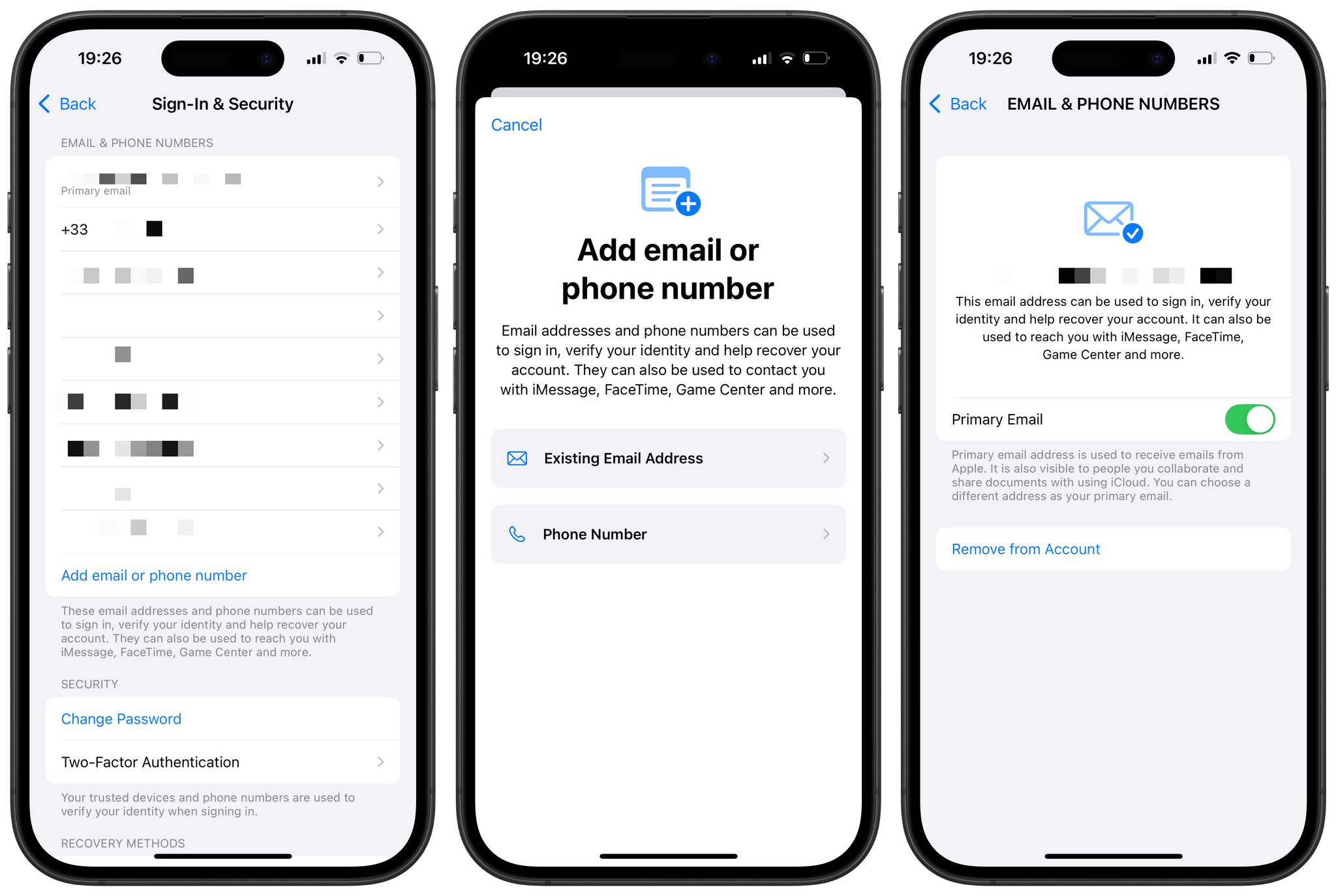
In iOS 18.1, you can set any email address associated with your Apple Account as the primary email to be used by Apple.
Two new names for the Up Next queue in the Apple TV app. Starting with iOS, iPadOS, and tvOS 18.1, what used to be known as the Up Next queue in the Apple TV app is now called ‘Continue Watching’. It is still positioned below the carousel at the top of the Home tab, and it still functions essentially in the same way, letting you jump back into an unfinished movie, start watching a newly released episode, or play a movie or TV show that you have manually saved to the list. Consequently, the option to manually add a piece of media to the list has also been renamed to ‘Add to Watchlist’.
There are now effectively two terms inside the TV app that both refer to the same area in the app’s Home tab. I haven’t spent much time with this change yet, but I do wish Apple had chosen to add a dedicated Watchlist tab to the app instead — and I’m worried that this change in terminology will only add more complexity and confusion to a rather rapidly evolving app.
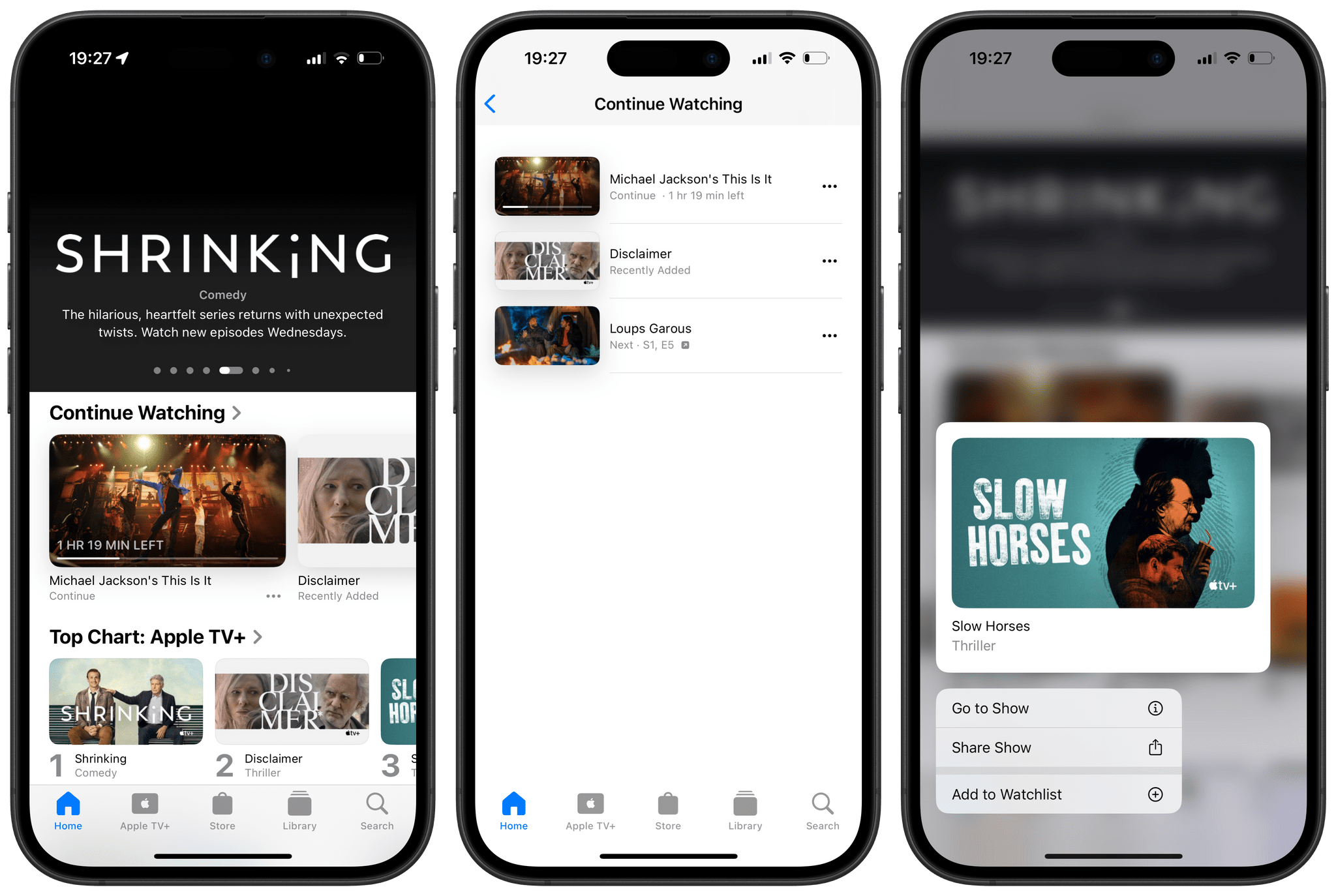
In the TV app’s Home tab, the Up Next queue is now known as ‘Continue Watching’. To manually add a movie or TV show to this queue, select ‘Add to Watchlist’.
Updated design for the emoji keyboard. The emoji keyboard has been updated to pave the way for the upcoming Genmoji feature in iOS 18.2. The emoji grid is now larger, Memoji and custom stickers are included, and the navigation strip for jumping to a specific emoji category now features updated glyphs that are more in line with the design of the emoji contained in the corresponding category. If you’re interested, Emojipedia founder Jeremy Burge went into detail on Threads about these design changes to the emoji keyboard.
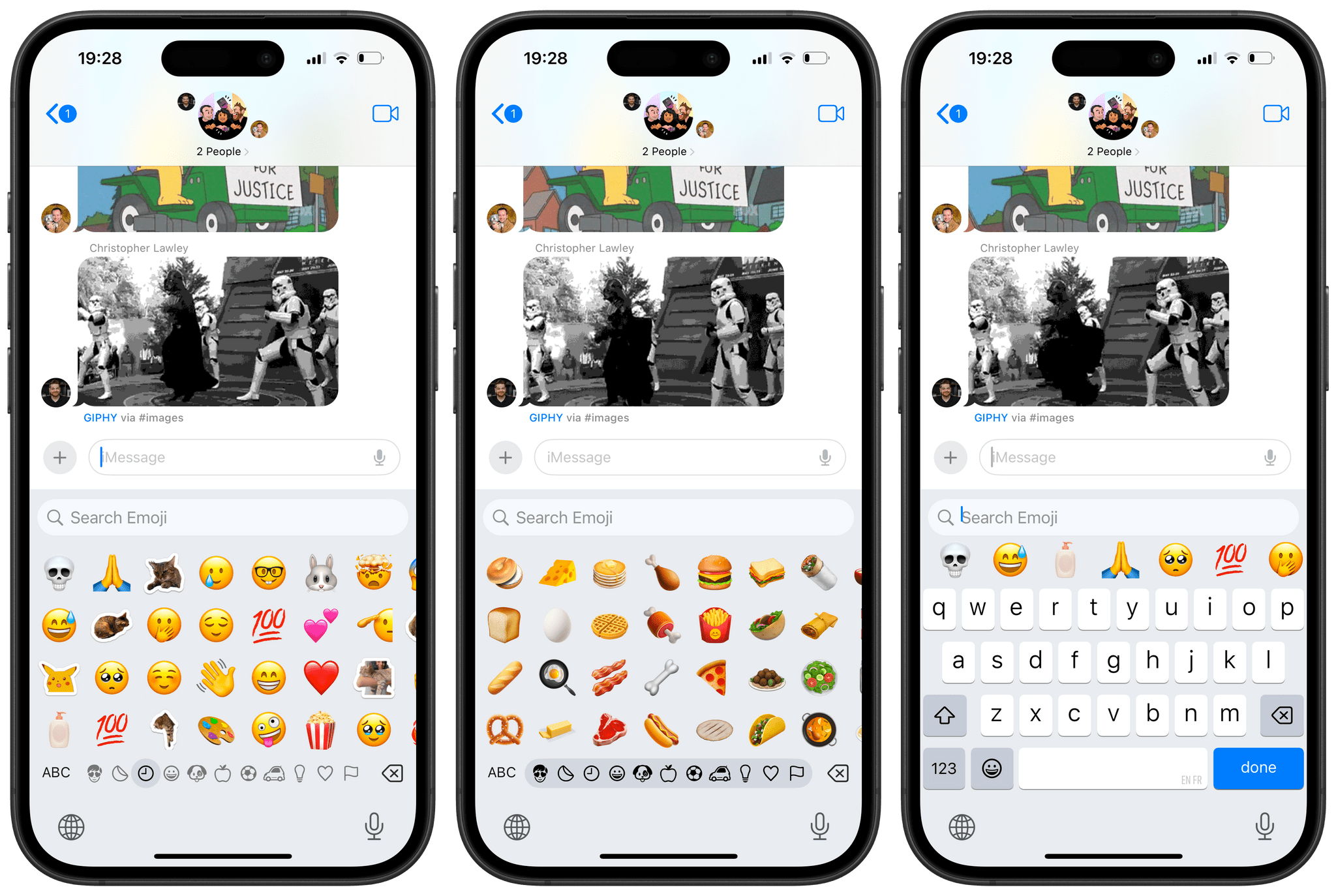
In iOS 18.1, the emoji keyboard now features a larger grid, sections for Memoji and custom stickers, and redesigned glyphs.
Notification badges on the Lock Screen. Grouped notification banners on the Lock Screen are now adorned with an icon badge corresponding to the number of notifications contained within the group. Unlike the existing red notification badges on the Home Screen, these new badges on the Lock Screen are translucent.
Updated Calculator history. The new history panel in the Calculator app has been moved. It now resides in a floating sheet that appears above the keypad instead of in the sidebar.
RCS Business Messaging. Apple already baked RCS support into the Messages app in iOS 18. Now, the company is expanding it to allow businesses to communicate with their customers over RCS. Keep in mind that RCS Business Messaging will only work if your carrier supports RCS messaging in the first place.
Support for wired Xbox controllers. Since Xbox controllers use a custom fast USB protocol called GIP instead of the standard protocol used by other controllers, they previously couldn’t be used in wired mode with Apple devices. Now, in iOS and iPadOS 18.1 (as well as macOS Sequoia 15.1), Xbox controllers can be used with a wire, just like any other supported controller.
Send Game Center invitations directly from the Contacts app. Previously, you could only invite a friend to Game Center via its dedicated section in the Settings app. In iOS and iPadOS 18.1, you can send a Game Center invitation directly from the Contacts app.
Share songs from Apple Music to TikTok. Just as you’ve been able to with Instagram, you can now share songs from the Apple Music app to TikTok via the share sheet. To share a song to TikTok, long press on any track, tap ‘Share’, then select the TikTok app from the share sheet.
That’s it for iOS and iPadOS 18.1. Overall, despite the focus on its new Apple Intelligence features, this release still includes a significant list of non-AI changes and additions. Still, it will be interesting to see how Apple continues to update its operating systems over the next year while managing to ship its upcoming waves of Apple Intelligence features.
You can update your device to iOS and iPadOS 18.1 today by navigating to Settings → General → Software Update.