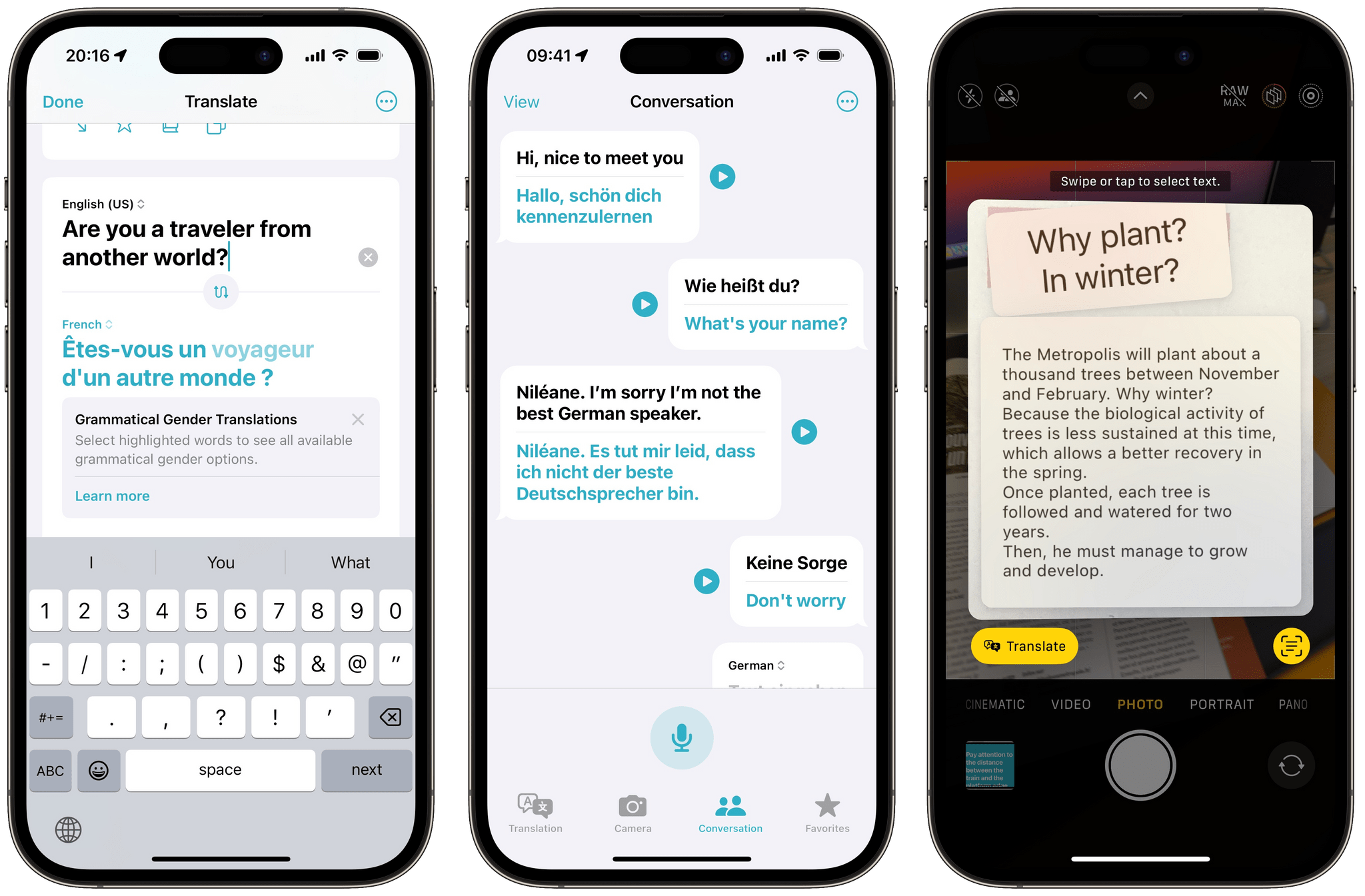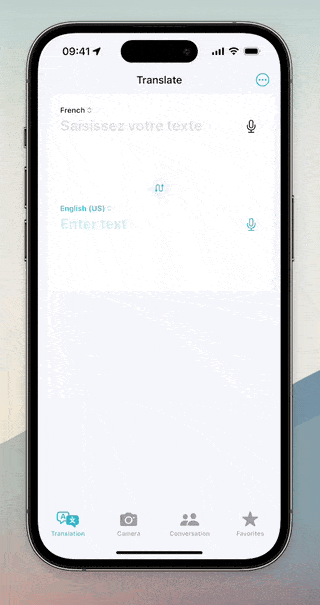Apple first introduced the Translate app in iOS 14. Although it was a welcomed addition to the language translation space, I stopped using it a couple of months after its release. Many languages were still missing, its interface was lackluster at best, and I found that its French translations were not great. I would also still often rely on Google Translate to translate text in the real world using the iPhone camera — a feature that was initially missing from Apple’s app. This year, however, the Translate app received a substantial makeover and a handful of new features in iOS 17.
Let’s see how Translate fares in 2023.
The Translate app consists of four tabs: Translation, Camera, Conversation, and Favorites. Translation is the main tab where you can perform basic translations. Up until iOS 16, the input field occupied the entire screen and resized when the virtual keyboard appeared, which could feel disorienting. The interface is much clearer today: each performed translation is constricted to a card. Cards can be scrolled vertically, and it’s very easy to go back to a previous translation card. This design is both simple and well thought out.
Each translation card contains the same set of actions: ‘Show Full Screen,’ ‘Add to Favorites,’ ‘Define,’ and ‘Copy.’ Adding to Favorites is not something I expected to use, but it’s actually very useful, considering that the Translate app will not keep a full history of your translations after you close it. It makes sense to be able to save a translated snippet of text and come back to it later in the Favorites tab. However, I wish there was an option to automatically keep a full history for people like me who will often forget to tap the ‘Add to Favorites’ button.
In iOS 17, the Translation tab got a new feature that I’ve rarely seen in other translation tools: the possibility to manually select a grammatical gender for nouns and other gendered words.
As you may know, my main language is French, which is, unfortunately, a very gendered language. Most nouns have a different form depending on whether they designate a woman or a man — and most adjectives that accompany these nouns need to be gendered accordingly. Google Translate and most other apps will try to guess the correct grammatical gender for nouns by solely relying on context, but this falls apart if the sentence you provide doesn’t have any. I am glad Apple added this feature to easily be able to tap a word and use the context menu that appears to switch to the appropriate grammatical gender. This is certainly a nice workaround for all the times when the translation algorithm is simply not capable of guessing on its own which grammatical gender to use.
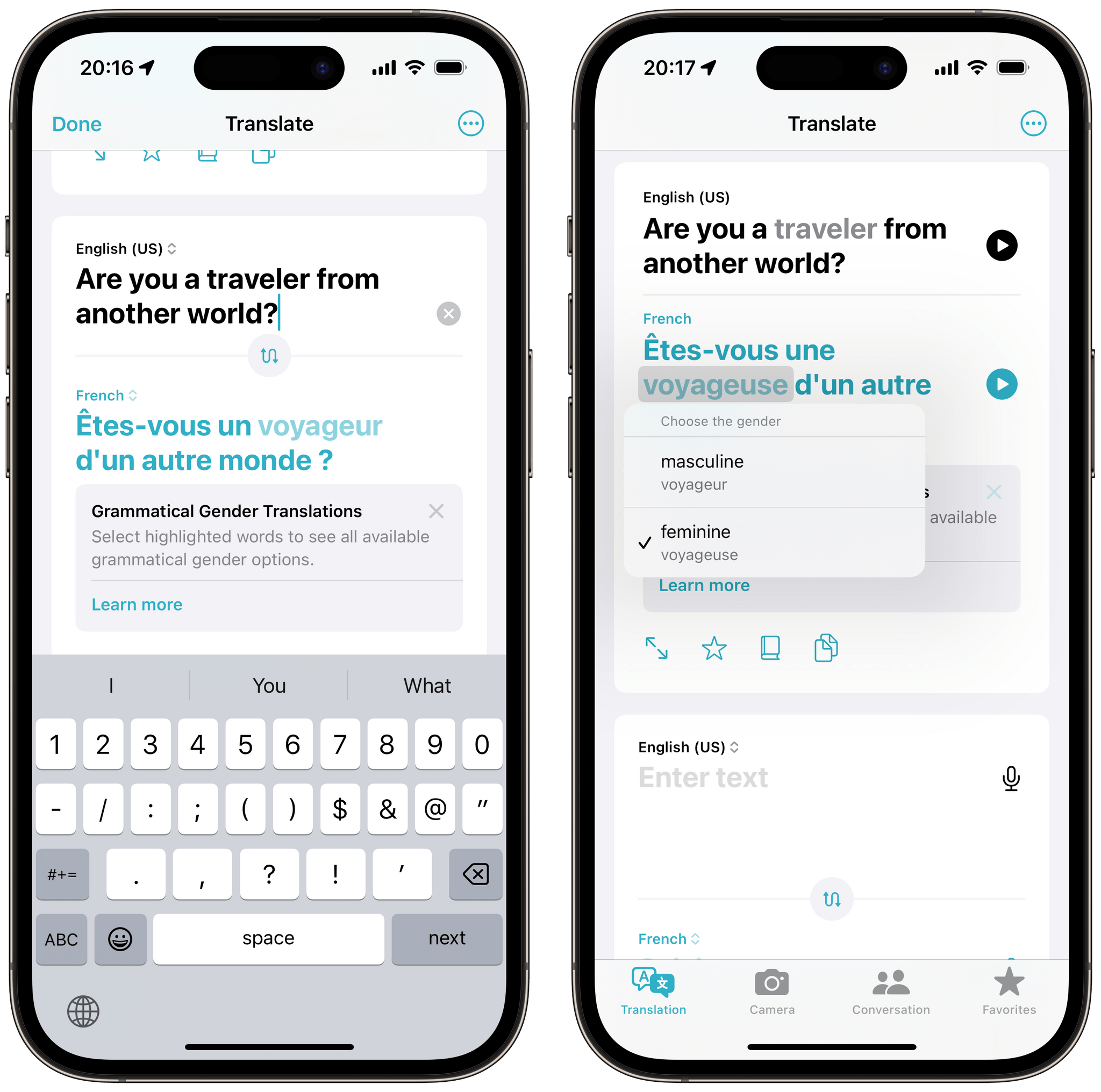
In languages like French, gendered words are highlighted and can be tapped to select the appropriate grammatical gender.
The Conversation tab is probably the most clever part of the Translate app. Thanks to the way the translations are laid out — as speech bubbles on each side of the screen — I think it is also the best-designed part of the app. With voice input, the app is able to automatically tell which of the two languages is being spoken and translate accordingly. But unlike in most other translation apps, Apple’s Conversation mode is for more than just voice input between two speakers. In iOS 17, each speaker can also type and edit their sentences with the virtual keyboard instead of having to speak into the microphone. And, similarly to how the Translation tab works, any previous message in the Conversation tab can be acted upon: each can be selected, copied, added to favorites, shown in full screen, or played out loud again.
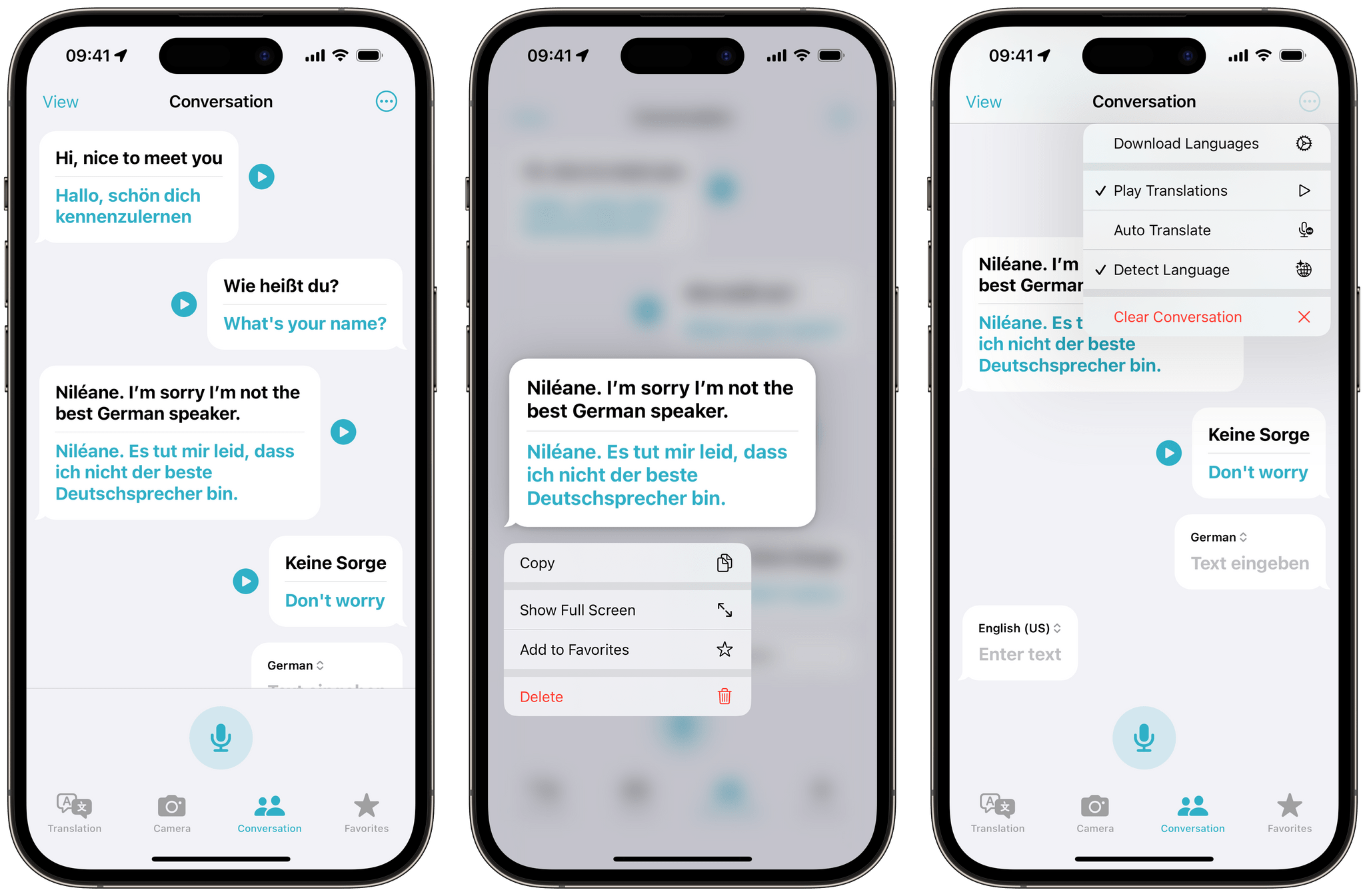
The Conversation tab has an option to automatically play translations out loud as soon as they’re typed. (Pardon my German.)
The Camera tab is interesting since it doesn’t contain any new features that you could not already perform elsewhere in iOS. But I’m glad Apple decided to give them room to breathe in one dedicated place. The Camera tab lets you point the iPhone camera at any string of text in the real world and immediately see a translation onscreen. The translation is overlaid on top of the original text and can be tapped to perform system actions like Select, Copy, and Look Up. It is also easy to select any image from your photo library and translate text contained within any picture you may have previously taken. This is all powered by Live Text, the system-wide feature first introduced in iOS 15, that makes it possible to select text directly from the Camera app as well as in any image in Photos, Safari, and any third-party apps that support it.
Translating text with the iPhone camera isn’t a new feature, but I wish Apple had improved the way the translation overlays look. They pale in comparison to Google Translate, which excels at integrating translated text into the image as well as at handling text that is partly off-screen. Apple’s translation overlays, on the other hand, can obstruct parts of the image and often feel visually distracting.
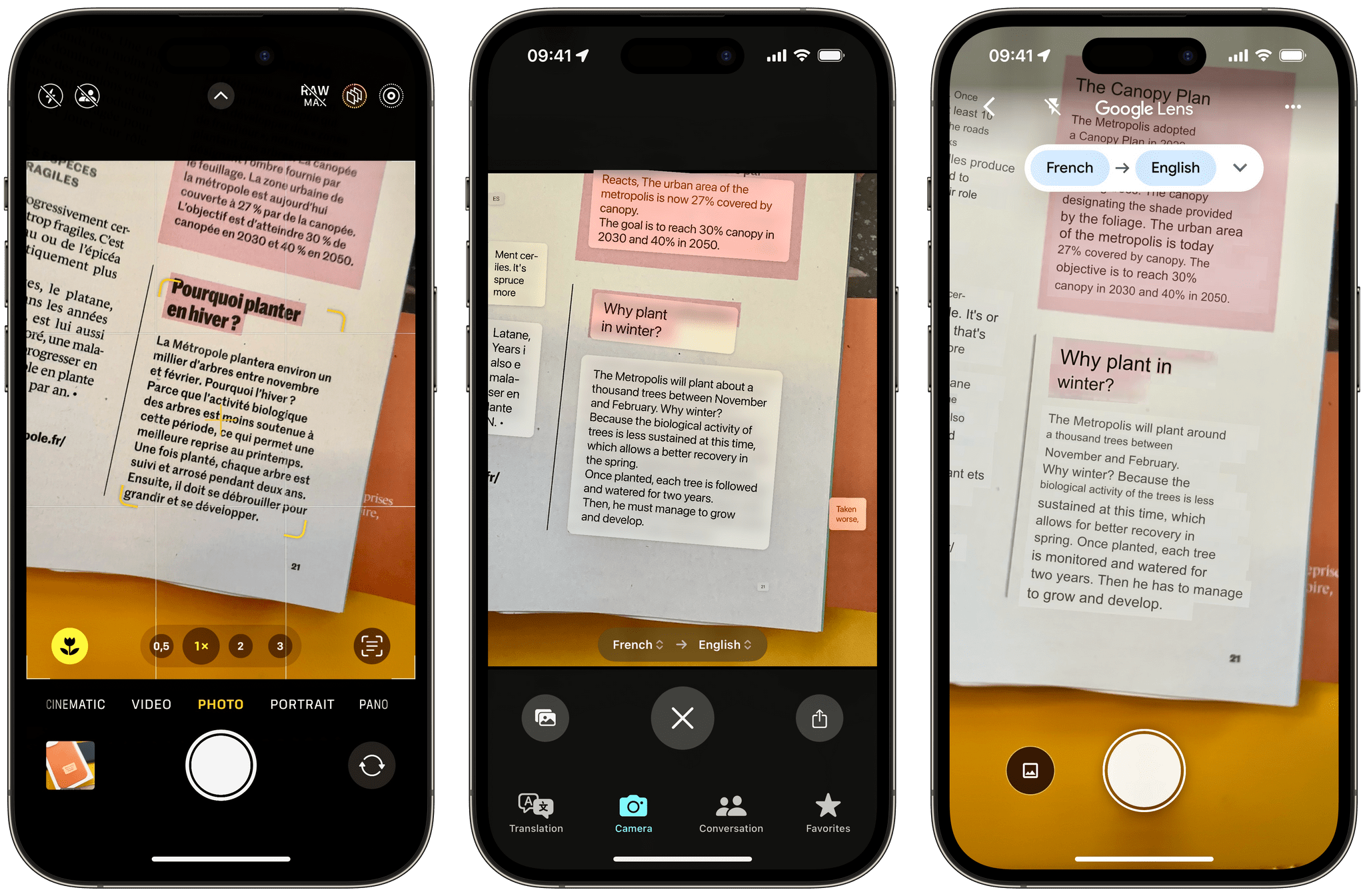
Translating a column from a French magazine. Left is the original text viewed from the iPhone Camera. Center is the translated text in Apple’s Translate app. Right is the translated text in Google Translate.
Taking some time to explore these changes brought by the Translate app in iOS 17 made me realize something: I already use Apple’s translation tool every single day – I just never open the dedicated Translate app. But this is where I found it to be at its best: Apple has infused translation in all parts of the OS. As a multilingual user of the Internet, tapping the ‘Translate’ button when selecting text is something that I expect to work reliably, whether that’s when I’m reading an article, browsing social media, or looking at a restaurant menu in Berlin that I’m not quite able to understand. The fact is: Translate does work reliably, and while I did not previously realize it, Apple’s translations to French are now really good. So much so that it has become quite common for me to rely on it on a regular basis.
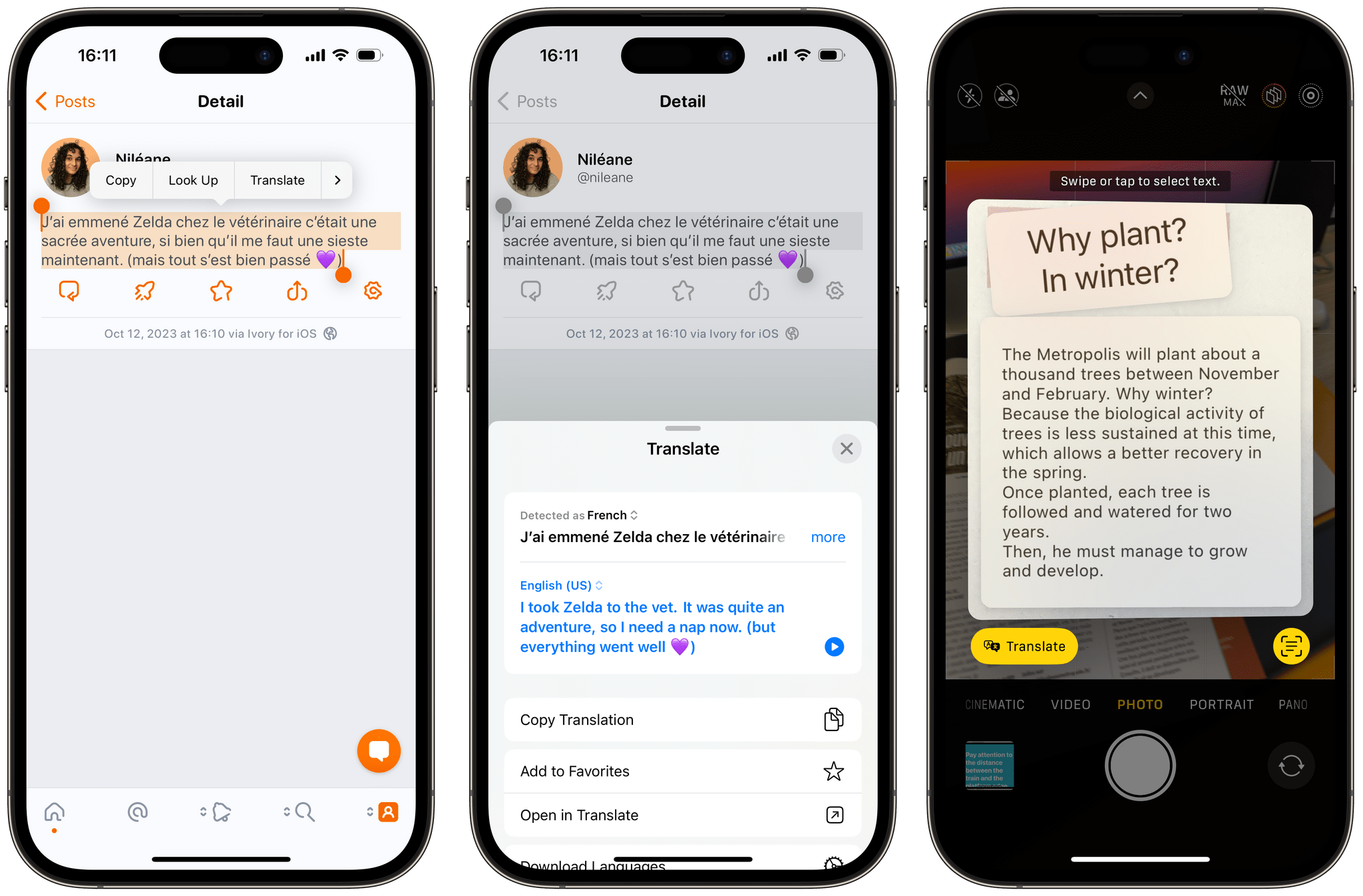
Translation is accessible anywhere you can select text in iOS and directly from the Camera app using Live Text.
Although many languages have been added since iOS 14, Apple’s Translate app still doesn’t support as many languages as its competitors. However, I can safely say that there have been substantial improvements for the languages it already supports. The app also stands out with some of its features. The Conversation tab is unique in its well-thought-out design. Manually selecting the grammatical gender for gendered words sets it apart from a simple translation app you may use during your vacation abroad, perhaps transforming it into a daily work tool. But, like many of Apple’s built-in apps and services that are well integrated into iOS, iPadOS, and macOS, Translate truly shines when you realize that you’ve actually been using it this whole time without noticing.