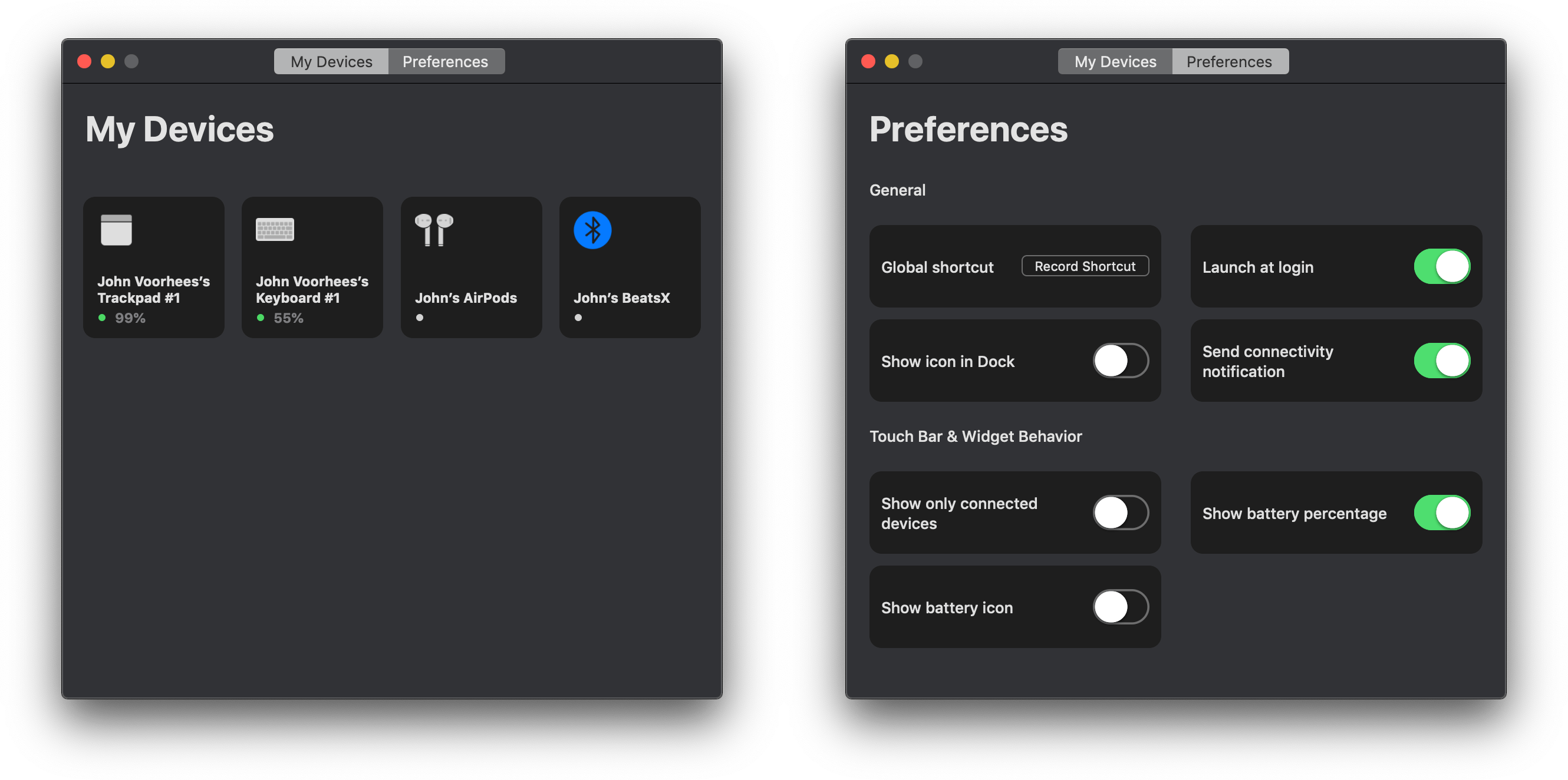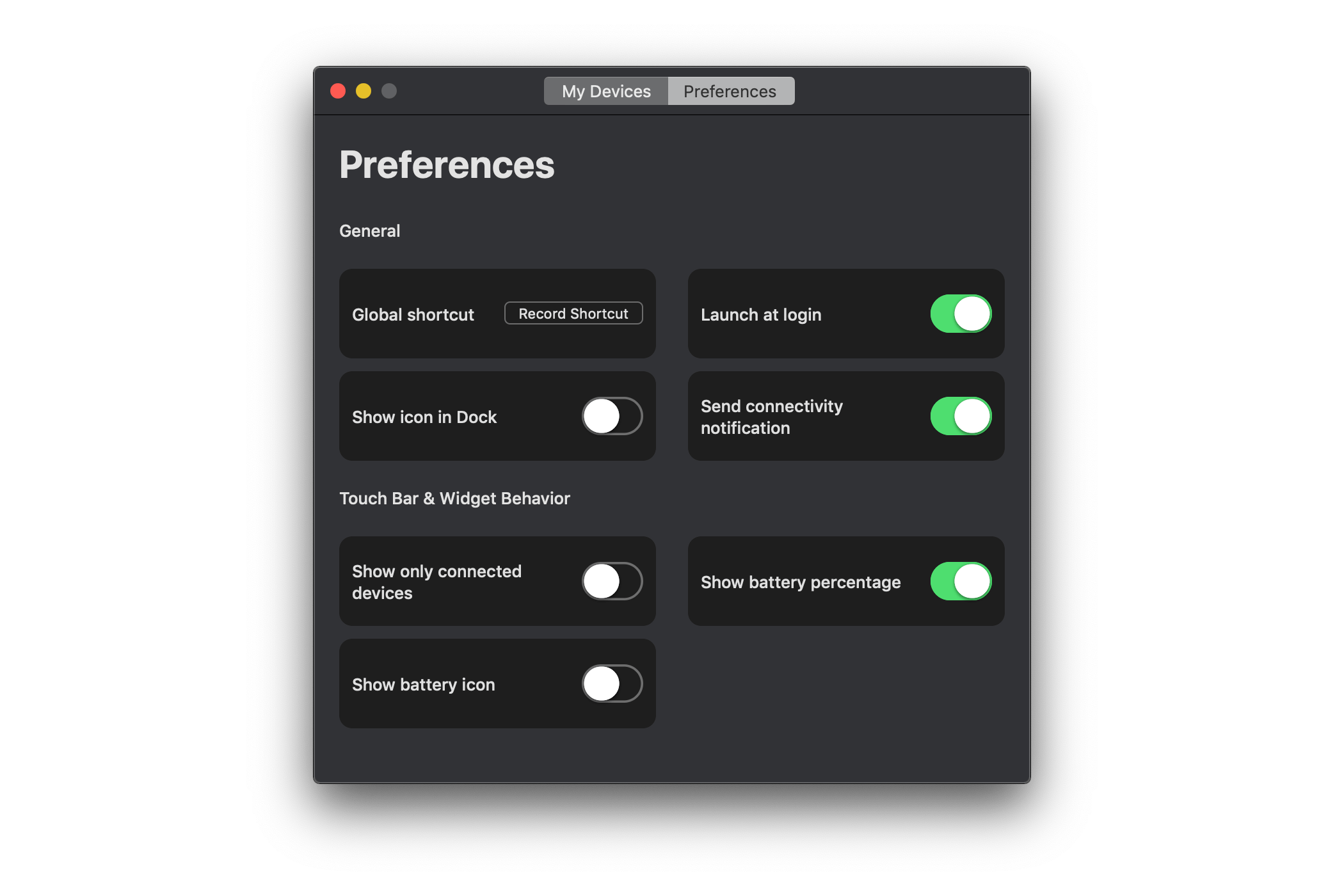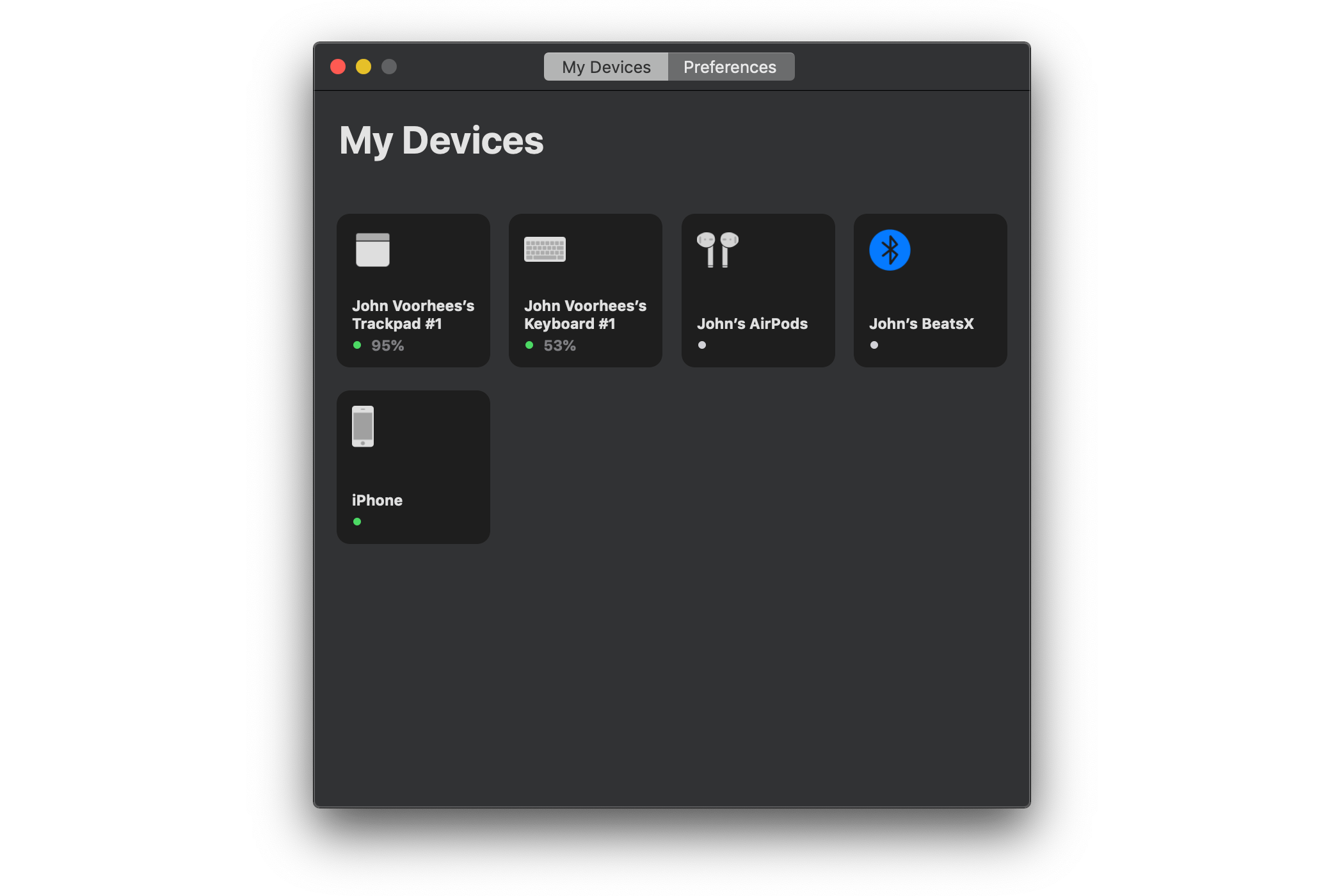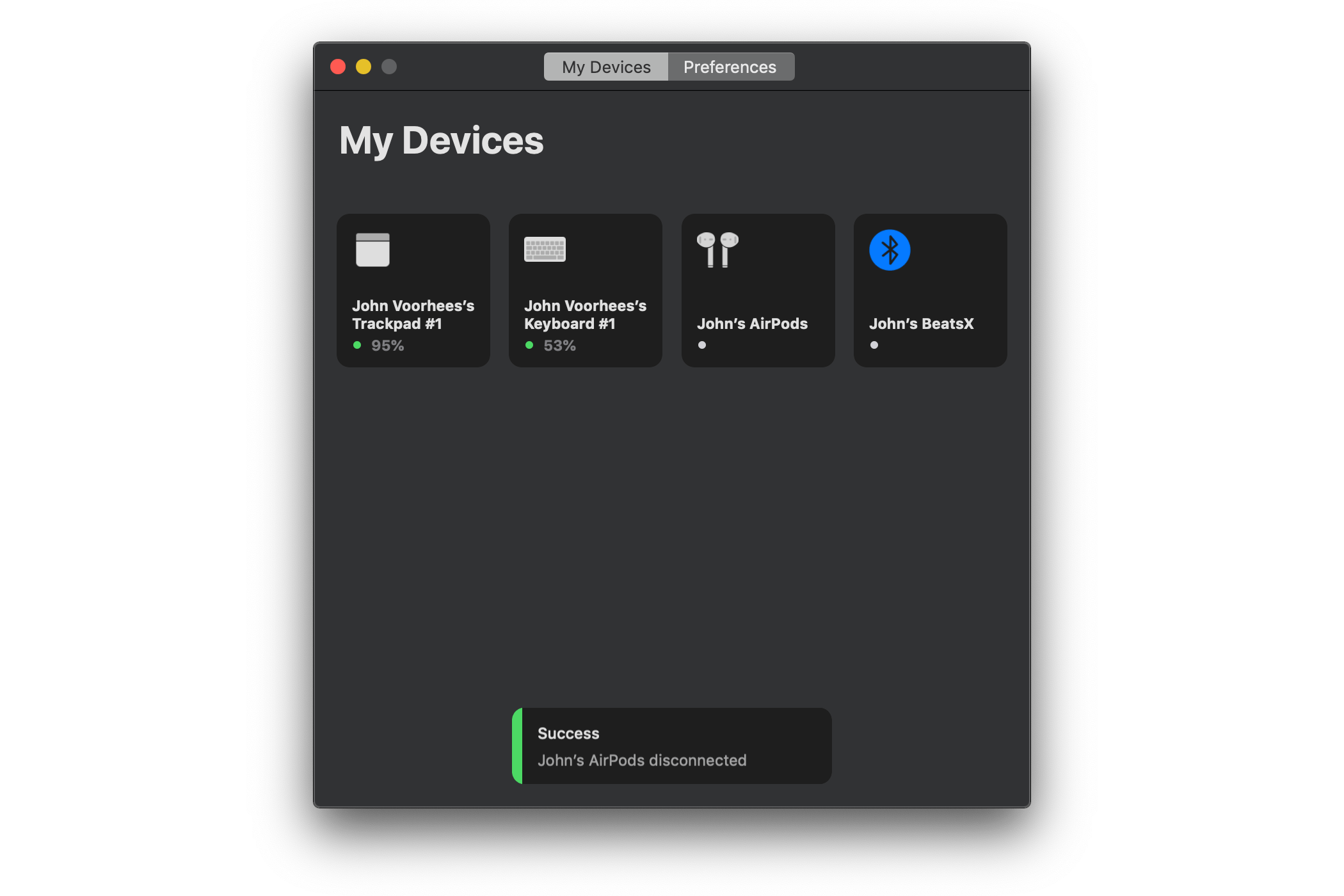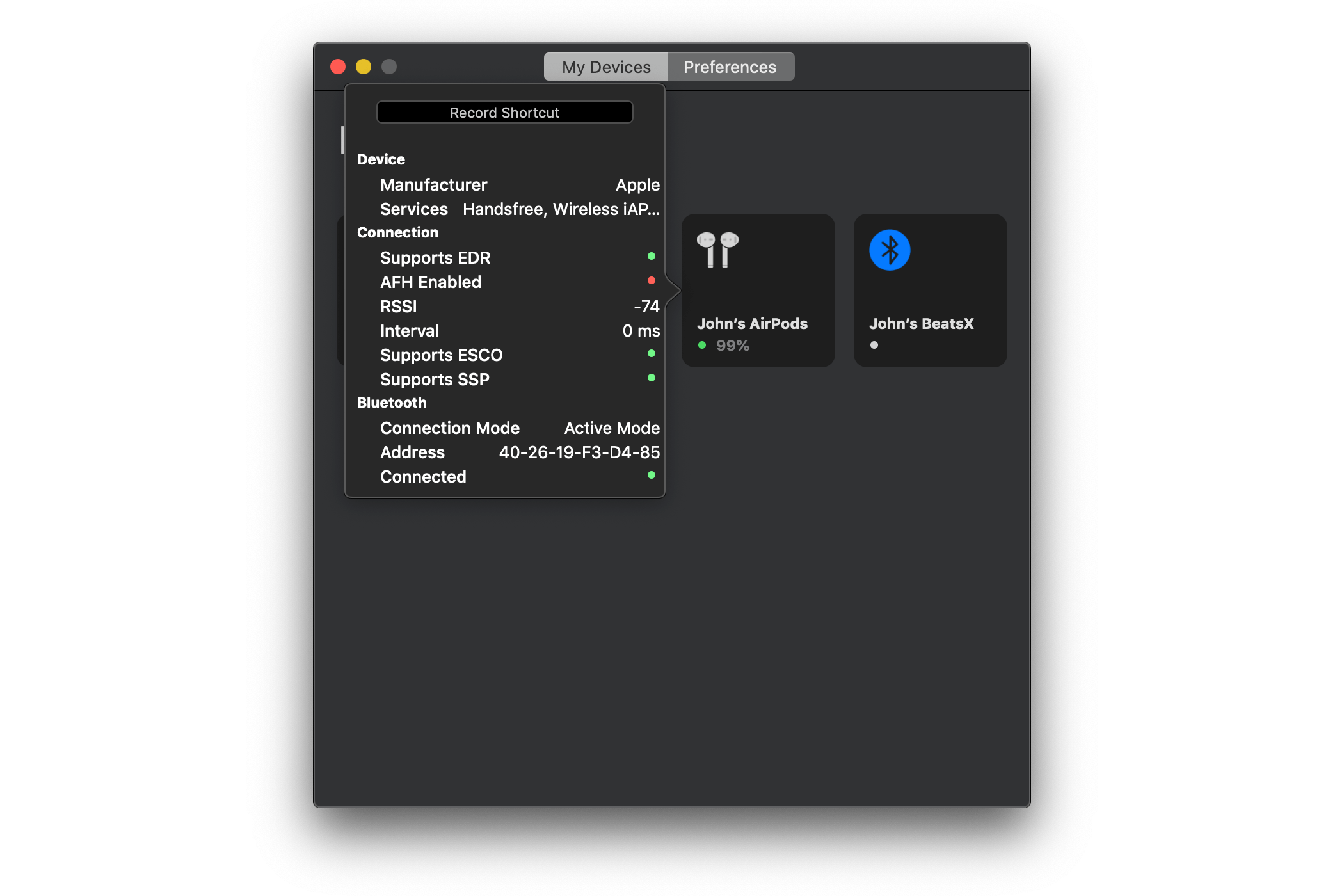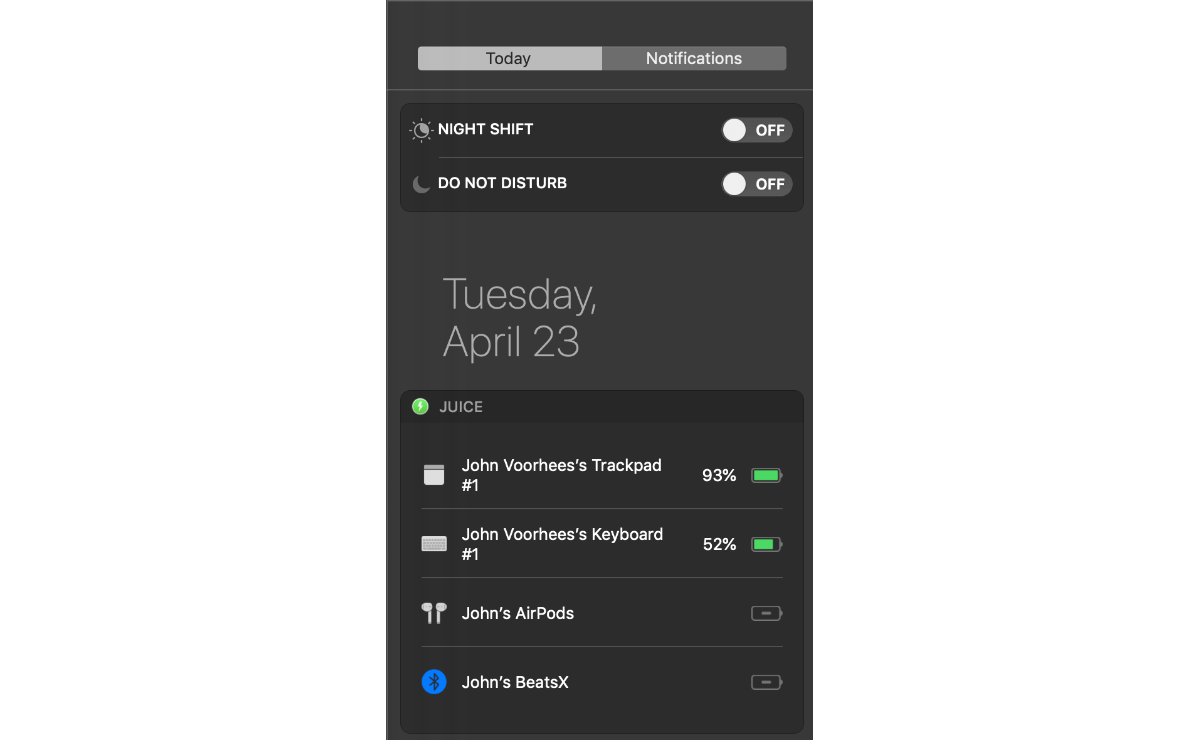Juice is a Bluetooth device manager for the Mac styled to look like Apple’s Home app. I didn’t expect to like the utility much because I don’t like the Home app’s design. It turns out though that for an app like Juice, Home’s mostly monochrome tile UI works and the app does an excellent job consolidating useful bits of Bluetooth functionality that are scattered throughout macOS.
Juice is a simple utility for connecting, disconnecting, and checking the battery status and other information about Bluetooth devices paired with your Mac. Juice’s functionality is also available in the Bluetooth pane of System Preferences, your Mac’s System Report, and the macOS Bluetooth menu bar app, but the app brings all those pieces together where they can be accessed and controlled from a single window.
What Juice calls the Control Center can be summoned with a global keyboard shortcut. A segmented control at the top of the app’s sole window toggle’s the Control Center between ‘My Devices’ and ‘Preferences.’ The Preferences view is where you can set the global keyboard shortcut, decide whether the app should be launched at login, and set several other options for how information about your Bluetooth devices is presented.
The ‘My Devices’ view displays Bluetooth devices as a grid of tiles similar to those used in Apple’s Home app. What makes the UI work better for Juice than Home is that I’ve only got four Bluetooth devices paired to my Mac: a Magic Trackpad, Magic Keyboard, AirPods, and Beats X headphones. You might also connect a mouse, iPhone, or another Bluetooth device to your Mac, but I expect most people don’t have more than a handful of Bluetooth devices paired with their Macs. The difference is meaningful. Compared to scanning through dozens of nearly identical tiles for a HomeKit device as can happen in Home, a Juice window with a half-dozen or fewer tiles is manageable.
A device that’s already connected to your Mac is indicated by a little green light reminiscent of the green LED found on an AirPods case. For some devices, Juice also displays its remaining battery percentage. In my tests, Juice reported the remaining battery life for my Magic Trackpad, Magic Keyboard, and AirPods, but not my Beats X headphones or iPhone. For AirPods, the app shows the remaining battery of the headphones and the case after they are paired and the case remains open, but once the case is closed, the case information disappears.
To connect a device all you need to do is click its tile. If the feature is turned on in Preferences, an alert will animate from the bottom of the window to let you know when the device is connected. The same thing can be accomplished by recording a device-specific keyboard shortcut or right-clicking a tile and picking ‘Connect.’
Right-clicking a tile and picking ‘More Info…’ displays detailed information about the Bluetooth device, which is a subset of what you’ll find if you run a System Report on your Mac. This is also where you can record a device-specific keyboard shortcut for connecting devices. Disconnecting a device is accomplished by right-clicking the tile for a connected device and picking ‘Disconnect.’
Juice also features a menu bar app, Today Widget, and Touch Bar support. The menu bar app is only useful as a way to open the app’s window if you have its Dock icon turned off in Preferences and haven’t recorded a global keyboard shortcut to open it, though it’s also where you can check for updates, send feedback, and quit Juice.
The widget displays the same sort of connection and battery information as the main app. You can also click on a device to connect via Bluetooth, though there is no way to disconnect or get more information about devices from the widget. Like the main app, battery charge information was also limited to my trackpad, keyboard, and AirPods.
Juice can be activated from the Touch Bar too, which is one of my favorite features. Tapping the lightning bolt icon on the Touch Bar slides a list of your devices across the Touch Bar for quickly connecting or disconnecting them. I hardly ever use the Touch Bar, but this feels like a natural fit for the limited real estate available on the Touch Bar.
If you’re only interested in using AirPods with a Mac, I’d suggest looking at AirBuddy, Guilherme Rambo’s utility that I covered not long ago, which works a lot like AirPods do with an iOS device. However, if you want to manage all of your Bluetooth gear in one centralized place, Juice is a better option, especially if you have a MacBook Pro and find yourself pairing Bluetooth headphones with it a lot because the Touch Bar means those controls are always close at hand without cluttering up your Mac’s screen.