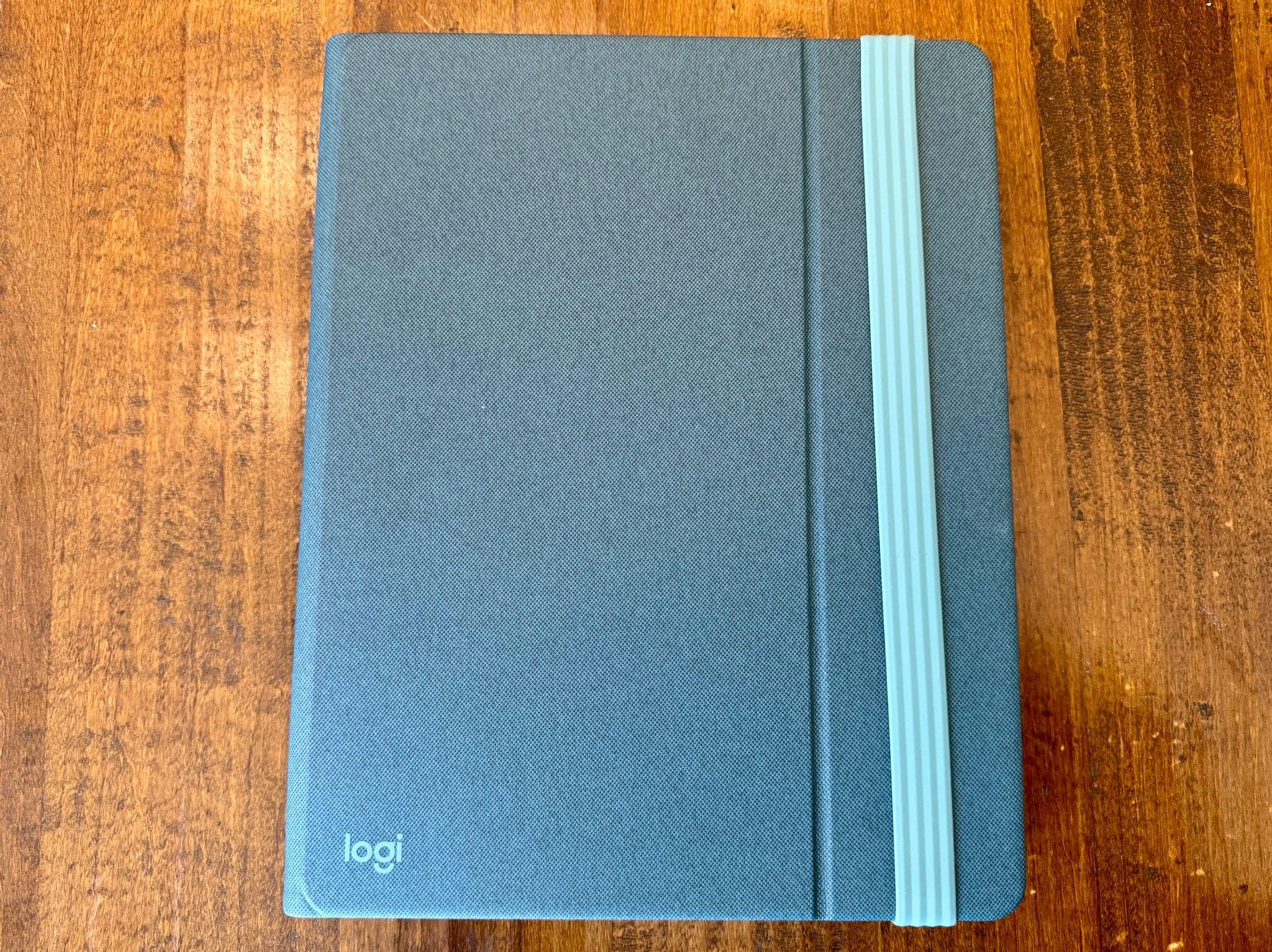When I’m sitting at home in my office, the ergonomics are perfect. I have a comfortable chair with plenty of back support, my keyboard is at the right height, and my Studio Display is at eye level. The trouble is, that’s not the only place I work or want to work. As a result, I spend time almost daily using a laptop in less-than-ideal conditions. That’s why I was eager to try the Logitech’s Casa Pop-Up Desk that debuted in the UK, Australia, and New Zealand last summer and is now available in North America, too.
Logitech sent me the Casa to test, and I’ve been using it on and off throughout the past 10 days as I work at home, away from my desk, and in various other locations. No portable desktop setup is going to rival the ergonomics of my home office, but despite a few downsides, I’ve been impressed with the Casa. By making it more comfortable to use my laptop anywhere, the Casa has enabled me to get away from my desk more often, which has been wonderful as the weather begins to warm up.
The Casa’s case, called the Casa Book, takes design inspiration from classic Moleskine-style notebooks and bento boxes. Everything tucks away neatly in what looks from the outside like a hardbound book or notebook with a sturdy elastic band holding it shut.

Opening the Casa Pop-Up Desk reveals the keyboard, trackpad, and a small compartment for a charging cable.
Inside the Casa are three compartments. Two of the compartments house the Casa Keys keyboard and Casa Touch trackpad, while the third contains a USB-C cable for charging the peripherals, with enough spare room for another short cable or two. At first glance, I expected the keyboard and trackpad to be difficult to remove because they sit flush against the sides of the case. However, Logitech has cleverly angled the bottom of each compartment so you can push down on the keyboard and trackpad to tilt its opposite edge up, making it easy to grab.
The Casa Book transforms into a stand that elevates your laptop. The front cover of the Casa Book folds into two connected sides of a triangle, with one long edge slotting into a groove in the other half of the case where it’s held in place with magnets. That forms a triangular stand for the base of your laptop. Along the bottom are two L-shaped rubberized brackets that hold the computer in place. There are additional rubberized pads at the top and in the center of the stand to further stabilize your laptop. The grippy rubber band that holds the entire Casa together when everything is put away helps it stay put on a tabletop when used as a stand, too.
Using the Casa lifts the bottom edge of my MacBook Pro’s screen about 7” (nearly 18 cm) off a tabletop. The effect is a substantial improvement in ergonomics, significantly reducing my tendency to hunch over my MacBook Pro.
I’ve also tried the Casa with an M1 MacBook Air and a 12.9” iPad Pro. The stand works equally well with the MacBook Air, raising its screen to a much more comfortable height. The Casa works with the iPad Pro, too, but with caveats. If you try to use it with the Magic Keyboard case attached, the screen tilts forward, which is unworkable. However, without the keyboard attached, the Casa transforms into an iPad drafting table, which works well for interacting with it using touch, the Apple Pencil, or Logitech’s keyboard and trackpad.
The keyboard that comes with the Casa is similar to Logitech’s K380 keyboard, except its keys are square instead of rounded, and it’s rechargeable, whereas the K380 uses AAA batteries. Both differences are upgrades as far as I’m concerned.
The Casa’s keyboard and trackpad have the exact same footprint as the keyboard and trackpad on a MacBook Pro. The keyboard’s layout is slightly different than a Magic Keyboard, but the functionality is largely the same. However, the function buttons are smaller on the Casa’s keyboard, and it uses an inverted T-pattern for the arrow keys, which I know many people prefer to Apple’s configuration.
Logitech says that the keyboard’s battery will last up to five months, which is far longer than I’ve used it. However, I’ve always had good luck with Logitech keyboards when it comes to battery life, so I don’t expect that I’ll need to charge it very often. One thing that helps Casa Keys achieve that battery life is the fact that the keyboard isn’t backlit, which is worth keeping in mind if you expect to work in a dark environment. The keyboard can also pair with up to three devices, which is something I wish Apple would do with its keyboards but hasn’t.
Typing on the Casa keyboard is a lot like the Magic Keyboard. The keys are quiet and have a little more surface texture than the Magic Keyboard. The key travel is greater on the Casa Keys than the Magic Keyboard, and the whole keyboard is thicker and very slightly more angled, too.
As for the Casa Touch trackpad, it’s the best third-party trackpad I’ve used, but it still isn’t as good as Apple’s Magic Trackpad. Even though it’s the same size as my MacBook Pro’s trackpad, the Casa Touch looks tiny sitting on a table because it’s significantly smaller than a Magic Trackpad. Overall, though, the smaller size hasn’t bothered me.
Like the keyboard, the Casa Touch pairs with up to three devices. In addition to a MacBook Pro, I’ve paired the trackpad with my iPad Pro, and it supports the multitouch gestures I commonly use on the iPad. However, the multitouch support is not the same as a Magic Trackpad’s native OS-level support, so you may see differences in the Casa Touch’s multitouch behavior over time.
The hardest aspect of the trackpad to get used to is the fact that it’s mechanical. You can press it anywhere, and the trackpad will register a click, but there’s definitely more travel at the top than at the bottom. The performance, however, is excellent, and Logitech says its battery will last three weeks. I’ve seen reviews that mention a slight lag in the input, but I haven’t experienced that myself. The trackpad is responsive, and thanks to Logitech’s Options+ app, it supports all the macOS trackpad gestures I use. I’d prefer it if the Casa Touch wasn’t mechanical, but for a setup like this, it’s been fine.
The Casa keyboard and trackpad work with Options+ as well. The app allows you to customize the buttons and gestures on both, set up shortcut commands, and use Flow, Logitech’s feature that bears some similarities to Universal Control. Options+ is a big improvement over Logitech software from a couple of years ago. I don’t customize my keyboards or pointing devices much, though, so I don’t have anything more to add to the subject.
Finally, I want to share a little about what it’s been like to use the Casa Pop-Up Desk for the past week and a half. I’ve used the setup at my kitchen table, outside on our porch, on a picnic table outside, at a high-top table at a coffee shop, and on a relatively low café table. The one thing those environments have in common is that they weren’t designed for ergonomics.
Typically, when I work in these kinds of locations, I find myself calling it a day after a couple of hours and heading home to my comfortable desk setup. Hunching over a laptop in an uncomfortable chair gets old fast. However, using the Casa Book stand, which elevates my MacBook Pro’s screen to eye level, I’ve found that working in all of these places is much more comfortable. The setup can’t fix an uncomfortable chair, but it has definitely improved my posture and eliminated hunching over my laptop.
The biggest downside of the Casa Pop-Up Desk is its weight. At 2.65 pounds (1.2 kg), it’s about one pound lighter than my MacBook Pro, which is noticeable in my backpack. That’s a lot if the alternative is using your laptop without a stand and external peripherals. However, any stand, external keyboard, and pointing device are going to add weight. In that context, the Casa’s weight is less of an issue, especially when it comes with the benefits of a stable stand, well-built keyboard, and a trackpad with long battery life. And, even if you just use the Casa at home, I think a lot of people will appreciate that it keeps everything together in a neat package that doesn’t look out of place sitting on a bookshelf or a coffee table.
The Casa Pop-Up Desk comes in three color combinations: Bohemian Blush, Classic Chic (which I tested), and Nordic Calm. It’s available from Amazon and directly from Logitech for $179.99.