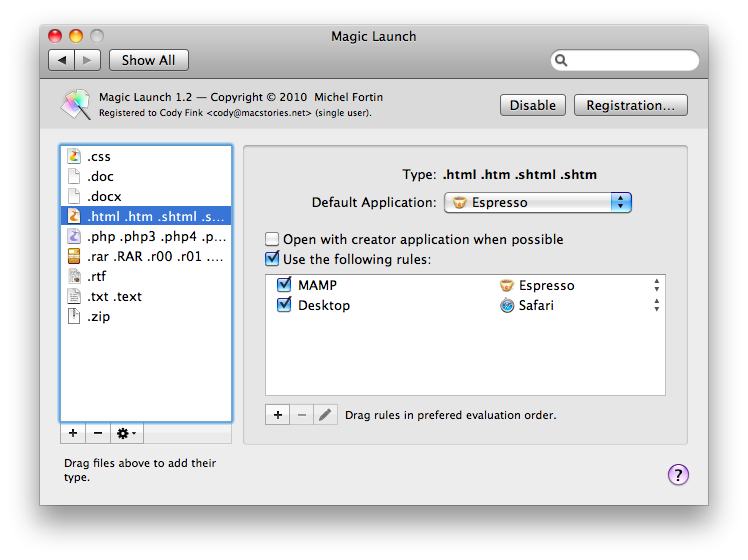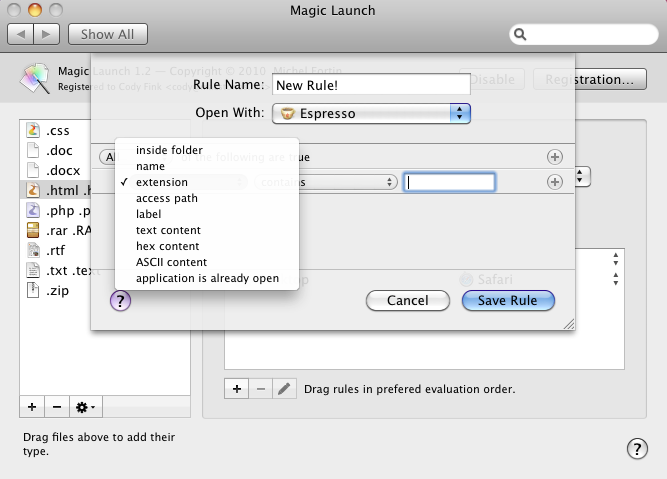Imagine if you’re working with MAMP, and you’re navigating through the sea of folders residing in htdocs. Deep within these folders you have a myriad of .html, .php, and .css files that need editing, but because you’re a programmer savant, you happen to have Textmate, BBEdit, Coda, SubEthaEdit, and Espresso on your Mac at the same time. And when you go to open one of those lovely HTML ridden files, it opens with the wrong application. How frustrating!
What if I told you that Magic Launch can not only help you ease those app opening pains, it can actually decide which application is better for you depending on contexts? That’s right - in one folder you might want to work in Espresso, while in another you might want to work in Coda. If the file includes lots of CSS, perhaps Magic Launch is smart enough to open that file in CSSEdit instead.
Sitting in your system preferences pane, Magic Launch helps you reign over your Mac’s files and applications by allowing you to either establish defaults, creature rules, and smart rules that help your Mac decide which application is the best for the job. If there’s one thing I hate, it’s right clicking an HTML file to open it in a particular application. Now, Magic Launch takes care of nearly all my needs after only fifteen minutes of setup. Incredible.
Magic Launch is smart. Not necessarily because of its awesome integration with Snow Leopard, but because when you add an extension such as .html or .txt, Magic Launch makes further associations by automatically appending .htm and .shtml for example to .html, and .text to .txt. I think that’s pretty neat, and I’d like to see further integration for extensions such as .doc, where Magic Launch will automatically append .docx for example.
So with Magic Launch you add extensions you want it to monitor. Easy enough, and if you can’t remember what kind of extension a file has, just direct Magic Launch to that file. Once you’ve told it to open .html files with Espresso, you can refine your magic abilities even further.
You can have Magic Launch open applications with the creator app when possible, though I generally leave this unchecked because I rely on rules to take care of that for me. Adding rules allows you to set a lot of powerful options for ensuring that Magic Launch always gets it right. For example, you can have Magic Launch watch folders, paths, file names, content, and more. If you’ve ever worked with Smart Folders, you’ll be right at home with adding rules.
While I talked about Magic Launch being mainly used for web development in the first paragraphs, you can apply this to anything and everything from web browsers to word processors. For those who love a multi-application workflow, and persistently need to switch between multiple applications for their different uses, Magic Launch should address your issues quite nicely. I very much enjoyed how this application integrates so seamlessly into my workflow, and for $15, you too can give your Snow Leopard awesome extension handling.
But you know what’s even more awesome, we’re giving away two copies to some of you lucky readers.
Giveaway
Just leave a comment below and tell us why you think Magic Launch would be perfect for you. No tweeting required!