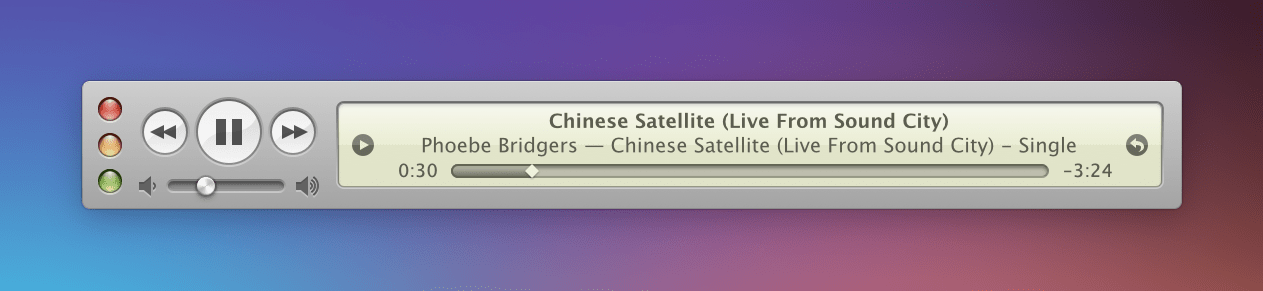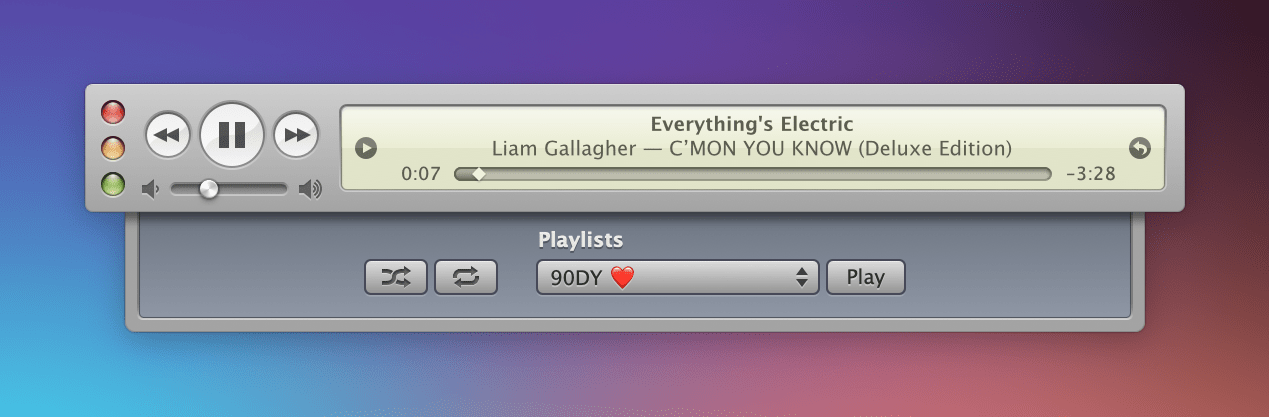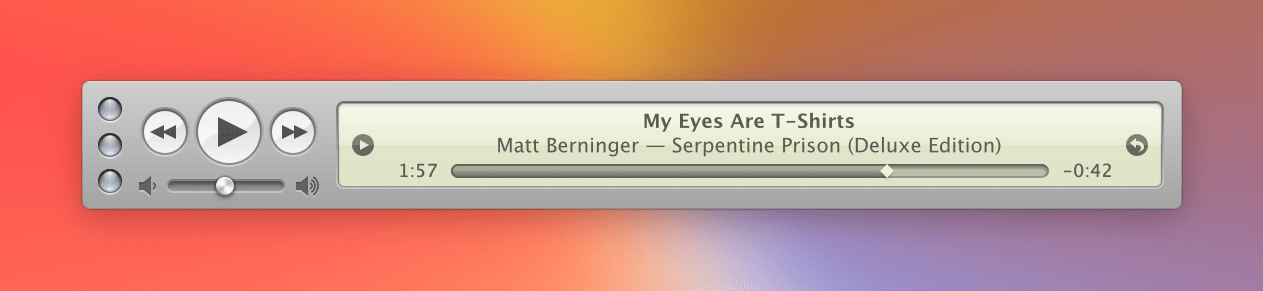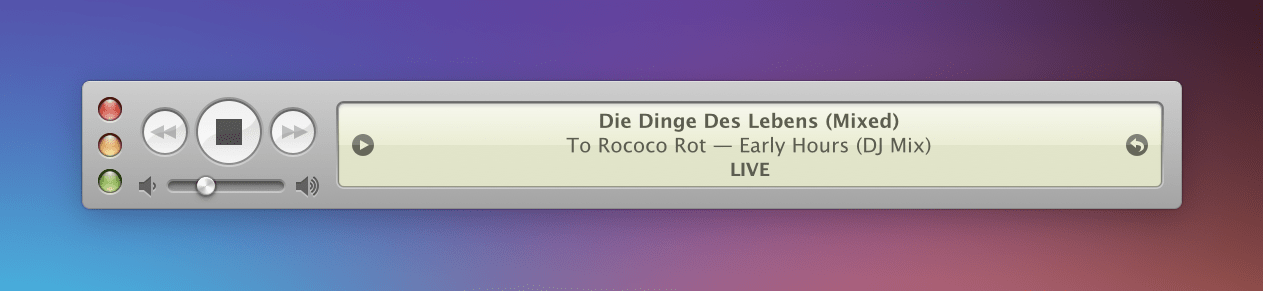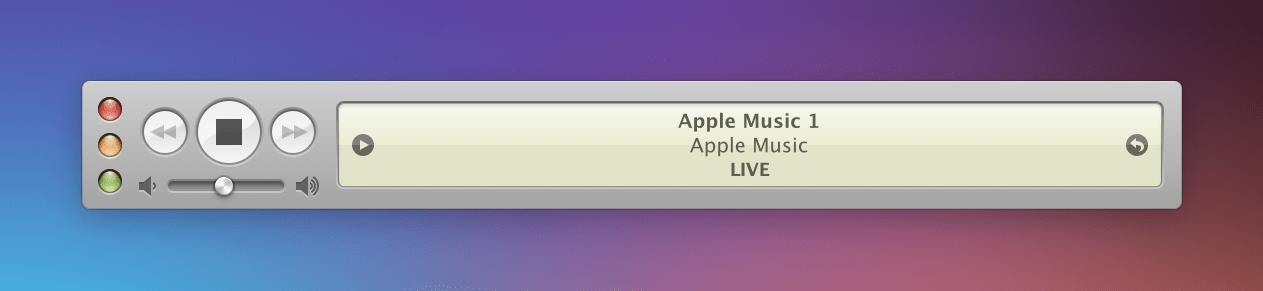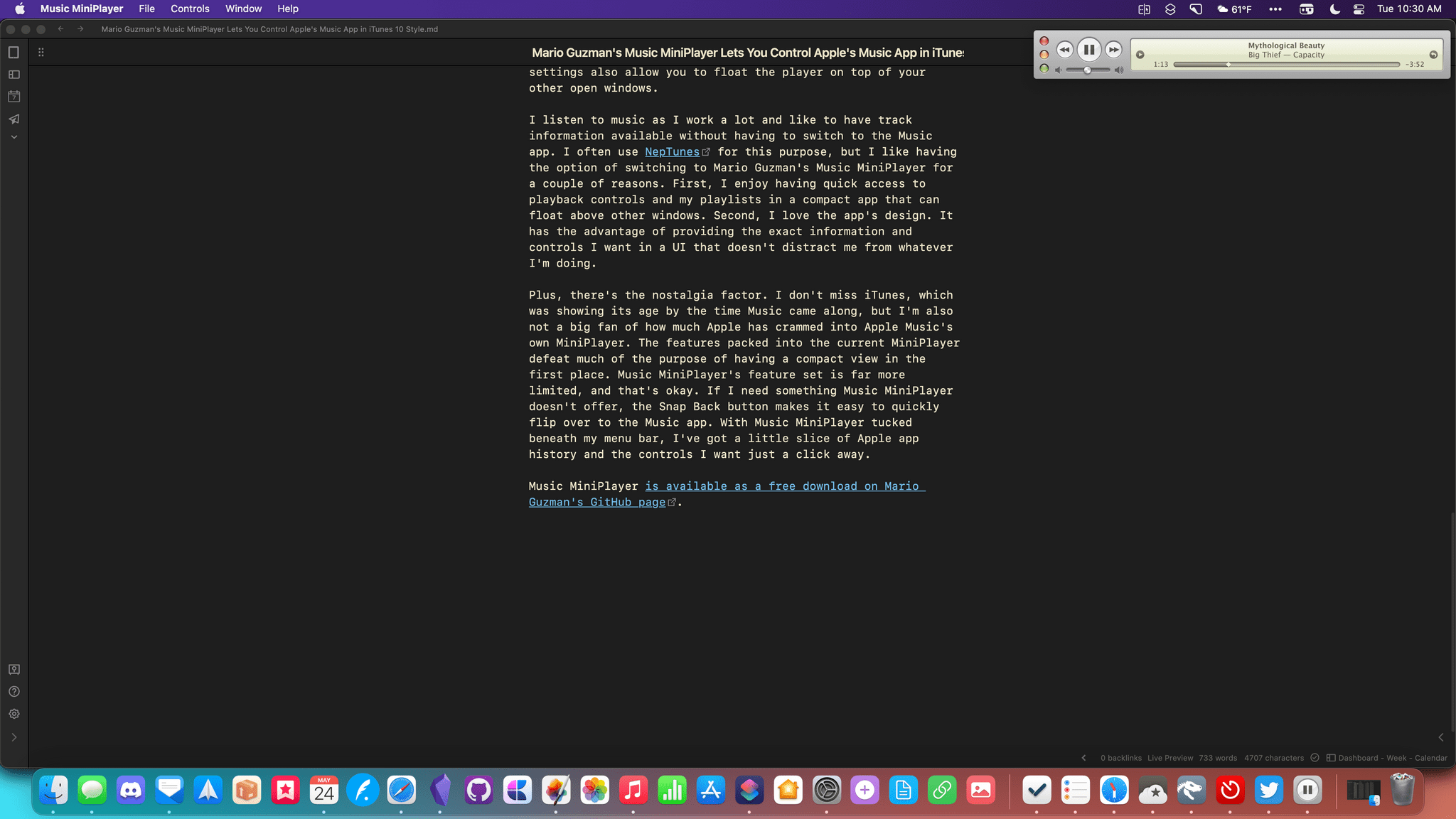Earlier this year, we interviewed Mario Guzman in MacStories Weekly about Music Widget, his Apple Music controller utility that recreates the look and feel of the original iTunes Dashboard Widget. This week, Guzman is back with a similar music utility for macOS that’s skinned to look like the original iTunes 10 MiniPlayer.
Called Music MiniPlayer, the utility is a remote control for Apple’s Music app, not a music player itself, that takes its inspiration from iTunes 10’s MiniPlayer. With the exception of some minor tweaks to the background of the playback controls, Music MiniPlayer is a pixel-perfect recreation of the iTunes 10 MiniPlayer written almost entirely using the Core Graphics and Core Animation frameworks to ensure crisp rendering on Retina and non-Retina displays.
Music MiniPlayer has the controls you’d expect, including a Play/Pause button, buttons to skip forward and back from track to track, and a volume control slider, all of which control Apple’s Music app. The app’s playback controls are also accessible via keyboard shortcuts. To the right of the playback controls is Music MiniPlayer’s track display area, which includes track, artist, and album information for what is currently playing in the Music app, along with a playback slider that can be dragged to move the playhead to a specific spot in a song.
To the left of the track information is a small triangular button that opens the playlist tray that slides out below the main UI, allowing you to pick from any of your Music app playlists. This is also where you can access shuffle and repeat buttons, which both work as they do in the Music app. To the right of the track information is a Snap Back button that reveals the currently-playing track in the Music app places the app’s window behind the currently-active window.
Music MiniPlayer’s UI adapts to the source of the music to which you’re listening. If you’re playing a livestreaming source like Apple Music 1, the play/pause button transforms into a stop button, and the track scrubber is replaced with a ‘LIVE’ indicator.
There are a couple of settings worth mentioning too. The track scrubber can be switched from the default ‘Remaining time’ setting to ‘Duration.’ The difference is that when ‘Remaining time’ is selected, the timestamp on the left side of the scrubber counts up, while the timestamp on the right side counts down, whereas with ‘Duration,’ the track’s runtime on the right side of the scrubber remains fixed. MiniPlayer’s settings also allow you to float the player on top of your other open windows.
I listen to music as I work a lot and like to have track information available without having to switch to the Music app. I often use NepTunes for this purpose, but I like having the option of switching to Mario Guzman’s Music MiniPlayer for a couple of reasons. First, I enjoy having quick access to playback controls and my playlists in a compact app that can float above other windows. Second, I love the app’s design. It has the advantage of providing the exact information and controls I want in a UI that doesn’t distract me from whatever I’m doing.
Plus, there’s the nostalgia factor. I don’t miss iTunes, which was showing its age by the time Music came along, but I’m also not a big fan of how much Apple has crammed into Apple Music’s own MiniPlayer. The features packed into the current MiniPlayer defeat much of the purpose of having a compact view in the first place. Music MiniPlayer’s feature set is far more limited, and that’s okay. If I need something Music MiniPlayer doesn’t offer, the Snap Back button makes it easy to quickly flip over to the Music app. With Music MiniPlayer tucked beneath my menu bar, I’ve got a little slice of Apple app history and the controls I want just a click away.
Music MiniPlayer is available as a free download on Mario Guzman’s GitHub page.