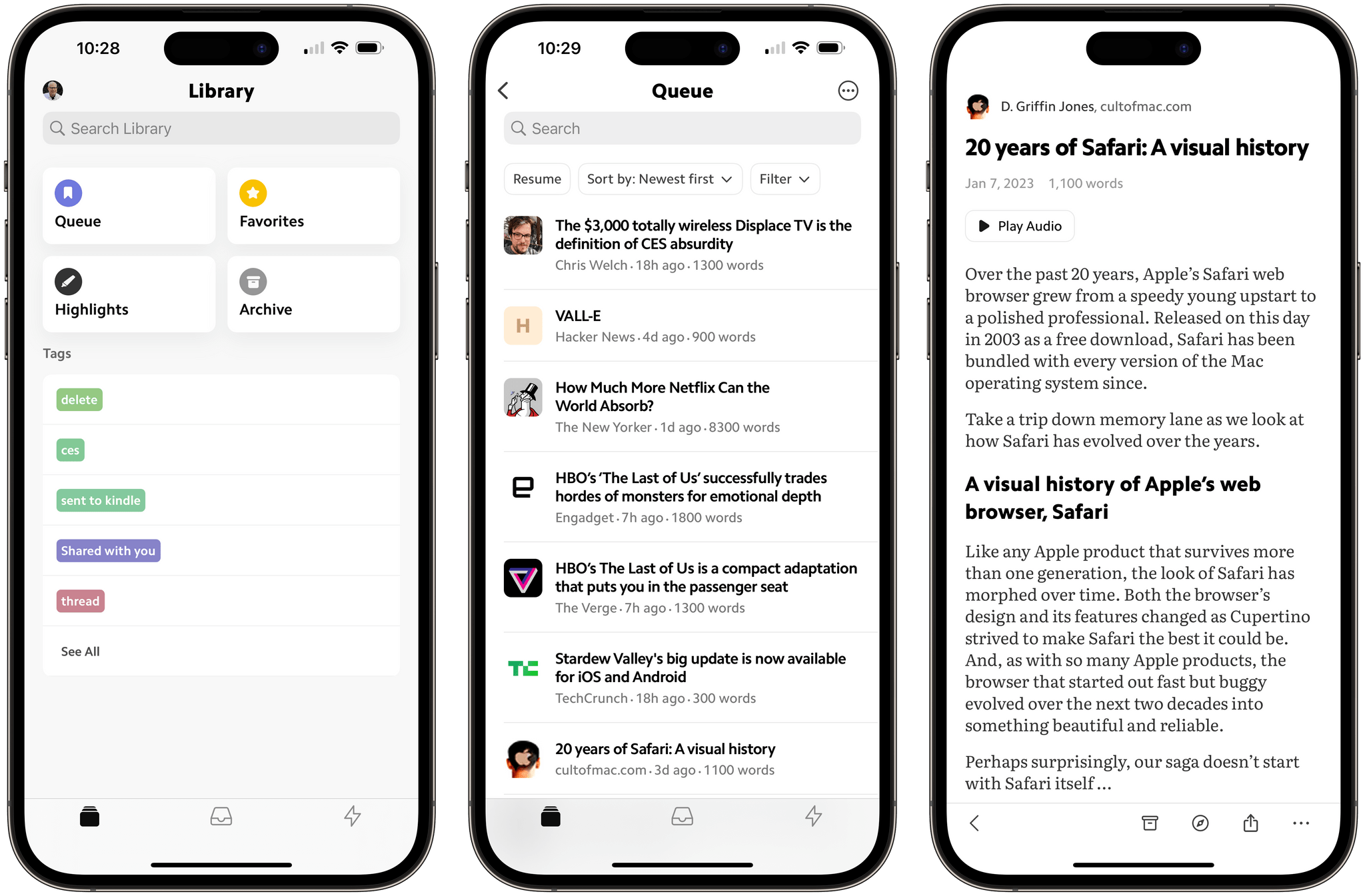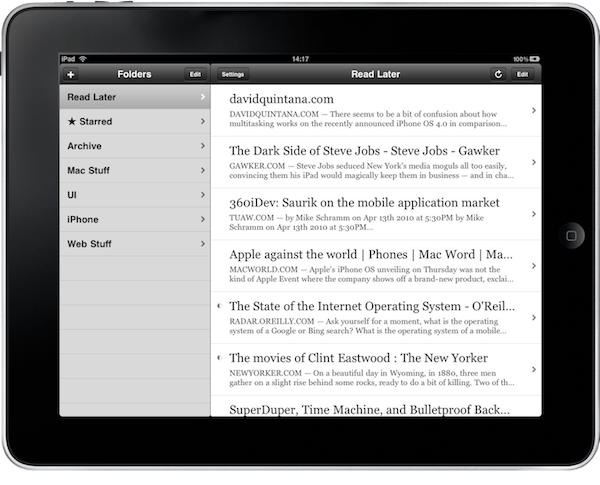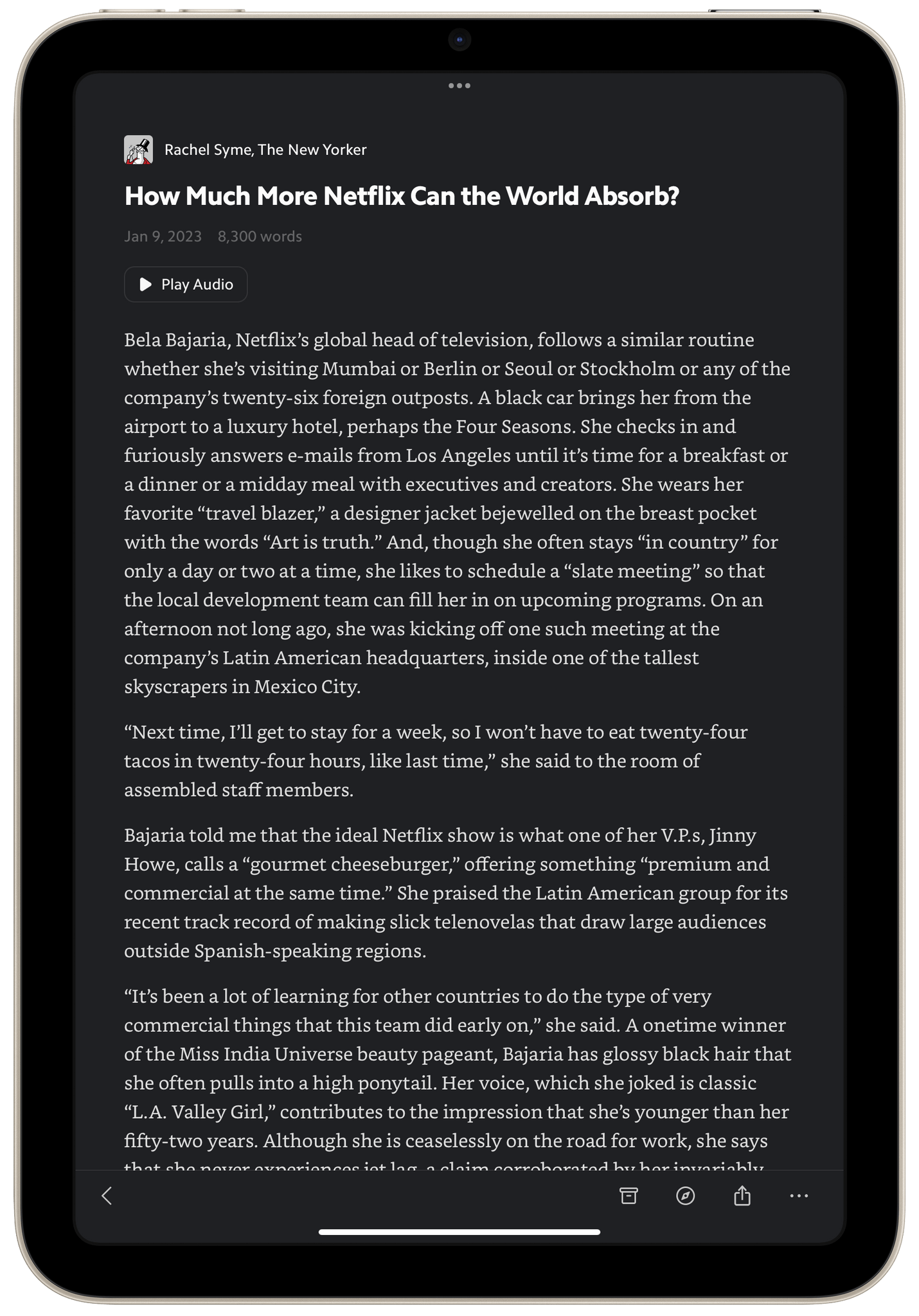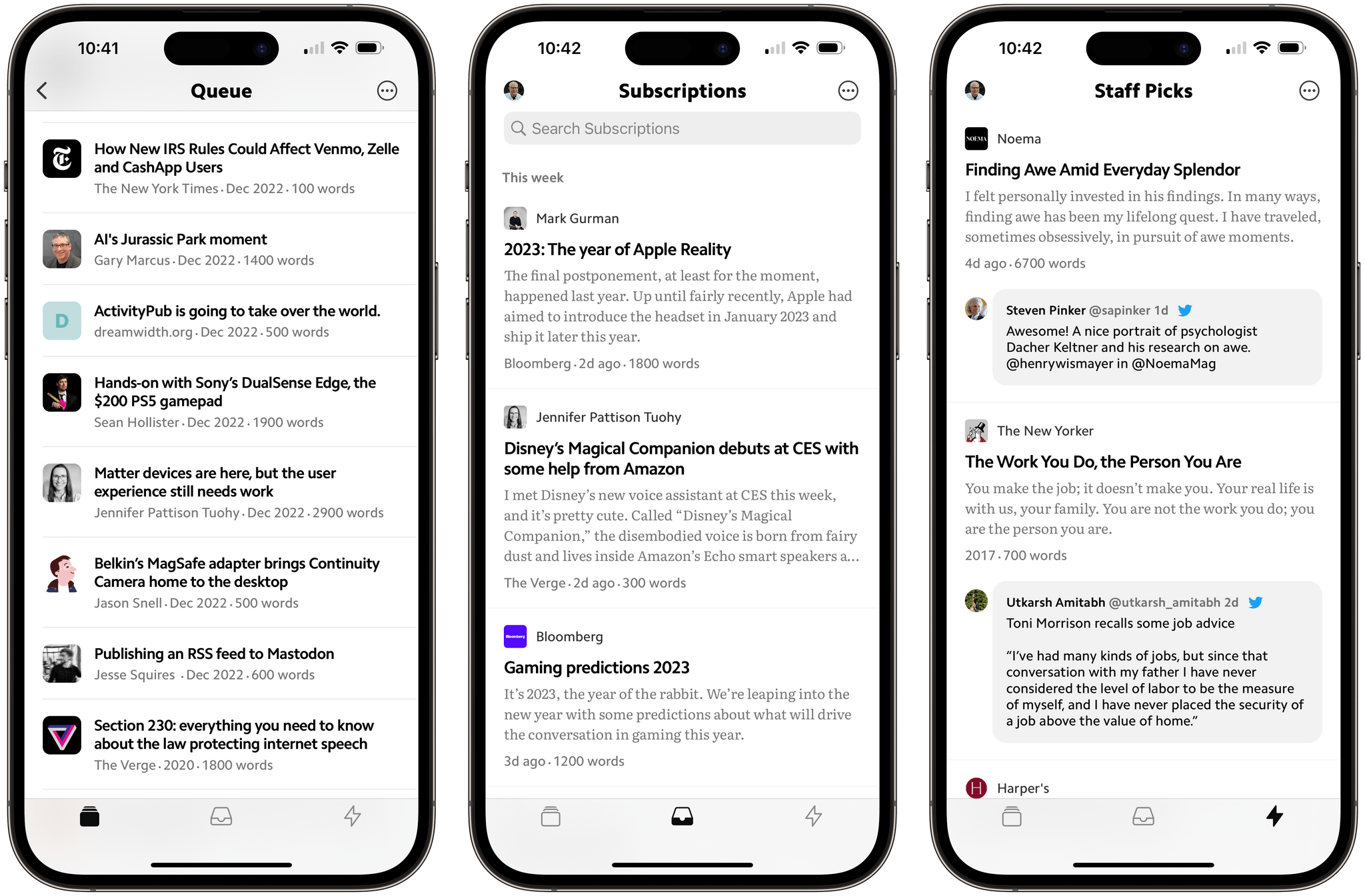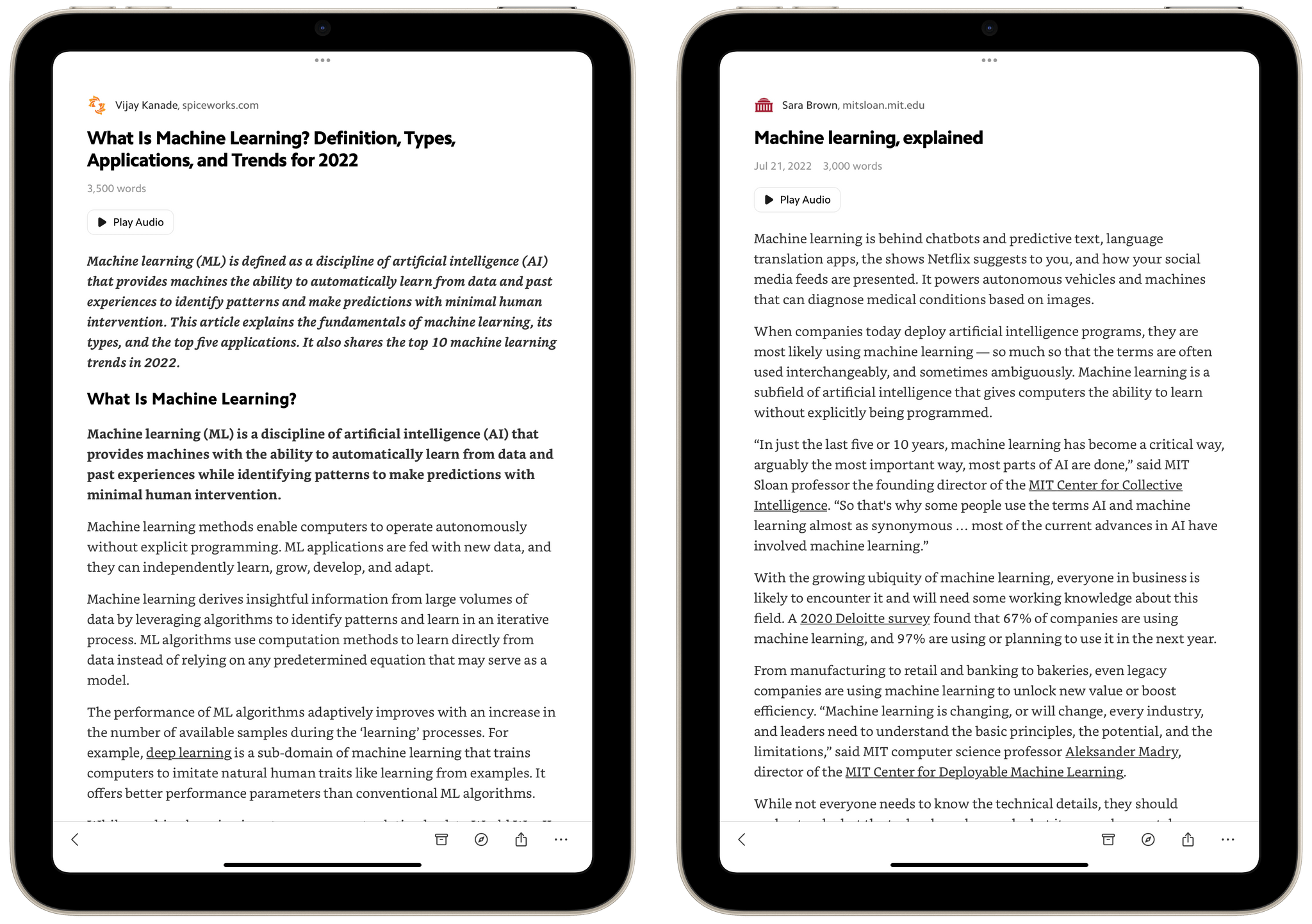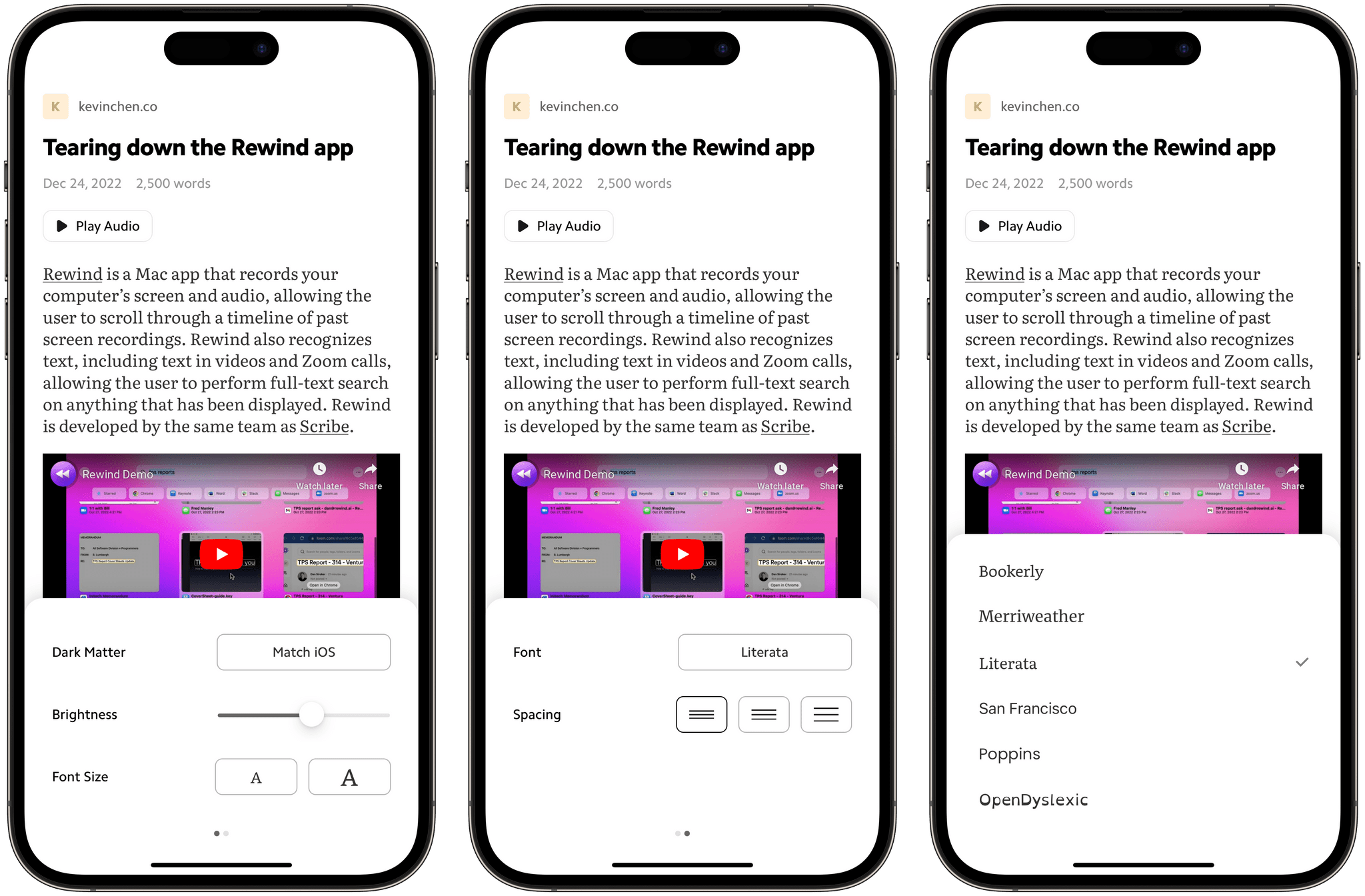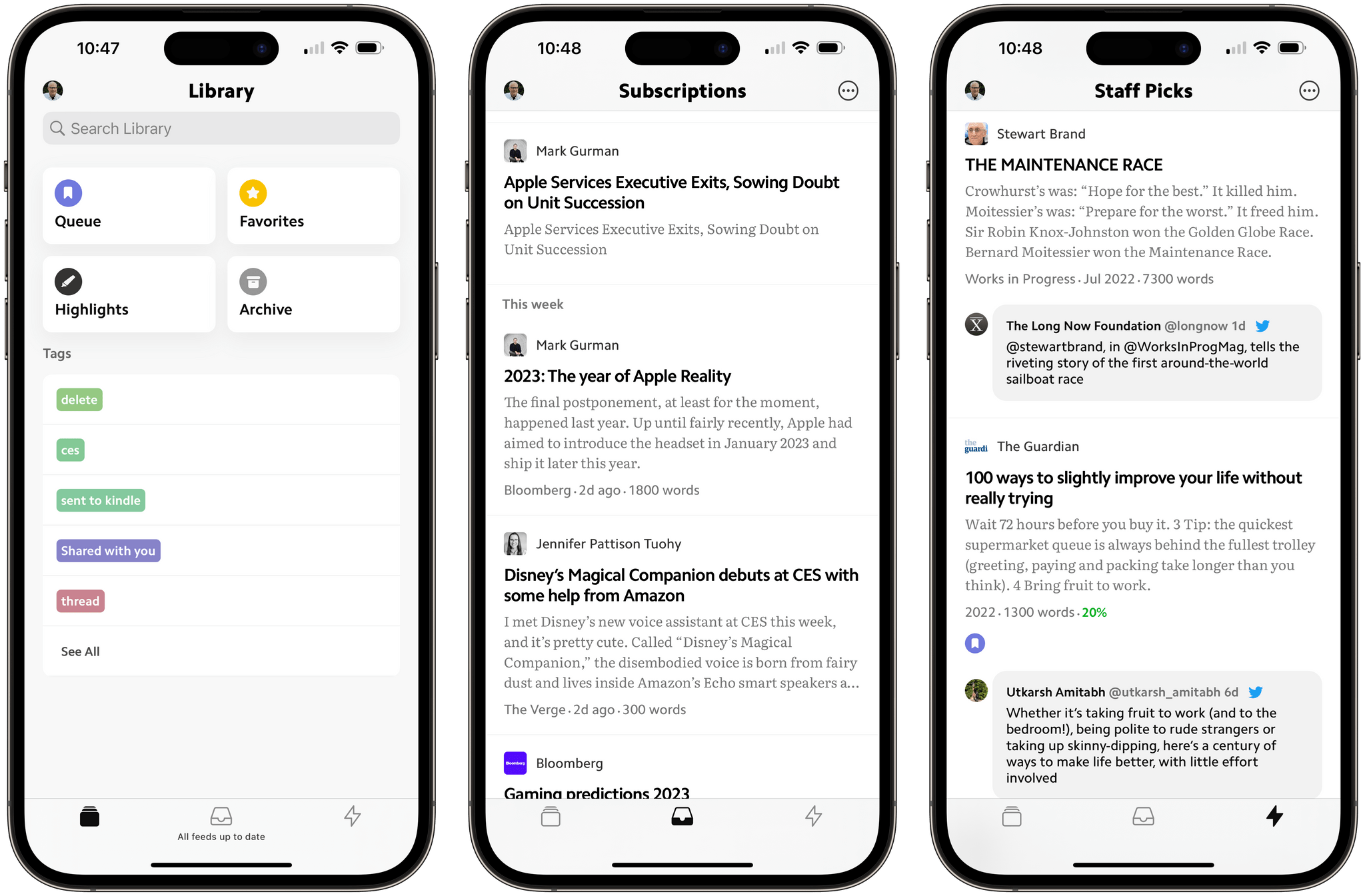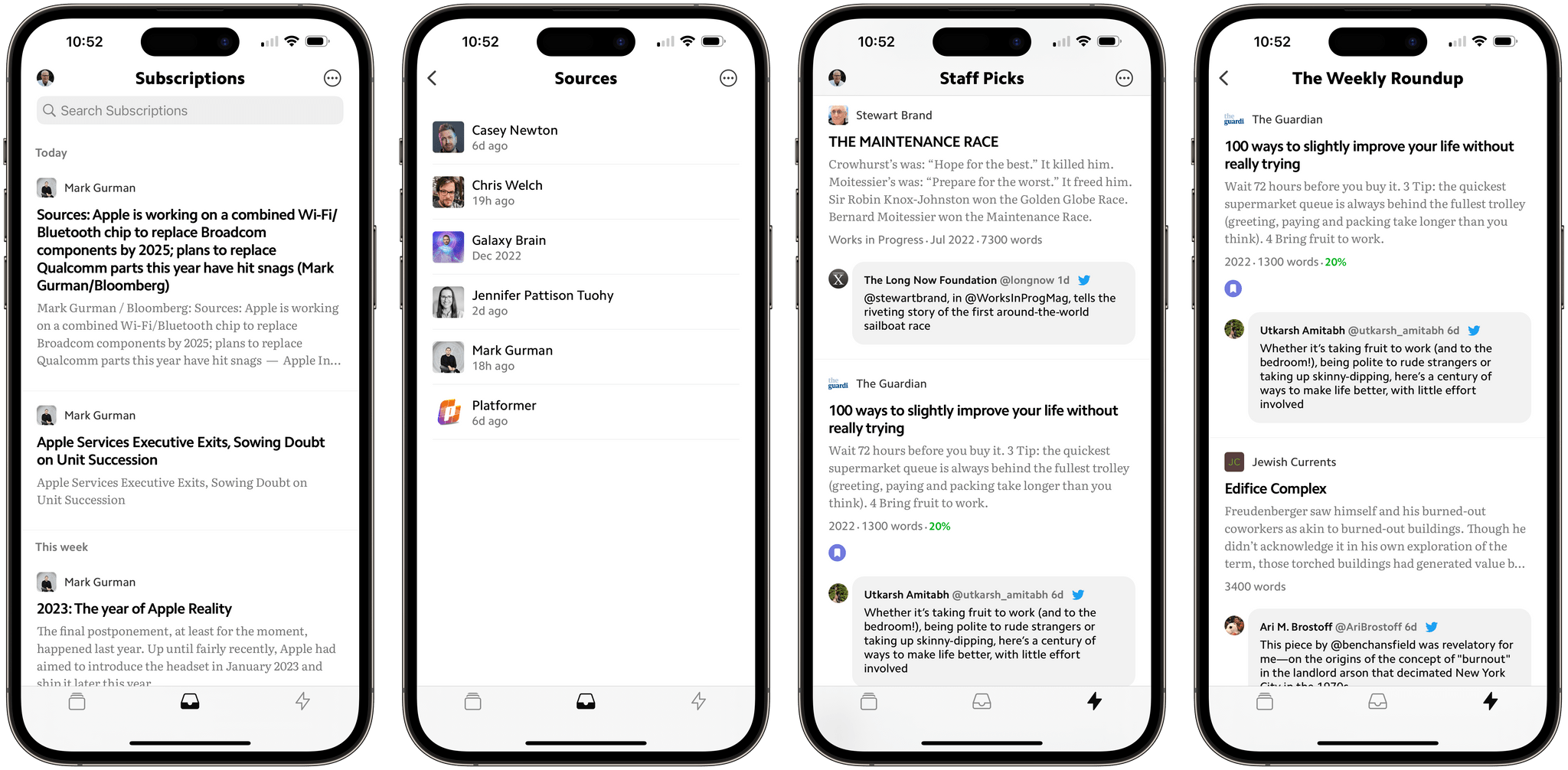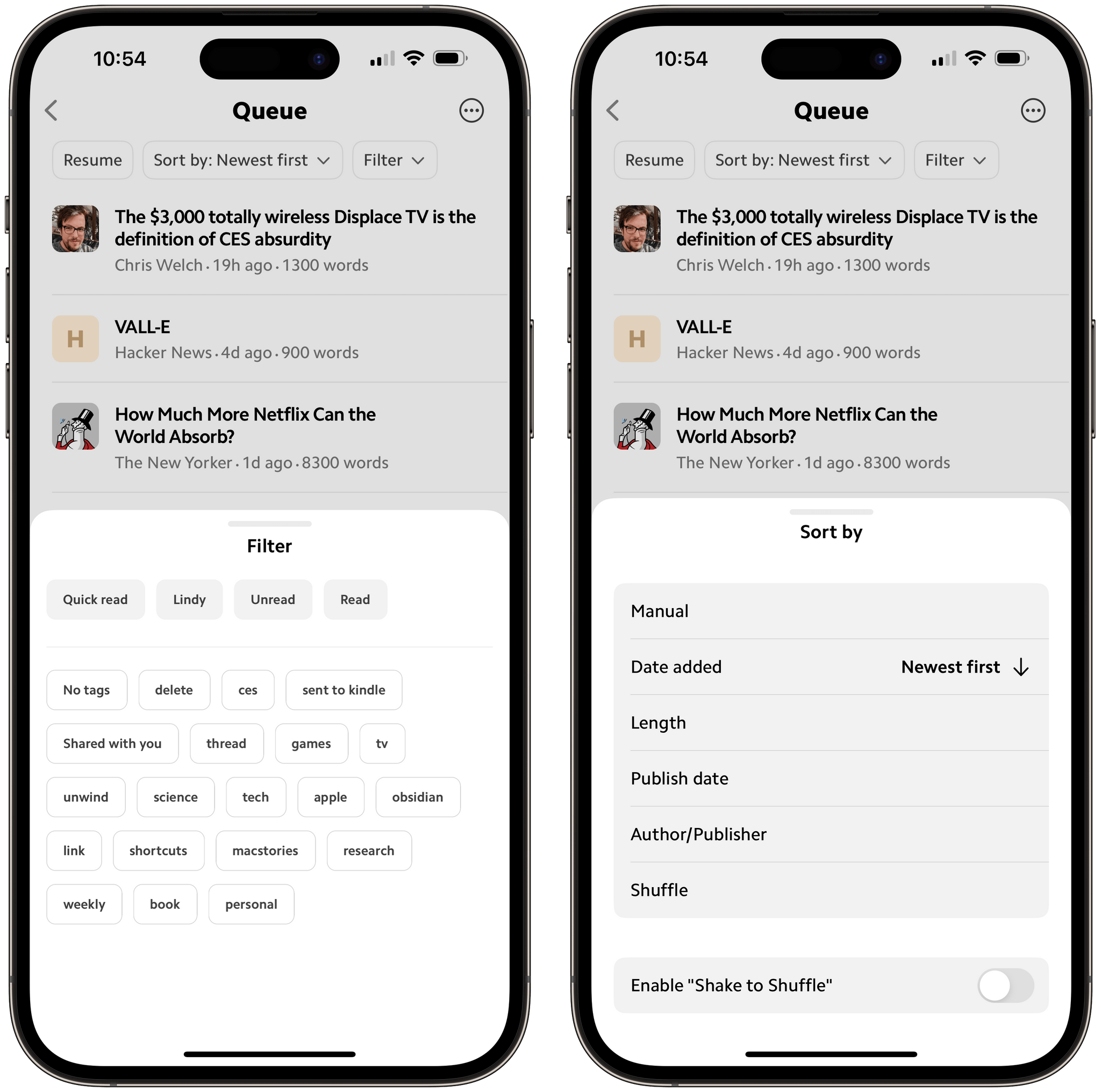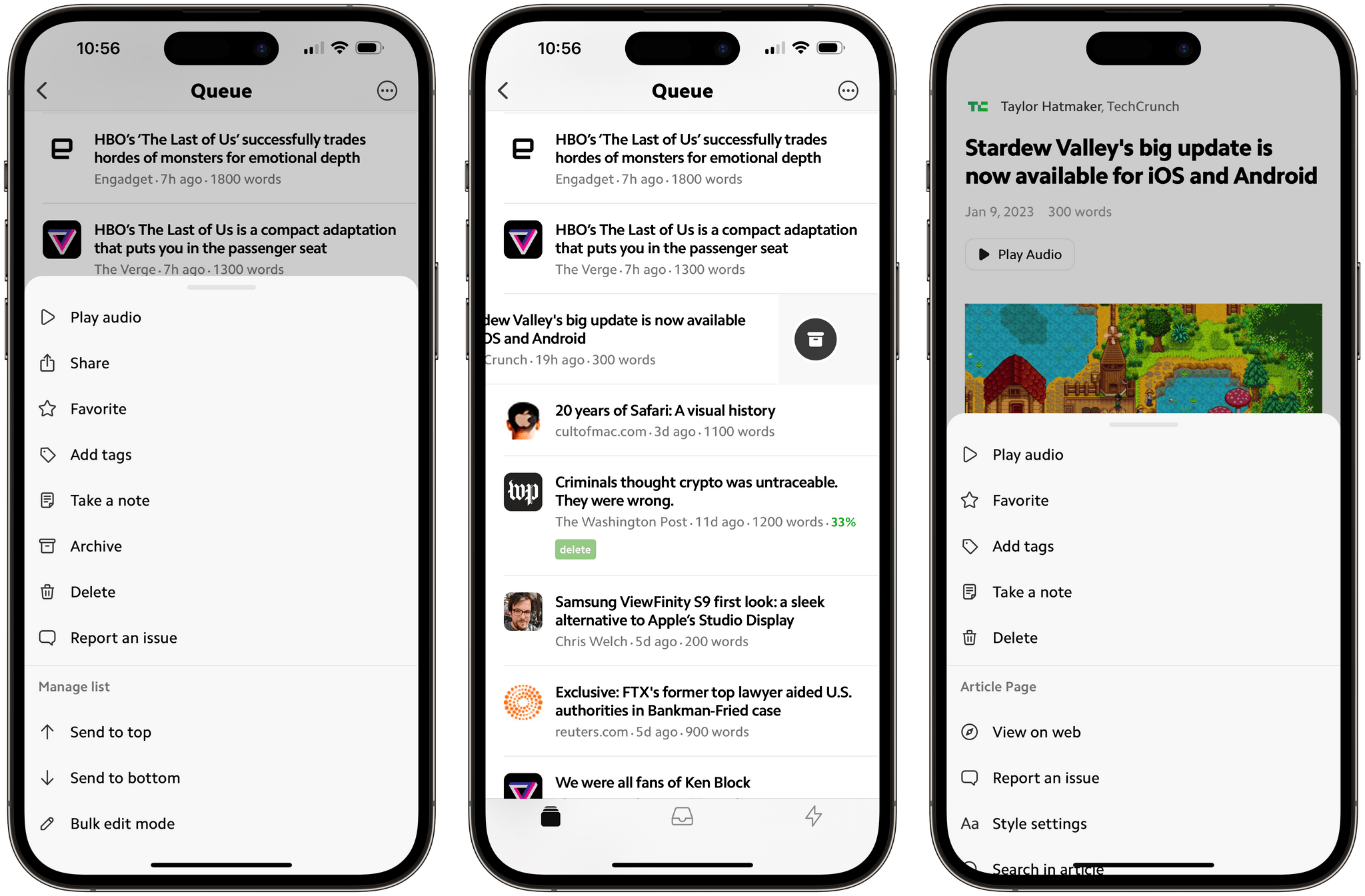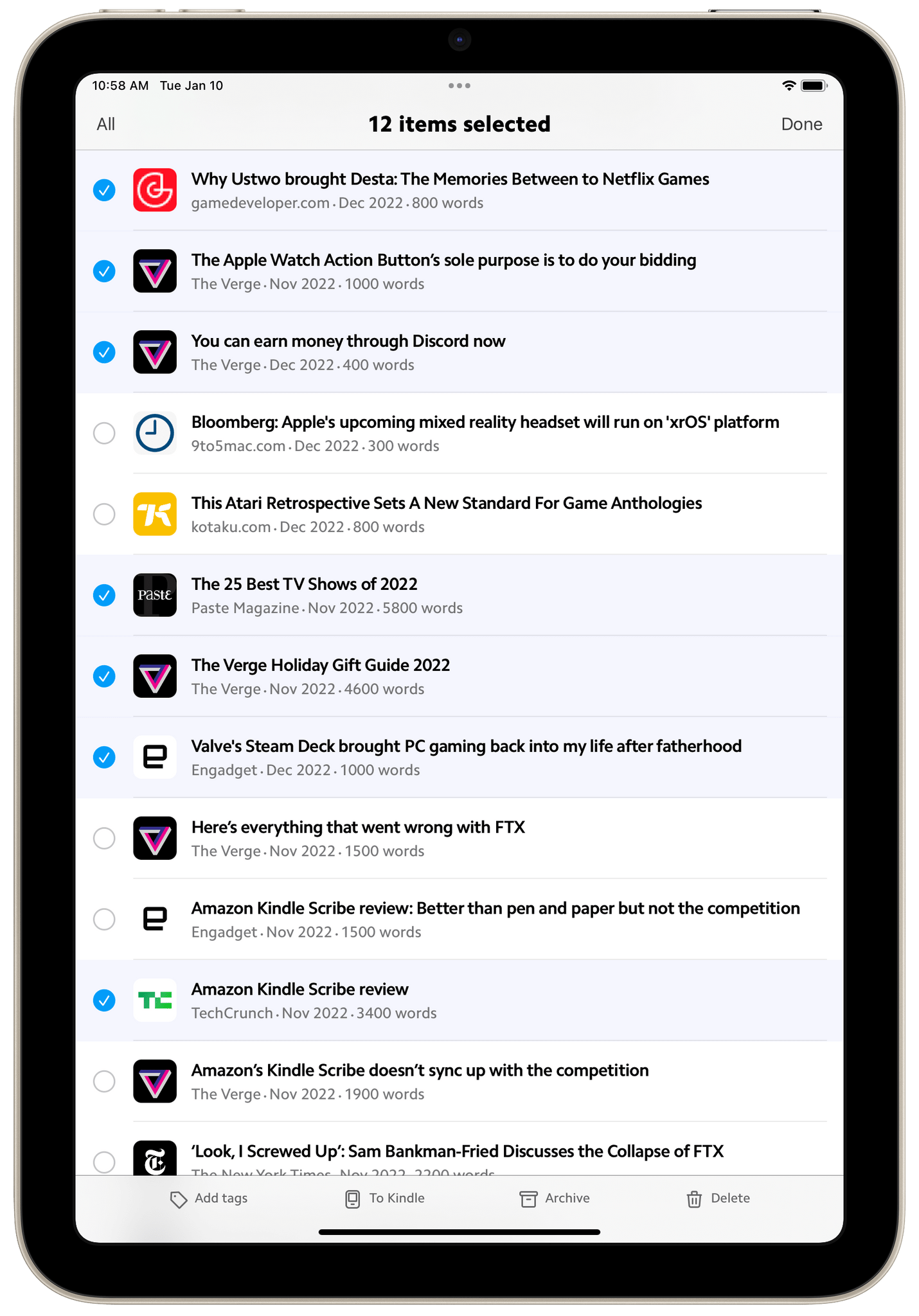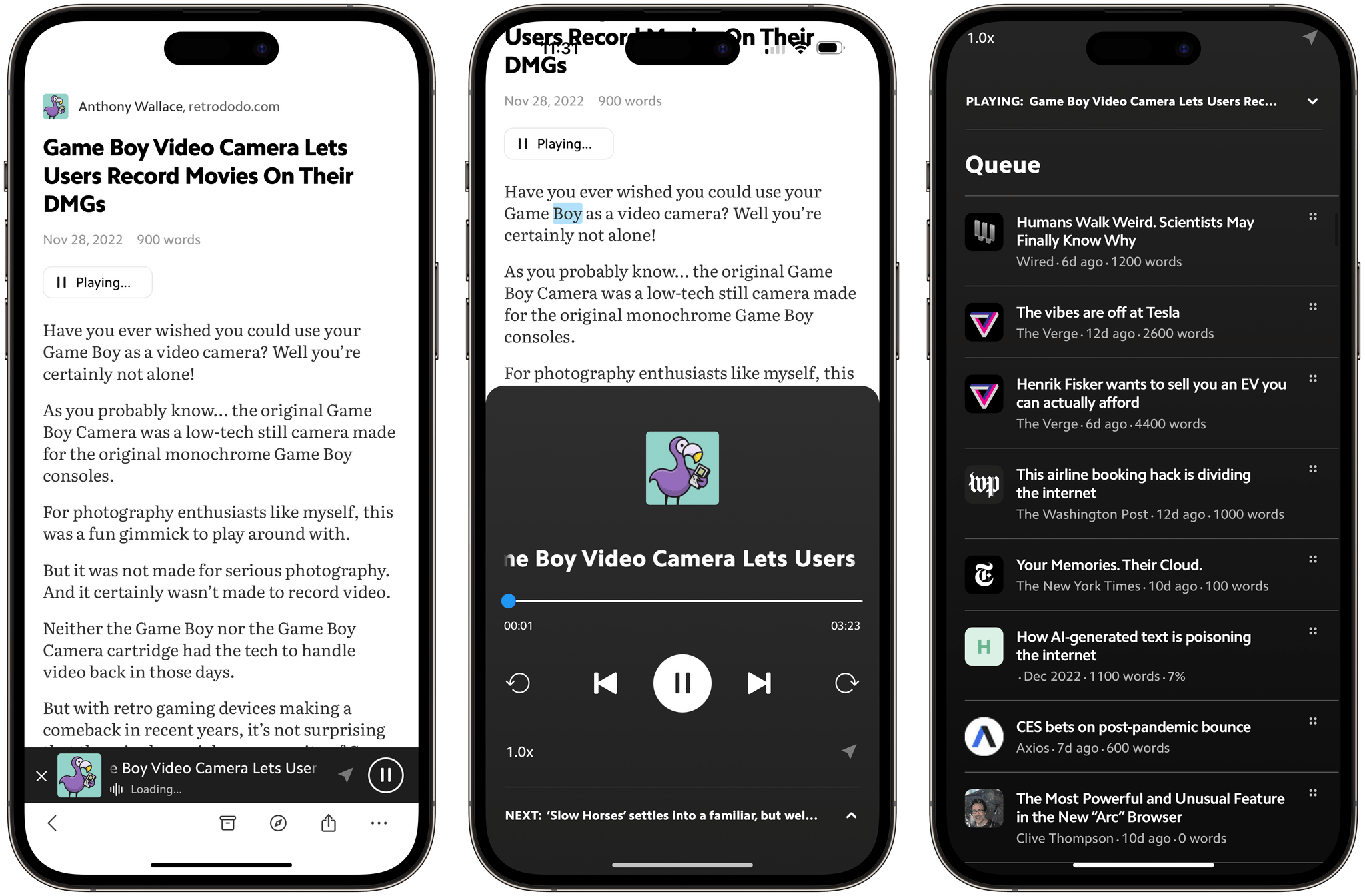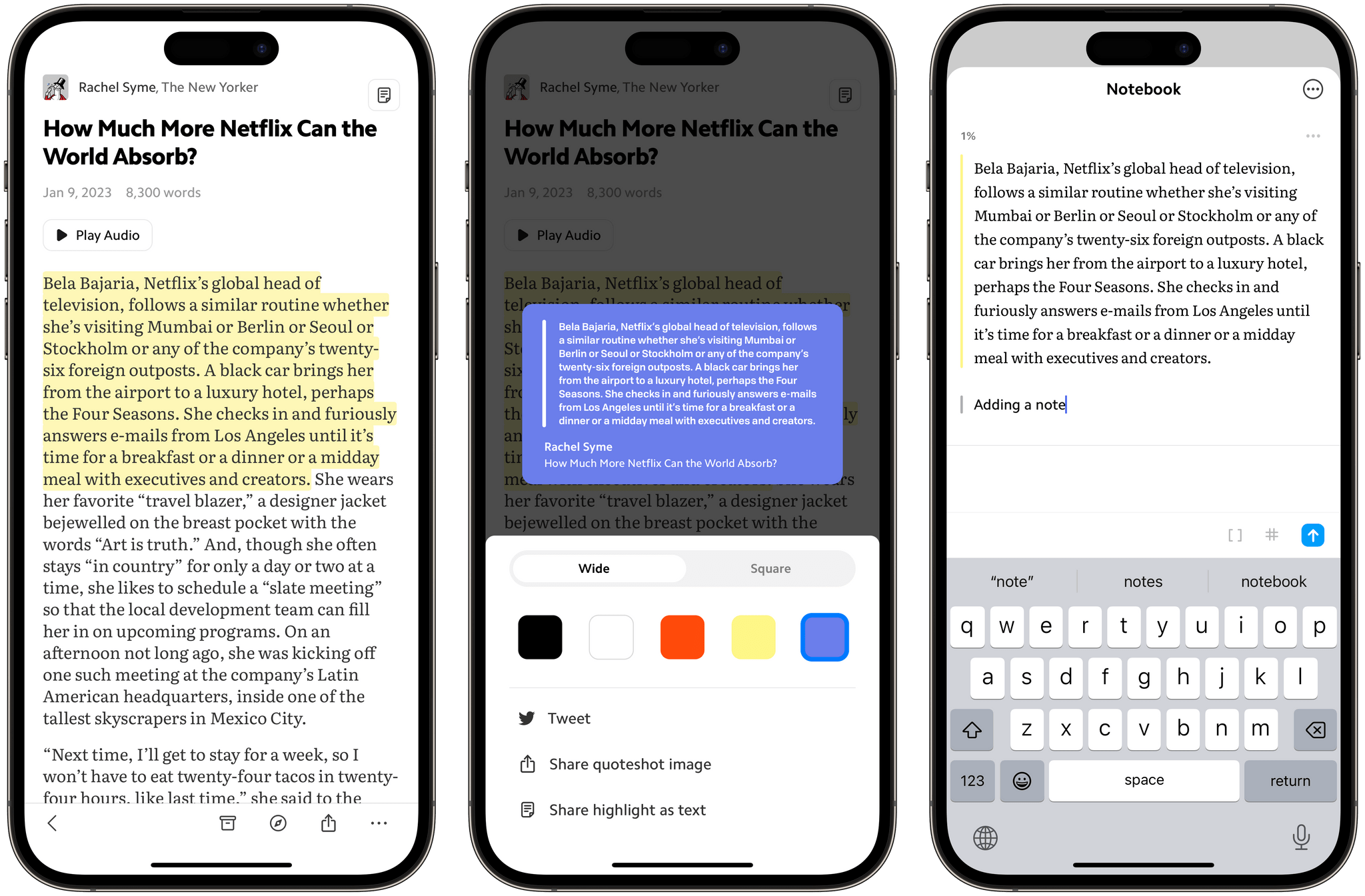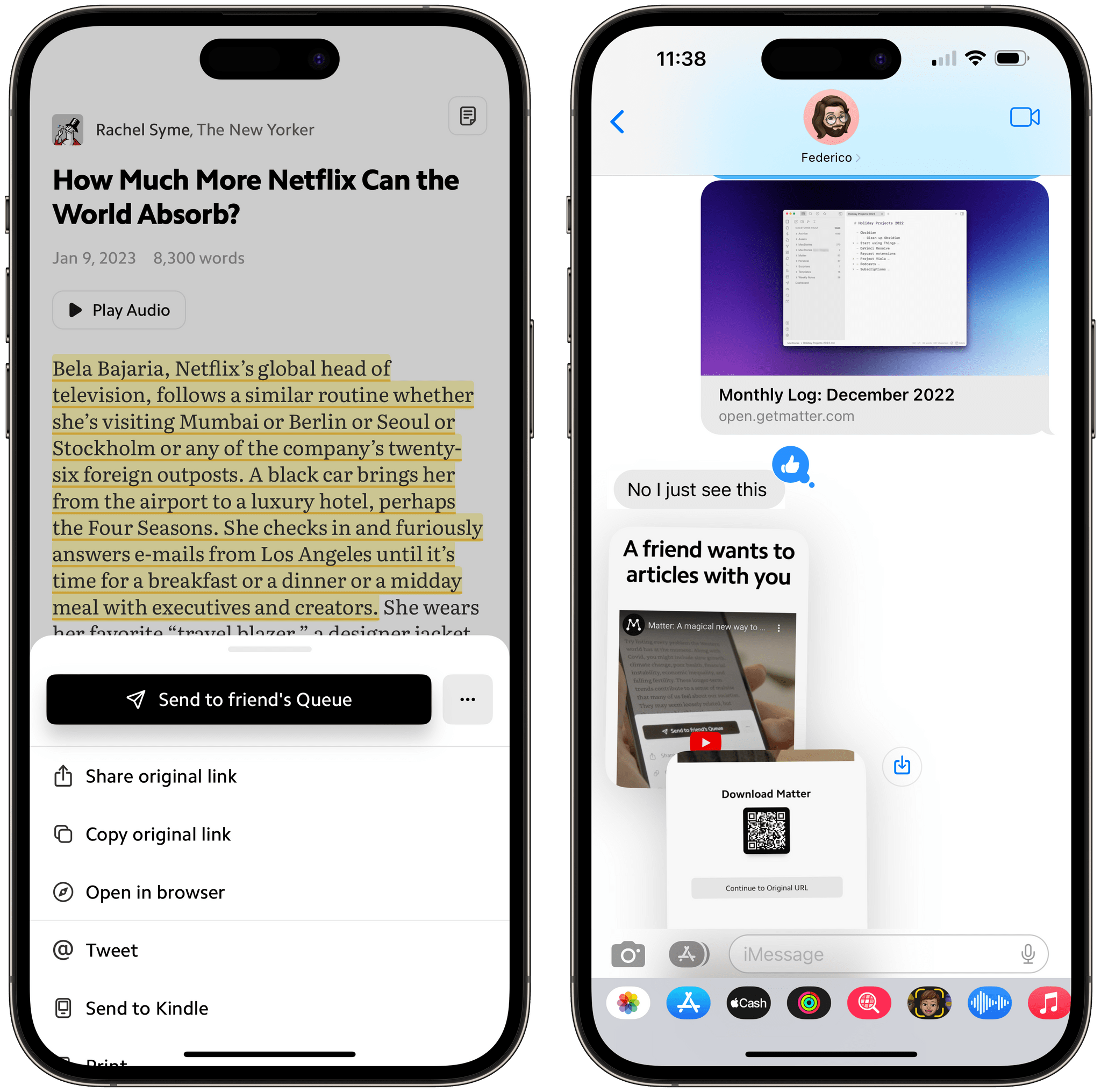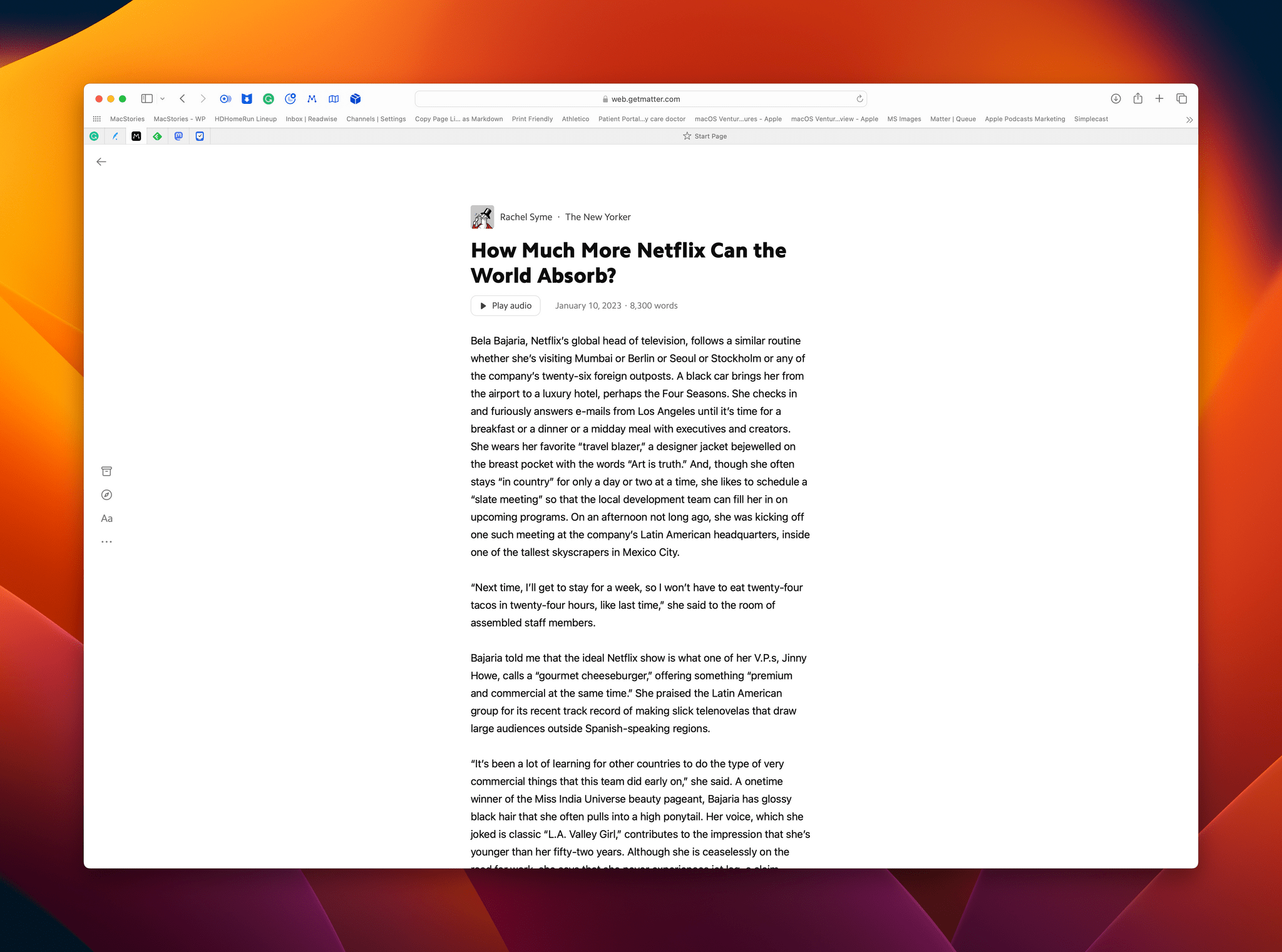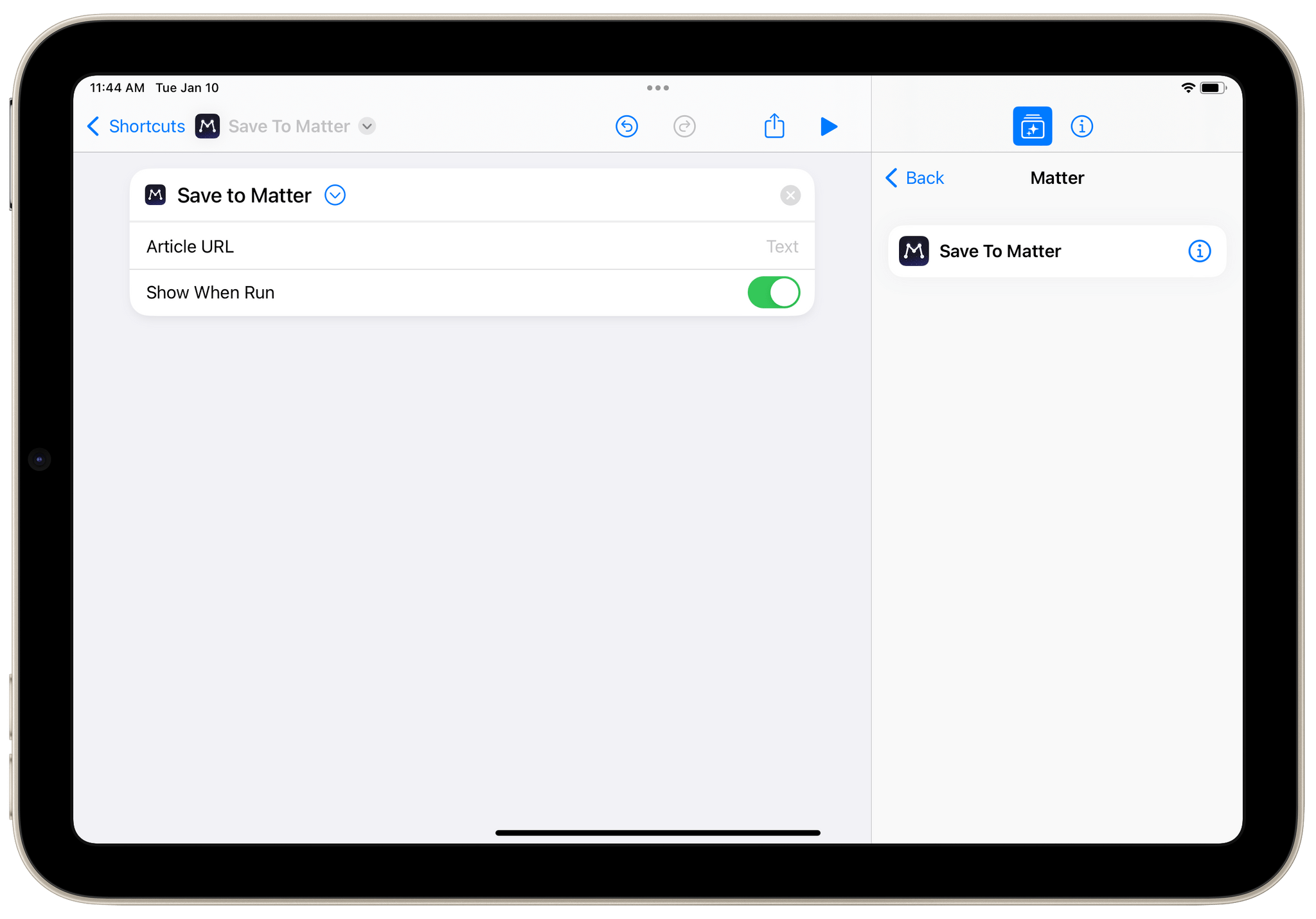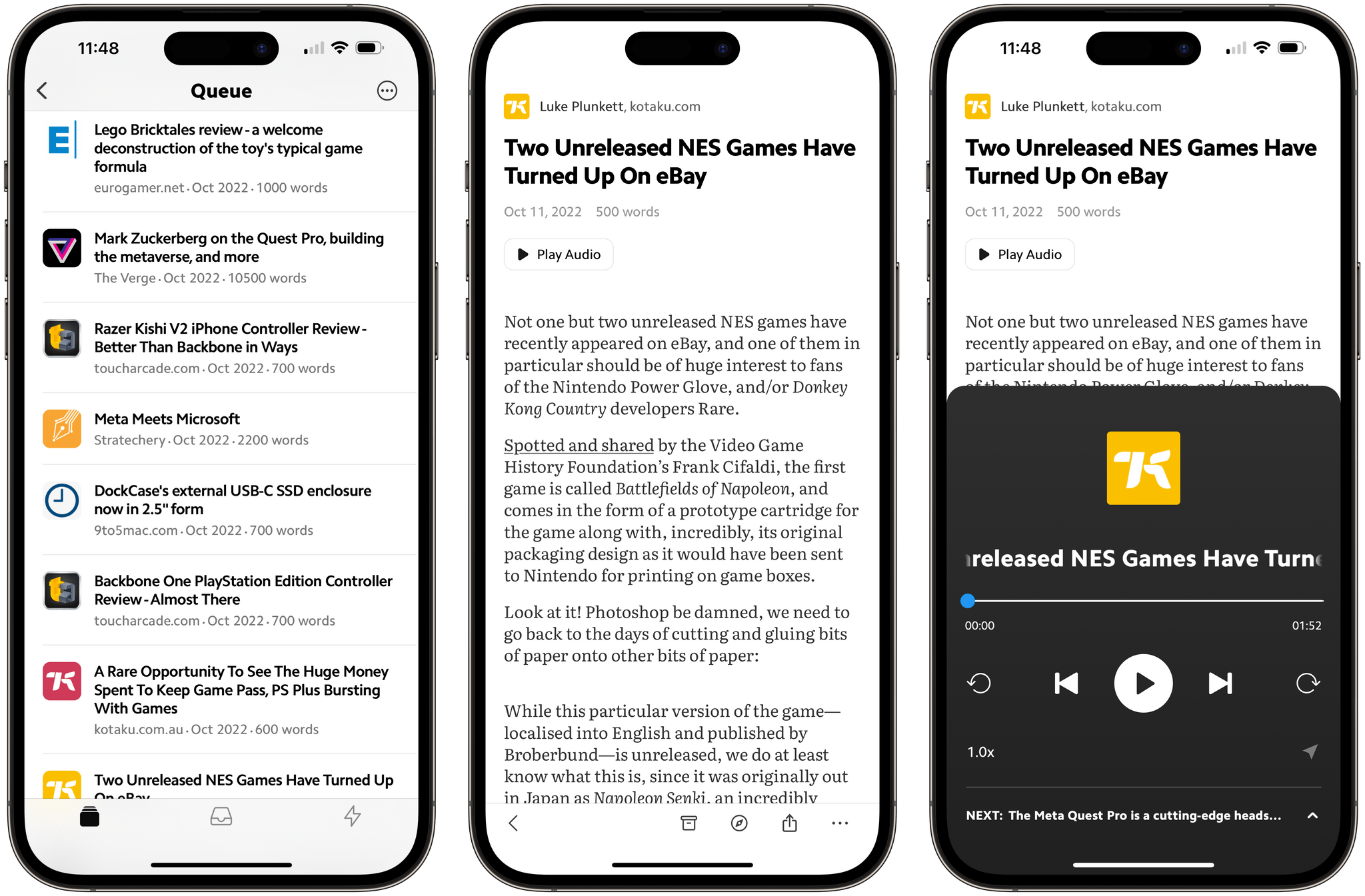Saving articles and links from the Internet for later isn’t new, but it’s something that has drawn renewed interest from developers over the past year or so, including the makers of Matter, who are reexamining the approaches of the past through a modern lens.
Apps like Instapaper and Read It Later, which became Pocket, pioneered saving web articles for later. The original iPhone ran on AT&T’s EDGE mobile network in the US and coverage was spotty. Read-later apps saved stripped-down versions of articles from the web that could be downloaded quickly and read offline when EDGE was unavailable. The need to save content offline because of slow and unreliable mobile networks is far less pressing today, but collecting links and time-shifting reading remains popular.
Today, classics like Instapaper and Pocket are joined by Matter, which I’m reviewing today, plus Readwise Reader, which is currently in public beta, and a long list of link organizer apps like GoodLinks, Anybox, and Cubox, all of which include their own reading modes and are the spiritual successors to web services like Delicious and Pinboard. The result is that users have more choices than ever. That’s fantastic because, as I’ve learned from MacStories readers, no two people take the same approach to what they save and how they read and process it.
Of the many options available today, one of my favorites is Matter, which wasn’t always the case. Early on, Matter put a heavy emphasis on social media following and sharing, which got in the way of the reading experience more often than not. However, the company changed course, and as new features steadily rolled out, I found myself reading in Matter more and more often. Today, it’s my primary reading app after my RSS client.1
The critical component of any read-later app is its text parser, and Matter’s is excellent. I’ve never used a read-later app that didn’t occasionally have an issue with a certain website or article, and your experience will depend on the source material you feed the app. However, I’ve been sending Matter a steady diet of tech and and other news articles for over a year and have been happy with the parsing results.
I’m also a fan of the app’s overall design on the iPhone and Mac, although less so on the iPad. Reading in Matter on the iPhone is great. The app includes light and dark modes, direct access to the system brightness setting, eight font sizes, six fonts, and three line spacing options. That’s not a lot of choices, but it’s been enough to suit my needs. Best of all, the single-column layout of articles fits nicely with the size of the iPhone’s screen.
.](https://cdn.macstories.net/tuesday-10-jan-2023-10-37-08-1673365050095.png)
Matter’s wasted space reminds me of Twitter on the original iPad Pro.
The same isn’t always true with the iPad. The iPad mini is small enough that the experience of reading is similar to using a big iPhone. However, when you move up to a bigger iPad, lists of articles and the articles themselves gain big margins in both portrait and landscape modes. I’d love to see Matter make better use of the iPad’s screen, including the option of a two-page view in landscape. I’d also prefer that the app’s tab bar be moved to a sidebar that could be hidden, similar to what Matter does on the Mac, where the web app’s sidebar opens up space to expose more features when viewing your queue. Overall, though, the design of Matter gives me what I want from a read-later app: an uncluttered article in a font that I like at a size and with spacing I find comfortable for reading.
Matter organizes your reading into three primary areas:
- The Library, which includes a queue of everything you’ve saved for later
- Subscriptions, which includes your email newsletter subscriptions you send to the app, stories from writers you follow in Matter, and any RSS feeds you’ve added to the app
- Staff Picks, which are curated by the Matter team
Each section has a tab devoted to it and can be set as the default that opens when you launch Matter. I spend the vast majority of my time in my queue, reading the materials I’ve saved from around the web, followed by the subscriptions tab, where I send a few email newsletters and follow the work of a handful of my favorite writers.
I rarely dip into the curated Staff Picks but have noticed that the choices are greatly improved from the early days of the app when the picks seemed tailored to appeal primarily to Silicon Valley VCs. Today’s picks are far more diverse and venture far beyond the tech sphere, which has made it a much better way to discover something interesting that I might not otherwise find on my own.
From your queue, you also have the option of backing out to a Library view where you can jump back to your queue, view any articles that you’ve marked as favorites or archived, or to which you’ve added highlights. The Library also lists any tags you’ve added to articles, so you can access them with a tap of the tag. Similarly, the subscriptions view can be viewed as a list of Sources, so you can access just one writer’s material or an RSS feed. Also, the staff picks tab can be switched to a Weekly Roundup view of the best stories the Matter team has collected during the past week.
Read-later apps share a problem with email clients. Articles, like messages, stack up, hiding older stories under layers of new material. Matter handles this gracefully with multiple ways to filter and sort your queue, plus offline full-text search. Your queue can be filtered by:
- Quick reads, which are the shortest articles in your queue
- Lindy, which surfaces material with the oldest publication date
- Unread
- Read
- Tag
However, I’ve found that Matter’s sort options are even more powerful than its filters because they go beyond simple date-added sorting. Matter has options for sorting by word count, publication date, and author/publication. You can also shuffle your queue to help resurface older materials or sort your queue manually, which I use whenever I’ve saved a lot of stories in a short time period and want to prioritize a few articles for reading first. A quick swipe to the right on a story in your queue will also send it to the top of the list when sorted manually, which I like a lot. The queue also includes a Resume button that displays just those stories that you’ve begun and abandoned, which is handy for picking up where you left off or abandoning something you aren’t enjoying by deleting or archiving it.
Speaking of deleting and archiving, Matter makes it much easier to archive articles than delete them. This is something I’ve seen in a lot of apps like Matter and don’t like. I treat my reading queue like my email. It’s an inbox full of material very little of which is worth keeping. You can delete a story from Matter’s three-dot menu button while reading an article or by long-pressing a story in your queue, but archiving is also available in the toolbar at the bottom of every article and by swiping left on a story from the queue. Perhaps most readers are collectors who want to keep everything ‘just in case’, but my default action when I’m finished with a story is to delete it, not save it.
Another handy way to manage a long reading queue is with Matter’s bulk editing feature, which is available from the three-dot menu button in your queue. Matter doesn’t support Apple’s native two-finger swipe-to-select gesture, but it’s still a faster way to tag, archive, delete, or send items to a Kindle.
Bulk editing has become my solution for dealing with articles I don’t want to keep. If I want to save something, I archive it from a story’s toolbar. For everything else, I periodically sort by ‘Read’ and bulk delete everything I don’t want.
One of my favorite features of Matter is the ability to listen to what you’ve saved. The app uses a synthesized voice that isn’t as good as a human narrator or the AI voices Apple is using for Books. However, I’ve found that it’s still a good alternative to podcasts when I’ve run out of episodes to listen to or feel like I’ve fallen behind with my tech news reading.
The option to play the audio version of a story can be found by long-pressing an article in your queue or using the three-dot menu button from inside an article. Once audio playback begins, a player appears as a banner at the bottom of the screen. As the audio plays, the text is highlighted, following along with the words as they’re spoken. You can still scroll around in the article all you want while you listen and return to the spot being read by tapping the location button in the player.
The player can also be expanded with a tap to reveal controls to toggle playback, skip among articles, and jump thirty seconds forward or fifteen seconds back. There’s also a draggable progress scrubber, playback speed controls, and access to a full list of upcoming stories in your queue. However, you can’t manage the order of playback from the player. That has to be done with your queue’s sorting and filtering controls before you start playback. Another cool trick is that you can highlight an article you’re listening to by pressing the up and down volume buttons simultaneously, which will highlight the sentence being spoken.
If you’re the sort of person who likes to highlight what you read and take notes, Matter has other options too. Tapping and dragging on the iPhone or iPad’s screen or dragging across text on the Mac and selecting the popup highlighting option highlights the text and adds an icon to the article showing that highlights are available. Tap on the icon, and a highlights-only view opens, which can be exported for sharing in Markdown format and includes title, author, and publication information, along with a link to the original story.
Tapping on a highlight also provides options to add a note or share, copy, or delete it. Notes can be added at the article level instead of to highlights too. The sharing option includes quoteshot image choices in two sizes and with multiple background colors that can be tweeted or shared as an image. Alternatively, you can simply share highlights as text. Highlights and notes can also be synced with third-party services like Obsidian, Notion, Logsec, Readwise, and Roam for anyone who has adopted those apps as part of a research system. On the Mac, you can even highlight articles on the web directly, bypassing Matter’s reader and sending your highlights to any of those connected apps.
Matter also supports exporting articles to a Kindle using the email address Kindle owners are given by Amazon for importing materials to the device. Once connected to your Kindle, you can send individual articles to the Kindle from the share button in the app’s toolbar, or in bulk, from Matter’s bulk editing mode that I covered above. It’s worth mentioning, too, that Matter supports printing and exporting articles as PDF files.
Matter’s sharing options extend beyond sending highlights to people or posting them on social media. Matter supports sharing an article’s original link using the share sheet or sending it directly to Twitter. Not long ago, Matter also adopted Apple’s iMessage-based Shared with You functionality to allow users to add articles directly to someone else’s queue. As a publisher, I’m not thrilled that this republishes an article to a Matter URL resulting in the recipient never visiting the publisher’s website, but since it’s one-to-one sharing and not a publicly distributed link, I can live with it.
That aside, I’ve found that Matter’s Shared with You feature is more interesting in concept than practice. Although Federico and others with whom I use iMessage use Matter, I haven’t found myself sending articles to their Matter queues. That’s because I’m most likely to share something time-sensitive in iMessage, not something I’ve saved for later. However, if you do find yourself sharing links to others from Matter, Shared with You is worth trying because it saves your recipient from having to scroll back in a message thread for something you sent when they’re ready to read it.
I haven’t spent much time on Matter’s Mac app in this review because, although the iPad version of the app will run on Apple silicon Macs, Matter doesn’t have a native Mac app. Instead, you have to access your queue from a web browser. The web app is superior to running the iPad app in compatibility mode because Matter has a Safari extension that lets you add articles to your queue, tag them, add a note, send to Kindle, and more. Plus, the extension includes keyboard shortcuts making it easy to manage your queue as you browse. I’m also a fan of the design of Matter’s web app, which puts controls in a sidebar, which is something I’d like to see done with Matter’s iPad app. Another nice touch is that saving to Matter, toggling Matter’s reading view, and highlighting articles are also available by right-clicking in Safari.
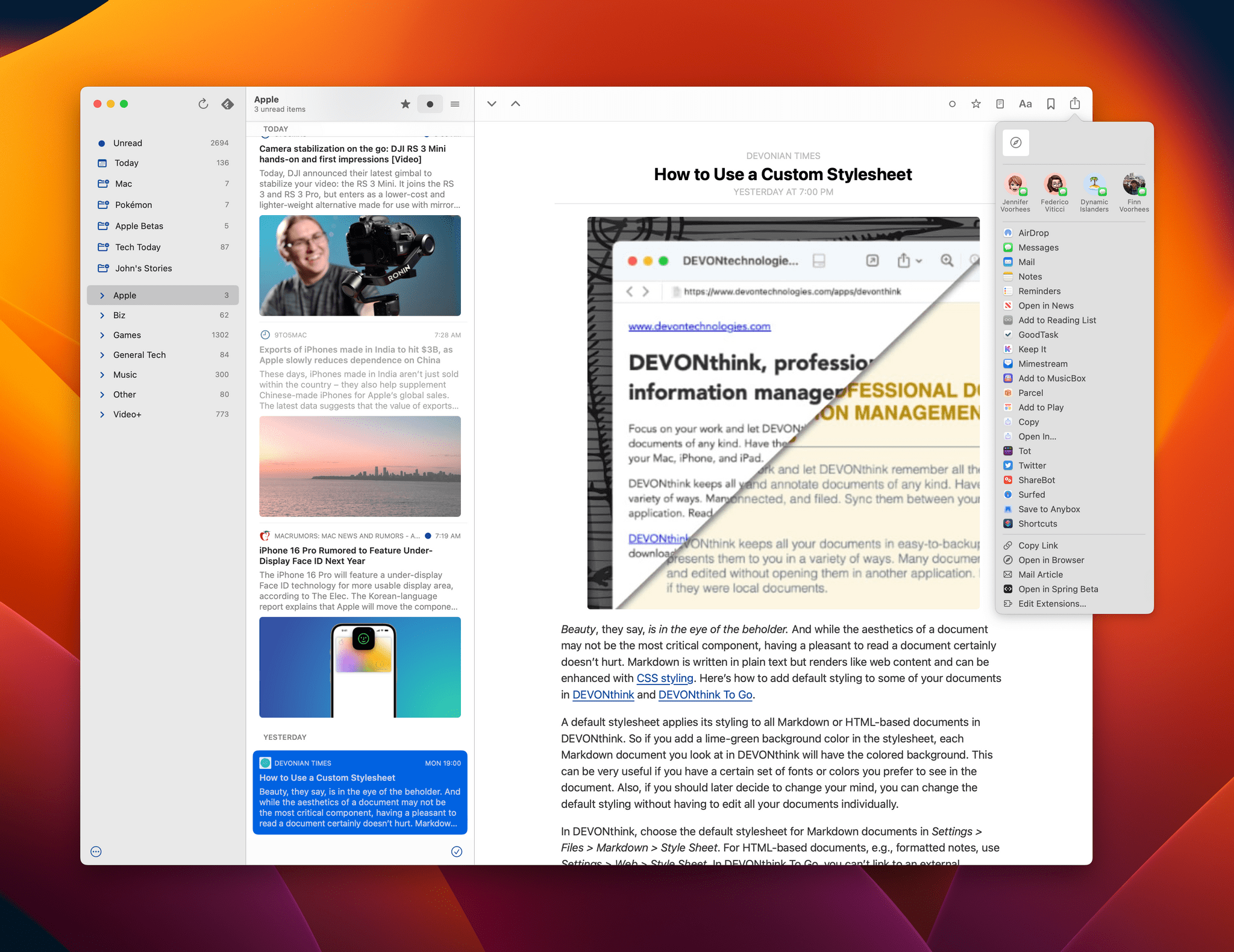
No Matter native Mac app means no share sheet extension for RSS clients or other sources of links I’d typically send to Matter.
However, the downside of relying on a web app is that if you’re not in a browser window, the only way to save an article is to copy its URL and paste it into the Matter web app, which is cumbersome, or open it in Safari first, so the extension is available – also cumbersome. Although a lot of the articles I save start in a browser, most are discovered in an RSS app or on social media, and because Matter doesn’t have a native app, there’s no way to save articles from those apps via the share sheet or Shortcuts.
Shortcuts is another sore spot with Matter and, really, most read-later apps I’ve used. Matter includes a single action to add items to your queue on iOS and iPadOS. That’s great, but it assumes that Matter is the final destination for all the links I save, which is rarely the case. With tagging and rich metadata associated with each saved article, I’d love to be able to get links back out of Matter after I’ve read them in bulk as part of a broader automation. That way, I could send .webarchive versions of my archived articles to DEVONthink or create a markdown list of articles I want to link on MacStories, for example. Instead, I let to try to anticipate what I’ll want to use elsewhere up front, so I can also send the link to an app like Anybox. That’s a shame because Matter’s focus on providing an excellent reading experience would make it the perfect front-end for processing articles for which I have other uses. The integrations for saving highlighting to other services help, but it’s far too inflexible compared to what could be done with Shortcuts.
Finally, I’d like to see Matter beef up the way it lets you follow authors. Whether an author who writes for a particular site is available to follow is very hit or miss, which leads me to conclude that authors are being added manually instead of drawing directly from article bylines. I like that I can follow many of my favorite writers, but the benefit is undercut by the absence of the ones I can’t.
Matter’s greatest strength is its single, highly-filterable and sortable queue. It doesn’t try to impose its view of the ideal way to process reading material on me or make me jump through a bunch of hoops to find what I’ve saved, which I appreciate. Coupled with a terrific reading environment, the option to listen to articles, and powerful highlighting and note-taking, Matter has quickly become my favorite way to read. The app’s unique blend of features and focus set it apart from apps that try to do too much by being everything to everyone and those that lack the imagination to consider what readers want in 2023.
Still, I’d like to see Matter do more because, at least when it comes to my work, reading is rarely the final step of anything I do. With third-party integrations for highlighting and notes, Matter is part of the way there, which is encouraging. However, we’ve seen apps go down the path of one-off third-party integrations before, and it never works well because users always want more or different integrations, and what’s popular changes rapidly. The solution is Shortcuts. Exposing the highlights, notes, and other metadata about articles through Shortcuts actions that users can integrate with anything they want is far more sustainable and scalable.
Matter is available on the App Store as a free download. On January 15th, some of its features, including “HD text-to-speech, fluid highlighting and note-taking, integrations, full-text search, options to personalize Matter, and priority support” will cost $8/month or $60/year, which you can read more about on their website.
- Matter supports RSS feeds in its subscriptions section, but it doesn’t have the level of tools to organize, review, and process feeds that most RSS clients have, so I haven’t added any feeds to it. ↩︎