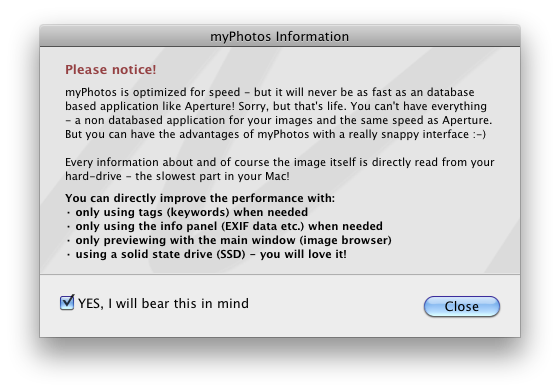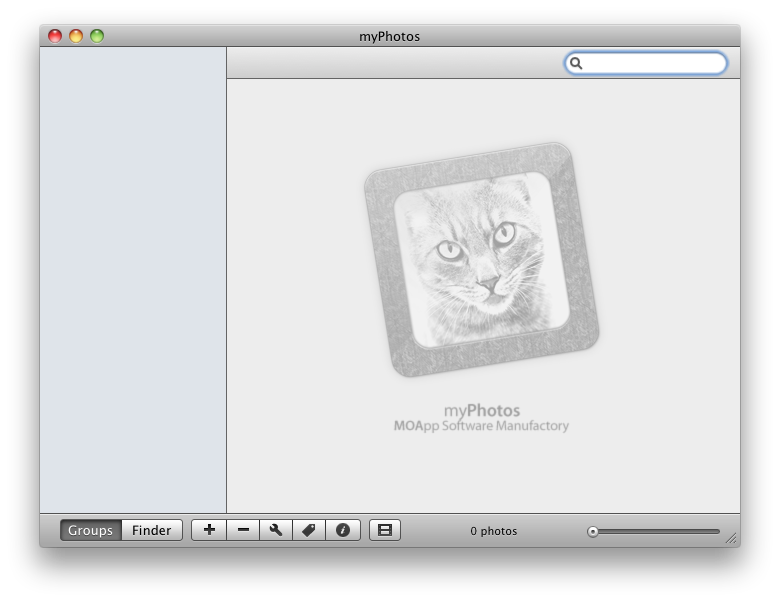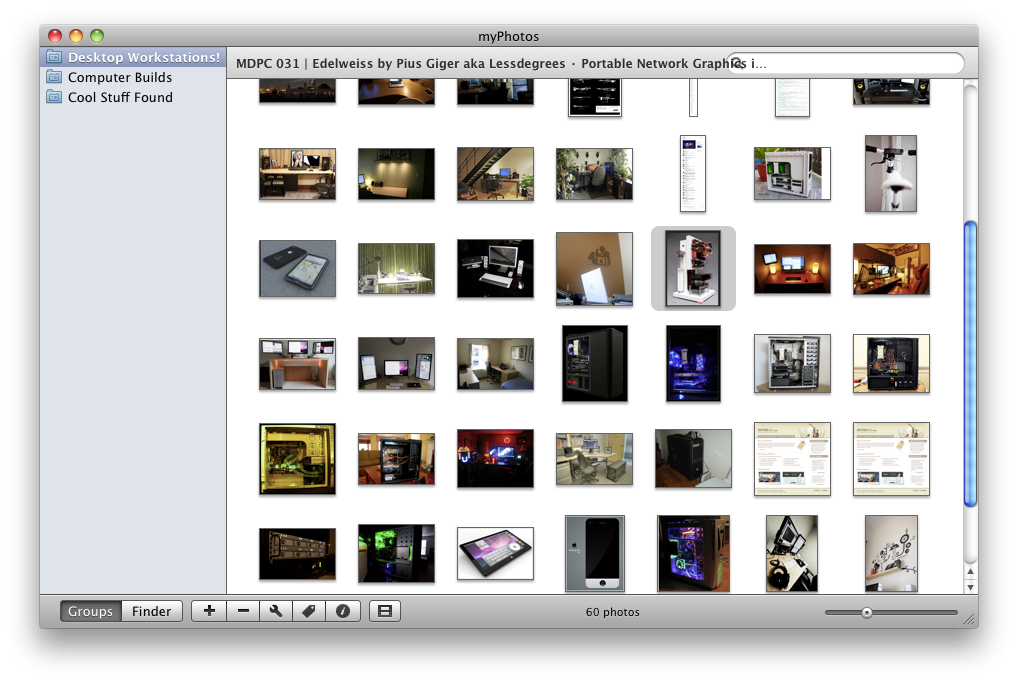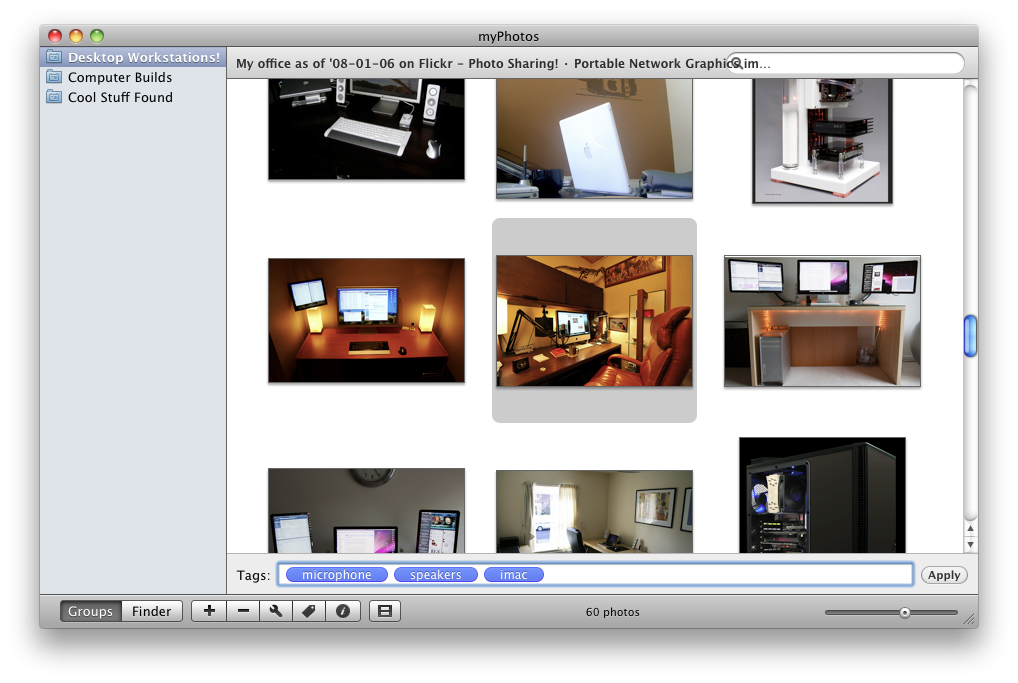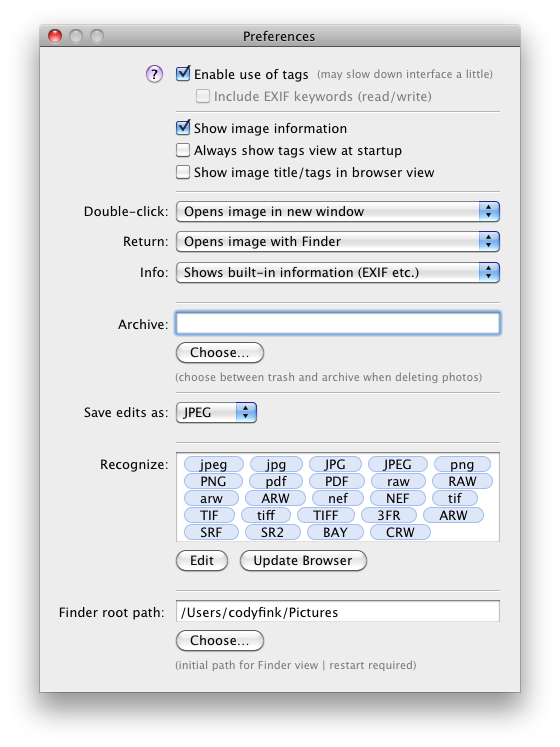myPhotos is not a database. It is not a place where you store photos to. Rather, it allows you to organize the onslaught from the hundreds of pictures that have probably been dumped on your system over its lifetime.
At least, that was its intent.
While the idea is fantastic, I couldn’t find myself to like this application, at least in its current form - because it didn’t work for me.
Basically, myPhotos takes images in your Finder, and consolidates it via groups and folder structures. From here you can organize photos into different groups, and reign control over organization - including going as far as to provide you with preview options and very light editing.
Unless I wasn’t using it right, this app claims it isn’t databasing application. While I do see the potential, I ended up using this exactly as a database application. I know it’s crazy, but the app didn’t promise me photo nirvana. I really expected this to be something like a photo only version of Yep, where it went out and found all the photos in your system - then from the app you could individually group files and folders, independent of the Finder. This wasn’t the case in my experience, and from that I was very disappointed. This did not free me from photo hell.
Opening the app presents you with welcome windows (if it’s your first time running the application), and then a blank library. By default, you will be pushed into the application’s Finder view, but I don’t know how this is supposed to work. Maybe it’s because this application is in beta, but I expected everything in my Pictures to show up in the main Library window. They didn’t, and this is what caused me to use this application like a database.
So instead I used it to create some folders on the desktop once I switched to the Groups view, by clicking the add button in the bottom pane. Once the group was created, the folders appeared in my desktop, and as I dragged photos into them, they showed up in myPhotos. That’s actually pretty cool, that was at least until I decided I wanted to move some photos around.
Again, unless I wasn’t doing it right, myPhotos is not supposed to duplicate photos. When I dragged a photo from one group into another, it definitely copied the photo, and didn’t just move it. This left a sour taste on my tongue, as now I had duplicate photos on my system (thus wasted HDD space), something I really wanted to avoid.
Deleting groups is a little scary, because you’re informed that when you delete this group, everything inside of it will be deleted too. Having added my whole user folder to myPhotos, thinking it would find everything I had in there (and it didn’t), I was concerned that this thing would delete my whole user folder - it took some serious courage to click OK. The warning messages need to be altered so that they are not as alarming - I was under the assumption that because the program had the power to create folders, it could delete them too. I assume for folders you actually create in myPhotos, then the app will delete whatever content is in that particular folder group.
Other features this app sports is previewing. Previewing isn’t up to par at the moment - previewed images (even at a very high resolutions) appeared pixelated and choppy. There was some editing tools available, but once I applied the changes (changes included rotating, cropping, and enlarging), the image remained the same. Odd.
One feature that did work (one enabled in the preferences) was tags. I was able to click on a photo, type in some tags, and successfully find that photo using spotlight. So to that end, it worked quite well. However, I couldn’t see myself using this application to maintain a large collection of tags - it would just take too much time considering I couldn’t select multiple photos.
The preferences contain a short list of options that you can go through for optimizing your experience (such as always showing tags), where information is archived, and what types of files you want this program to recognize. All my .PNG images were recognized, as were .PDFs, but .JPGs and .GIFs didn’t always stick. I don’t know why, but it was a little annoying that I couldn’t get some avatars in the app.
You might have a better time than I had with the application, but it was frustrating. Sure this is a beta product, but even compared with alpha products I recently reviewed, this is definitely not ready for the prime time. However, if you have the courage to try this out for yourself, you can find it here.
For those that have or will use it, what are your experiences with this application? Again, I really feel like this has a ton of potential, but I just couldn’t wrangle it. Please share in the comments!