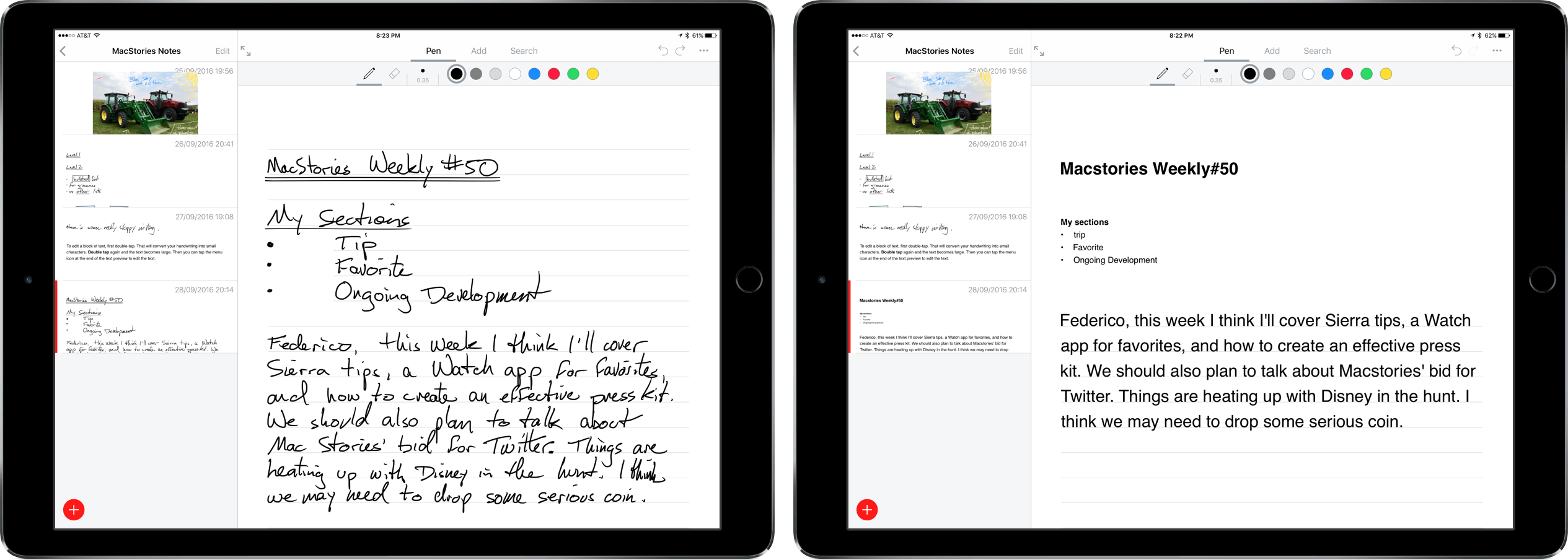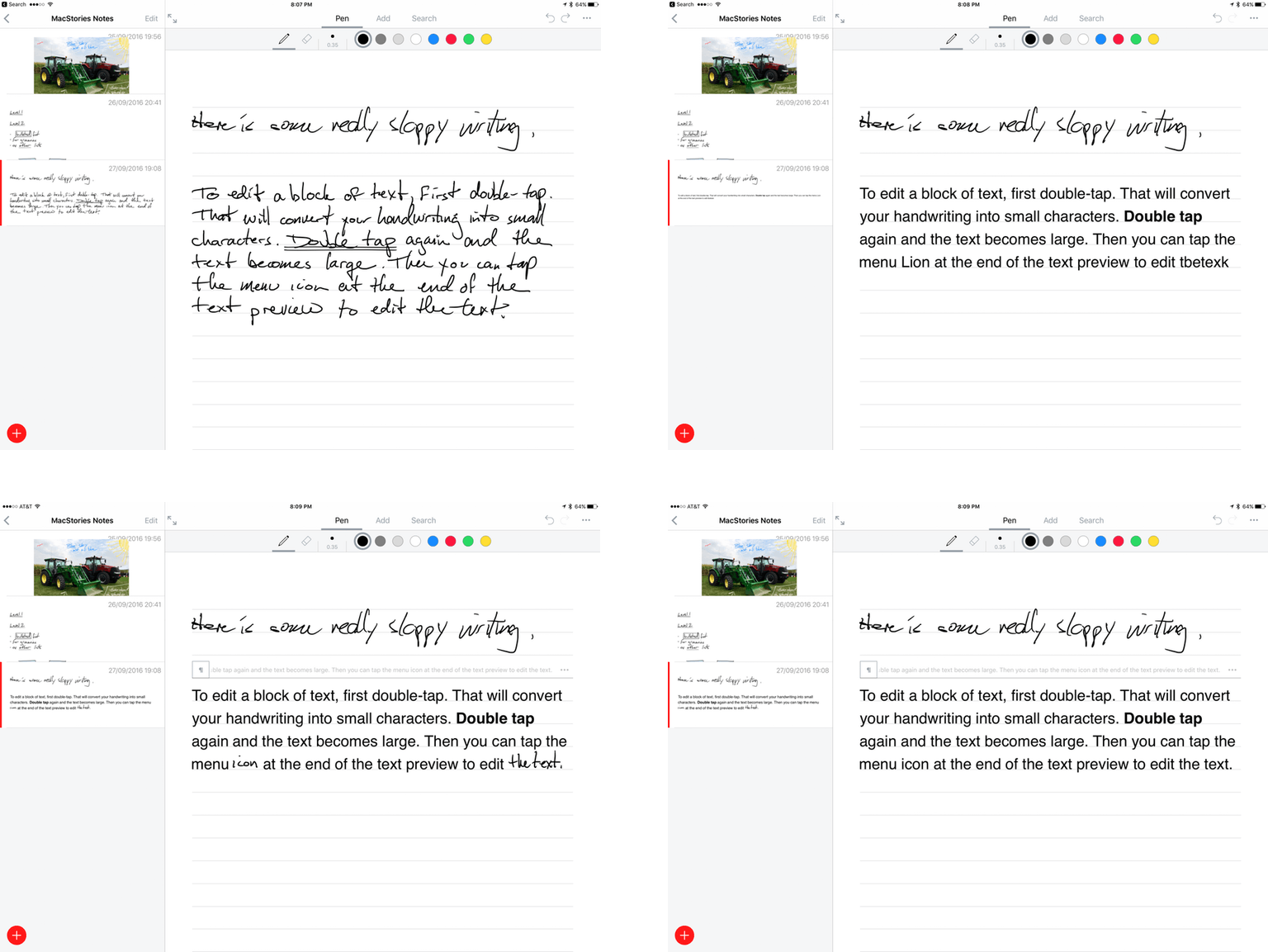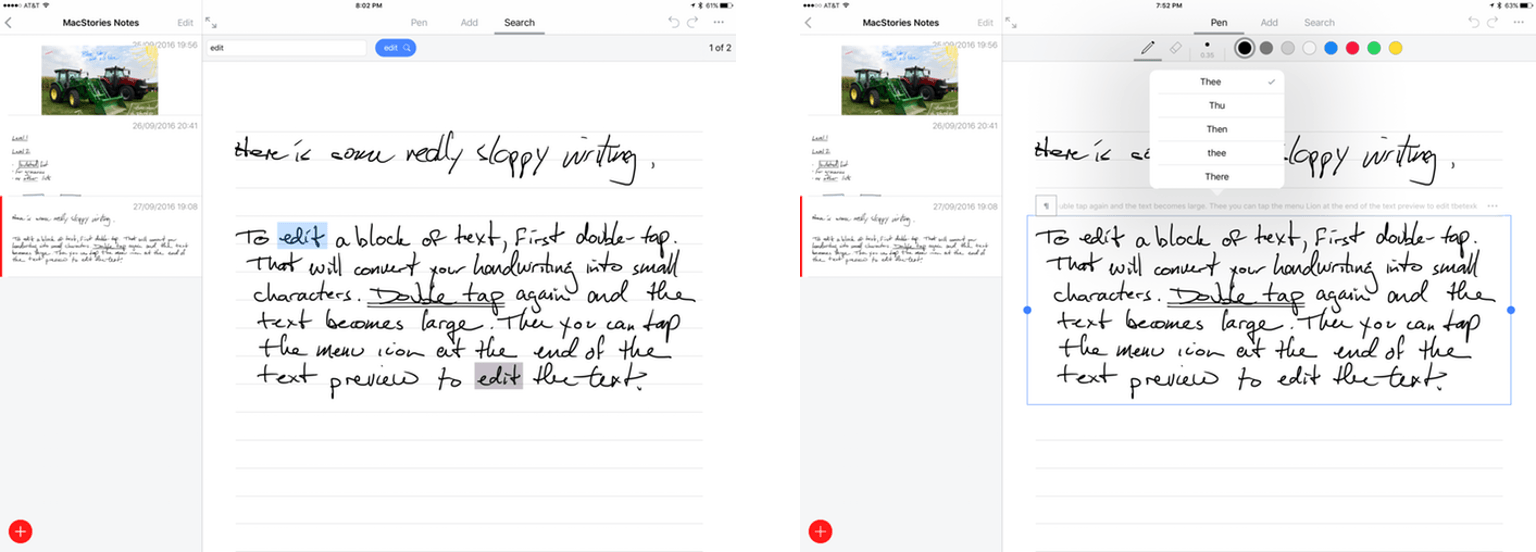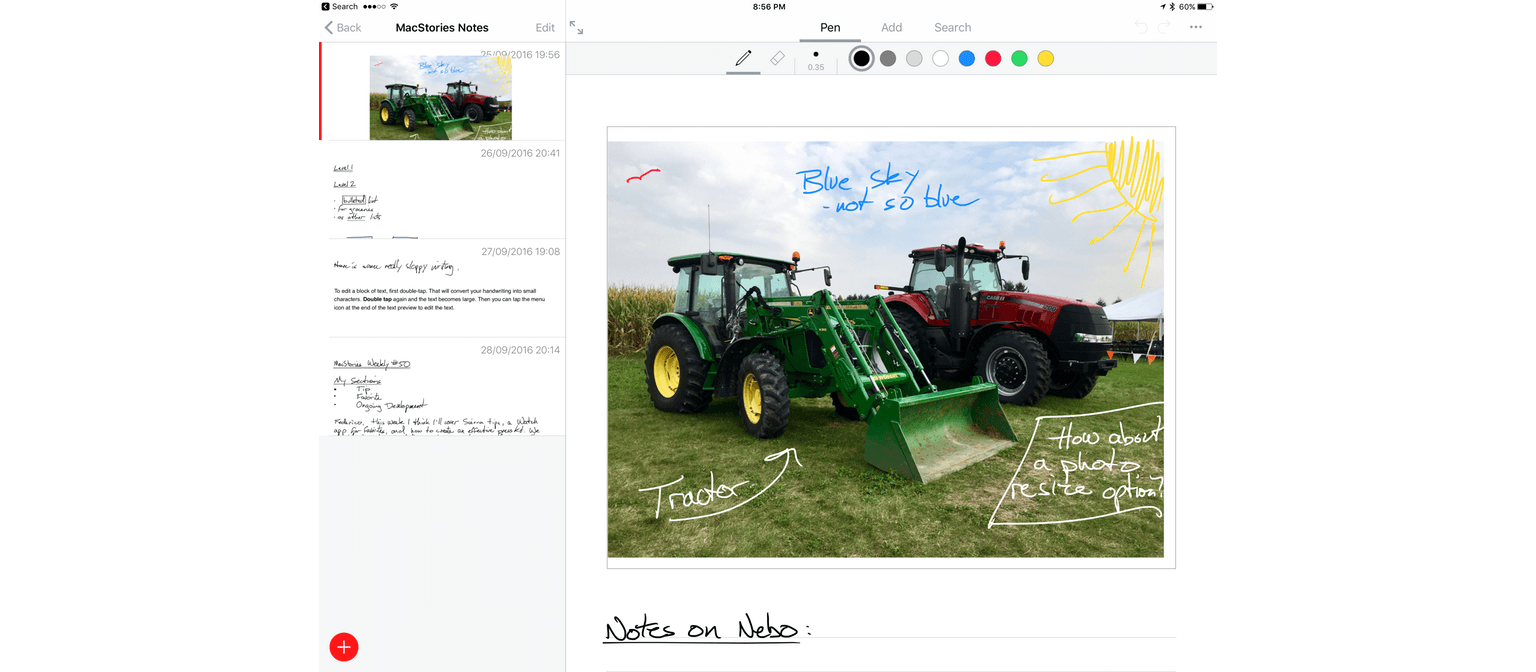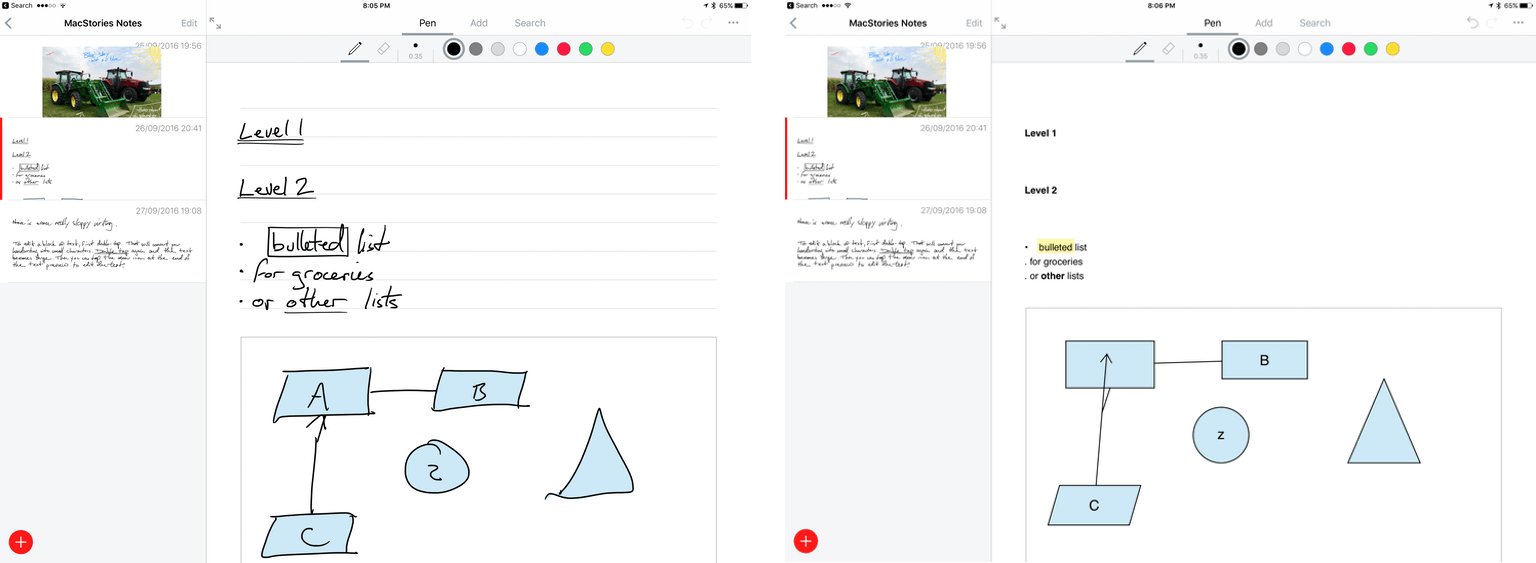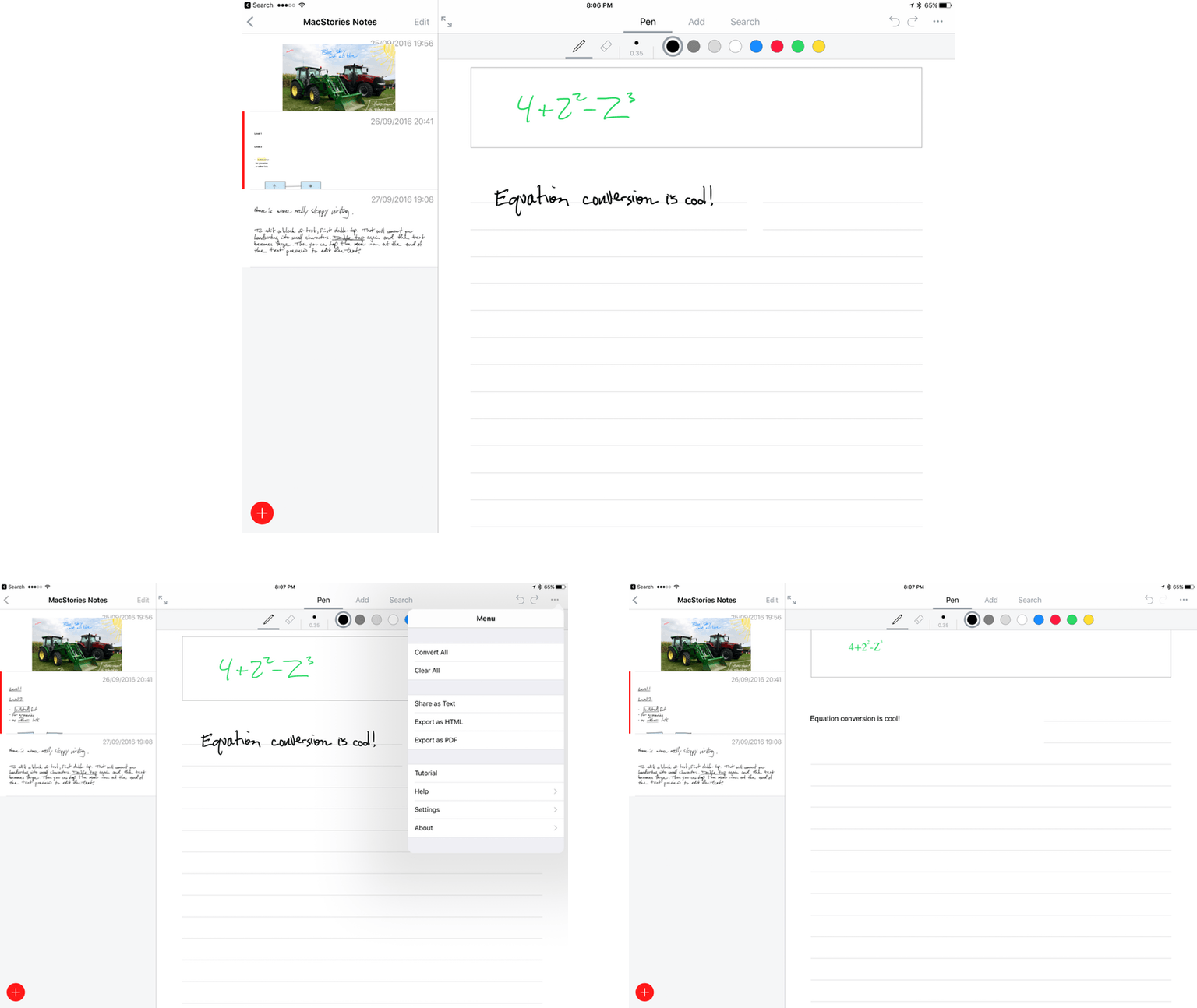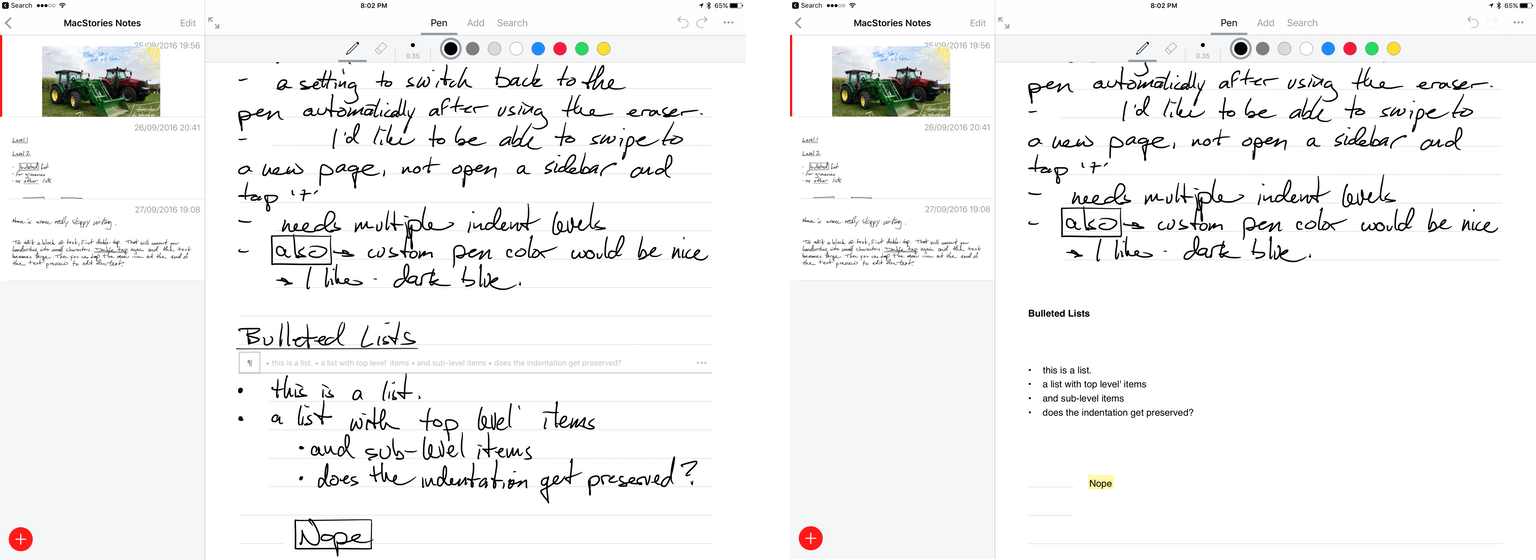Nebo is a digital notetaking app that was created by MyScript to showcase its handwriting recognition technology known as Ink. The app is iPad-only because it requires an Apple Pencil for input. Nebo can also convert hand-drawn diagrams and mathematical equations and embed photos and sketches within notes. I’ve been using Nebo to research this review and the accuracy of its handwriting recognition is remarkable. Nebo is a solid notetaking tool. It lacks a few features that would make it more competitive with notetaking apps that have been around longer, but the handwriting recognition is so good, that Nebo has become my default notetaking app.
Like many other notetaking apps, Nebo is divided into a series of notebooks. The screen is divided into two parts. On the left side is a sidebar for navigating from top-level folders, to notebooks, to individual pages within each notebook. On the right-hand side is the currently selected page.
Unlike some notetaking apps where a page is limited to the viewable screen, a page in Nebo can scroll endlessly. The flexibility is nice, but one page on an iPad Pro 12.9-inch screen in portrait is usually enough for me. Additional pages are added from the sidebar by tapping the plus icon.
Nebo’s Ink handwriting recognition system is the standout feature of the app. Its accuracy is truly astounding given that it doesn’t require you to alter your handwriting. In fact, in the example notebook/user guide that comes with the app, most of the handwriting is written in cursive. I don’t write in cursive, but over the years my handwriting has evolved to where certain letter combinations run together. Even when I wrote in a deliberately sloppy way, I had a hard time fooling Nebo.
In addition to recognizing your handwriting, Nebo has formatting smarts. It can create bulleted lists with a variety of bullet symbols. Double-underlining a line creates an H1 heading. Underlining part of a line makes it bold and drawing a box around text highlights it in yellow. There are even gestures for splitting and joining lines and words by drawing a vertical line in the right place.
Converting handwriting to text is simple. Just double tap and the conversion is nearly instantaneous. The process is fast because Nebo is doing the recognition on the fly. As you write, the words Nebo detects are displayed in light grey text above the line of the page on which you are writing. The grey text allows you to monitor Nebo’s accuracy as you write. If Nebo does get something wrong, tapping the grey text brings up a popup with other possible words which makes corrections fast and easy. The real-time recognition of your handwriting also means that you can perform searches of your handwritten notes without converting them to text.
After text has been converted to text by double tapping, you can double tap it again, which makes the text bigger and editable. Editing is done in handwriting even though the text has been converted, which I didn’t expect, but makes sense because you are already using the Apple Pencil.
The tools and features of Nebo are accessed from a custom tab bar found in the navigation bar of the app. The Pen section includes a pen in eight colors of ink with six stroke widths and an eraser. Erasing text can also be accomplished by simply scratching words out with the Apple Pencil, which is faster than switching tools for making small changes.
The ‘Add’ section lets you add photos, sketches, diagrams, and math equations to your notes. Photos can be annotated, but not resized or otherwise edited, so if you need to edit one, do it before bringing an image into Nebo. Sketches create a resizeable rectangle in which you can draw with any of the pen tools.
Diagrams and Math Equations are another great showcase of the Ink technology. Tapping either creates a resizable rectangular canvas. With a diagram, you can draw shapes, connect them with lines or arrows, and add handwritten labels. When you’re finished, double tap and the diagram transforms your handwriting into neatly drawn shapes, straight lines, and text. Math Equations does the same thing, but can handle complex equations and math symbols.
Despite the excellent handwriting recognition, Nebo falls short in a few places as a notetaking app. I’d like to be able to swipe between pages instead of going back to the sidebar. There should also be a way to create sub-bullets in a bulleted list with proper indentation. Currently, Nebo creates bulleted lists with only one level that is even with the left hand margin of the document. Finally, I would like to be able to pick a custom ink color and use a slider to pick a specific stroke size. With the possible exception of proper indentation in bulleted lists, which is important when taking notes, I wouldn’t really consider any of these criticisms misses for a version 1.0 product. Instead, they are things I would like to see added as refinements as the product is updated.
I am blown away by the quality of the handwriting recognition in Nebo. It’s by far the best I’ve seen in any app. I could easily see writing some posts for MacStories in Nebo. What’s remarkable is that the limiting factor in doing so is not the handwriting recognition, it’s that I can type faster than I can write and prefer handwriting for shorter pieces, which is why Nebo is wisely positioned as a notetaking app and not a text editor. Instead, I find myself sketching out ideas in Nebo and appreciate the ability to take any part of what I write, copy it as text and use it elsewhere. If you take notes and have ever wanted to search or copy them as text for use in an email or other documents, give Nebo a try.
Nebo is available on the App Store as a free download for a limited time.