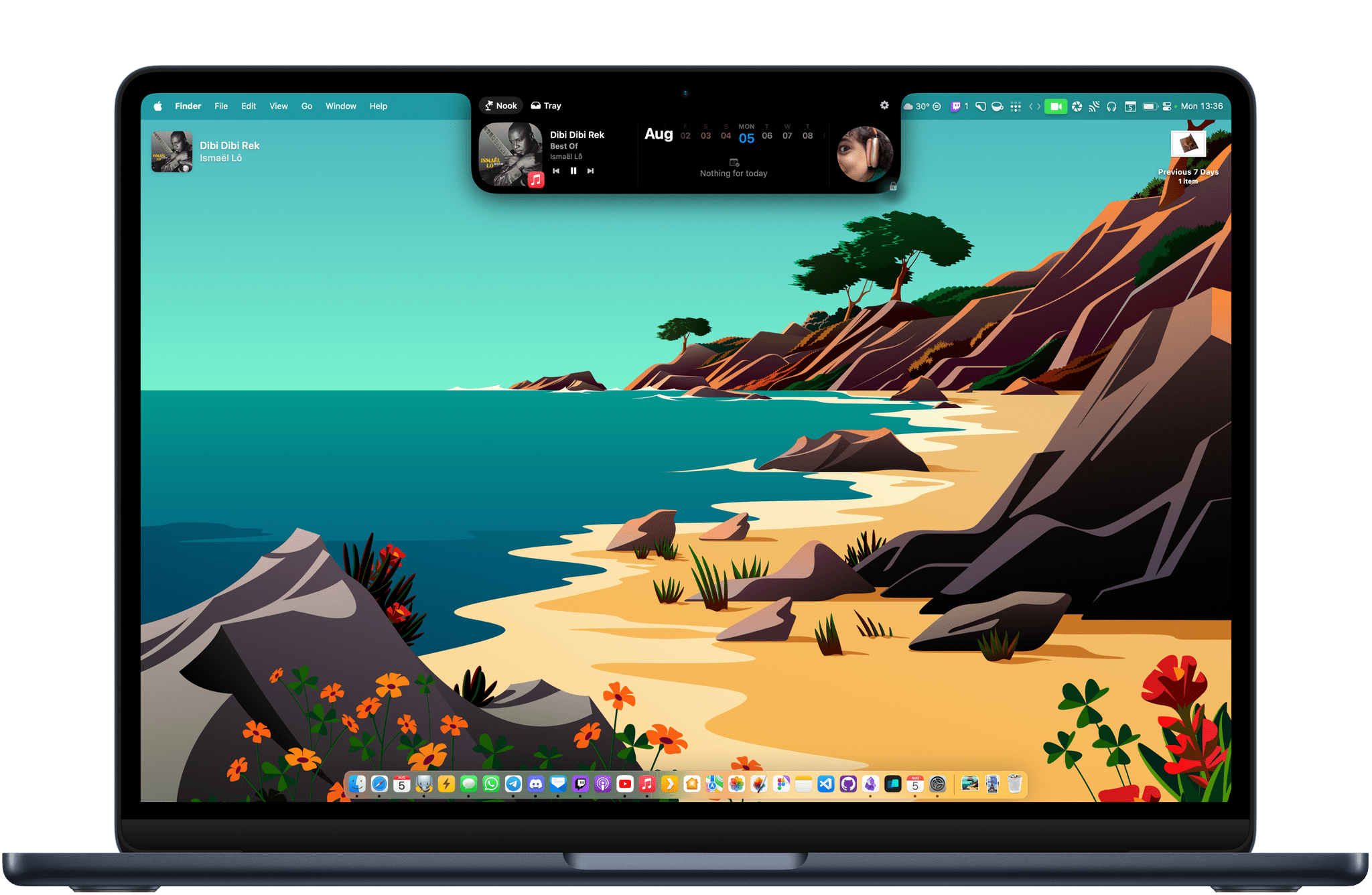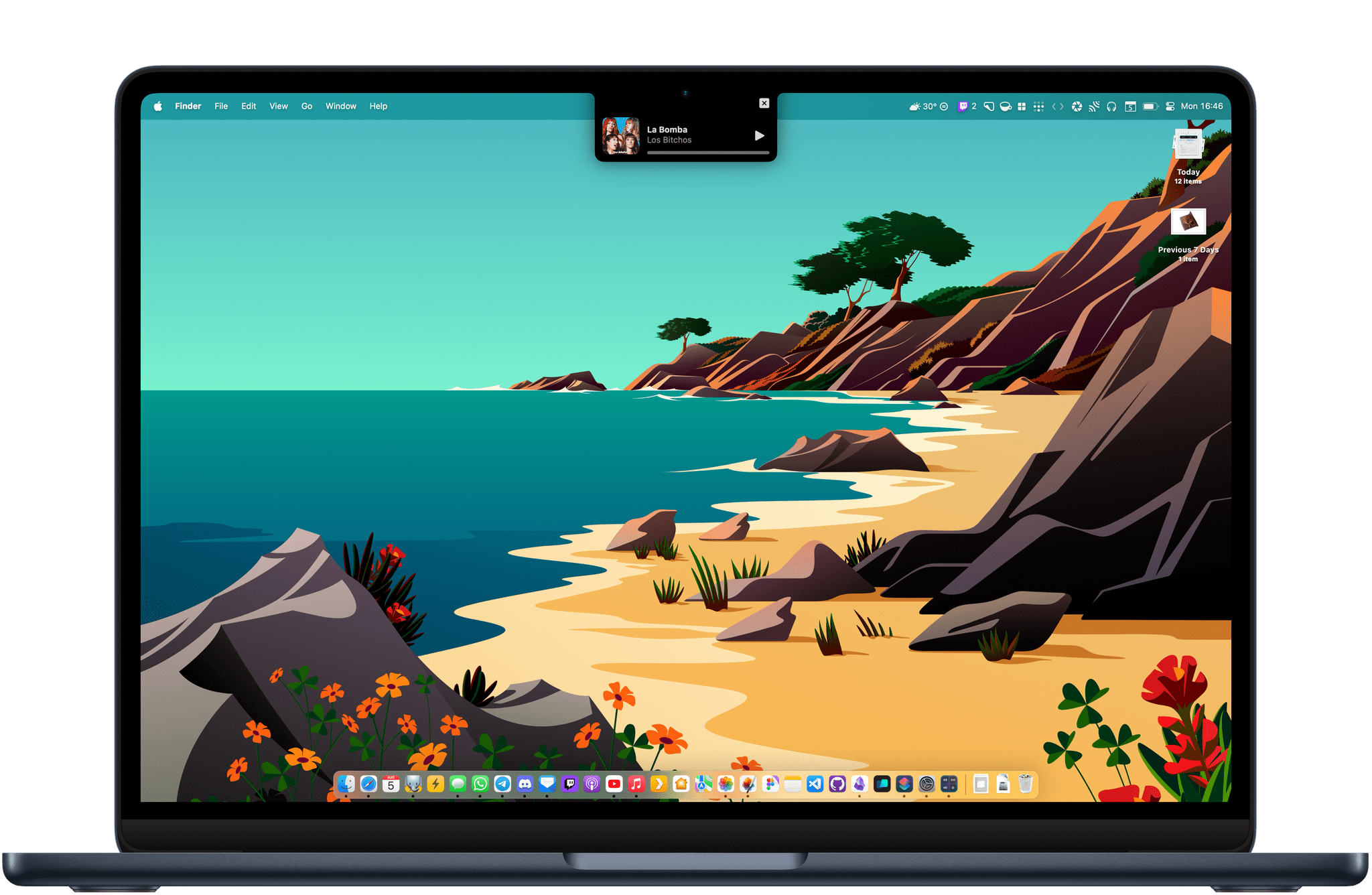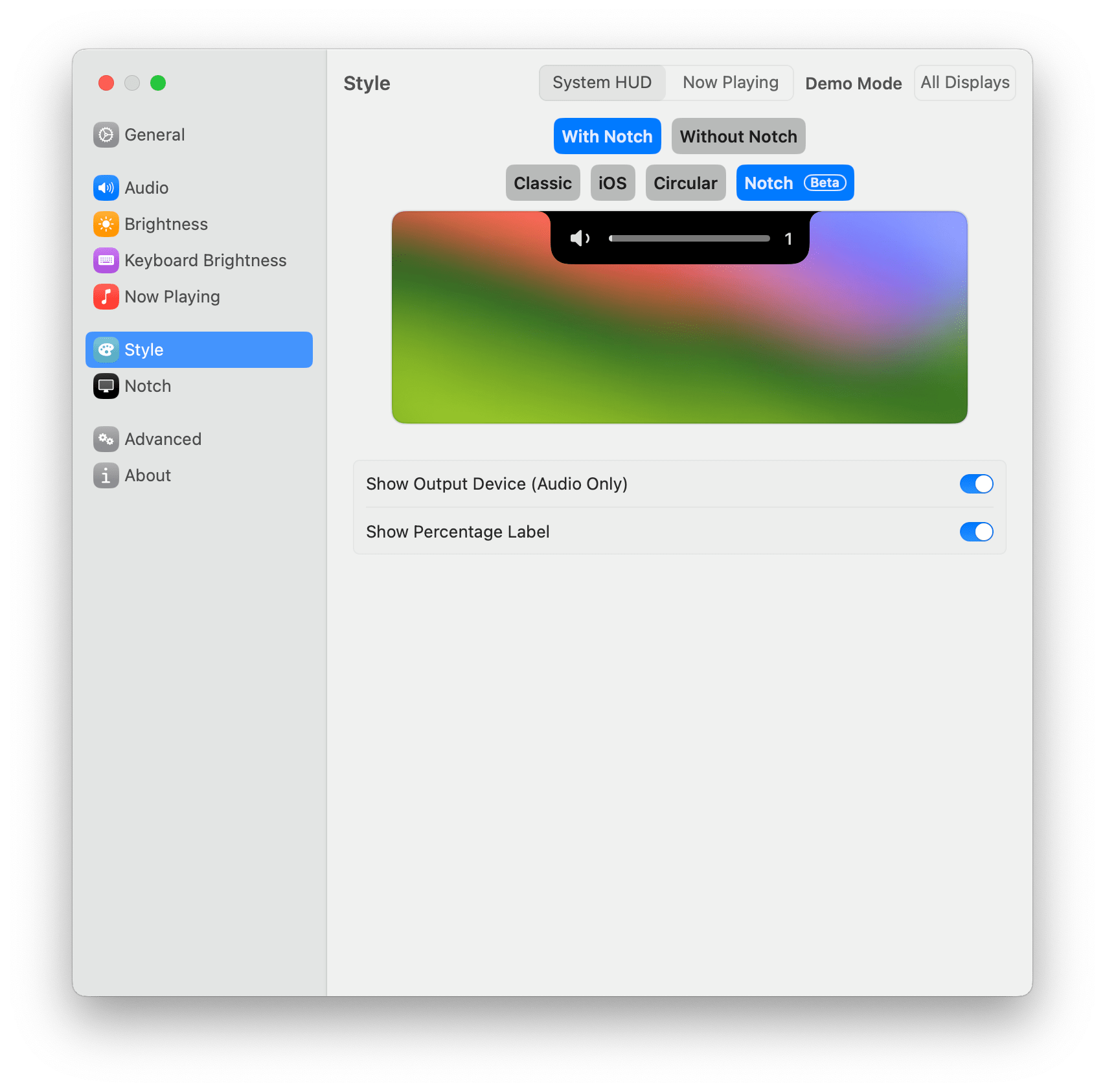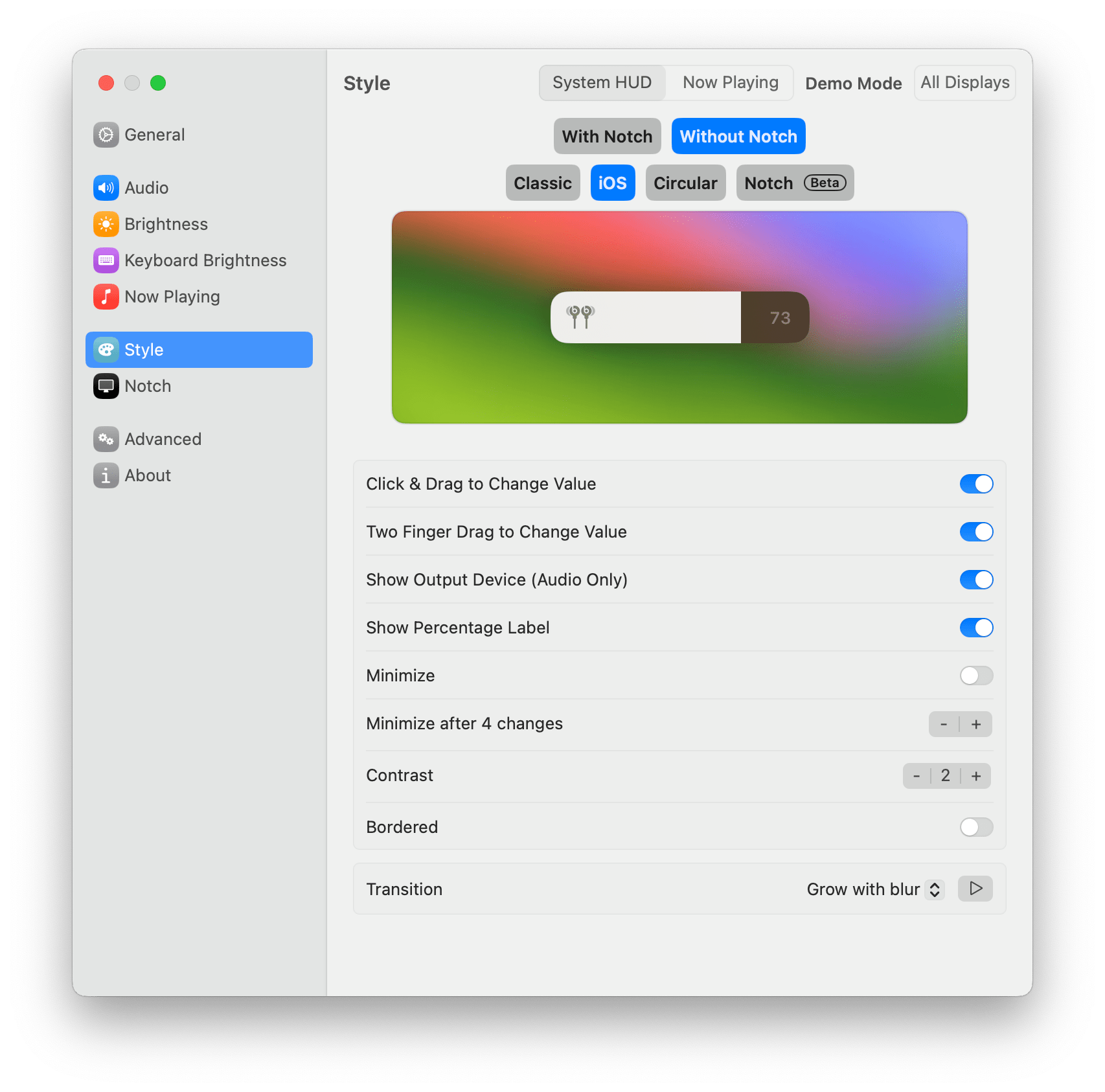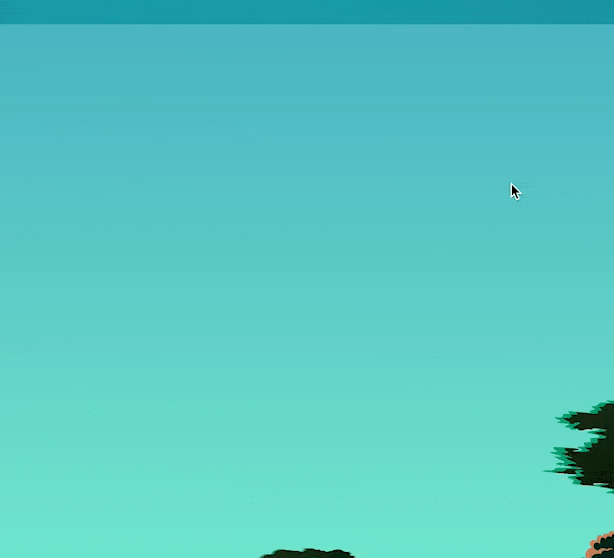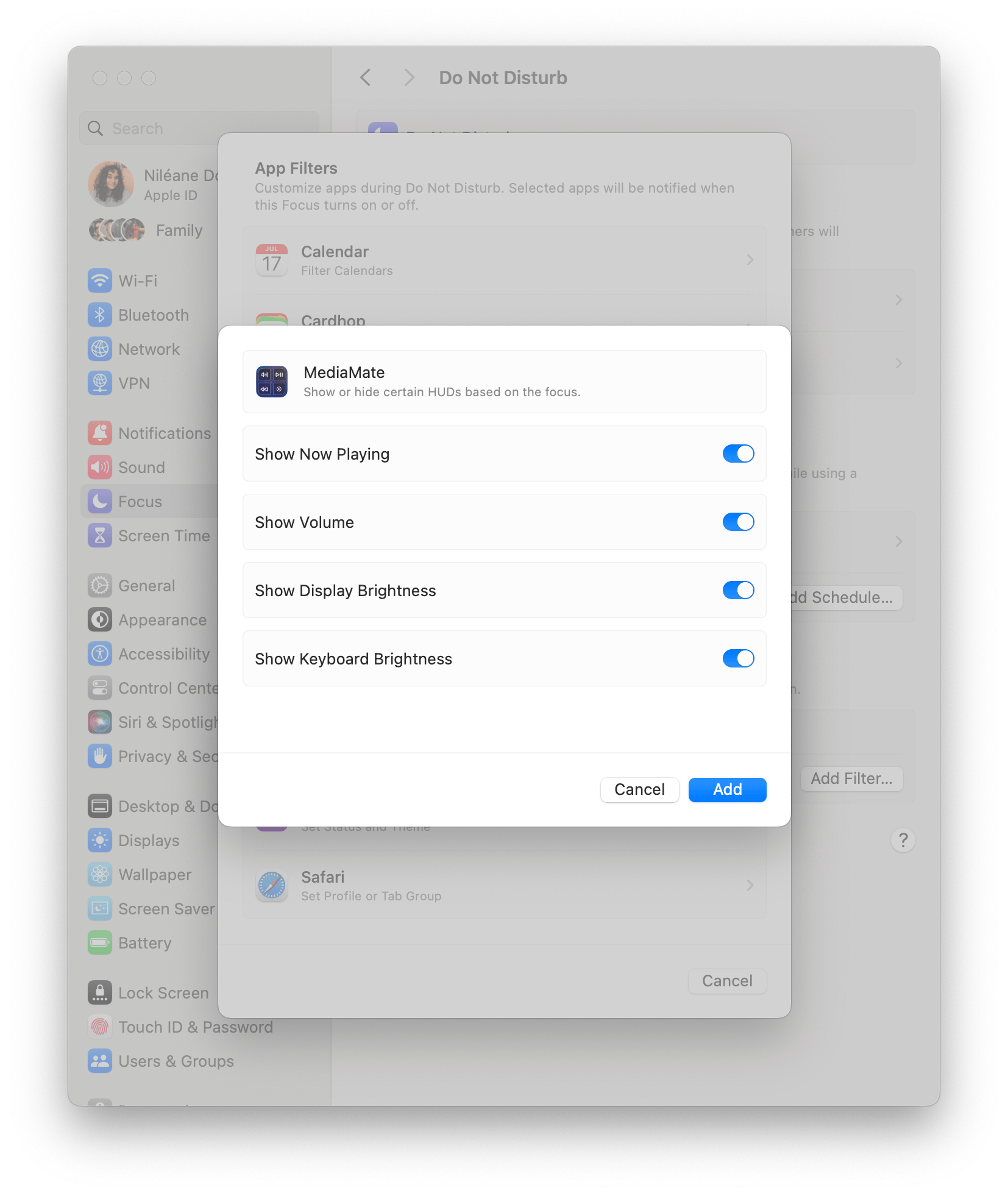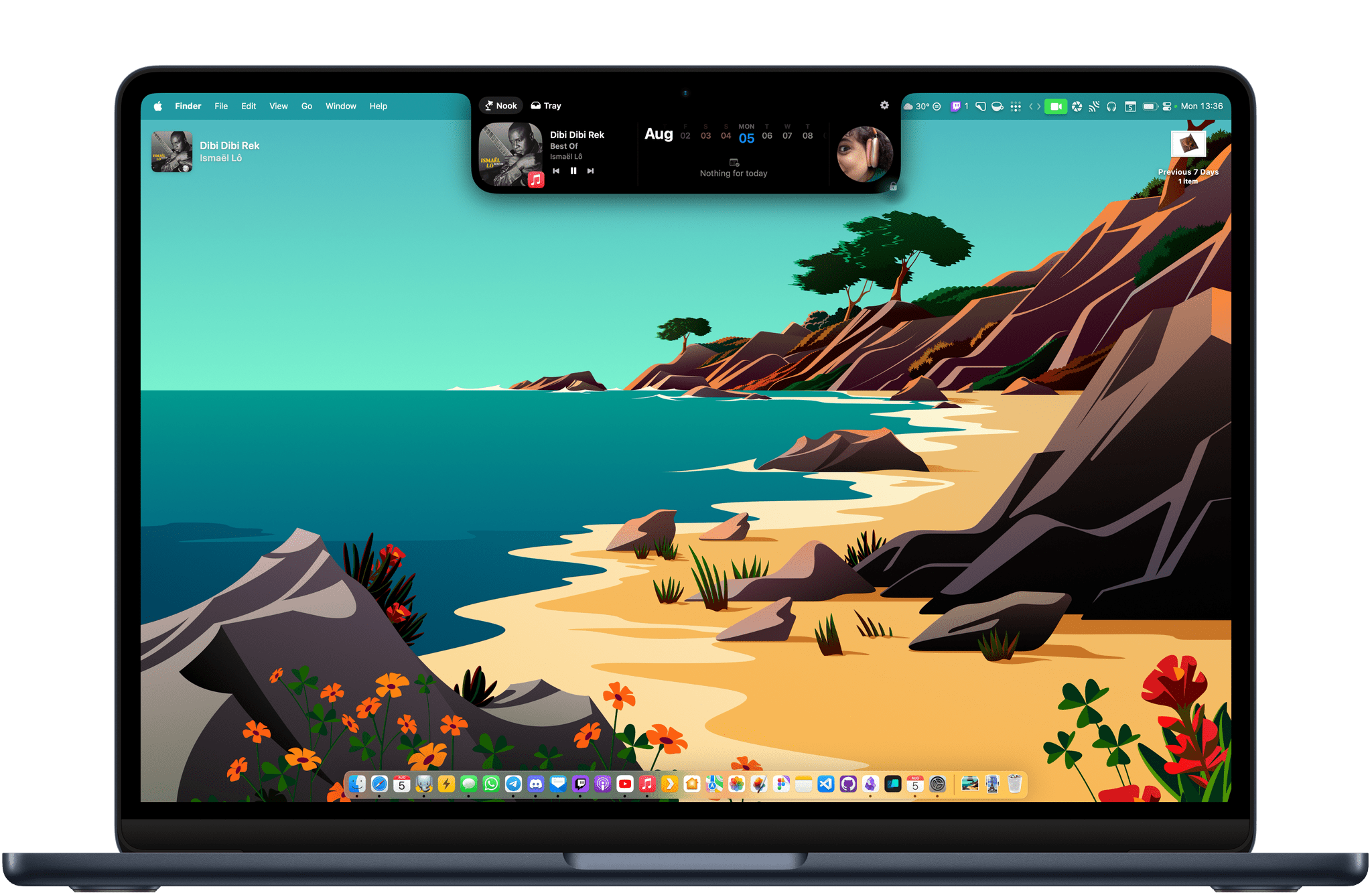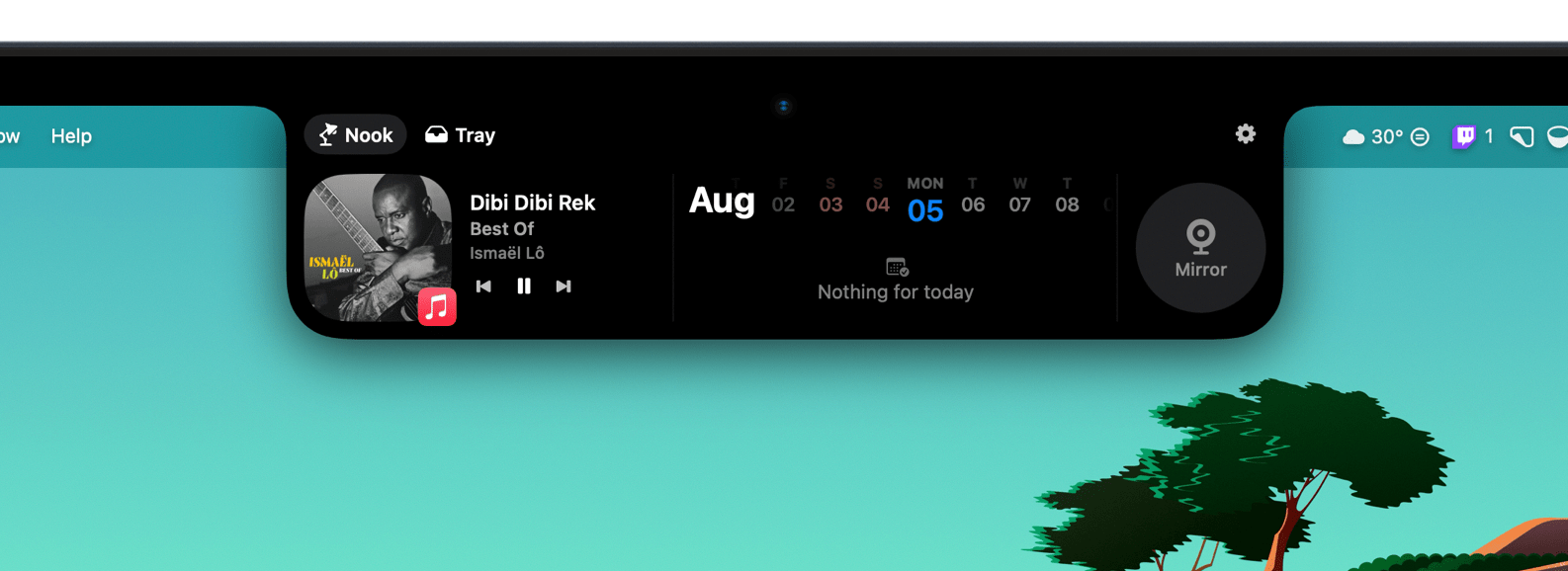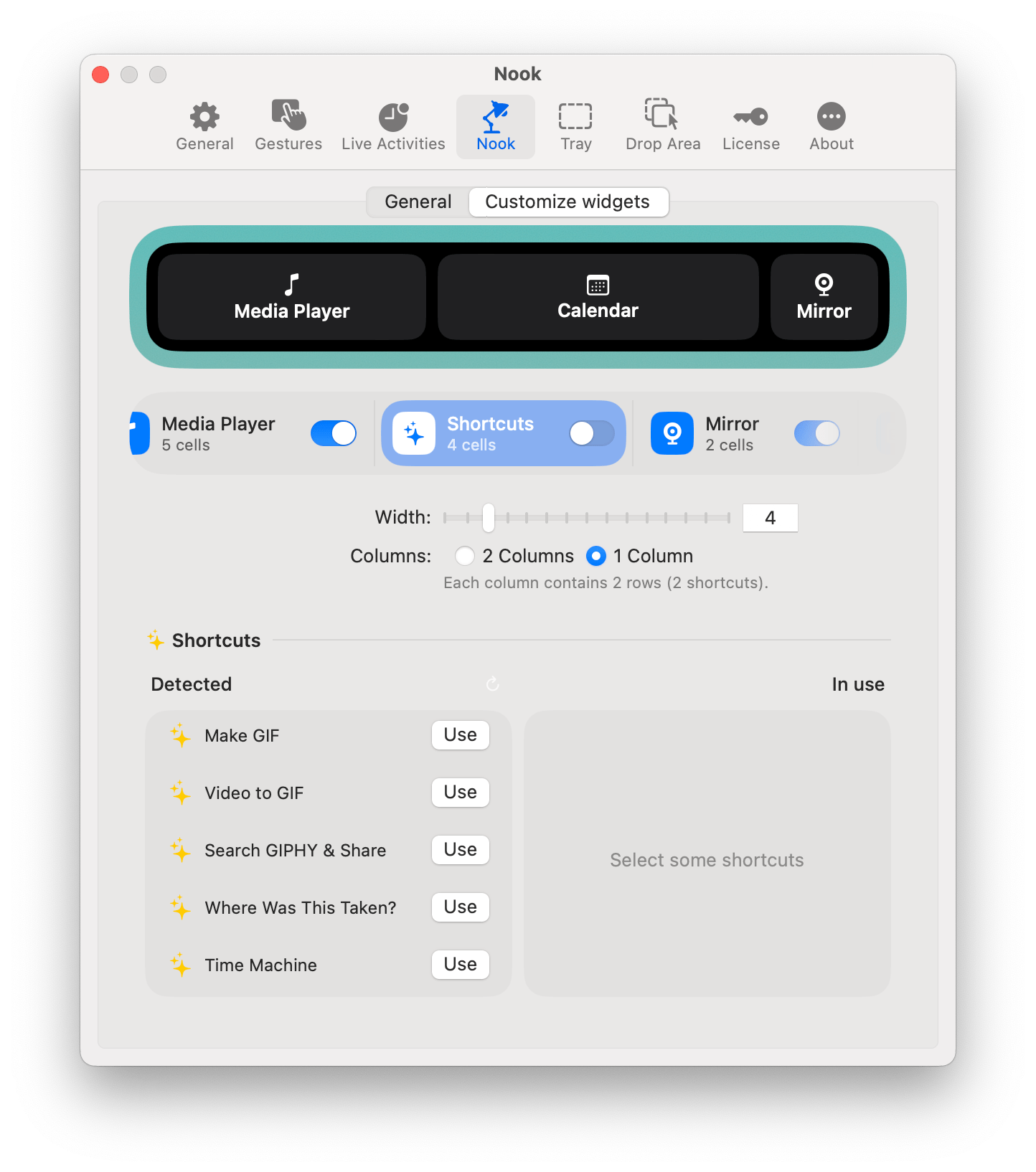The Dynamic Island has been one of my favorite software additions to the iPhone since it was introduced with the iPhone 14 Pro lineup. The feature is a fun blend of hardware and software that turns the new pill-shaped TrueDepth camera array into a status bar that can collapse and expand to display media controls, Live Activities, and more.
While Live Activities are now also available on iPadOS, neither the iPad nor the Mac have gotten a Dynamic Island following their latest hardware and software revisions. I would argue that the latest generations of Apple silicon MacBook Air and MacBook Pro are pretty good candidates for a Dynamic Island. Both lineups feature a notched screen that currently doesn’t serve any purpose apart from expanding the display to the top edges of the laptop’s aluminum case and limiting the amount of space available for Mac menu bar apps.
Today, I’m taking a look at two Mac apps that add functionality to the notch to make it more Dynamic Island-like. Both have made me realize that, while not absolutely essential, the Dynamic Island definitely has a place on the Mac.
MediaMate
MediaMate’s main purpose is to replace the Mac’s default volume and brightness indicators. In their place, the app replicates the volume and brightness indicators found on iOS and iPadOS, down to making them interactive with the mouse and displaying specific icons when using AirPods, AirPods Max, or Beats headphones.
The app offers four different indicator styles, and if you select the ‘Notch’ style, the MacBook’s notch at the top of the screen will slightly expand to reveal a volume or brightness slider whenever you press the dedicated keys on your keyboard.
The app even allows you to assign a specific style based on your currently active display. I’ve set up MediaMate to replicate the iOS volume and brightness sliders when I’m at my desk using my external display and to integrate with the notch when I’m using my M2 MacBook Air’s built-in display.
MediaMate can also display playback controls for your music. Similarly to the volume and brightness controls, these can be set to appear in the notch or as a separate floating UI on an external display.
The app’s settings are quite advanced. You can set specific timing rules to define how long the UI stays onscreen and when the notch should expand (on track change, on Play/Pause, or on volume change). You can also exclude specific apps from appearing in MediaMate’s playback controls. Incredibly, MediaMate even supports Focus Filters and will remain hidden when a specific Focus mode is enabled.
I’ve been impressed with MediaMate. The app is stable and well-designed with smooth animations all around. If you’re looking to add some basic media functionality to your Mac’s notch, I recommend giving it a try. It’s one of those small Mac apps that you can set up once and then forget that it’s not even a part of the native macOS experience.
MediaMate is available to purchase on Gumroad for $9.20 with a free trial available on the official website.
NotchNook
NotchNook by lo.cafe is similar to MediaMate, but it attempts to bring even more functionality to the notch. In addition to adding media controls, NotchNook can expand the notch even further to display widgets.
As of version 1.2, four widgets can be added to NotchNook: Media Player, Calendar, Shortcuts, and Mirror. While the first three speak for themselves, Mirror is actually a quick way to activate and preview your webcam with just a click, similar to Hand Mirror. More widgets are listed in the app’s settings – Notes, Quick Apps, and To-dos – but they’re currently labeled, “Coming soon…”
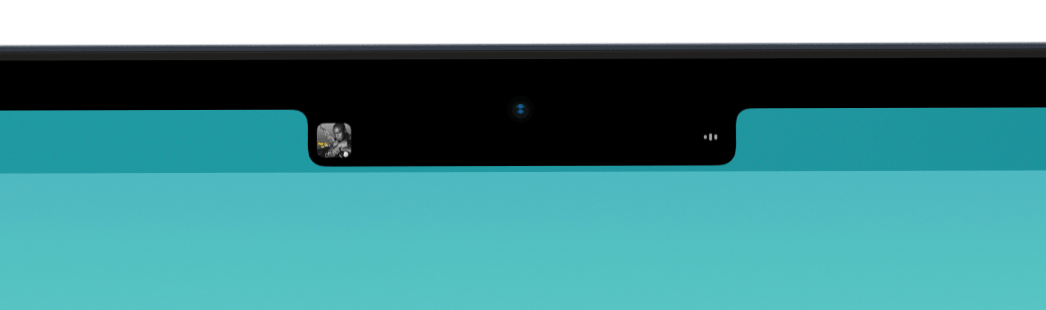
Just like the Dynamic Island on iOS, NotchNook displays the album artwork and a waveform on each side of the notch when music is playing.
Widgets aside, my favorite feature in NotchNook is its ability to act as a temporary space to store files. When the app is running, you can drag any file on your Mac onto the notch. There, you can either drop it into the Tray, which will temporarily hold your file until you drag it out into another app, or onto the AirDrop area, where you can you easily send it to a friend or one of your other devices. These are the only two file functions currently available, but the developer says more are coming, including the ability to compress images and zip/unzip files.
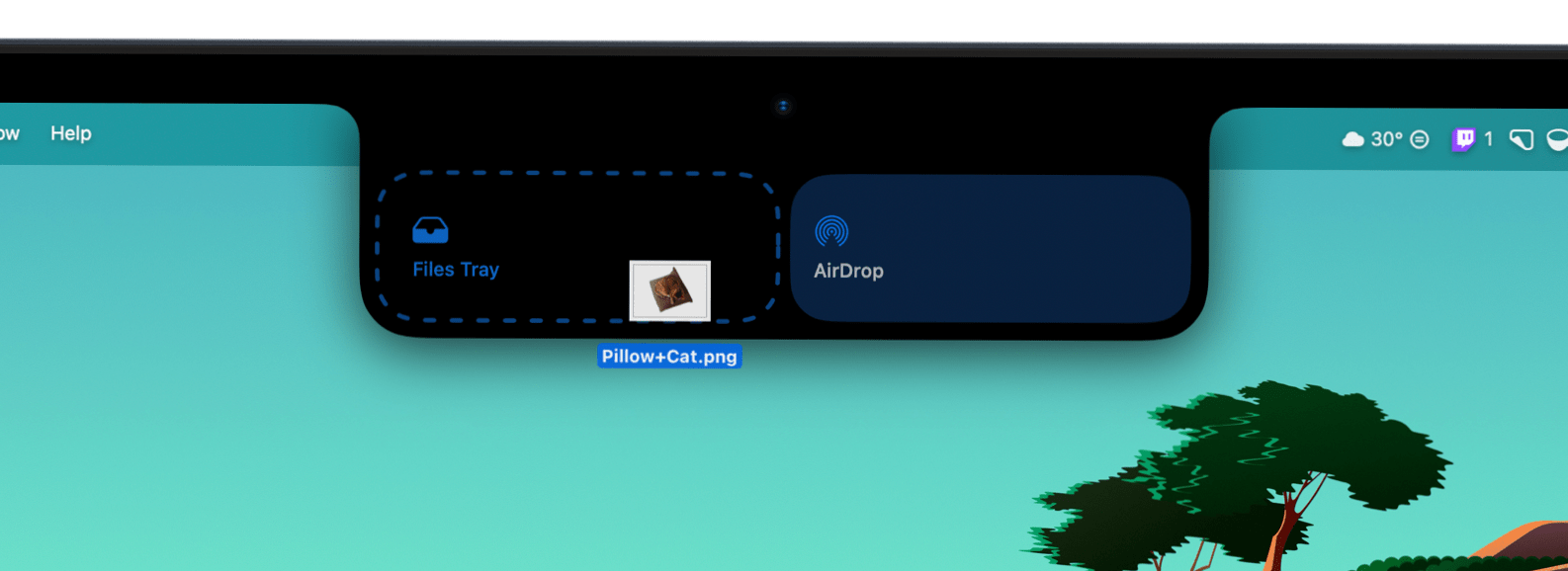
When dragging a file to the notch, NotchNook will expand to let you send it via AirDrop or temporarily store it in the Tray.
My main issue with NotchNook is that, unlike MediaMate, it always looks like a notch – even on an external display. While it works as expected, the addition of a software notch where there isn’t a hardware one on my actual monitor is visually jarring. My suggestion to the developers would be to handle external displays differently, perhaps by making NotchNook look like a floating island rather than an artificial notch.
Stability-wise, the app isn’t perfect. To name a few minor issues, I am currently unable to populate the Calendar widget with my events, the Mirror widget doesn’t work with my external camera (only with the MacBook Air’s built-in webcam), and the Now Playing preview is always visible on top of fullscreen apps, including fullscreen videos, sometimes obscuring part of the content. However, since the app is updated regularly, I’m hopeful that these issues will all disappear over time.
NotchNook is available on lo.cafe for a $3/month subscription or $25 one-time purchase with a free trial. The app is also available as part of a Setapp subscription.
Trying both MediaMate and NotchNook has convinced me that Apple needs to add native functionality to the notch. I would be content with just brightness and volume indicator integration, but I think the most logical development would be the addition of Live Activities to the Mac. Last year, Live Activities were successfully brought to iPadOS, albeit only to the iPad’s Lock Screen. Why not bring them to macOS via a notch power-up?