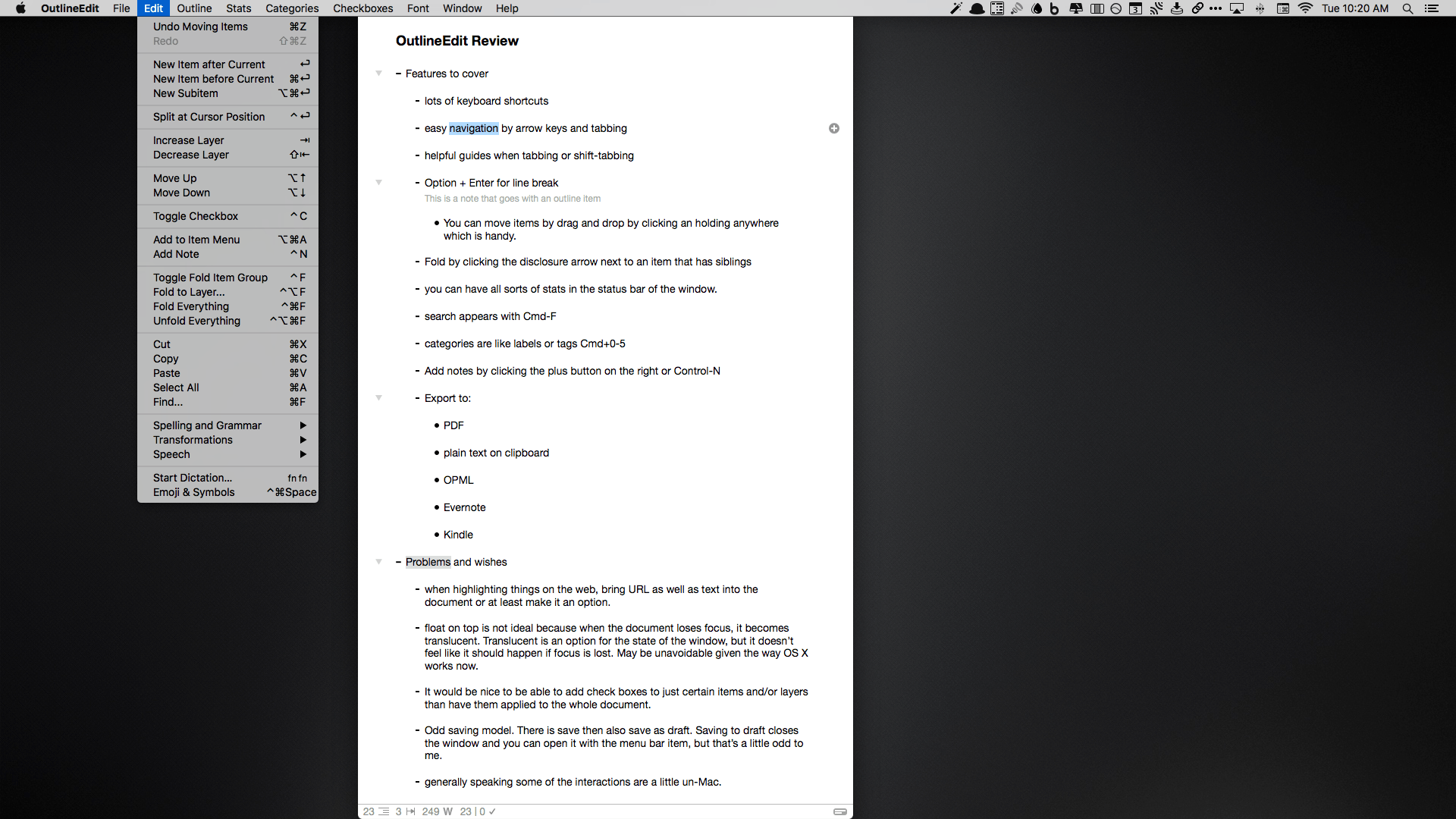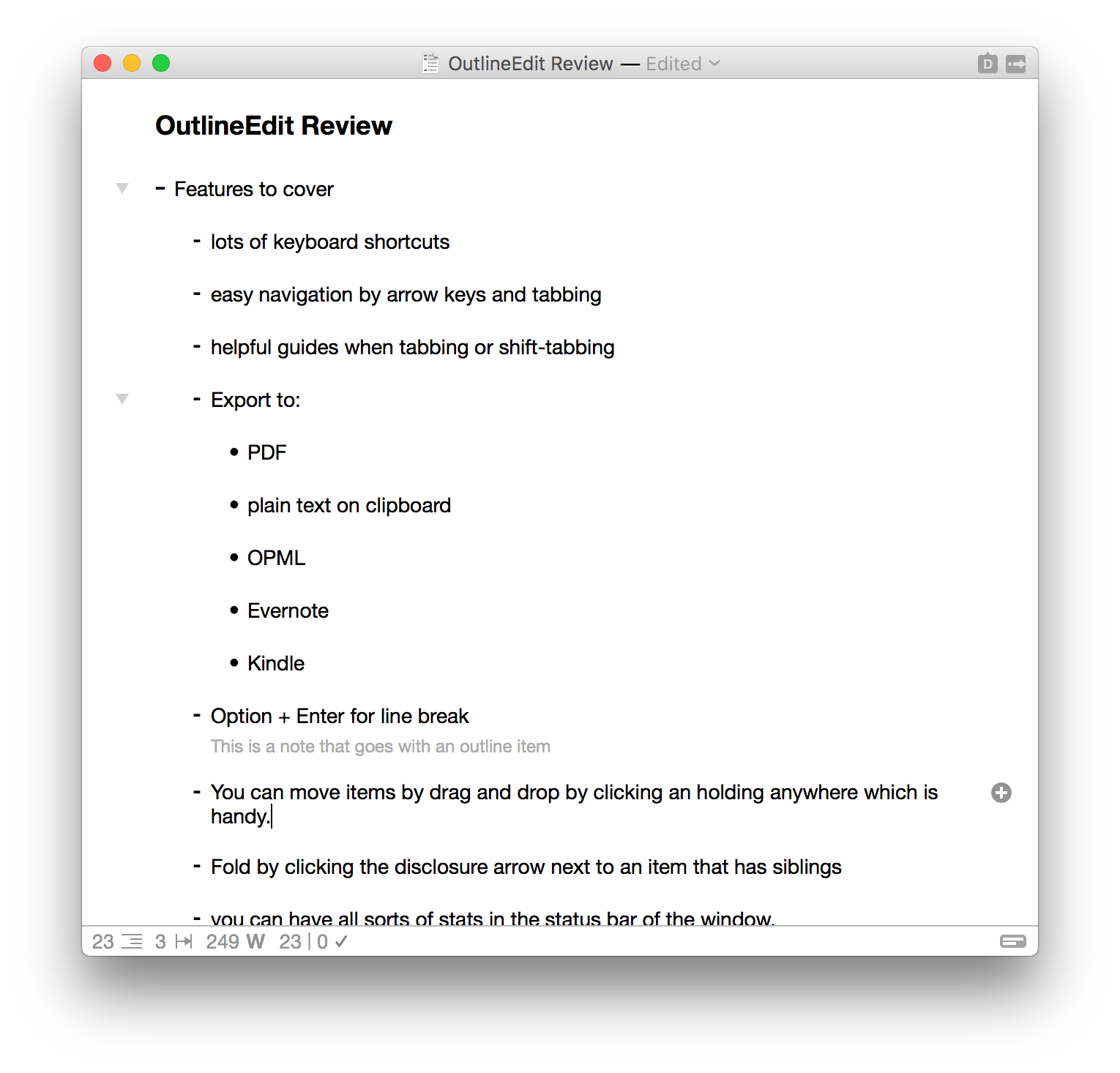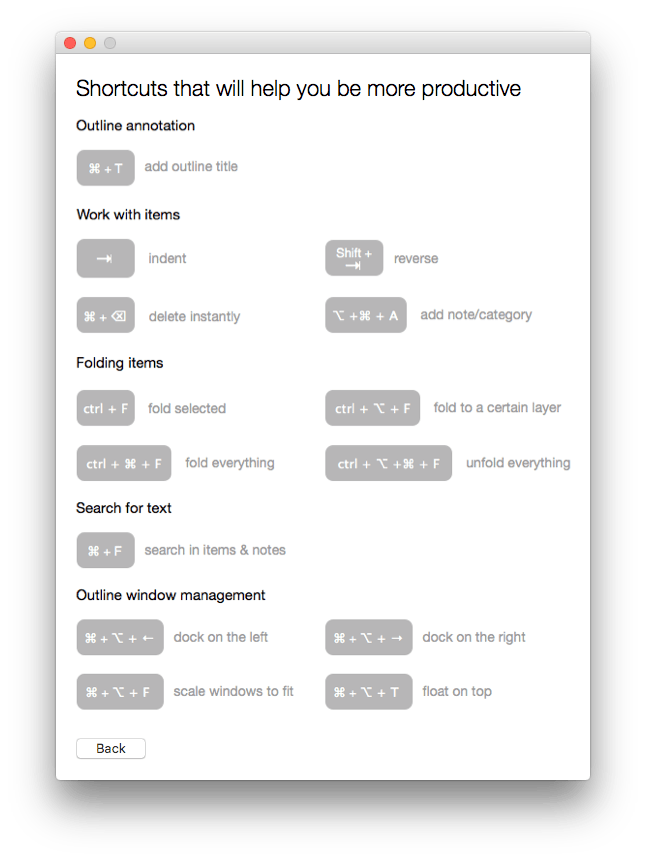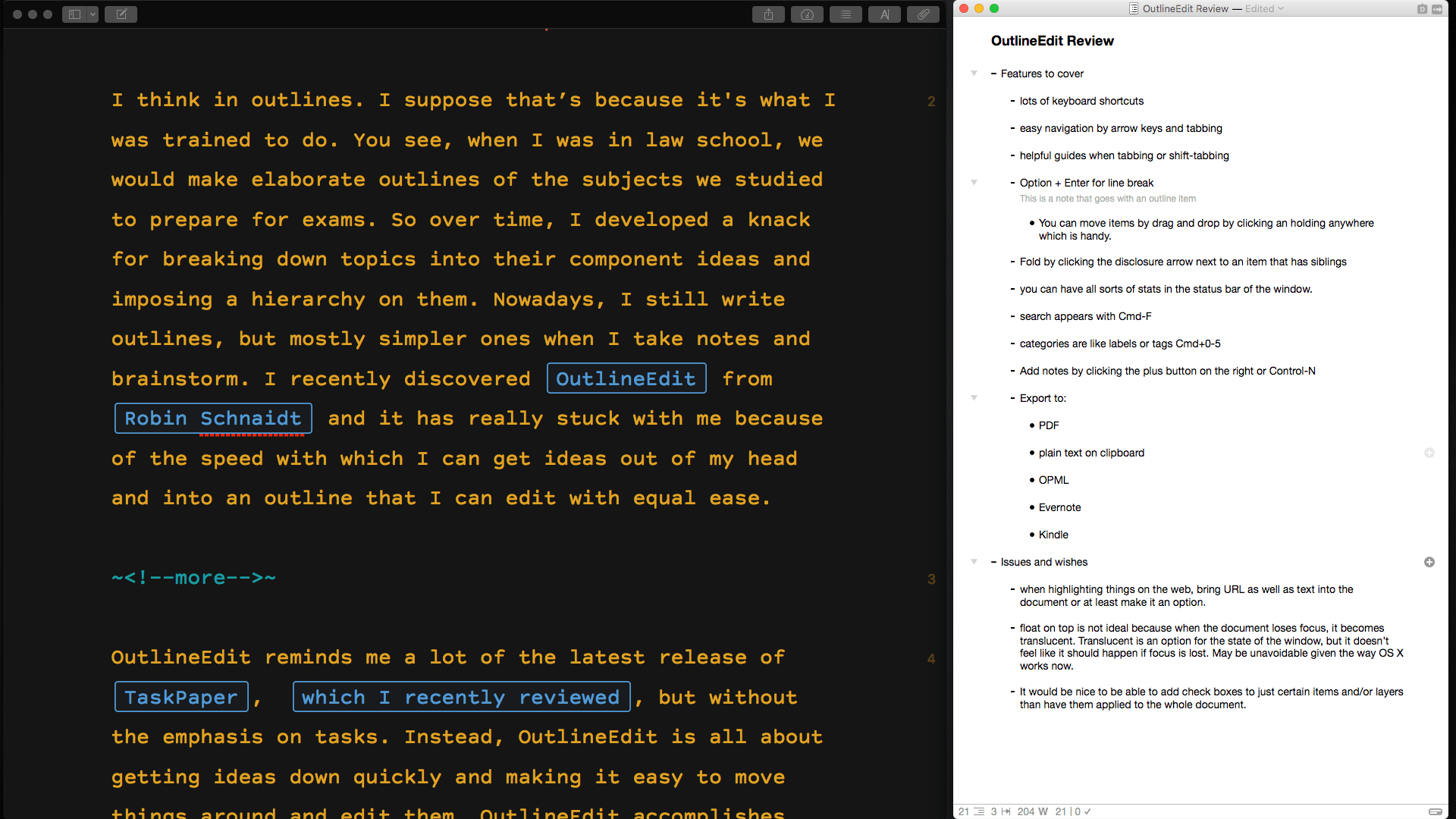I think in outlines. I suppose that’s because it’s what I was trained to do. You see, when I was in law school, we would make elaborate outlines of the subjects we studied to prepare for exams. So over time, I developed a knack for breaking down topics into their component ideas and imposing a hierarchy on them. Nowadays, I still make outlines, but they are usually simple ones that I create while taking notes or brainstorming ideas. I discovered OutlineEdit from Robin Schnaidt recently, and it immediately stuck with me. The speed with which I can get ideas out of my head, into an outline, and then move them around has made it a go-to tool when I’m working on my Mac.
OutlineEdit reminds me a lot of the latest release of TaskPaper, but without the emphasis on task management. Instead, OutlineEdit is all about getting ideas down quickly and making it easy to organize and edit them. OutlineEdit accomplishes this by keeping the basic interactions simple and intuitive, but providing deep keyboard shortcut support that unleashes more advanced features.
With the default preference settings, a new outline opens an empty document at the top level of an empty outline. As you hit return, OutlineEdit adds a new item to your outline. There is no need to type the dashes and bullets that OutlineEdit uses – they are inserted automatically. One thing that I always look for in an outline app is the ability to promote and demote items with Tab and Shift+Tab from anywhere on a line I’m editing, which OutlineEdit does. To demote an item, use the Tab key; to promote it, type Shift+Tab.
If you are working on an outline item and realize you want to add a section heading or other information above where you are writing, instead of hitting the Return key, type CMD+Return and a new item will be inserted just above the one you are working on. I also like how the indent guidelines only appear when you are promoting or demoting an item. The guidelines flash blue momentarily to show you what level of the outline you are on as you indent and outdent items.
OutlineEdit’s strength lies in its use of keyboard shortcuts. Every major editing command has a keyboard shortcut, which makes makes manipulating outlines lightning fast. For instance, you can drag and drop one or more outline entries to different locations in your outline, but using Option+Up Arrow or Down Arrow is much faster for reorganizing your thoughts. Window management gets a lot of attention too, which is nice because outlines are often created while referring to another source. You can float an outline window on top of reference materials so it’s easier to take notes, dock an outline to the left or right side of your screen, or arrange your outline windows in a number of other ways with keyboard shortcuts or via the ‘Window’ menu.
For longer outlines you can fold outline levels to get subsections out of the way. You can also add notes, categories, which are like colored labels or tags, and checkboxes to your outline to help further organize it. OutlineEdit will even track statistics about your outline including number of items in your outline, the number of layers, character count, word count, time spent working on your outline, and number of checked off items.
When you are finished with your outline there are some interesting export options. OutlineEdit supports exporting to PDF, RTF, OPML (which can also be imported), or copying plain text to the clipboard for dropping into another program. I find this last option useful for taking research notes and dumping them into the Ulysses sidebar where they are available to me whether I am on my Mac or iOS. You can also export outlines to a Kindle using your unique Kindle email address, or to Evernote.
There are some refinements I would like to see made to OutlineEdit, though none is a deal breaker. The app includes a Safari extension that lets you highlight material on a webpage, grab that text, and paste it into an outline. The feature works, but it doesn’t add the source URL to the clipping, which is a must for it to serve as a serious research tool. In addition, I would like the ability to selectively turn on checkboxes. As is, when you turn on checkboxes, they are turned on for every item in an outline. I would prefer the ability to create a task list within a larger outline by applying checkboxes to a subset of outline items.
When I’m taking notes or brainstorming ideas, the last thing I want is for the tool I’m using to get in the way. There are more complex outlining tools available on the Mac, including the excellent Omni Outliner, which I also use, but in many circumstances, that is more tool than I need. What’s compelling to me about OutlineEdit is the careful balance it strikes between simplicity and power. OutlineEdit has the critical core of functionality that an outliner app needs, but by embedding much of its editing power in keyboard shortcuts, OutlineEdit’s interface remains simple and doesn’t introduce a lot of fiddly dials and knobs that get in the way. If you are looking for a good way to quickly and intuitively organize your thoughts, OutlineEdit is an excellent choice.
OutlineEdit is available on the Mac App Store for $4.99.