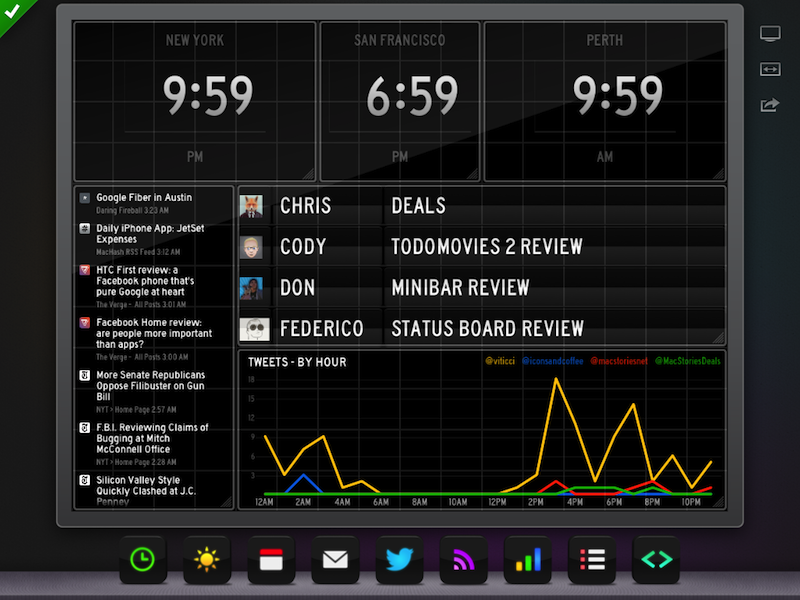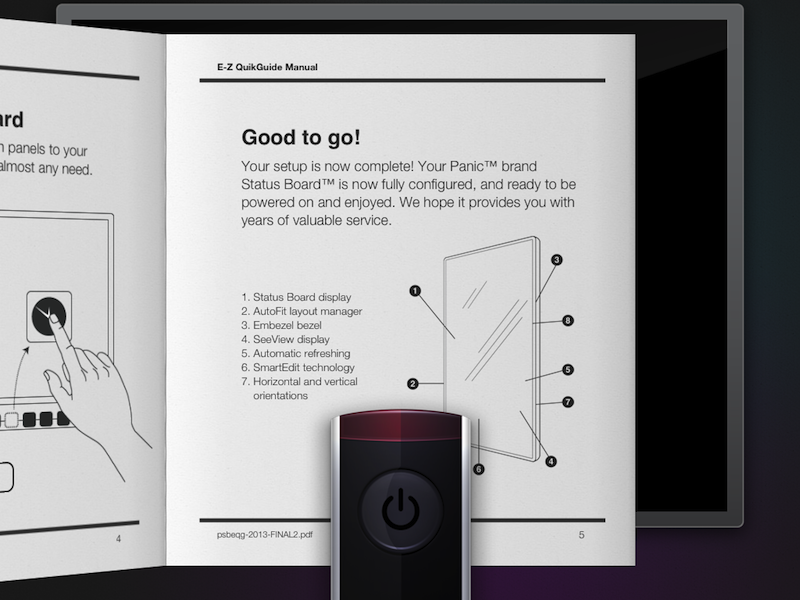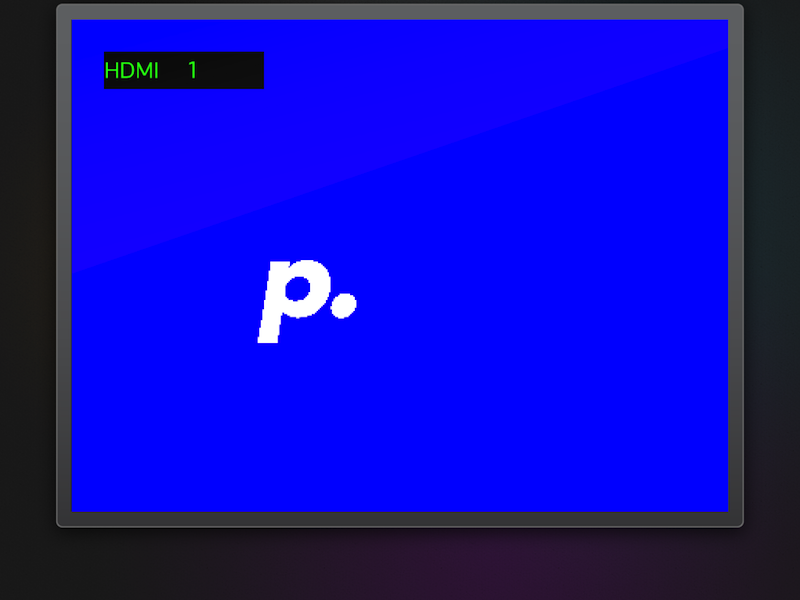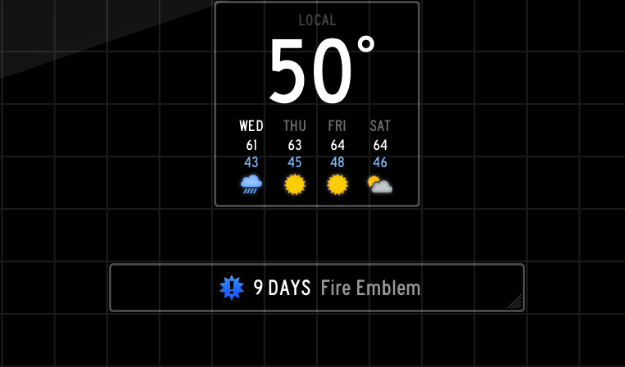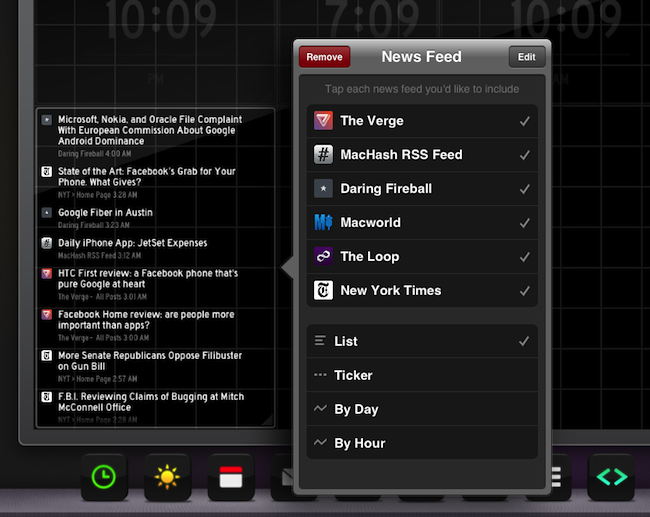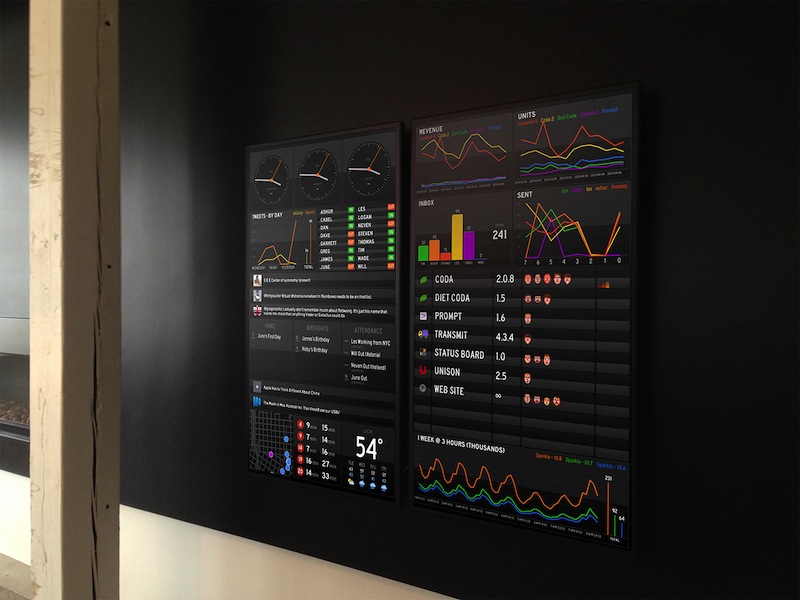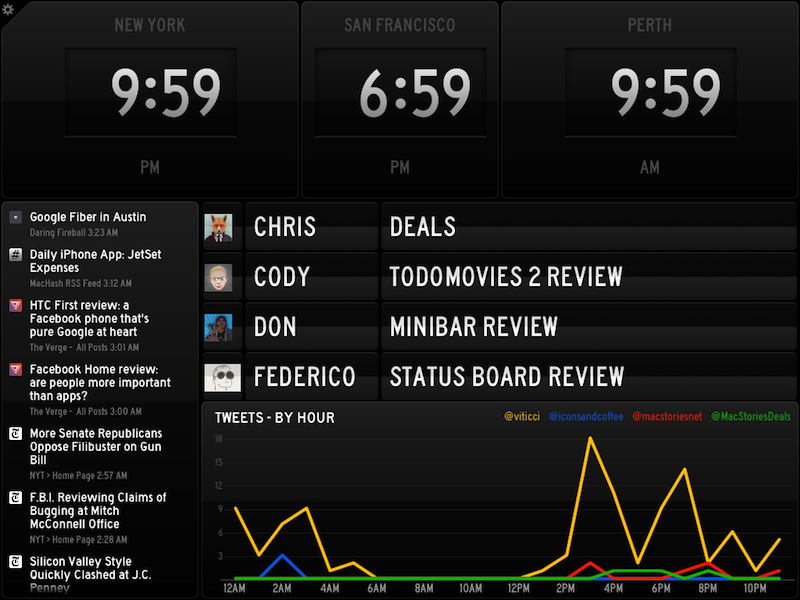Since the introduction of the iPad three years ago, several developers tried to create second-screen experiences to leverage the device’s large display as a window for additional content coming from a user’s primary device – traditionally a desktop computer. It wasn’t clear at the time how an iPad could be used as a “creation device” – either because of a lack of apps or imagination – so developers started playing around with the idea of iPad as an external display, iPad as an alarm clock, or iPad as a digital weather station to place on a desk next to a Mac. As years passed and people started using the iPad as, effectively, a computer capable of real work, Apple still added functionalities related to screen-sharing to iOS: users could hook up the iPad to an external monitor for an even bigger second-screen experience, or connect apps and games to an Apple TV via AirPlay to display more information and data on the iPad’s screen.[1]
Panic’s latest app, Status Board, takes the concept of using the iPad as a desk accessory one step further by turning it into a dashboard for a variety of data that you’d normally check in dedicated apps or websites.
I have been testing Status Board for the past months, and I am a fan of the general idea. Status Board stems from Panic’s original Status Board from 2010: a vertical display hung on a wall in Panic’s new offices, the Status Board acted as a hub for different bits of Panic information such as calendar, project milestones, Portland bus arrival times, and Twitter messages from employees. Thanks to its clean design and smart use of open web technologies to lay out beautiful sets of data, the Panic Status Board quickly gained a fanbase made of people who thought Panic could turn Status Board into a commercial product. “People were so excited to see a cleanly designed status board”, Panic co-founder Cabel Sasser told me, “that we just had to take a crack at it”. And today, Status Board is available on the App Store as an iPad app for $9.99.
Status Board is an iPad dashboard for different kinds of data and information, mostly laid out with lists and charts. It is the app version of the Status Board that Panic showed three years ago: there’s a grid where you can arrange modules, resize them, and feed them various kinds of data depending on the online accounts or sources that you have configured on your iPad.
A board can be displayed in either vertical or horizontal orientation, and, of course, there are features aimed at enhancing the experience when the iPad is connected to an external monitor or HDTV.
Status Board is rich on fine implementation details. Upon firing up the app for the first time, instead of the classic multi-step tutorial you’ll be presented with a fake PDF called the “E-Z QuickGuide Manual” that comes with detailed instructions and illustrations to offer a quick overview of Status Board’s functionality. The PDF (which has its own filename as well) has a 3D perspective and both the illustrations and copy reminded me of Valve’s Portal. In spite of its ironic approach to describing “years of valuable service” and “Life Clarity”, the QuickGuide actually contains pages where you can grant the app access to your Twitter accounts, iOS calendars, location, and where you can also configure email services that Status Board will use to fetch messages.[2]
The last page of the QuickGuide has a remote with a power button that you can tap to turn on a starter board the app will assemble with some default data and information (the blue screen with moving Panic logo is both retro and modern thanks to the presence of “HDMI” signal in the top left).
Modules and Panels
Status Board revolves around modules. There are 9 of them, organized in 6 Instant modules:
- Clock
- Weather
- Calendar
- News Feed
And 3 Pro ones:
- Graph
- Table
- Do-It-Yourself
Modules are widgets/panels that you drag onto the board from a dock at the bottom of the screen; like OS X, you can tap the module icons to make them bounce. I like how bouncing icons also produce a sound effect and cast a shadow on the dock. The board lives in the middle of the screen and, like Panic’s original photo, it resembles a monitor with a thin, unbranded bezel. Status Board looks good.
As you drag a module’s icon onto the board (you can switch to “edit mode” by tapping a gear icon in the top left corner), the icon turns into a “live” widget displaying data that you’re feeding to it (or granting it access to) with views that you can tweak and resize. For instance, the clock can either be digital or analog, and display time for your location or any other city in the world. I prefer to keep my clocks digital and resize them to be three rectangles at the top of the board to keep an eye on the different timezones of the MacStories team. The Weather module acts in a similar way, allowing you to enter a location that will be displayed with current temperature and a four-day forecast. However, I don’t like how you cannot resize the Weather module and the fact that you can’t manually select Celsius or Fahrenheit degrees.[3]
The Clock and Weather modules are useful, but not terribly exciting. In testing Status Board, I personally had more fun tinkering with the Calendar, Mail, Twitter, and News Feed modules – which, in my opinion, provide far more interesting options for customization. Calendar plugs directly into iOS Calendars to fetch upcoming events. You can tap on the module while assembling the board to restrict the widget to specific calendars or to switch between List and Ticker views. In the List view, you’ll have a simple vertical list of all your upcoming calendar events also showing dates and the number of days left; in Ticker, you’ll have a rotation of single events with colored icons as shown in Panic’s 2010 photo. While I like the colored icons accompanying the Ticker, I find the animation a bit distracting for my eyes, and I prefer to see a comprehensive list of all my events (and to-dos, as I explained in this old article).
The Email module is where things get really interesting. You can include one or more email accounts in a single widget, and you can choose to fetch the actual list of messages (as Subject lines) or statistics about your inbox. So where the List view is reminiscent of the Calendar one (and it’s the same one that other modules like Twitter and News Feed use), Unread Count, Message Count, and graphs By Hour and By Day show Status Board’s versatility and gorgeous presentation. Picking “By Hour” will turn your email account into a great-looking line chart showing the hour of the day when you get the most messages, while “By Day” will do the same as a vertical graph for days.
The best demonstration of the List/Ticker/By Day/By Hour views is Status Board’s integration with Twitter accounts. Once again directly connected to iOS’ pre-configured accounts, you can choose between six different Twitter data kinds:
- Tweets
- Timelines
- Followers
- Mentions
- Search Terms
- Lists
Each Twitter account that you have configured on iOS will have its own data kind in Status Board, where you can include or exclude accounts from the widget that will appear on the board. A powerful practical application of the app’s charting capabilities is the “By Hour” graph for multiple Twitter accounts combined in a single widget: with different colored lines, you’ll get an instant overview of the times of the day when each account tends to send tweets. Or receive replies. Or have tweets in the timeline. Similarly, you can see in which days of the week you’re most active on Twitter, or you can forego the charts entirely and simply put up a vertical list of tweets from your timeline or a public Twitter list you made or are subscribed to. These view modes are shared across the Email and News Feed modules as well, but I was truly impressed once I tested them with Twitter as I have several accounts and I tweet a lot on a daily basis.
Both with the Twitter and News Feed modules (the latter lets you add website domains or direct feed URLs to fetch the latest RSS entries), you can tap on items to view them in Safari. I would have liked the possibility to open hyperlinks in different browsers or perhaps even Twitter URLs in Tweetbot (using Tapbots’ URL scheme), but I understand why Panic decided to eschew complexity and third-party integrations in favor of simplicity for this first release.
Pro
In addition to the six Instant panels, which are very easy to set up, Status Board comes with its own “expert mode” for Pro panels. Using CSV, JSON, or HTML files hosted on a public server, users can create custom graphs, charts, and DIY panels using personalized icons, colors, data types, and more. As long as you can write a custom, valid JSON file and host it on a server (Dropbox is okay, too), you can feed it to Status Board and turn it into a custom module for the app. Panic provides extensive documentation for the Pro panels, so make sure to check out the PDFs linked inside the app to see the possibilities opened by support for CSV, JSON, and HTML.[4]
For fun, we created a custom table to show the current writing status of members of the MacStories team. Creating the table required a few minutes and we hosted it on Dropbox; Status Board comes with clipboard URL detection, so adding the Table panel only took a few seconds.
I think being able to give the app custom data is an extremely powerful proposition that will contribute to making Status Board even more unique. While I haven’t seen many examples during the beta testing period, I am sure there will soon be a Status Board community sharing screenshots of their boards and tips to fetch custom data from online services and turn it into CSV and JSON files that Status Board can parse and visualize. For instance, I wouldn’t be surprised to see, in the short term, tutorials on how to display GeekTool or iStat data in Status Board, or perhaps ways to import data from web services like Instagram, App.net, or Basecamp. Anything that returns structured data could be turned into feeds suitable for Status Board, really.[5] As far as sharing is concerned, Status Board has a “Send” feature to email a board to someone else; I like how a screenshot of the board is attached inline in the message with gift wrapping.
Playing with the Pro panels, however, made me reflect on the nature of Status Board and exactly the kind of market Panic is going after. Will individuals working from home be able to fully enjoy Status Board, or is this app aimed at teams sharing an office space where a large HDTV can act as a Status Board hub? Ultimately, is Status Board a playful dashboard for everyone or a data tracking tool for companies?
I think Status Board’s greatest strength is that it’s flexible. Its canvas may be limited to a handful of panels, but the possibilites are endless when it comes down to the combinations of data and services you can put together. Right now, the app is skewed towards the developer community with its three Pro panels (admittedly, the average App Store customer won’t like the idea of writing JSON files), but the six Instant ones should be enough to grant everyone a glimpse at Status Board’s full potential.
There will be discussions about Panic’s decision to make TV Out and AirPlay Mirroring a separate In-App Purchase. Support for external monitors (either via AirPlay or wired connections) isn’t meant for the individual who wants to track data on an iPad sitting next to a Mac on a desk. On the flip side, I guess startups and corporations looking for a clean, easy to use tool to track all sorts of internal data won’t think twice about Status Board’s one-time IAP. Early tweets from the Panic Twitter account confirm my guess – Panic built the TV Out feature for “professionals” assuming owners of an HDTV wouldn’t have a problem with paying an additional fee.
Panic has created an HDTV display mode to make boards 16:9-friendly both in portrait and landscape (your existing 4:3 boards will need adjustment as enabling HDTV makes room for more panels in a board). I don’t have cables to connect my iPad mini to my external Dell (vertical) monitor, so I decided to try the functionality using Reflector. Mirroring Status Board to my Mac worked fine in landscape mode, both with iPad and HDTV settings, but the screen was upside down when I switched to portrait (which I wanted to use on the aforementioned vertical monitor). I am not sure whether this was an issue with Reflector, Status Board, or a combination of both, but clearly I was testing something that isn’t officially supported (in theory, AirPlay Mirroring is only available for the Apple TV). To avoid issues with AirPlay Mirroring hacks and WiFi performances, I recommend getting an HDMI cable to get Status Board onto the bigger screen.
As for why Panic decided to disable the native AirPlay Mirroring in Status Board and make it part of the In-App Purchase, the company says quality was “awful” on HDTVs. Again, keep in mind that solutions like Reflector and AirParrot aren’t sanctioned by Apple: officially, AirPlay Mirroring only works on HDTVs with Apple TVs. As a Reflector user, though, I understand the sentiment of disbelief in seeing AirPlay Mirroring being entirely blocked out by Panic, and it’s re-assuring to know Panic is still thinking about it.
Panic’s Cabel Sasser told me that, since the original Status Board photo in 2010, they’ve been eating their own dog food and doubled the space for the in-office Status Board to two 55“ vertical monitors with iPads magnetically stuck behind them. In the photo he sent me (which I embedded above), you can see Status Board’s HDTV mode in action as well as one of the app’s biggest limitations in my opinion – the inability to let a single iPad have multiple boards. Cabel told me their own Status Boards display ”all sorts of information from revenue graphs to the nearest car2go cars”, and, as you can see from the photo, it’s a truly rich and dense amount of live data being collected and elegantly laid out by Status Board. If the MacStories team worked in the same room and I had various pieces of important data to track on a daily basis, I wouldn’t hesitate to unlock the in-app purchase for TV Out.
Wrap-Up
It’ll be interesting to see how Status Board will evolve in future releases and if more services will start adding official support for Status Board’s data tracking and visualization. Right now, Panic is showcasing in a dedicated Status Board Sources webpage two companies that have baked-in support for the app – StatHat and Hockey. These are developer-oriented services that work with the Graph and Table modules and support my theory that developers and startups will find great utility in Status Board’s initial offering. Will more consumer-oriented services consider integrating their data with Status Board? I think of products like Moves, Fitbit, or Pocket, and I wonder whether it’d make sense for them to offer Status Board support.
The final beta of Status Board that I tried wasn’t free of minor bugs (such as Gmail refresh errors) and the occasional crash, but those were sporadic issues that didn’t impact my overall experience with using Panic’s new app. On the feature side, I would like to be able to create multiple boards and switch between them for different workflows (e.g. “work” and “home”), and I was hoping the Weather module would offer more layout views and control over international degree settings.
Status Board is an elegant, fun, and powerful dashboard for the iPad. Users who just want to visualize data will be fine with the app’s built-in Instant modules, but the real potential lies in the Pro panels with CSV, JSON, and HTML sources feeding custom data into Status Board. And that’s why I’ll go back to my initial point about second-screen experiences: in spite of the iPad’s third birthday, Status Board is made for people who don’t use the iPad as their primary device.[6]
For the individual user working from home with a Mac and iPad on a desk, the app’s $9.99 price is fair but the TV Out IAP is, in my opinion, unnecessary. If your iPad is already within arm’s reach, I don’t see why you’d want to use an additional monitor for Status Board. Personally, I wouldn’t get the TV Out IAP considering that I work from home alone; the beta that I was given had the feature already unlocked, but I only used it for screenshot purposes. I’m fine with the iPad on my desk when I’m at my Mac. Still, if you really want to access AirPlay Mirroring and TV Out, the IAP is on sale right now.
I recommend you consider the kind of use you’ll make of Status Board: if you have the skills or patience to fiddle with Pro modules, you’ll get even more out of the app.
For teams with a shared office space, I can’t recommend Status Board (and the In-App Purchase) enough – especially if you have a large, vertical monitor to hang on a wall and turn into a giant Status Board for everyone. And if you work at a tech startup with developers ready to turn a few lunch breaks into Status Board hacking sessions, I have no doubts about your ability to come up with all kinds of useful data feeds.
I like Status Board and I use it when I’m primarily working on a Mac – but that’s becoming more and more unusual for me. If your iPad often sits unused on a desk and you like the idea of turning it into a beautiful dashboard, you should get Status Board.
Status Board is available at $9.99 on the App Store.
- A feature that, as we previously detailed, is still woefully underused by third-party developers. ↩︎
- Fear not, you can add your Google Apps, 2-step authentication-based email accounts with a Status Board-specific password. ↩︎
- Status Board will pick your iOS device’s region setting, which I guess is fine for most users. This is a problem for me as I live in Italy (where we use Celsius) but keep my iPad set to English and US format. ↩︎
- The Status Board documentation is also where I learned you can triple-tap (as in, tap three times in a row and not a three-finger tap) on any panel to force-reload it and that Status Board has a
panicboard://URL scheme to install panels inside a board. ↩︎ - I also can’t wait to see who will first set up Hazel rules to feed OS X data into Status Board by constantly generating CSV/JSON files uploaded to Dropbox. ↩︎
- Although I should also note that if you have a modern iPad but also an old one around the house, Status Board is a great way to repurpose it. ↩︎