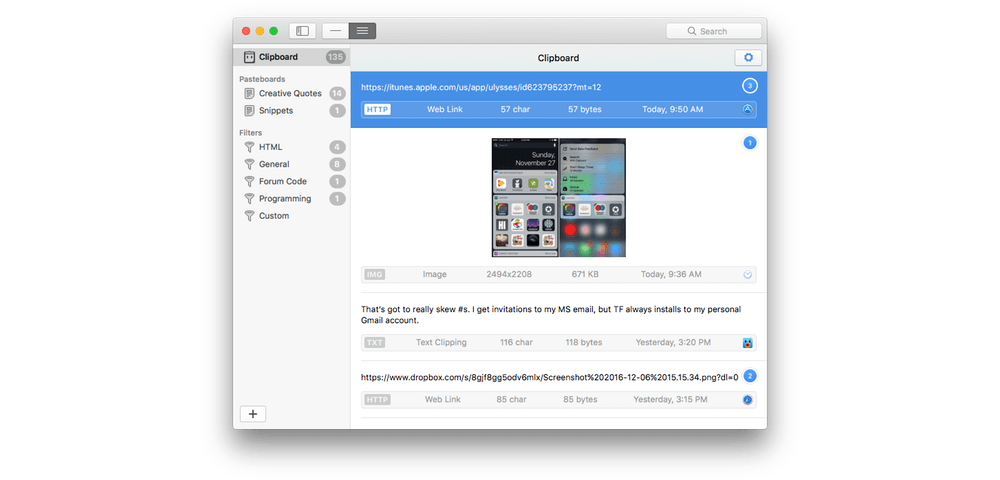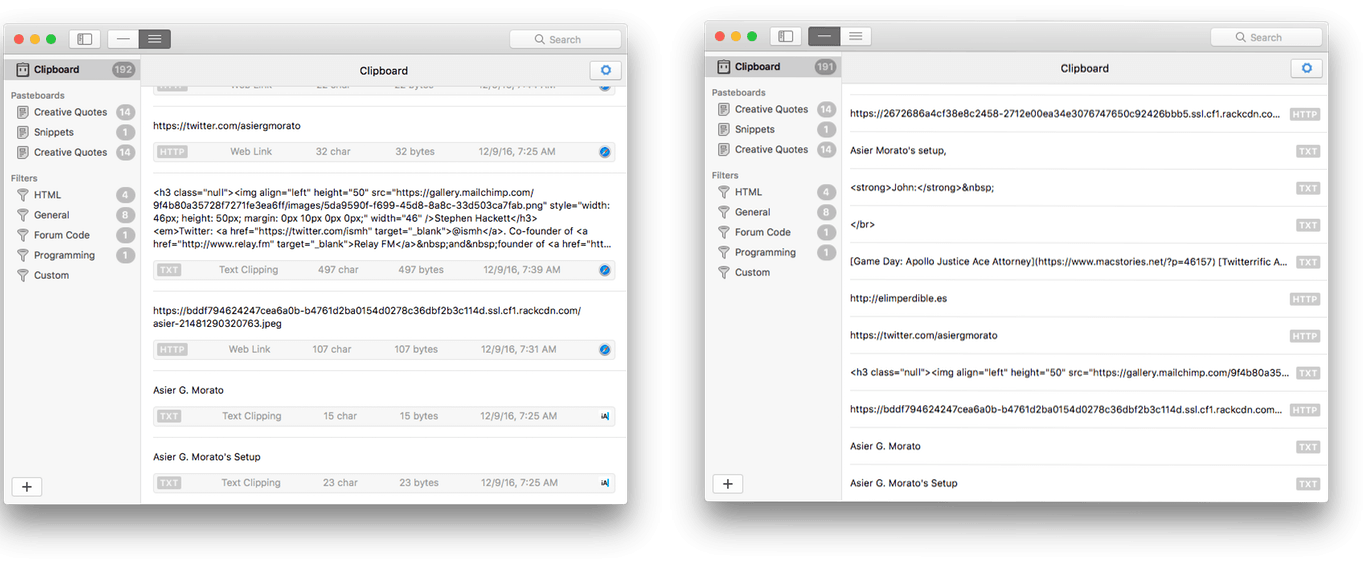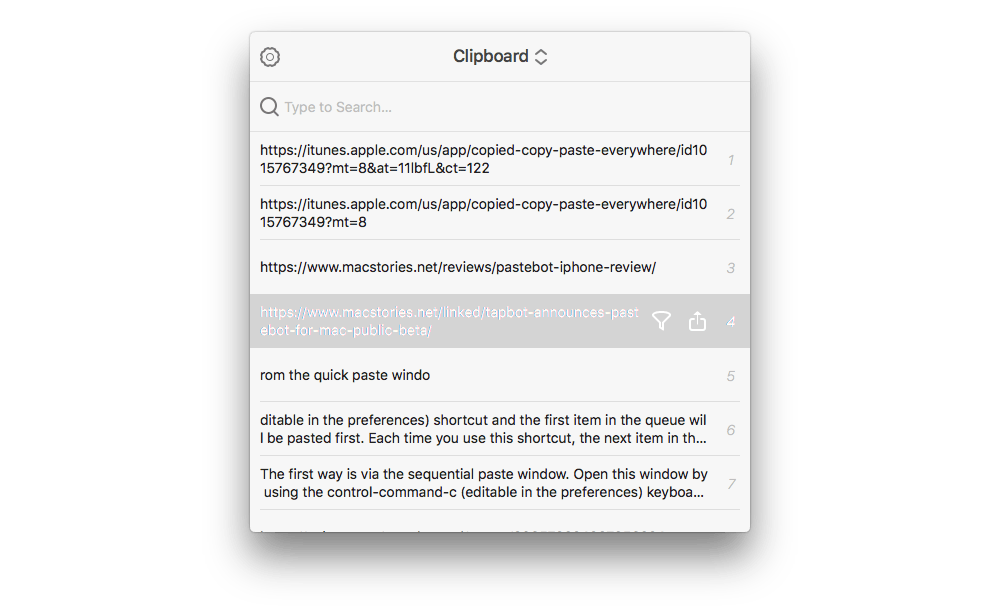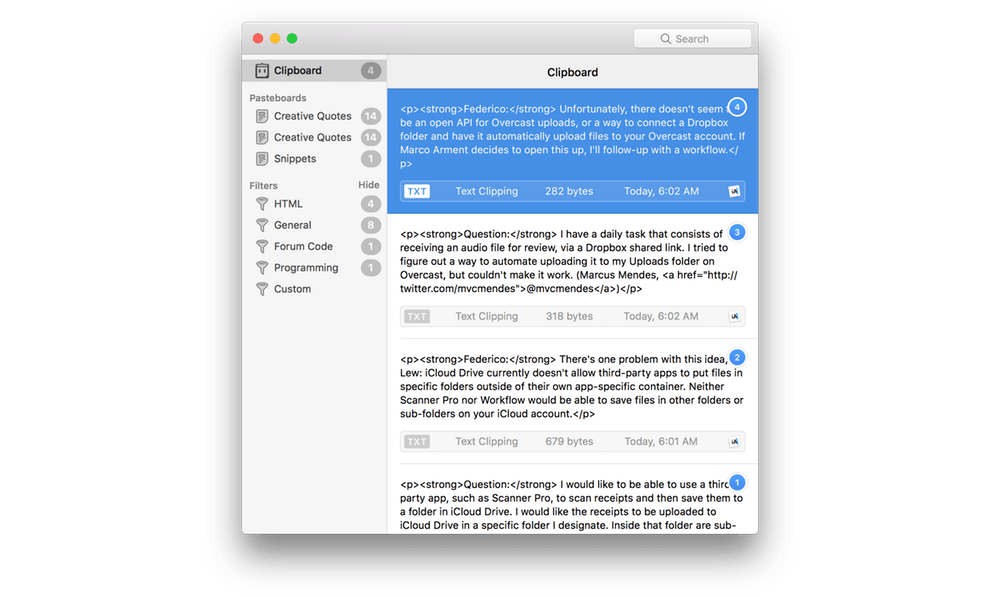You may remember Pastebot as an early iOS clipboard manager. That app is no longer available, but Tapbots has brought Pastebot back in the form of a macOS app. Pastebot for Mac can store up to 500 of your most recently copied items, including text, URLs, images, and files. The clips are stored chronologically with the most recent ones on top. That makes finding recent clips easy, but even older clips that are buried under recent items aren’t hard to find thanks to Pastebot’s smart search functionality. In addition, you can save frequently used clips to custom pasteboards and manipulate clips with filters.
The main window of Pastebot bears a resemblance to the Finder with a sidebar on the left that includes a list of your clipboard, pasteboards, and filters, and a right-hand pane that displays your clippings or filters depending on what is selected in the sidebar. The toolbar at the top of the window includes buttons to modify the layout of the Pastebot window and a search box.
My favorite view is the multi-line view that includes a preview of each clipping and its metadata. For instance, a clip of an image includes a preview of the image file, but also lists its dimensions, size, date copied, and the app from which it was copied. That same metadata is key to Pastebot’s search functionality that can find clips by metadata as well as by strings of text within a clipping. That means you can create searches to do things like find just those clips copied from your email client and images by dimensions.
Think of filters as the kind you apply to modify photos, not sort email. With filters you can perform transformations on your clippings such as converting rich text to plain text, making a text clip all uppercase, or encoding a URL. Pastebot comes with over a dozen built-in filters, but you can create your own with a system that is similar to creating a smart playlist in iTunes.
Pastebot is also fast to use because there are keyboard shortcuts for every major action. If you don’t like the shortcuts Tapbots has chosen, most are also customizable too.
As powerful as the main Pastebot window is though, more often than not you will probably want to use the quick paste menu. Typing Command+Shift+V opens a window from which you can quickly use the number keys on your keyboard access your most recent ten clips or search for one deeper in the list. You can also apply filters and share clips with the macOS share sheet from the quick paste menu.
Another feature I’ve found myself using regularly is Sequential Paste. It lets you copy multiple items and then paste them elsewhere, one after the other. My favorite way to access Sequential Paste is to trigger the quick paste menu or open the main window, navigate to a clip I want, and press the right arrow key. Each time you do this, the clip will receive a number, which is the order in which they will be subsequently pasted. When you’re finished picking clips typing Command+Control+V pastes the clips in the specified order.
Sequential Paste is great for tasks like the assembly of MacStories Weekly. The Club MacStories newsletter is sent to members every week using MailChimp, which has a web-based templating system that is easy to use, but breaks content into chunks such as text blocks and image blocks. If an article has multiple images, that means a lot of back and forth between a text editor and the browser to put the story together. Pastebot lets me copy each block of text and each image sequentially before I open Safari to paste each block into MailChimp. In the aggregate, it has saved me a lot of time because I’m not jumping back and forth between apps nearly as much.
My one wish for Pastebot is for Tapbots to bring it back to iOS. That’s where Pastebot started and one advantage that an app like Copied has over Pastebot. The lack of an iOS version aside, Pastebot’s combination of keyboard shortcuts and thoughtful features makes it a powerful clipboard manager worth trying if you work on a Mac.