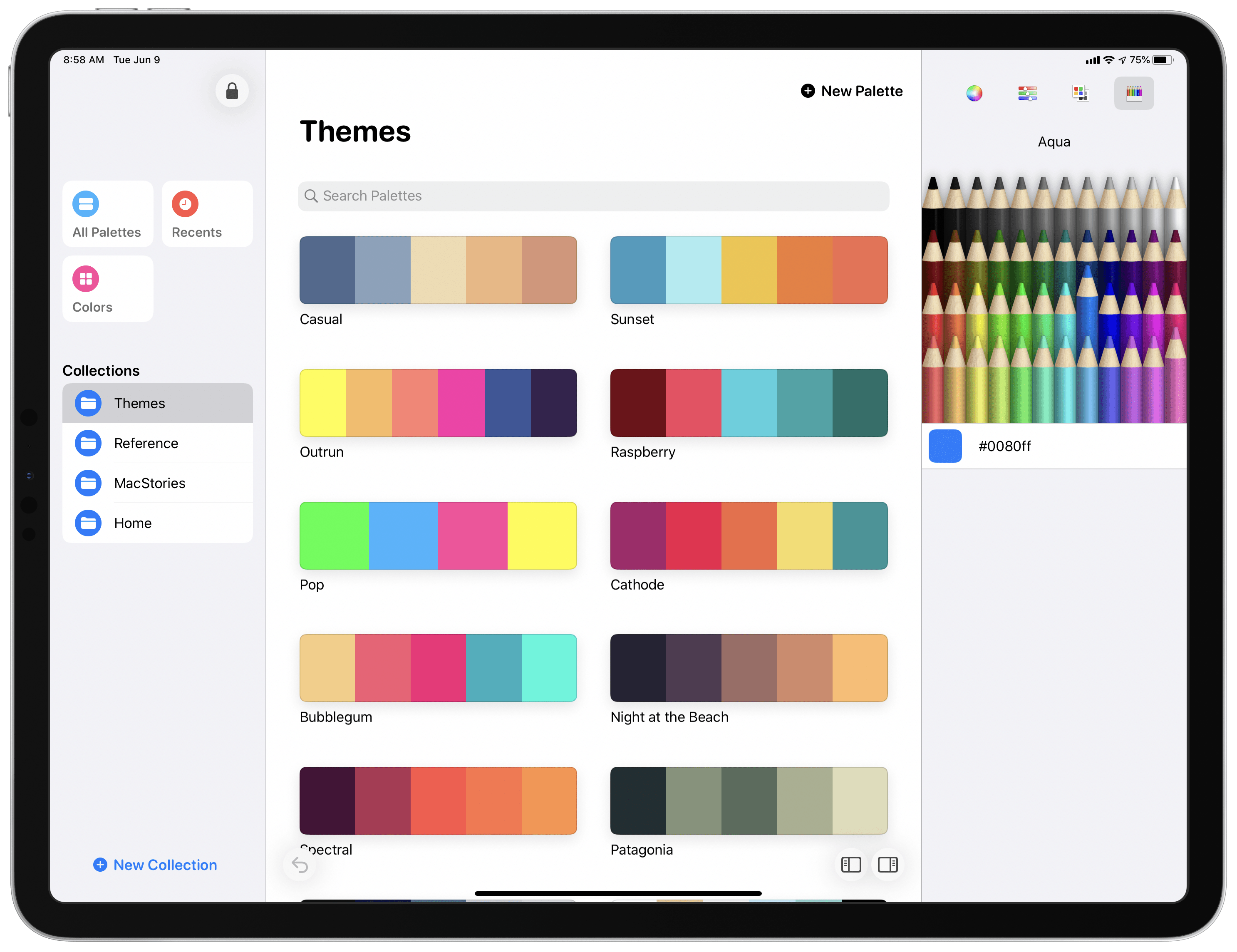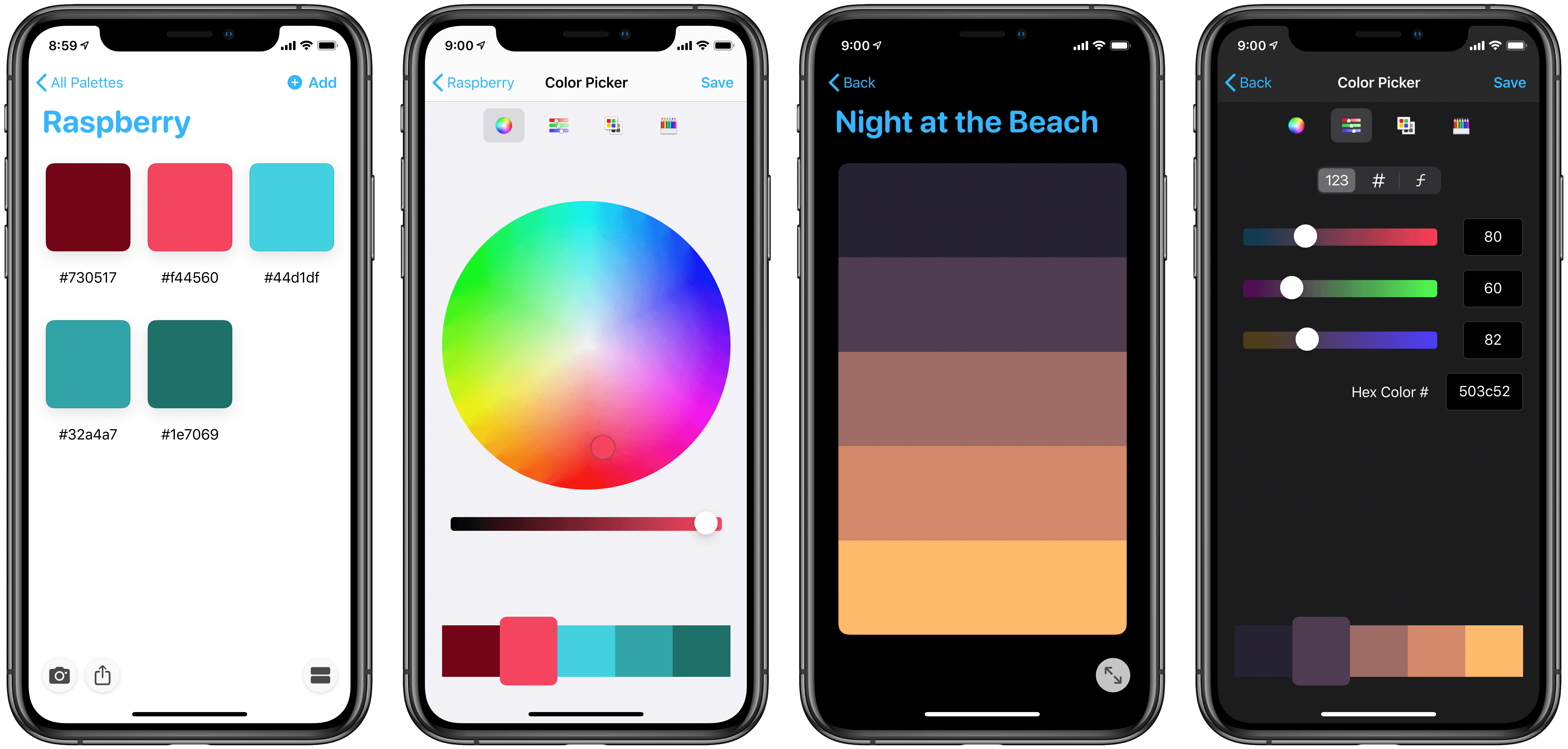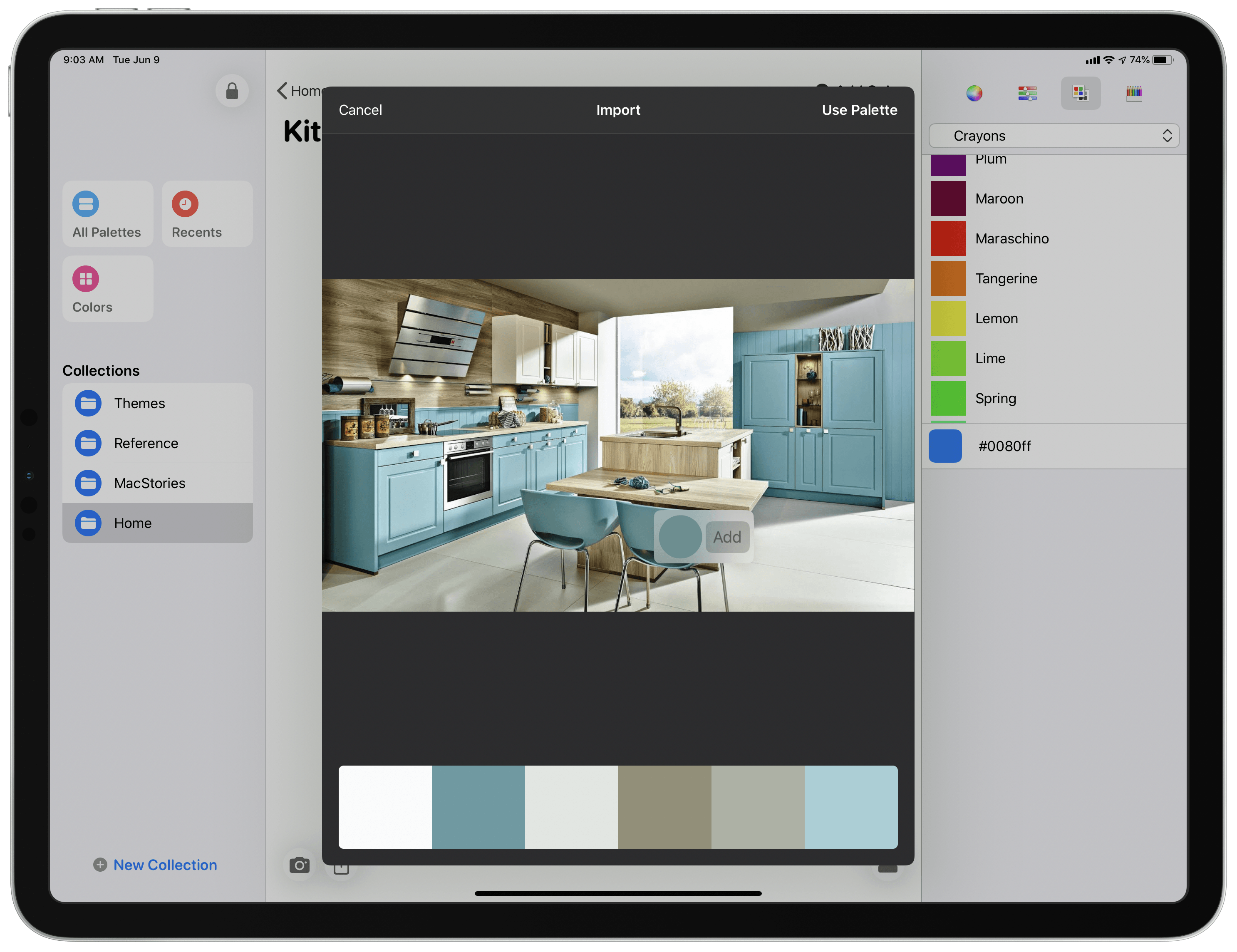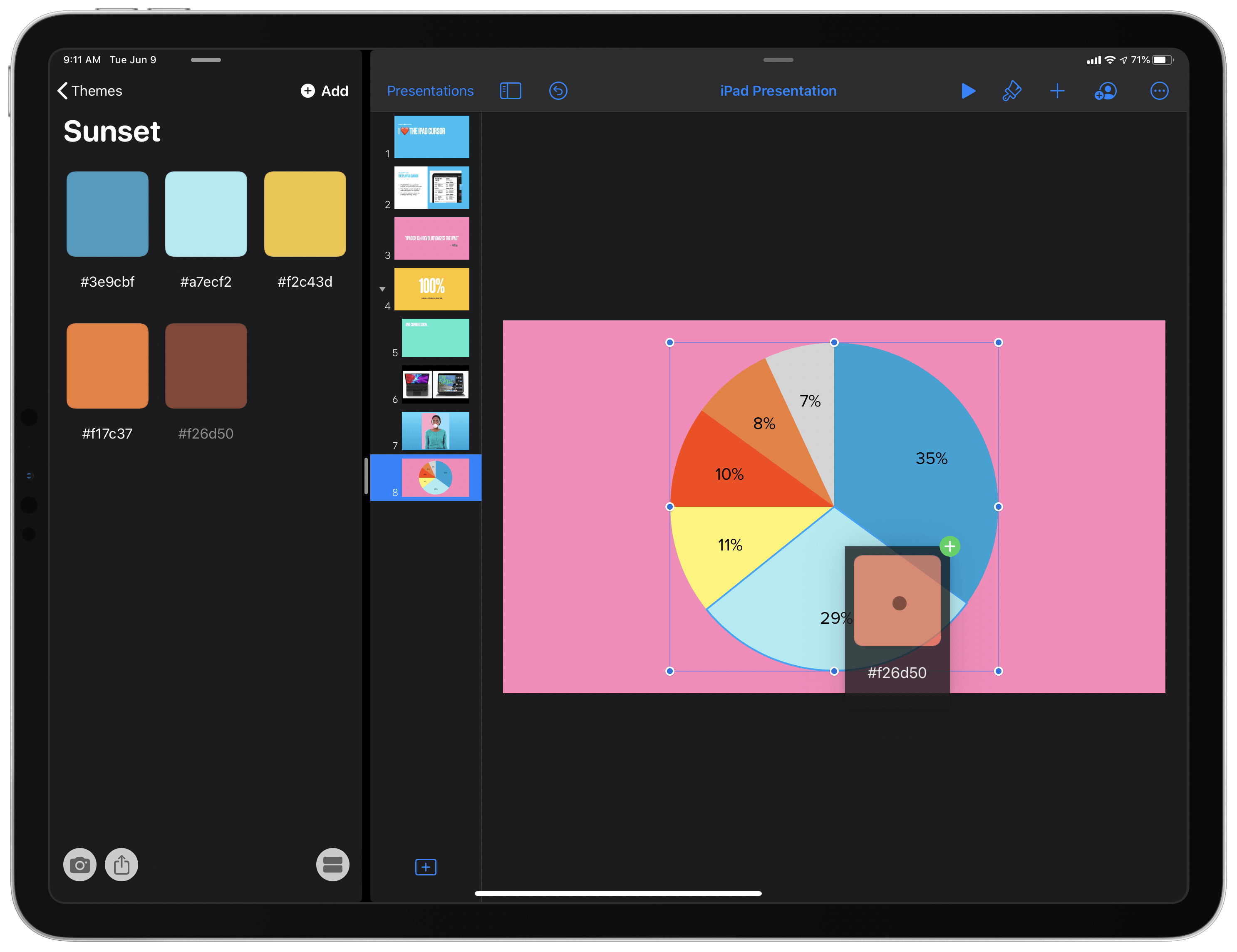Five years into the iPad Pro era, iPad software is finally starting to catch up to its excellent hardware. Thanks to a mix of software enhancements, business model trends, and key developer tools such as Mac Catalyst, both iPadOS and its third-party app ecosystem have become more accommodating to professional uses.
Entering that context is Pastel, the latest app from developer Steve Troughton-Smith. Pastel is a color palette utility for the iPad and iPhone that has a Catalyst-powered Mac version coming soon. The app offers a dedicated home for storing collections of color palettes and individual colors you want to save for reference. It also takes advantage of technologies like drag and drop and context menus to perfectly complement other creative tools on your device.
Pastel on the iPad has a three-column layout which becomes three separate screens on the iPhone. On the far left is a sidebar menu that stores your collections of color palettes plus options to view All Palettes, Recents, and Colors; the middle column is where you’ll view and interact with your saved palettes; finally, the right-hand side holds several color picker tools. Everything in the app is beautifully designed and follows a logical structure.
One of my favorite features in Pastel is the ability to extract colors from photos. After creating a new palette in the app, or when viewing an existing one, you’ll see a camera icon in the bottom-left corner that presents options to choose an image from the Files or Photos apps, or take a photo right then and there.
Once you’ve selected a photo, Pastel presents a full palette of colors you can save that’s based on the colors detected in the image. This feature also provides the ability to pan over the image you selected to highlight more specific colors and add them to the palette. It’s a great way to quickly add new palettes to your collection, and makes the iPhone version of Pastel especially valuable as you can snap photos any time you’re out of the house and come across a color or assortment of colors you’d like to save. In the future, I’d love the option of extracting an image’s colors by simply dropping that image into Pastel via drag and drop too.
While there’s certainly plenty of value in the collection aspect of Pastel, browsing and saving different colors for later reference, the app especially shines when used in tandem with other apps. It’s extremely easy, for example, to copy a color’s Hex, RGB, Float, or UIColor value from a context menu, which can be accessed in Pastel by long-pressing on a color or right-clicking with a pointing device. Nearly any creative app you’re working in should support pasting in a color value that was copied from Pastel.
Where the experience gets even better, though, is Pastel’s drag and drop support. In compatible apps, you can drag a color directly out of Pastel and drop it into an object in a different app to have that color automatically applied to the object. When working in Apple’s Pages or Keynote, for example, dropping a color from Pastel on to objects like shapes and text boxes will change their colors. I also tried this with pie charts in both Numbers and Keynote, and it was a fun way to customize the colors of each segment of the chart. Apps have to support color input via drag and drop for this process to work, so currently the number of supported apps may be limited, but where it works I’ve found dragging and dropping colors from Pastel a delightful experience.
Drag and drop inside Pastel can also be used to drag colors from the color picker into your current collection, to drag palettes from one collection to another, or to reorder colors within a palette or collections within the sidebar menu. All of this is optimized for use via either touch or pointer interactions, giving Pastel a fantastic iPad experience that will surely transition well to the Mac.
With a beautiful design and modern features like iPad drag and drop, cursor support, and context menus, Pastel is a valuable utility to pair with the growing slate of creative tools on the iPad. After its Mac version releases, Pastel will serve as a strong example of the kind of universal, cross-platform apps that can be built and shipped with less trouble than ever before.
Pastel is available on the App Store as a free download, with an In-App Purchase required after you’ve created a certain number of palettes.