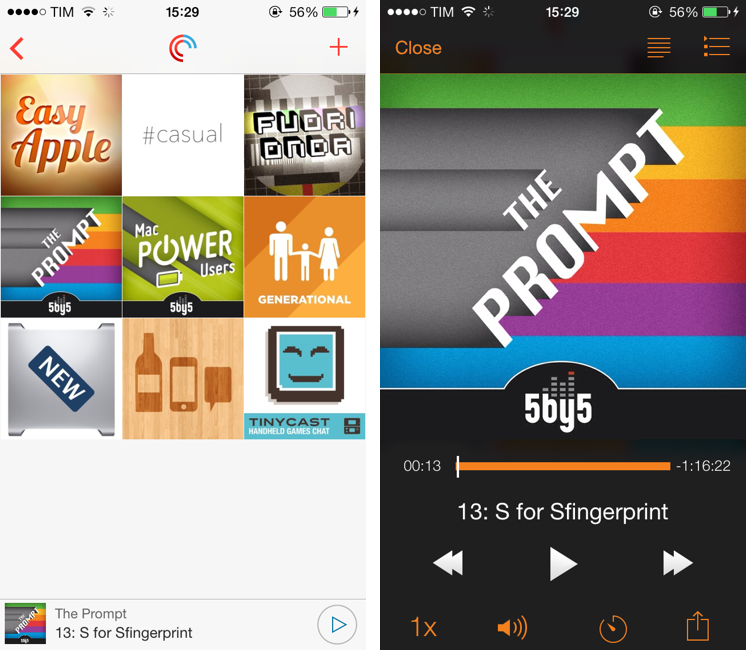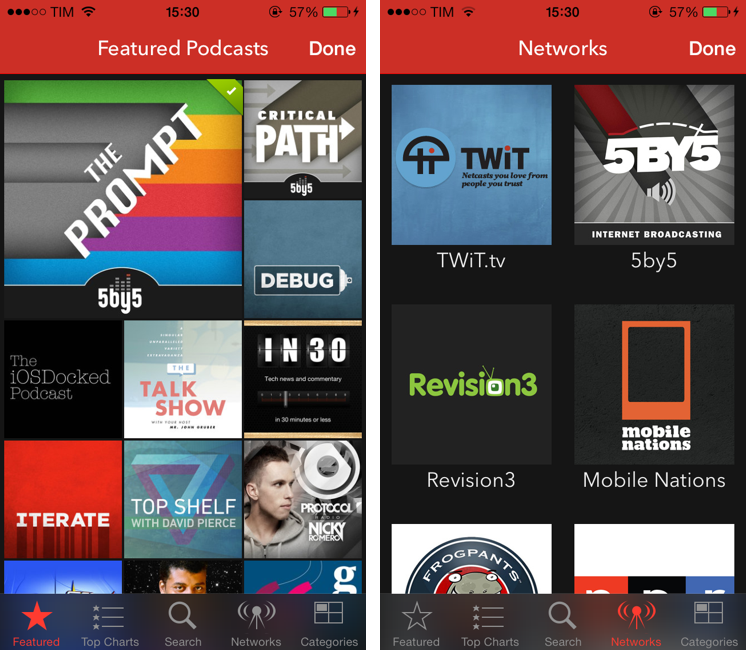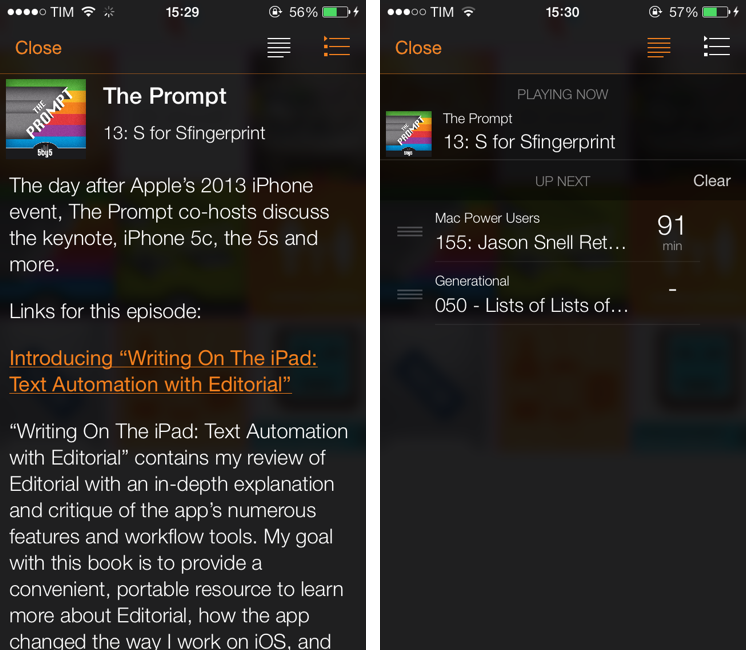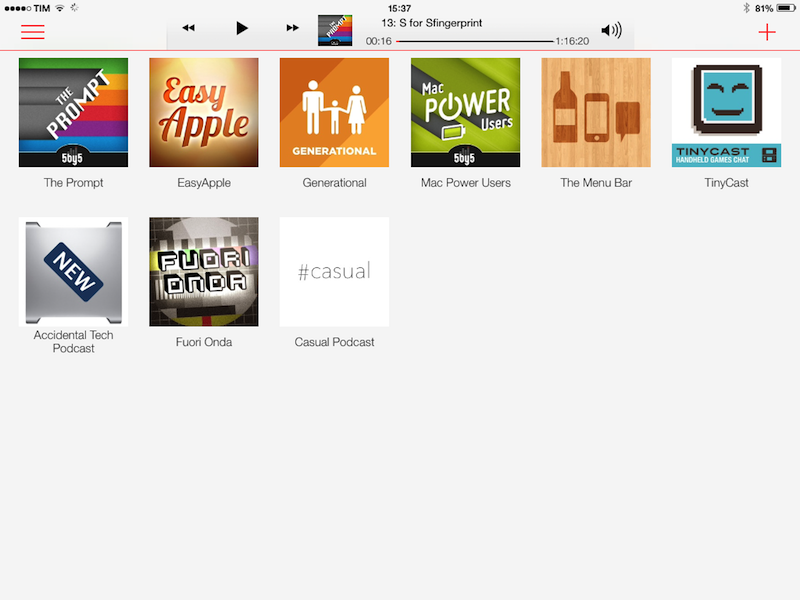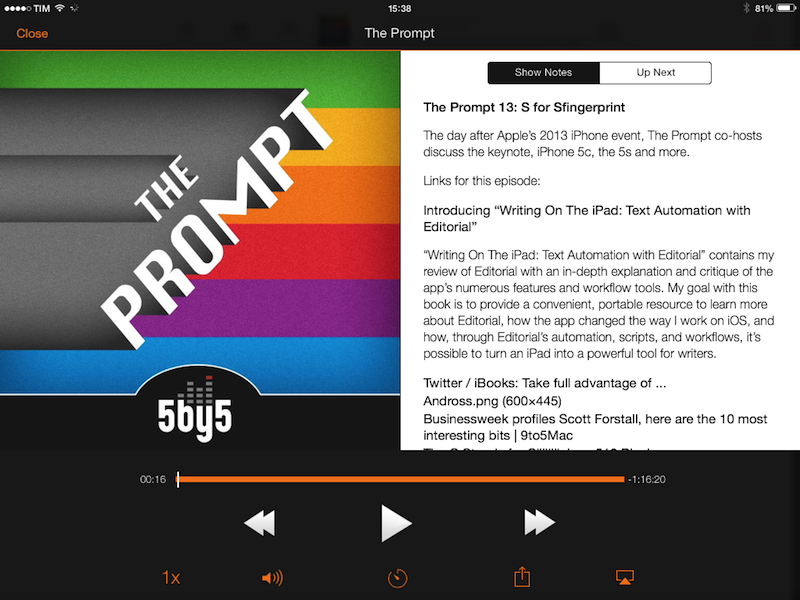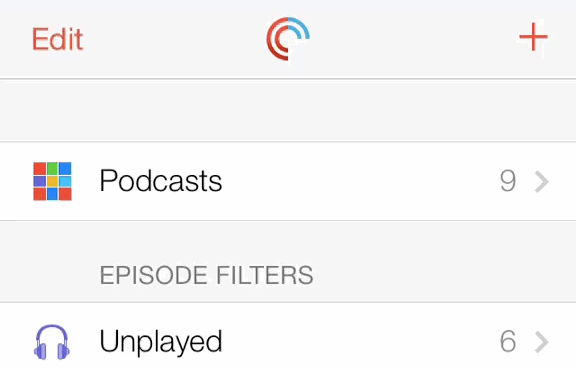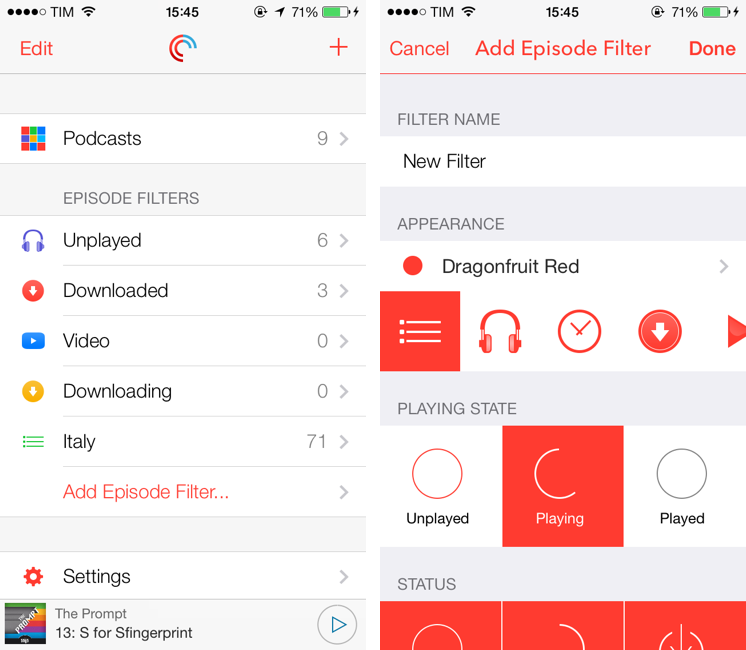Over the years, I’ve moved my podcast subscriptions to different apps to see which one would fit my listening habits and needs better. I have tried Instacast, Downcast, even Apple’s free Podcasts client with iTunes sync for a while, but never settled on a specific solution for more than six months. The possibility to export a set of subscriptions as OPML to other apps makes it easy to switch, just like it is simple to move RSS feeds from one client to another. But while I have remained loyal to Reeder and Mr. Reader for years now, I’ve never been able to stick with a podcast client for too long. Every time I tried a new app I would say that it was going to be the one for me, but then I encountered an issue, or perhaps a feature was added to a competitor – and I was back exporting my OPML subscription list and relocating to another home.
For the past month, I’ve been testing Pocket Casts 4, developed by the Australian team of Shifty Jelly. Pocket Casts 4 has been approved by Apple, and it will be released on the App Store as soon as Apple will flip the switch for iOS 7 apps on iTunes. Pocket Casts 4 is a Universal app sold at $3.99, and it’s a free upgrade for existing owners of Pocket Casts 3.
While I recognize that I tend to be some kind of an app nomad when it comes to podcast clients, Pocket Casts 4 has some excellent features that work for the way I like to listen to podcasts and organize them.
Pocket Casts 4 is an iOS 7 app. The icon is a simple glyph on a red background, and the app uses a white theme with red and blue accents, translucencies, iOS 7 animations, and blurs to make the user feel comfortable on the new OS. At the same time, unlike other apps I’ve seen, Shifty Jelly tried to enhance their app with custom views and UI choices that fit with the system’s look, but still are pretty unique to Pocket Casts.
Pocket Casts can import your OPML subscription list, but if you prefer to start fresh, you’ll want to check out the app’s directory to add new podcasts, view Top Charts, search, and browse Networks and Categories. From the empty subscription grid, hit the + button in the top right, and the view will flip over, revealing the Featured Podcasts section. On the iPad, the screen will flip vertically, although the fact that the animation isn’t as smooth as on the iPhone 5 should suggest the “less finished” status of iOS 7 on the iPad (Shifty Jelly confirmed to me that they implemented the iPad interface in the last few days before submitting the app to Apple as they thought iOS 7 for the iPad would be delayed).
The directory features a nice translucent tab bar and large artworks for suggested podcasts; tap one, and a popup comes up, blurring the background and displaying a description for the podcast, a subscribe button, and the name of the latest episode. One of my few complaints about the app is immediately revealed in this screen: the aforementioned blurring doesn’t occur immediately on the iPhone 5, but instead you’ll notice a fraction of a second in between the appearance of the popup and the blurring of the background. I am nitpicking, I know, but I wish the transition was smoother.
Categories and Networks are rather self-explanatory, and search lets you look for a podcast by name or feed URL. The Top Charts are interesting, as they seem to show podcasts that are popular for the user’s location; if you want, you can filter popular podcasts by All, Audio, or Video.
Once you’ve added podcasts to the app, playing episodes is easy as tapping a podcast and choosing the episode that you want to listen to. On the iPhone, doing so will navigate into a podcast view that shows the podcast’s name, a sharing button, artwork, podcast settings, recent episodes, and a button to show older episodes; on the iPad, the same information is available in a modal view that takes advantage of the larger screen.
There are some details and features worth noting here:
- The controls and fonts are color-coded to match the podcast’s artwork. This is a sweet touch that keeps the app consistent but still adds some personality to each podcast view without overdoing it.
- The podcast’s artwork is shown as a blurred background behind the real artwork. Very iOS 7-y, and, overall, nice.
- You can tap & hold the podcast’s website to open it in Chrome, Safari, or copy the URL.
- You can swipe to the left across an episode to mark it as played.
- You can tap & hold the artwork to reload the podcast image.
- Sharing a link will create a pcasts.in URL that will launch a web preview for an episode, allowing someone else to listen to the episode in Pocket Casts with the tap of a button.
- You can swipe from the left edge of the iPhone’s display to go back, as per iOS 7’s new default gesture.
- Tap an episode to bring up a popup with description, show notes, a download button, and icons to play, play next or add to playlist, star, and share. Links to show notes will open in the built-in browser, where you’l have an additional sharing menu for Chrome, Mail, Safari, etc.
For the way I listen to podcasts these are fine options: I like to view descriptions and show notes before listening, and I like the possibility to open links in Google Chrome instead of Safari. I’m also a fan of the individual podcast settings: you can turn off auto download on a per podcast basis, as well as always start episodes by skipping over a configurable amount of seconds (to skip intros). Overall, I like the features and design decisions of the single podcast screens, and also the subtle scrolling that progressively reduces the artwork area as you move further down a list of episodes.
The player is substantially different across the iPhone and iPad. On the iPhone, you get a player bar at the bottom of the screen, which contains a play button to quickly pause/play an episode; tap the bar, however, and a full-screen player fades in with a nice animation and controls color-coded to the podcast artwork. In this screen, you get the usual set of player controls plus a speed bar, volume slider, sleep timer, and sharing button (which doesn’t work for me, and I think it’s a bug).
At the top, there are two list buttons: tap them, and the artwork is resized and embedded in a show notes screen (left button) or Up Next view (right button). If you don’t want to tap, you can swipe horizontally on the main player to quickly access these views – and this is another personal favorite of mine. I like the flow of Pocket Casts’ player bar, how it brings up a larger player, and how I can swipe to move between screens while an episode is playing, with snappy transitions and smooth scrolling. If I had to nitpick (I usually have to), I’d point out that there is a bug with the podcast artwork when opening and closing a web link from the show notes, and that I don’t like the animation when going directly from show notes all the way to the right to the Up Next screen. But this is minor stuff.
The iPad’s player UI is heavily inspired by Apple’s Music app for iOS 7 and therefore less original than the iPhone’s and perhaps also a bit rushed. The iPad app features a player widget in the title bar, with playback controls and a volume popup that has a nice red custom slider. Tap the artwork, and you’re taken to a full-screen, color-coded large artwork view with a segmented control on the right to switch between show notes and Up Next.
On the iPad, hyperlinks in show notes aren’t underlined, and that’s confusing and it should be fixed. The iPad’s player isn’t terribly innovative, but it’s functional.
Pocket Casts’ big feature in iOS 7 is support for push notifications with automatic downloads of new episodes in the background. Using iOS 7’s new background app refresh system, Pocket Casts 4 can alert you of new episodes when they are posted and download them completely in the background without requiring you to ever launch the app. There are no background timeouts after 10 minutes, no tricks to make download happen in the background – you just set the Automatic Download option in the Settings, and go on with your day. Every time you’ll launch Pocket Casts, you’ll find an updated list of episodes already working for you, with the latest episodes already downloaded as well and ready to be played.
In the Settings, Pocket Casts has some options to let you control the behavior of automatic downloads. You can decide to turn on mobile data if you’ll be okay with automatic downloads happening over cellular, and you can limit automatic downloads to only specific podcasts that are your must-haves. Because notifications are separate from downloads, you can choose to receive push notifications for every new episode, but automatically download episodes for only two or three podcasts that you really care about. In the Settings, you’ll also find controls for storage management (for the amount of episodes you want to keep on your device and whether they should be deleted after playing) and a toggle to stream, rather than download, by default.
What sets Pocket Casts apart from existing podcast clients and apps that will come out this week is its sync and server infrastructure. On the user’s side, you’ll be able to create a Pocket Casts account to keep your subscriptions and play status in sync across the iPhone, iPad, and Android devices, as Shifty Jelly decided to build a multi-platform client based on their own sync service. In my tests, sync was fast and reliable, keeping my podcast subscriptions in sync on the iPhone and iPad, and correctly setting the play status of an episode so I could start listening on my iPhone, finishing later on the iPad.
For podcast authors, the Pocket Casts backend is interesting. Shifty Jelly parses 110,000 podcast feeds per hour, with popular podcasts being hit by the parser every minute, and less popular shows going down from the 1-minute threshold to 10 minutes. When a Pocket Casts client refreshes through the backend, the server will give the client a full list of updated episodes in a few seconds, rather than forcing the client to go refresh each podcast feed URL on its own. Think of it as a server caching a group of metadata for each podcast and serving that information all at once, rather than making an app hit every single podcast feed in your subscriptions. When there is a new episode and if there’s a setting to download it, the app will fetch the episode from the podcast author’s website, and not Shifty Jelly’s backend, so that the author will retain control over downloads and stats.
Shifty Jelly’s explanation of its backend is consistent with my experience. Popular podcasts received a push notification for a new episode 1 or 2 minutes after that episode was posted, and less popular shows had a 10/15 minute delay when compared to apps that contact a podcast’s feed manually. It’s a trade-off: sync is faster than other apps because of how Shifty Jelly’s server caches metadata, but, like every caching system, changes may take minutes to propagate. I found Pocket Casts 4 to be faster than Instacast or Downcast at refreshing my subscriptions on each launch (it takes less than 2 seconds), but keep in mind that you may see short delays with just-posted episodes.
I like how Pocket Casts 4 does playlists. Called “episode filters”, they are available from the initial screen of the app, which contains a lovely custom pull to refresh animation, a Podcasts shortcut, and your Settings. I know that this may sound strange to others, but I like to create podcast playlists that contain all episodes, whether they have been played or not. While some people like to build playlists that only contain new episodes, I want to see all of them. Essentially, I treat my podcast playlists more like music playlists and less like unread items from RSS feeds.
Pocket Casts makes it easy to build filters in this way with various options in the Add Episode Filter screen:
- Playing State: unplayed, playing, played
- Status: downloaded, downloading, not downloaded
- Episode type: audio, video
- Included Podcasts: all, or specific ones
- Only Include Starred Episodes: on/off
- Sort new episodes: top/bottom
Each filter can have a custom name, color, and icon – although I’m not a fan of the built-in icons as they don’t fit with the rest of the app’s iconography. The functionality, though, is perfect for my tastes: I set up a filter called “Italy” that contains all episodes from three Italian podcasts and a “Downloaded” one that shows all downloaded episodes from all my subscriptions. Filters sync across devices, and I like how Pocket Casts simplifies the filter creation process – I’ve always found other apps’ implementation of playlists confusing, but this system works for me.
Pocket Casts 4 is a great podcast client for iOS 7. The push notification and sync systems are reliable, and automatic downloads finally make for an invisible download experience that happens behind the scenes and you don’t have to think about. I found filter management to be simpler and yet more powerful than other alternatives on iOS, and, especially on the iPhone, the app takes advantage of the iOS 7 aesthetic while still adding great custom details and animations. There is some roughness and a few minor bugs, particularly on the iPad, and I hope that Shifty Jelly will quickly iterate on those aspects (hopefully with some help from Apple with fixes to the iOS 7 code; please note that the app has been reviewed under the iOS 7 GM seed).
I’ve switched to Pocket Casts 4 as my podcast client of choice, and, while I will miss a Mac app (Shifty Jelly doesn’t have one), I’m not looking back, at least for now. Besides design choices and animations, the app’s navigation, sync, automatic downloads, and filters work better for me and for the way I like to listen to podcasts.
Pocket Casts 4 will be available on the App Store as soon as Apple releases apps made for iOS 7. In the meantime, you can buy version 3.0, and you’ll get a free upgrade to version 4.0 when it’s out.