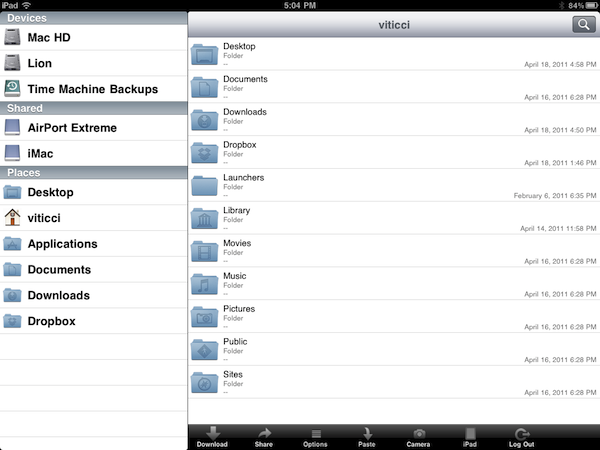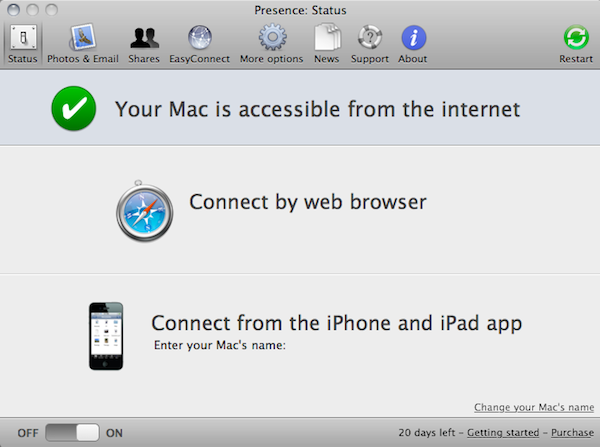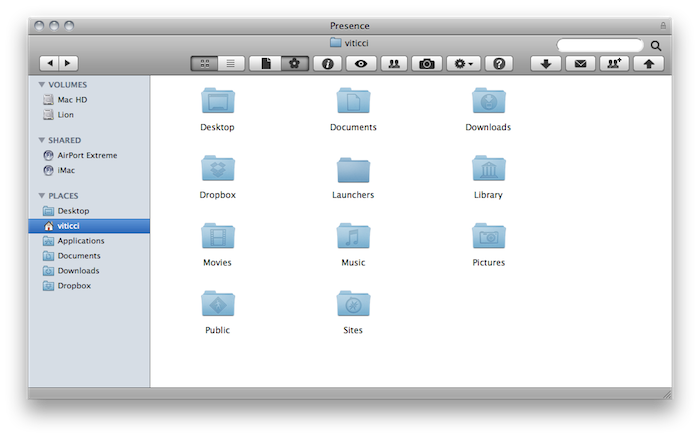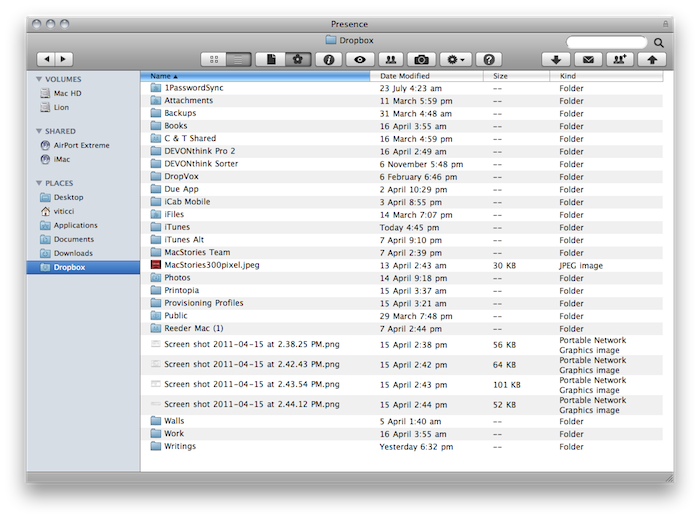Over the past few months, I have tried several iOS apps to access my Mac’s filesystem and screen while away from my home office. These apps, either standalone VNC clients like Screens or all-in-one solutions like Cloud Connect Pro, usually relied on a Mac’s built-in sharing and remote login capabilities to create a secure connection between the machine and iOS devices trying to access its contents. To work with these apps, I simply had to set up a global DynDns hostname or a VPN server so that I could log into my Mac, view files, and control its screen. The VPN method, for instance, was actually based on the same DynDns hostname I had already configured in Edovia’s Screens, Cloud Connect Pro, Plex, FileBrowser and many others. For as much as I loved being able to remotely connect to my OS X machines with a standard web address (DynDns allows you to create a custom URL), now I can’t use it anymore. We have recently upgraded our Internet connection to a new ISP, and whilst the speed bump is noticeable and generally useful when it comes to downloading large files, the new router provided by the ISP doesn’t offer a public IP address (without entering all the details, it’s based on NAT), thus preventing me from using all those neat Mac and iOS apps that needed DynDns to be working correctly. I can access my Mac’s content locally, but as soon as I go out DynDns becomes useless thanks to the new router. This means Here, File File doesn’t work anymore in 3G, as well as Screens (through DynDns), Plex and Cloud Connect. I may have a faster Internet connection now, but the lack of DynDns support changed the way I can access my machines from outside my home network.
So I tried to come up with new solutions to work from anywhere in these past weeks. Screens comes with an optional Screens Connect option that lets you set up a hostname that works through Edovia’s servers (and it’s not blocked by my router) and LogMeIn comes with its own Mac application that handles connections independently. From what I’ve seen so far, apps that provide their own connections through a “server” Mac app and don’t require me to enter a global DynDns hostname are working just fine. But this also means that apps based on OS X sharing features and lacking proprietary remote access capabilities won’t work unless I change my ISP again. Presence, a new version of the popular FarFinder tool by FlyingMac, allows me to access my Mac – all its files, folders, and drives – through a web service that puts the computer in the cloud and makes it accessible from any web browser, iPhone, or iPad.
Presence works like this: once you install the desktop utility on your Mac, you’ll be able to choose a unique URL for your computer; the address will look something like test.findpresence.com, and it’s entirely based on a secure connection between your Mac and the Internet. As the developers explain in the detailed Security page, when using the built-in findpresence.com service the app’s servers don’t see the contents of your Mac at all: the app only keep tracks of your Mac’s position on the web, and establishes a secure gate between the Finder and the web browsers / iOS apps you might use to remotely access your Mac. I was able to set up a findpresence.com address with literally two clicks – it works perfectly with my home network and my computers are accessible from a remote WiFi or 3G connection. By communicating directly with findpresence.com and forwarding your Mac’s login screen to the Internet, Presence makes sure your machine it’s always accessible with the security you need. Connections are based on the https:// protocol, and of course you’ll need to log into your Mac using your account’s name and password.
Because your URL is at findpresence.com, you might think that your data is transferred through our server. This is not the case unless you are using the EasyConnect service, in which case skip to the next section.
The only information we see is the location of your Mac on the internet. As soon as you see the login page, you’re looking at your Mac, not our server.
Alternatively, if findpresence.com isn’t working for you, you can use the EasyConnect service; this method, however, isn’t as secure as the solution described above:
EasyConnect works by transferring your connection via our server, in a similar way to how Skype works. In the interests of full disclosure, you should know that it would theoretically be possible for us to eavesdrop on your data. Of course, there’s absolutely no way we would do that, but you do need to know that you’re trusting us by using this service. (You’re also trusting us by installing our application on your Mac in the first place, as with any other application.)
But if you’re concerned about this for some reason, your alternative is to configure your network so that you don’t need EasyConnect.
And that’s what I did. I downloaded the Mac utility, typed in a custom URL I could remember, and I was ready to go. At this point, Presence offers you two choices: you can access your Mac from a web browser, or install the free & universal iOS app on your iPad and iPhone to connect to your Mac running Presence.
In the web browser, all you have to do is type your findpresence.com URL in the address bar and hit Enter; you’ll be asked to log in with your user account, and after that you’ll be presented a Finder-like view of all your folders, Volumes and shared drives within the browser. The effect is nice: you’re using a browser, but it looks like you have your Mac’s Finder in front of you. You can navigate files and folders, choose between list and icon views, tweak sorting options and even “show package contents” as you would on a Mac. The buttons in the top toolbar enable you to perform several Mac-specific functions from the web browser: you can show file extensions and hidden files, show info, Quick Look items. Additionally, Presence lets you download files, email them through an email account you need to configure in the Mac application, and also share files with your friends using nothing but your computer and a findpresence.com link. The files are shared directly from your Mac – there’s no need to upload them to a third party service – and the links generated by Presence can be protected with a password so only select friends can see them. You can create shares from your Mac, the browser and the iOS apps – the interface to manage shared files and links is the same anywhere. This is a pretty sweet alternative to what LogMeIn is offering with its Pro2 subscription, and the easiest way to share large files that can’t be emailed.
The best part about Presence’s integration with the OS X Finder is that, unlike many apps I’ve tried, Presence recognized shared volumes better than anyone else on the market. I was able to connect to my AirPort Extreme station (which has a partitioned drive attached) and browse its contents, as well as connect to my home iMac from my MacBook Pro…thanks to Hamachi. Presence sees all the devices from the Shared tab in the Finder, meaning that even if I’m connecting to my MacBook Pro, I can access my Hamachi-powered iMac through Presence. Great stuff.
The iOS app is equally well-done: just like the web browser, it mimics the appearance of the desktop Finder, but it does so in a way that looks native on iOS. Some parts of the UI could use some polish and refinements (the login screen and the “local files” windows are ugly), but otherwise it offers a neat way to access your Mac using Presence’s provided address. You can browse files and folders, preview documents and media filetypes supported by iOS, but you can’t delete or create new items from the app. You can, however, paste files to the Mac from your iOS clipboard, and check what’s going in front of your screen thanks to iSight integration (this works in the browser, too).
Overall, Presence is a very good solution to connect to your Mac locally and remotely and view it in a Finder-like UI that lets you open and preview files. With sharing capabilities, shared volumes support and a full-featured web browser interface, Presence is by far the most intriguing and integrated way to put your Mac in the cloud I have tested. A free 20-day trial is available, and you can purchase a single-user license at $40.