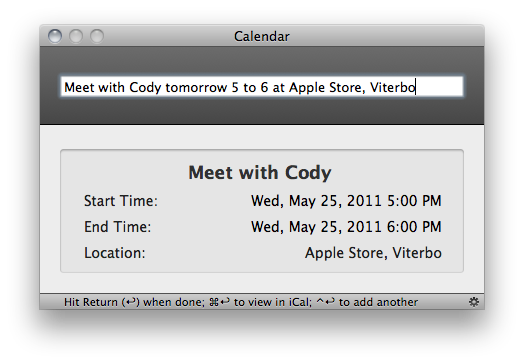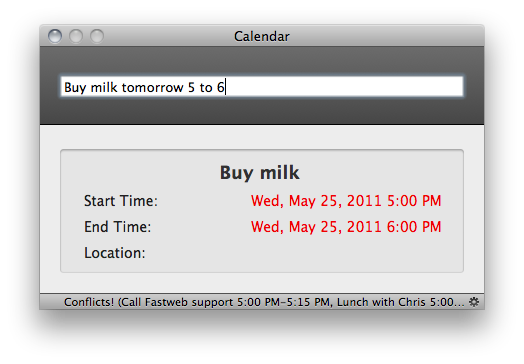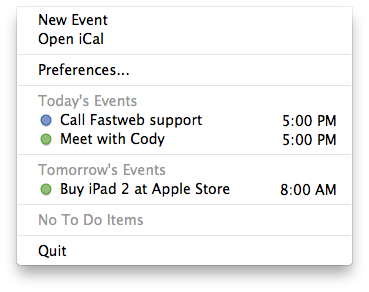When I reviewed Fantastical, a new calendar utility by Flexibits that lives in the OS X menubar, I was impressed by the design of the app and the support for natural language input, a feature that allows you to write down your calendar events quickly using nothing but plain English – say you have a meeting tomorrow at your local coffee shop, with Fantastical you don’t need to click on checkboxes and date fields to get your new event set up. You can just write “meeting at coffee shop tomorrow at 5.30 PM”, and Fantastical will know how to handle it. After my Fantastical review, several readers pointed out in the comments and via Twitter that QuickCal, another calendar app that works from the menubar, does more or less the same things of Fantastical, only with a more simple and standard UI and at $0.99 in the Mac App Store, as opposed to Fantastical’s $14.99 introductory price. Because I’m a sucker for new software I love to play with and I care about my readers’ app recommendations, I decided to download QuickCal for Mac and take it for a spin. There’s also an iPhone version available, but after the break I will take a look at QuickCal for Mac – the review of the iPhone version will follow later this week.
Surprisingly, QuickCal works a lot like Fantastical. That is not to say the Fantastical developers “copied” the main features of QuickCal – I’m just surprised I didn’t know about this app before. QuickCal is indeed very similar to Fantastical in how it enables you to write down events using simple, plain English, and it’s got some additional functionalities that integrate the app with iCal, or directly with Google Calendar’s online interface. QuickCal is also fundamentally different from Fantastical in how it lets you start adding a new event, and the design of the event list in the menubar has a simpler look that, unlike Flexibits’ app, doesn’t embed a full monthly calendar, bur rather only shows upcoming events in a vertical list. Both apps have some features in common, but the implementation is ultimately different and exclusive to each one of them.
QuickCal lets you add a new event by hitting a keyboard shortcut or clicking on the “New Event” option in the menubar. These actions will bring up a standalone panel with the cursor automatically placed in the text entry field to start typing. As I said above, you can rely on natural language input to add your events and appointments, so say you have to go buy some milk tomorrow at 5 PM, you can type “buy milk tomorrow from 5 pm to 5.30 pm” and QuickCal will begin filling the required calendar fields embedded below as you type. Provided you have more than one calendar configured in iCal (and thus recognized by QuickCal) or multiple events on the same day, QuickCal’s conflict recognition will inform you when something is happening at the same time. Conflicts can be enabled and disabled on a calendar-by-calendar basis in the settings, which also offer some options to choose the calendars you want to use, or the default one for new events. QuickCal’s entry box has got some additional perks, too: you can enter calendar tasks (which I don’t really use) by entering a “todo” prefix, or, alternatively, choose to open a newly created event directly in iCal by hitting Command+Return.
QuickCal’s “quick” entry box is very simple and straightforward, but it doesn’t look as beautiful as Fantastical’s dropdown menu, nor does it sport the same amount of polish Flexibits poured onto their application. I have to say, however, that I was positively impressed with QuickCal’s plain English support, which works very well. Still, I’ve noticed that with the two sentences below, Fantastical managed to correctly recognize both and add an event to the calendar, while QuickCal failed to grab location (Apple Store, Viterbo) from the second sentence.
- Meet with Cody at Apple Store, Viterbo tomorrow from 5 to 6
- Meet with Cody tomorrow at Apple Store, Viterbo from 5 to 6
As detailed on the app’s iTunes page, QuickCal supports inputs like:
- Pick up Joe @ LAX tomorrow 8p
- Pay taxes before 4/15!
- Lunch tomorrow at noon
- Cycling class @6 for 1.5h
- Todo - pay cable bill in 14 days
Overall, I was pleased with QuickCal’s natural language results. As for the app’s interface in the menubar, it’s really just a simple dropdown menu listing all your events grouped by day. Clicking on one of them will launch iCal like Fantastical does, though QuickCal doesn’t offer an additional popover to display more event information without the need of opening iCal. If you’ve configured the app to plug directly into Google Calendar from the settings, clicking an event will launch a new tab in your web browser, rather than iCal; from the preferences, you can also set refresh times (from 3 minutes to 2 hours), choose how many days to display and show or hide end times for events. QuickCal’s menubar list may be simple and old-fashioned, but it’s got several customization options that I have enjoyed fiddling with throughout my tests.
At the price of $0.99, QuickCal will provide a great alternative to those users who don’t want to spend $15 for a calendar companion, and don’t care about a more peculiar design, search, embedded calendar view, and popovers. In the end I think Fantastical is the app I will keep coming back to, but QuickCal is a really solid (and cheaper) alternative that’s also got an iOS counterpart and will soon receive more functionalities with an update. You should give it a try.
Update: I forgot to mention in the article QuickCal won’t sync to the cloud if iCal isn’t open. This is of course a major limitation of the app, whereas Fantastical, thanks to native CalDAV sync support, can sync back to any calendar even if iCal isn’t running.