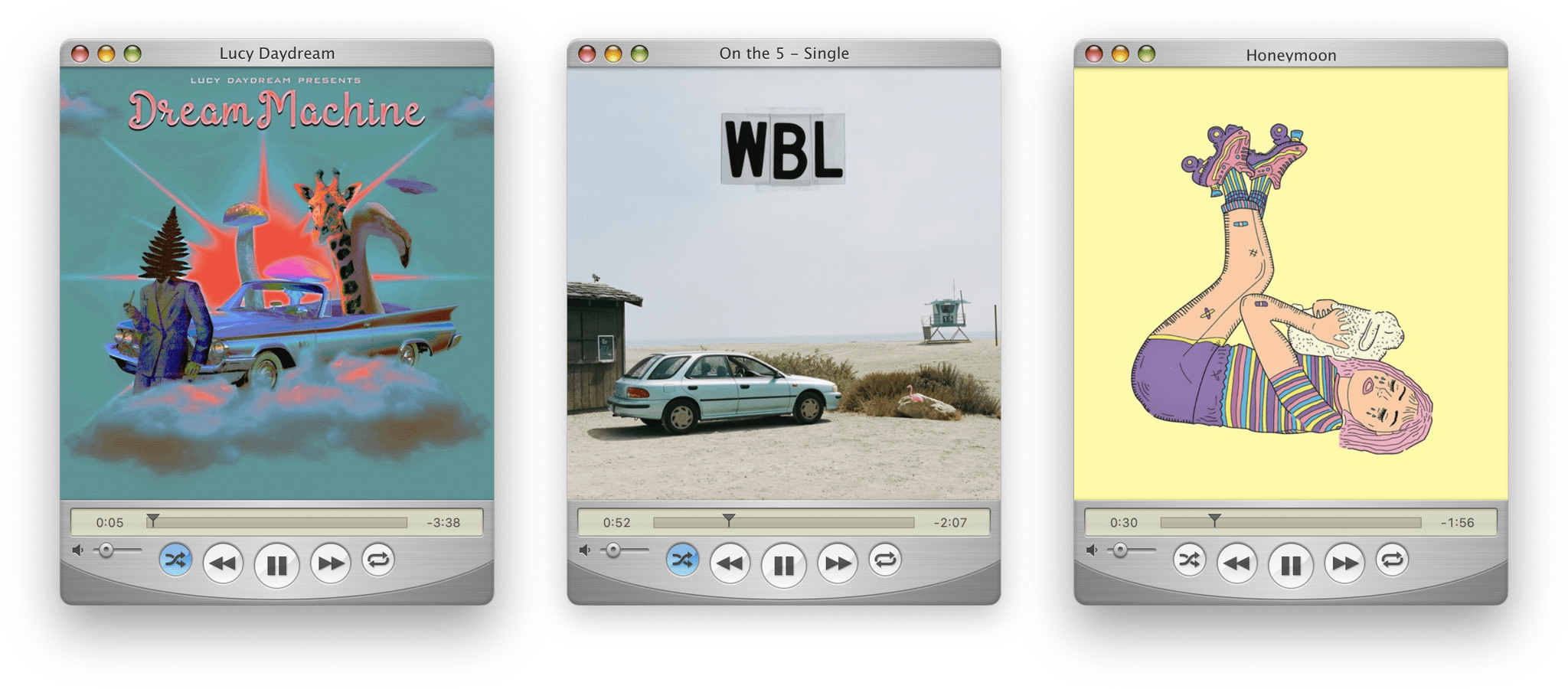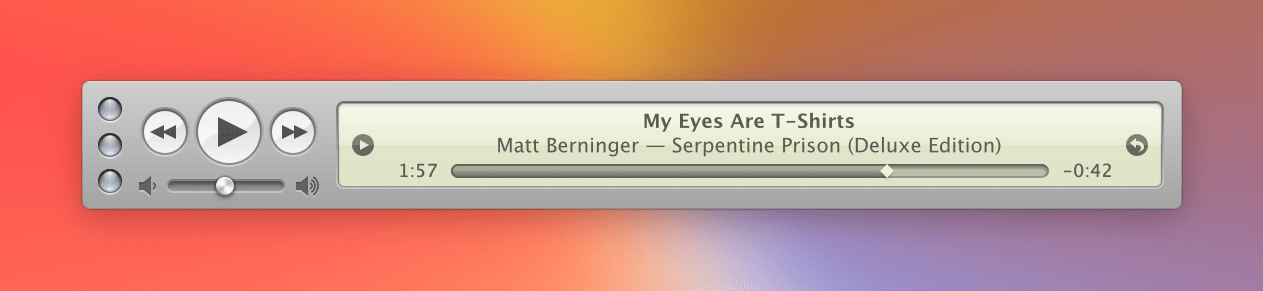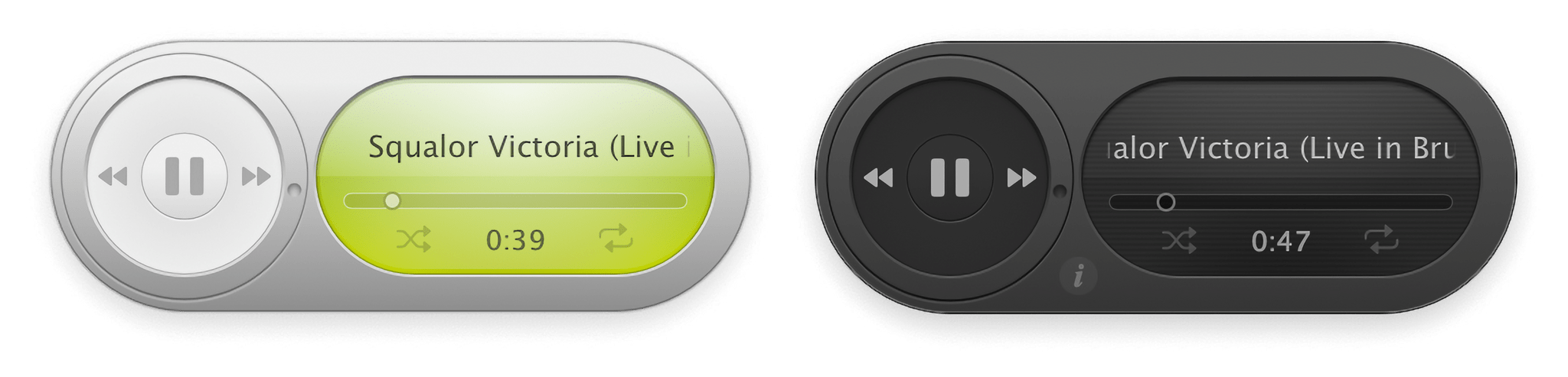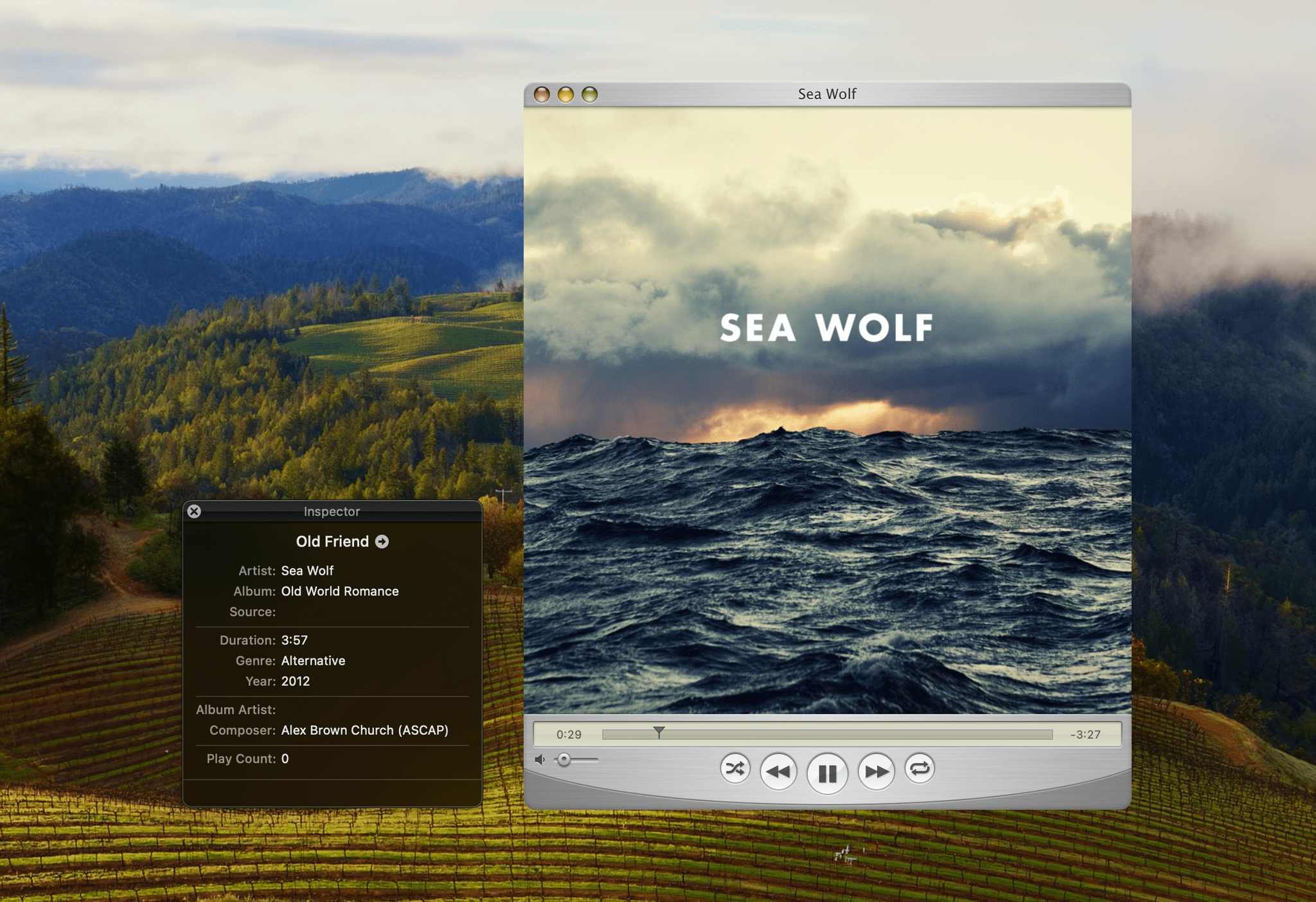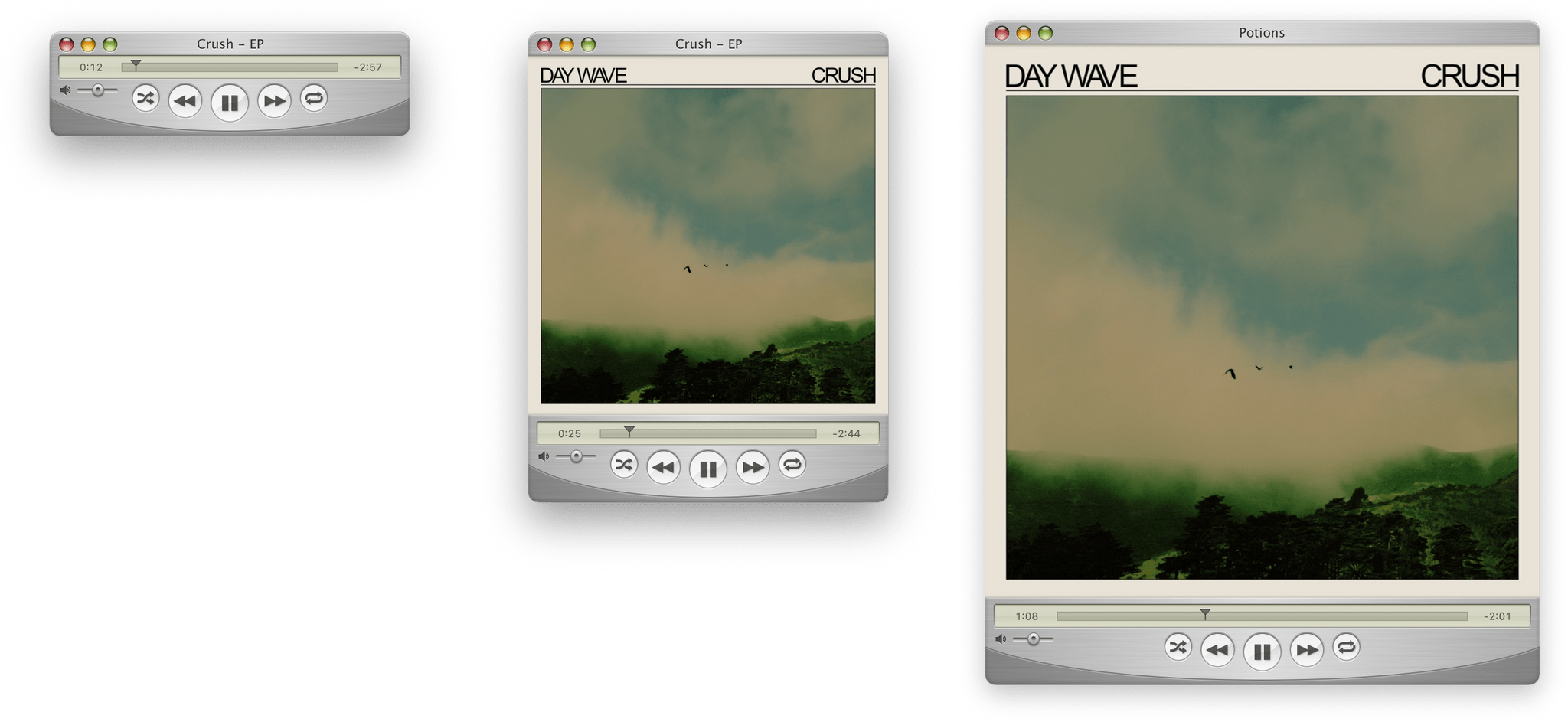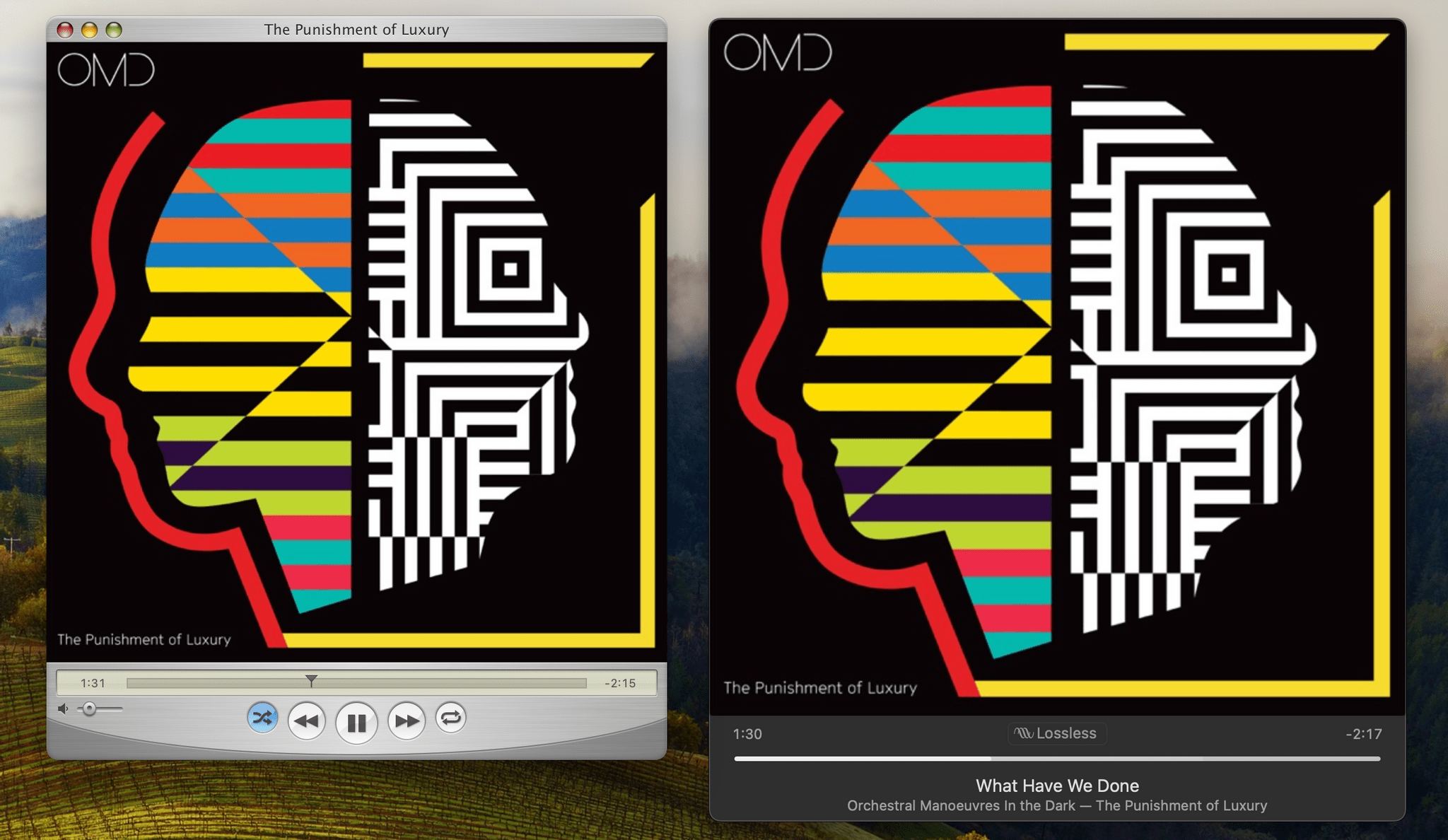I’m not usually nostalgic about apps. I appreciate classic designs from the past, but I find ‘new’ more exciting. However, for every rule, there’s an exception, and for me, it’s Mario Guzmán’s beautiful, pixel-perfect reimagining of classic Apple music apps.
Guzmán’s latest app is QuickTune, a remote control utility for Apple Music. The app is the spitting image of QuickTime 71 running on Mac OS X Tiger, with a sprinkling of modern features and fun interactions that make it a pleasure to use.
QuickTune isn’t Guzmán’s first Music remote app. I’ve covered both Music MiniPlayer and Music Remote, and we interviewed him for MacStories Weekly about Music Widget, which recreated the iTunes Dashboard widget. If you’re familiar with those earlier apps, you’ll know what to expect from QuickTune.
The native AppKit app uses Scripting Bridge and Distributed Notification Center to communicate with and control Apple’s Music app, whether you’re playing music you own, streaming from the Apple Music catalog, or listening to an Apple Music radio station. Guzmán also explains that the app uses Core Graphics and Core Animation to look great whether your Mac has a Retina display or not.
In a morning spent listening to my Apple Music Favorites Mix, QuickTune has worked flawlessly. The app features a central play/pause button, as well as buttons to skip forward and back through tracks, shuffle songs, and toggle between repeat modes. There’s also a volume slider and playback progress bar that you can drag around with your Mac’s pointer or click to jump to a particular point in a track. If Music isn’t open when you click play, QuickTune will launch it, which is handy.
The current track, album, and artist information cycle in the title bar of the app’s window, but if you want more information, you can open an inspector, which adds the source, duration, genre, release year, album artist, composer, and play count information. You can also access and play your playlists from a separate QuickTune window using the app’s Window menu or with the shortcut ⌥ + ⌘ + L and jump to the Music app at any time using ⌥ + ⌘ + S.
QuickTune includes a bunch of great animations, too. There are two default window sizes that you can toggle between by double-clicking the app’s title bar, which kicks off a satisfying resizing animation. If you don’t want to display album art, just drag the bottom edge of QuickTune’s window up and let go somewhere beyond about half the window’s height. QuickTune takes care of the rest, snapping to the perfect size to hide the artwork. The same thing works in reverse as you expand the window, eliminating the need to precisely size it yourself. However, you also have the option to pick a size between the smallest window and largest version by dragging from the corner, which helpfully snaps to a size that won’t letter or pillar-box your album art. It’s a small thing, but it’s the sort of detail I love.
The app also includes options to float its window above all other windows, display the duration or remaining time of tracks in the scrubber, and check for and install updates automatically. Every feature includes keyboard shortcuts, too.
There are two features that I’d love to see added to QuickTune. The first is a button to toggle infinite playback on and off. It’s a Music feature that I like to use, but not all the time, so having a button that indicates whether it is on and allows me to toggle it would be a welcome addition. Second, I’d like a setting to designate a default playlist or album that would start playing if there isn’t a track selected in Music, allowing me to get up and running with a favorite playlist or album more quickly.
So why use QuickTune instead of Music’s own MiniPlayer? It’s a fair question. The MiniPlayer can do more and fits in better with macOS Sonoma, and ultimately, that’s why I usually prefer modern app design.
However, there’s something about music that makes an app like QuickTune and Mario Guzmán’s other nostalgia-soaked Music utilities work for me when other retro-style apps don’t. The difference is the music itself. You probably remember where you were when you first heard one of your favorite albums; I know I do. In the same way, I also associate certain music with versions of OS X and macOS, and QuickTune is a fun trip back to that time and place. So yes, I will still use Apple’s MiniPlayer, but for a change of pace and a trip back in time, I highly recommend QuickTune, which is free to download from Mario Guzmán’s website.
- Fun Fact: You can still download QuickTime 7 for Windows, which was last updated in 2016. The app is still available for the Mac, too, but only if you’re running macOS Mojave or earlier. ↩︎