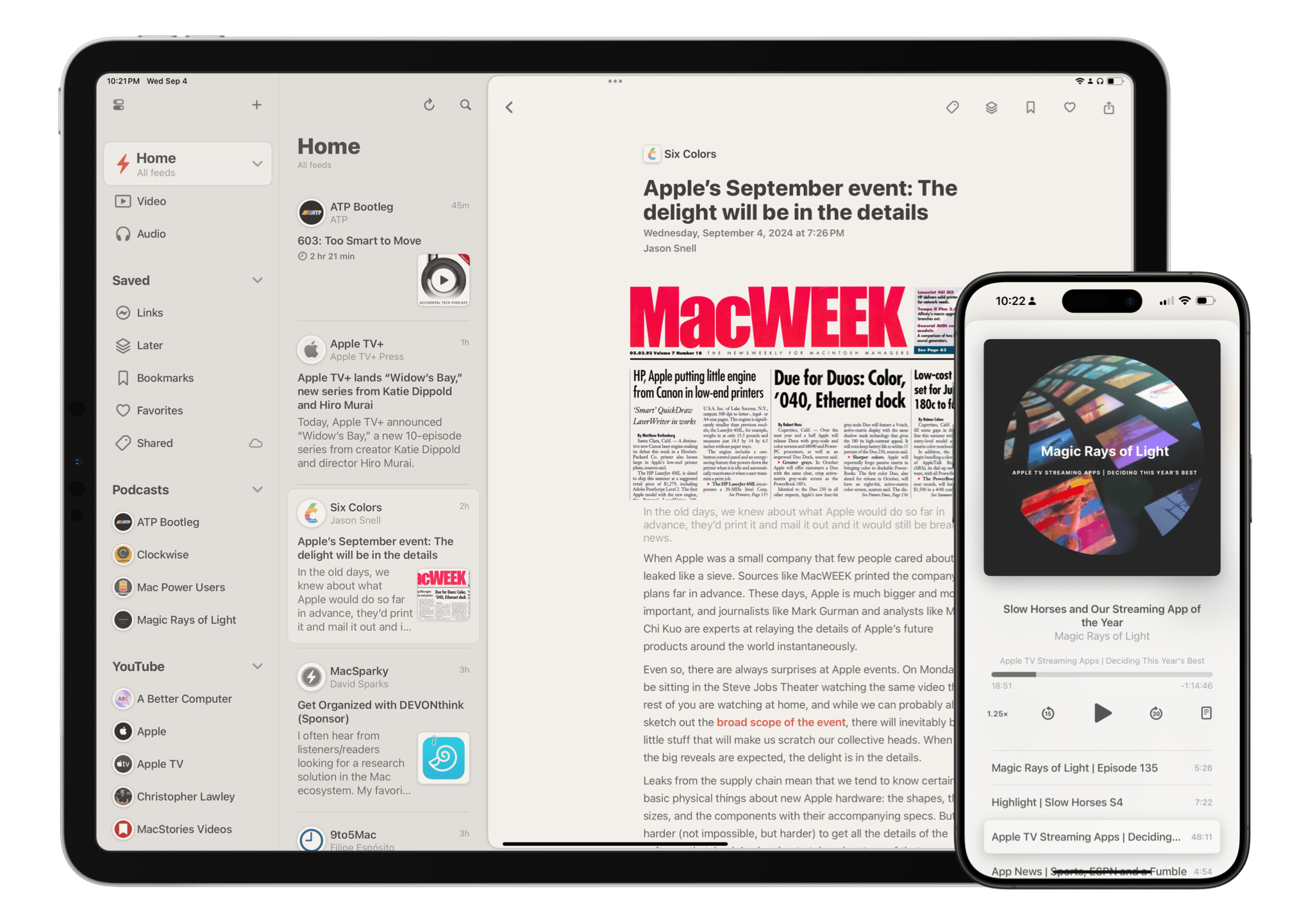15 years into its life, Reeder is one of the most popular and beloved RSS readers available on Apple’s platforms. You can’t have a discussion about the best way to follow RSS feeds without Reeder coming up as a contender – and believe me, we’ve had many such discussions here at MacStories and on the Club MacStories+ Discord. It’s an institution, and one that many people have very strong feelings about.
With a product as successful and engrained as Reeder, it would be easy for the app’s developer Silvio Rizzi to stick to what works and keep it the same without rocking the boat. But to Rizzi’s credit, that’s absolutely not the case with the new version of Reeder, which is available today. Instead, the new Reeder expands the app’s scope far beyond that of a typical RSS reader and fundamentally rethinks the traditional approach to keeping up with feeds. It’s a massive break from the past that will likely prove divisive among Reeder’s longtime user base. At the same time, it has the potential to appeal to a whole new audience of users who’ve never tried RSS readers before.
There’s a lot to cover in this update, but first, a word of reassurance for fans of Reeder as we know it: it isn’t going anywhere. The previous version, Reeder 5, has been renamed Reeder Classic and remains available on the App Store. In fact, Rizzi intends to continue developing Reeder Classic in conjunction with the new version. If you want to stick with the Reeder you know and love, you certainly can, and I think offering both versions is the right call given the huge change in direction Rizzi has gone with this update.
The best word to describe the new Reeder is “ambitious.” Its purpose is not just to be your RSS reader, but your inbox for keeping up with feeds of many different kinds from various sources across the Internet – text from websites, sure, but also videos on YouTube, audio from podcasts, posts on social media, and more. It’s a one-stop shop for the feeds you follow online, collecting them together into a single timeline that you can seamlessly browse across all of your devices. As I said, it’s a lofty goal.
It’s also quite different from what previous versions of Reeder were trying to do. In order to take on this new role as an inbox for all of your feeds, Reeder has been rebuilt from the ground up, a characteristic that shows both in its design and functionality. Many new features have been added, but nearly as many have been removed. Whether this update looks like a streamlined evolution or a stripped-down regression depends largely on if you’re interested in this sort of catch-all tool at all, but that’s the risk one takes when reimagining an established product in such a substantial way.
Let’s start with what you won’t see in the new version of Reeder. The app does not integrate with RSS sync services like Feedly and Inoreader. Instead, Reeder syncs subscriptions and other data exclusively via iCloud. This limitation is necessary due to the fact that Reeder incorporates other types of feeds that aren’t supported by RSS sync services, but it’s also a big break from the norms of typical RSS readers. Users switching from a sync service to Reeder can import their subscriptions in a single batch via an OPML file.
If that isn’t enough of a shock, Reeder also does away with one of the most basic precepts of reader apps: unread counts. In the world of Reeder, there is no concept of an article that’s been read or unread. There’s no badge indicating how many new items you’ve yet to see. Rather, the app simply records your position in the timeline and lets new items fill in above it. To check out new items, you just scroll up, and your timeline position syncs between all of your devices so that you’re always starting from where you previously left off.
This change makes keeping up with your feeds feel more like browsing social media than reading a list of articles. Without an unread count dwindling down as you work your way through your feeds, you’re left trusting Reeder to put you in the right place every time to ensure you don’t miss anything. That’s a big ask, and it only works if the position syncing is rock solid.
Thankfully, it is. In my testing, I’ve found that the app places me at my previous position in the timeline each time I open it. I’m someone who cares very much about seeing everything that comes across the feeds I choose to follow, so my expectation level is very high for a feature like this, and Reeder meets it reliably.
The last big feature users have come to expect from RSS clients that isn’t available in Reeder is feed organization. The app includes a list of subscriptions automatically grouped by feed type, including Podcasts, YouTube channels, and regular RSS feeds, but users cannot manually organize their subscriptions further. All RSS feeds are lumped together, so if you follow sites covering various topics like technology, music, and entertainment, there’s no way to create separate timelines for each of those categories. In this case, I don’t think the new approach Reeder is taking demands this omission; it’s just not an option currently available. I’d like to see it added because I know that’s how a lot of people approach RSS, especially if they have a large collection of feeds they follow.

Reeder’s list of feed sources that can be added (left), podcast search results (middle), and social media feed options (right.)
With that out of the way, let’s move on to what’s possible with the new Reeder that wasn’t in previous versions. The app supports subscribing to feeds from a variety of sources:
- RSS feeds
- Podcasts
- YouTube channels
- Mastodon accounts, tags, and home timelines
- Bluesky accounts and home timelines
- Micro.blog accounts, Discover feeds, and home timelines
- Glass accounts
- Flickr accounts
- comic strips
- subreddits
Many of these sources are technically accessible via RSS, but finding their feeds can be tricky, and those feed URLs can change over time. Reeder makes adding these sources as simple as searching for them in a text field, and whether the app relies on RSS, an API, or some other integration doesn’t really matter to the user. All they see is a clean, well-designed feed of items from the source they’ve chosen.
To me, the most interesting options in this list are the social media home timelines. Selecting one of these feed types prompts the user to sign in to their account on the selected service. Once that’s done, Reeder literally becomes a read-only client for the social media site the user has chosen. I don’t use Bluesky or Micro.blog, so I wasn’t able to test those, but the Mastodon integration is implemented surprisingly well. The timeline displays posts and reposts with properly formatted usernames, attached images, and embedded links. Tapping a post will show it in context with replies, and tapping on a username will open that user’s profile in a web view. I’m not personally looking for a read-only Mastodon client, but if I were, Reeder would make a great one.
If this list of feed sources seems like a mishmash of vastly different content types, that’s because it is. The Reeder timeline combines text articles, photos, videos, social media posts, audio files, and more all together in a single view. For some, that may sound like chaos. But to others, it’s actually harmony. It saves users from having to check a different app for each type; instead, all the content they care about is available in one convenient place.
Displaying all of this content together in a way that’s intelligible requires considered design, and Reeder delivers on that front in spades. The app features a three-pane layout with categories listed in the leftmost pane, feed item previews in the middle, and the content of the selected item on the right. The design is simple and well spaced out without coming off as sparse. Iconography and accent colors are used infrequently but effectively, putting the emphasis on the content of your feeds above all else.
The categories list starts with the app’s three timelines: Home, Video, and Audio. Home is the main timeline where feeds of every type are listed. Feeds can be optionally excluded from the Home timeline via a toggle in each feed’s settings, but by default, every feed you subscribe to goes in Home. The Video and Audio timelines filter the Home view to only display items that include video and audio content, respectively. The Video timeline features YouTube videos from channels you subscribe to, but it also includes any articles with embedded video links.
Underneath the three timelines are the app’s various category sections. Each source type is given its own section in the sidebar, and every section can be expanded to display a list of the feeds it includes alongside their favicons. Long-pressing on a feed reveals options to delete it or adjust its settings, including its name, whether or not it appears in the Home timeline, and how items from the feed should be displayed. Each feed’s settings pane also includes its URL, which can be copied to the clipboard.
The Saved section is a special category of item tags provided by the app itself: Links, Later, Bookmarks, and Favorites. The Links tag contains any links that have been added to the app via the share sheet. Items from feeds within Reeder can be tagged with Later, Bookmarks, or Favorites to be stored in those lists long-term. You can also add custom tags to items in your timeline, and these tags will be listed in the Saved section as well.
To me, Reeder’s Saved tags are the least polished aspect of the app. They’re difficult to manage because the app doesn’t include a tool for selecting multiple items at once or even swiping on them to remove them from a list. Instead, you have to remove items one at a time by long-pressing on them and deselecting the tag in the context menu.
The Later list is also the one place in the app I miss unread counts. If I save an item for later, I want it to get some special treatment and not be mixed in with a bunch of other similar-looking items that I may or may not have read. Maybe if it were easier to untag items, then it wouldn’t be a problem, but as it is, it’s not viable even as a basic read later solution in my eyes.

A tag’s settings with sharing enabled (left), the shared tag’s public webpage (middle), and its JSON feed imported into Reeder Classic (right).
The Saved section does contain a powerful hidden feature, though: any tag, including a custom tag, can be shared publicly via a webpage or JSON feed. You can enable this feature by long-pressing on a tag, opening its settings, and toggling on the ‘Public JSON Feed’ option. Once the feature is enabled, the app will display a small cloud icon next to the tag and present you with a shareable link to a page that lists all of items marked with that tag. The page also includes a link to a JSON feed for the tag that you can subscribe to in another RSS app. You can quickly copy the public URL and JSON feed URL for a shared tag by long-pressing on it. This feature has a wide array of possible use cases, like syncing your read later list to another app or quickly spinning up a page of links on a particular topic. It’s a very cool addition that I would have never thought of for an app like Reeder, but I’m into it.
Selecting a timeline, tag, or feed in the sidebar will open a list of the items it contains. Reeder displays items with a uniform look regardless of their type, which is impressive given the variety of types the app supports. Each item lists its feed source and favicon at the top, followed by a short text preview of its contents (or its entire contents if the item is a social media post). At this point, item types diverge to show elements specific to their content. Articles include their main image next to their text previews, whereas audio items show their cover art underneath a play button that starts audio playback when pressed. Video items display their thumbnails underneath a play button that starts the video when pressed.
Videos start playing inline but can be expanded to full screen or moved to picture-in-picture mode. When in full screen, videos are shown in the default system video player, which includes playback controls, a scrubber, a button for changing playback speed, and a volume slider. Reeder’s video player options are clean and adaptable, allowing you to watch videos the way you prefer.

Reeder’s audio mini-player (left), its full-size player view (middle), and the audio player in action on my iPhone’s Lock Screen (right).
The app’s audio player is top-notch. It initially appears as a miniplayer at the bottom of the screen displaying the audio file’s cover art alongside a play/pause button and buttons to skip forward and backward. Tapping on the mini-player expands it into a full-size player view that includes artwork, the item’s name and feed source, a scrubber, playback controls, a speed selector, a link to the audio file’s item listing, and even a tappable list of MP3 chapters. The player integrates with system playback controls in Control Center and on the iPhone and iPad Lock Screen, too. I’m impressed with how feature-packed the audio player is, and it shows how much of an emphasis this update puts on supporting audio.
As pleased as I was with the audio player during testing, I was genuinely shocked to find that the app’s timeline syncing feature extends to audio playback. If you start listening to a podcast on one device and later open the app on another, you’ll see a partially filled circle around the item’s play button. Tap it, and the app will resume playback where you left off. The combination of a fully-featured audio player and position syncing makes Reeder an actual contender in the podcast app space. I personally don’t plan to switch to it as my main podcast app, but I do use it to subscribe to a couple of shows I listen to irregularly. I always have a good experience when I listen to podcasts in Reeder, and it genuinely makes me want to use the app for this purpose more often.
All of that is well and good, but at a certain point, you will want to use Reeder to… you know… read something. Thankfully, the app’s text parser inherits the quality of previous versions – that is to say, it’s best in class. Tapping an item in a timeline, tag, or feed list will open its contents in full. The app offers a nice, distraction-free reading experience with inline images and original text formatting. It really can’t be beat. The reading view also includes buttons to quickly tag an item or send it elsewhere via the share sheet.
There are some feeds that don’t play nicely with any text parser, or that only include a portion of each article before forcing you to go to the web to read the rest. For these feeds, I enable the app’s Reader View, which usually does the trick. You can enable Reader View on a per-feed basis by long-pressing on a feed and opening its settings. Or if you prefer, you can set a feed to automatically open its items in a web view instead.

The app’s reading experience includes important accessibility features like adherence to the system text size and Bionic Reading, but no customization options.
The reading view isn’t as customizable as in previous versions of Reeder. The app doesn’t include options to change its font, font size, line spacing, or text alignment. Font size does respond to the system’s text size, though, and Bionic Reading is available in the app’s settings. Although the default reading experience is excellent and just accommodating enough to work for most people, it would be nice to have more customization options in the future. I’d also like to see the ability to open the next article in a list by scrolling past the bottom of the current item re-added soon.
The app’s settings page is pretty bare overall. General settings include the ability to disable the app’s auto-refreshing feature and Background App Refresh, as well as the option to add left and right swipe gestures within lists for quickly tagging an item or opening it in the browser. The Display & Layout section lets you enable dark mode, slightly adjust the appearance of items in lists, and set a default layout for the app to use in landscape mode. And finally, there is a Default Apps section where you can select which apps you’d like to use for opening links to Mastodon, Micro.blog, and Reddit.
The lack of customizability is another way in which the new Reeder is not a one-to-one replacement for the previous version, as is the absence of Shortcuts actions and widgets. While I would like to see these features added in time, I think the simpler state the app is currently in could be intentional. This new version is so different from what came before that the transition will be tough for a lot of Reeder 5 users, so offering them a more streamlined experience could help smooth things over in a small way.
This new Reeder is certainly more opinionated than the last. It offers users a lot of options for feed sources in exchange for less choice when it comes to how the app looks and works. For a lot of people, that will be a dealbreaker, and that’s understandable. But for those who are willing to give this new approach to feed subscriptions a try, I think the new Reeder offers an excellent way of keeping up with the online sources you want to read, watch, and listen to.
I was initially skeptical of the idea of combining so many of the sources I care about into one app. I downloaded a beta version of the new Reeder mainly to check out its design. The design was so compelling that I decided to try it out as my go-to RSS reader, but I had no intentions of adding any other sources. Over time, I was so drawn in by the experience that I wanted to spend more time in it and slowly started migrating more and more feeds over: YouTube channels, a few podcasts, even some news-focused social media feeds. What I found throughout the transition was that adding different types of content into Reeder didn’t water down the experience; it made it even better. It turned the app into a destination that I look forward to checking throughout the day.
That doesn’t mean I’ll use Reeder for every possible feed it can contain. There’s still something to be said for apps that are purpose-built for specific types of content, like podcast players and social media apps. But for a good portion of the sources I want to keep up with every day, Reeder is the best way I’ve found to do so, and having them in one app has turned out to be great.
Making such a foundational change to a long-established app is a huge risk, but that risk comes with an equally weighty purpose: to recreate Reeder into a one-stop digital inbox fit for the current web landscape. It’s a tall order, but the app hits the mark dead center. The work Silvio Rizzi has done on this new version is nothing short of excellent; I encourage readers to give it a try. It might not be what we’re used to, but new things can often surprise us, maybe even delight us. The new Reeder has certainly done that for me.
Reeder is available on the App Store for iPhone, iPad, and Mac. It’s free to use with up to ten feeds, and a $1/month or $10/year subscription to Reeder+ unlocks the ability to subscribe to unlimited feeds along with creating shared feeds and adding social media home timelines.