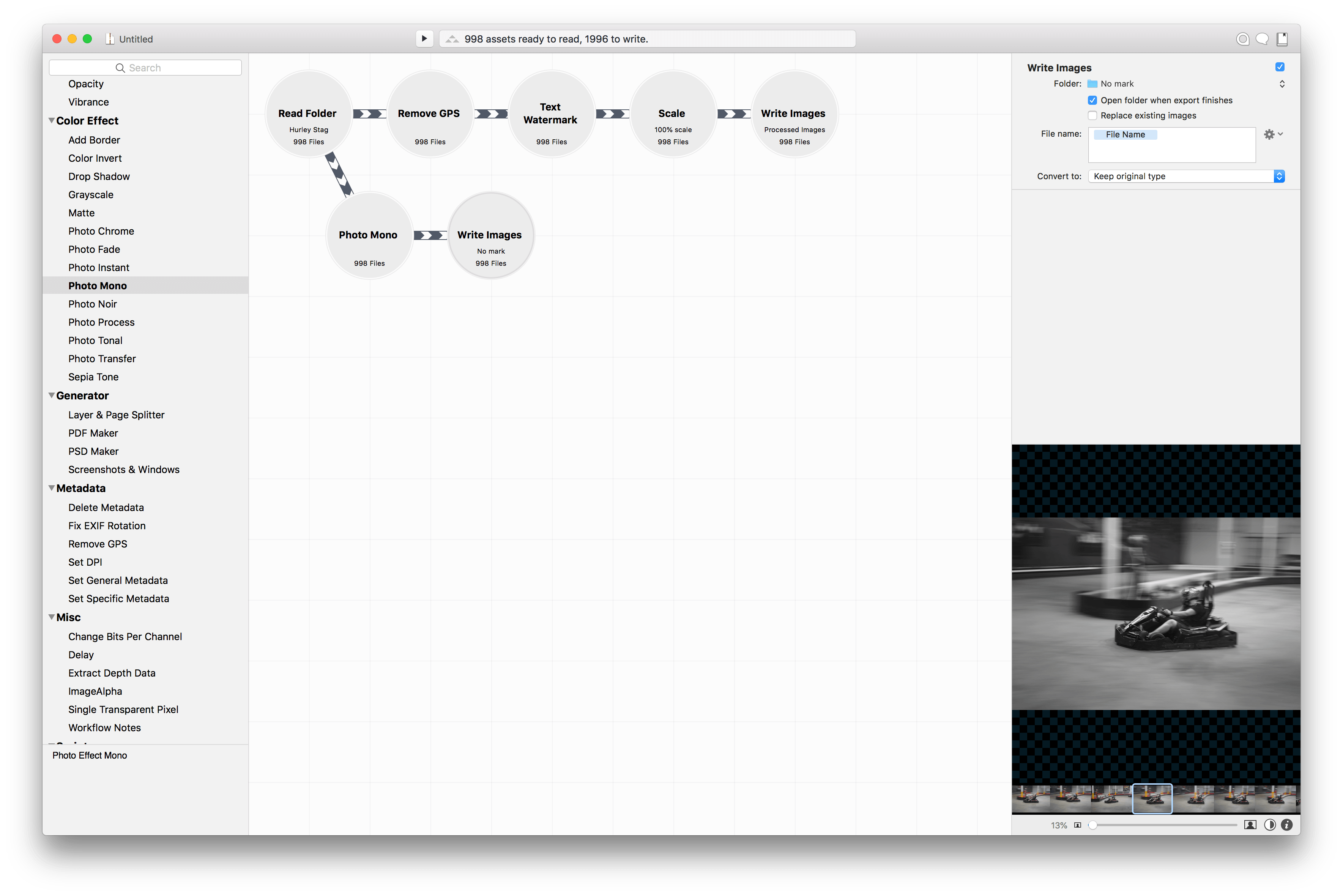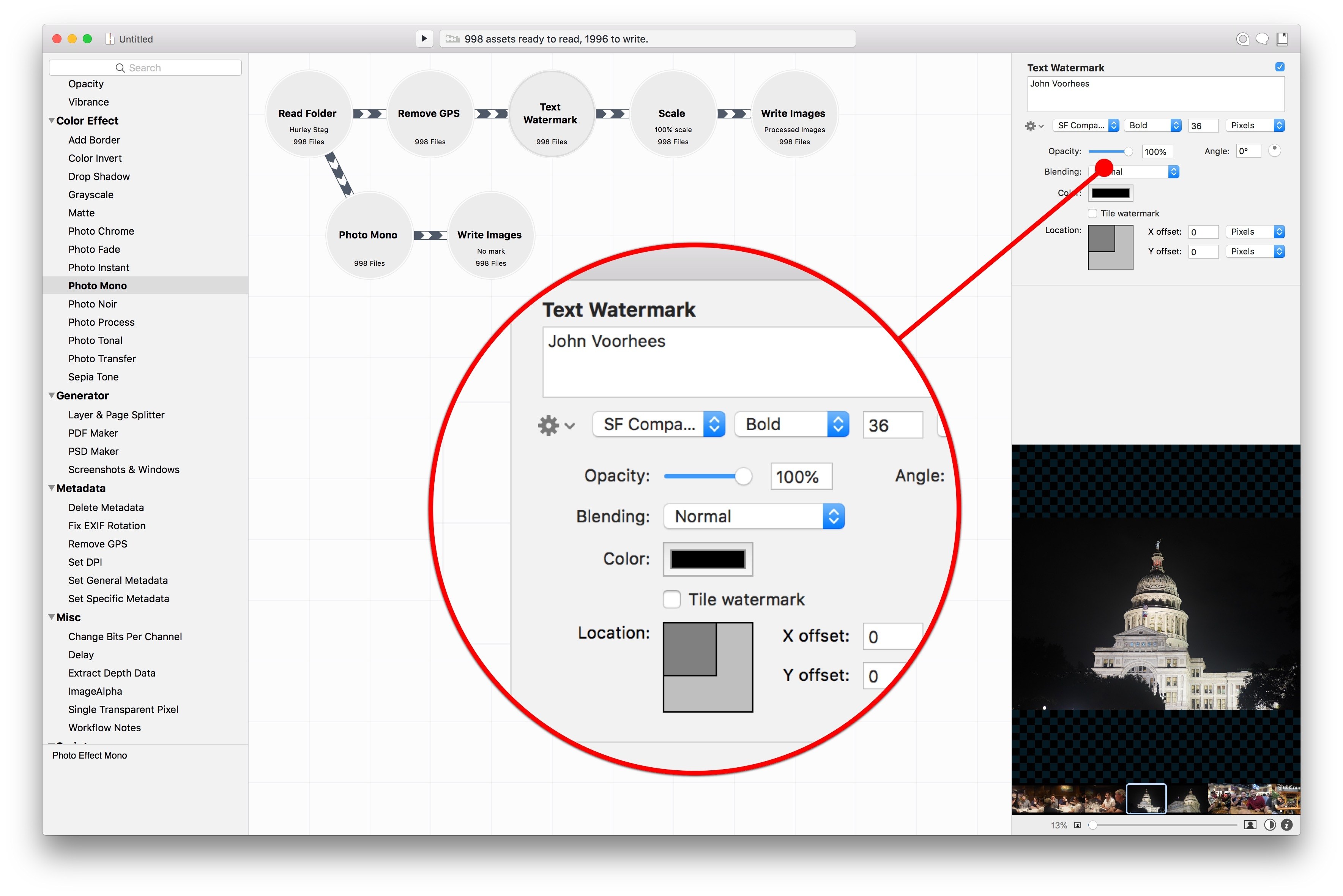Retrobatch is a new batch photo processing app for the Mac from Flying Meat, the maker of Acorn. Batch processing of photos isn’t new. There are plenty of apps available that let you manipulate collections of photos. What’s different about Retrobatch is how it goes about processing images.
If you’ve ever used Audio Hijack from Rogue Amoeba, you’ll understand the power of Retrobatch immediately. The app is based on the idea of linking individual nodes together to create complex workflows. Point your new workflow at a batch of images, hit go, and Retrobatch goes about its work, delivering your processed photos to wherever you specify. The power is in abstracting complex actions into simple building blocks that can be strung together and branched as though you were building a flowchart.
That last point is the essential distinction between Retrobatch and other batch processors. Most image processors are linear, moving through a series of steps that outputs modified images. Retrobatch’s nodal structure allows you to start with a folder of images, perform actions on them, and then branch off to different actions at any point in the process.
Retrobatch comes in a regular and Pro versions, the difference between the two being the nodes that each offers. Otherwise, the two versions are identical.
Each Retrobatch workflow starts with source images. Dragging in a folder displays a preview of the photos in the right-hand panel of the app with thumbnails beneath the previewed image for quickly flipping through the pictures to be processed. Double-clicking any image toggles it between a full-window preview and the panel preview.
The left-hand panel contains a searchable library of dozens of nodes. When you find one or more nodes you want to apply to your photos, drag them onto the Retrobatch canvas. Each node has its own set of parameters that can be adjusted before processing. When you drag one node close to another, it creates a connection with arrows indicating the order in which your workflow will be processed. The final steps are to add a destination for your processed files and click the Play button at the top of the window.
The list of nodes available in Retrobatch is impressive and includes nodes to adjust metadata, transform images, convert the color profiles and formats of images, add watermarks, apply effects, classify images, sort photos based on machine learning, and more. There’s everything from simple actions to rotate photos and remove metadata to more complex nodes that will create PSD layers from the windows on your Mac’s desktop.
To test Retrobatch, I dragged in a folder of almost 1,000 photos from a recent trip where everyone had shared the pictures they took. I created a workflow with two branches. The first, added a watermark, removed metadata, and scaled the images to a uniform size, something you might want to do before posting a collection on a website. The second branch applied a mono filter to the photos. Each set of photos was written to a separate folder on my Desktop, and the best part was that the app did it all in the background while I worked on something else.
My needs for a batch processing app are limited, but having conducted experiments against a large folder of images, Retrobatch strikes me as an essential app for anyone who takes and processes a lot of photos. Chaining together multiple steps saves time, but even better, multiple workflows can be run simultaneously against the same source files letting photographers press play and walk away until the processing is complete.
Retrobatch comes in two flavors, Pro and regular. The difference is in the nodes each offers. Most nodes are available as part of the regular version, but Pro adds power-user features like AppleScript, shell script support, a rule-based node, PDF and PSD creation, color profile modification, and more. Both versions are available directly from Flying Meat. The regular version of Retrobatch is $29.99 and Retrobatch Pro is $49.99.