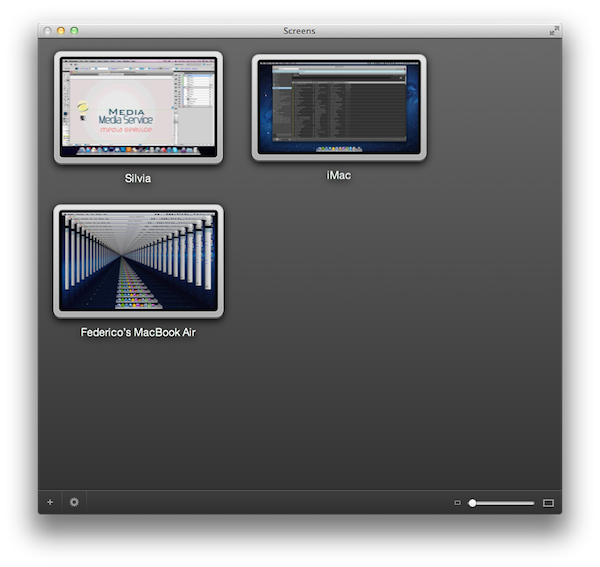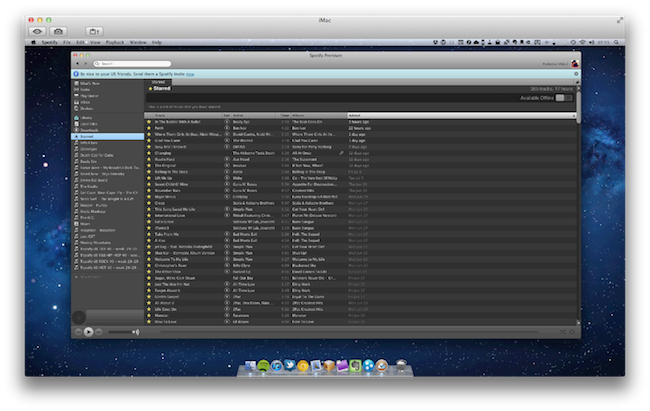I’m a big fan of Edovia’s Screen VNC client for the iPhone and iPad. Whilst I still use LogMeIn when I need to access my computer’s filesystem remotely and I enjoy the service’s social features and network-recognition capabilities (when combined with Hamachi), my basic VNC needs can be easily satisfied with Screens, which provides a very intuitive interface to set up new computers, connect to them, and use them. I don’t recall a single time I haven’t used Screens at least once a day in the past few months to quickly connect to my iMac while I’m on the couch, and fire up some Spotify through the room. For quick connections, Screens is a great app – it even works on 3G and remote Wi-Fi networks thanks to a companion desktop app that will make your Mac available outside your local network.
In my overview of the improved Screen Sharing app in OS X Lion, I detailed how Apple enhanced the system utility with new clipboard features, per-user login, and possibility of grabbing a screenshot of the connected machine. With Screens for Mac, released last week, Edovia offers an alternative to Apple’s default Screen Sharing app that doesn’t have new breakthrough functionalities, but dramatically improves the organization of your remote desktops, and gives you more control over what you’re connecting to.
As on iOS, Screens for Mac provides an interface to manage your computers. Whether you’re connecting to them via local network or remote Wi-Fi, Screens for Mac automatically recognizes computers that have screen sharing active in System Preferences, and will let you enter an optional Screens Connect name if these machines aren’t on your local network. Gone is the wooden background of the iOS version to leave room for a simpler dark texture that, however, still sits behind thumbnails of the computers you’ve configured with Screens. As on iOS, again, you can set various connection and privacy options to grab a screenshot on disconnect, specify the amount of colors for connection quality (hundreds, thousands, millions), and enable SSH Tunneling. From the main window of Screens for Mac, you can adjust the size of the thumbnails with a slider, switch to full-screen mode, and even duplicate a remote desktop (useful if you want to have multiple instance of the same computer with slightly different settings).
When connected to a computer, Screens for Mac pretty much works like Apple’s Screen Sharing app. You can hide and show a toolbar that contains buttons to take a screenshot and send the contents of the system clipboard; you can enter full-screen mode, scale the window to fit or work with the actual size of the computer’s screen; if you just want to watch, and not control a computer, Screens for Mac implements another of Lion’s new features, observe-only mode. In my tests, performances of Screens for Mac have been the same of Screen Sharing – great on my local network, not so good while on remote Wi-Fi. But it isn’t Edovia’s or Apple’s fault – my Internet connection over here is terrible.
Should you get Screens for Mac? At $19.99 on the App Store, it’s not your regular $0.99 purchase. However, if you work with lots of computers every day, you constantly VNC back and forth between them, and connecting to multiple OS X and Windows machines has become part of your job, you need Screens. Screens for Mac allows you to organize your remote desktops in a way that Apple’s Screen Sharing, aliases, or Finder bookmarks never will. The app works very well on Lion, it’s reliable and easy to use. Screens for Mac is a niche app, but it’s also a terrific enhancement to Apple’s Screen Sharing.