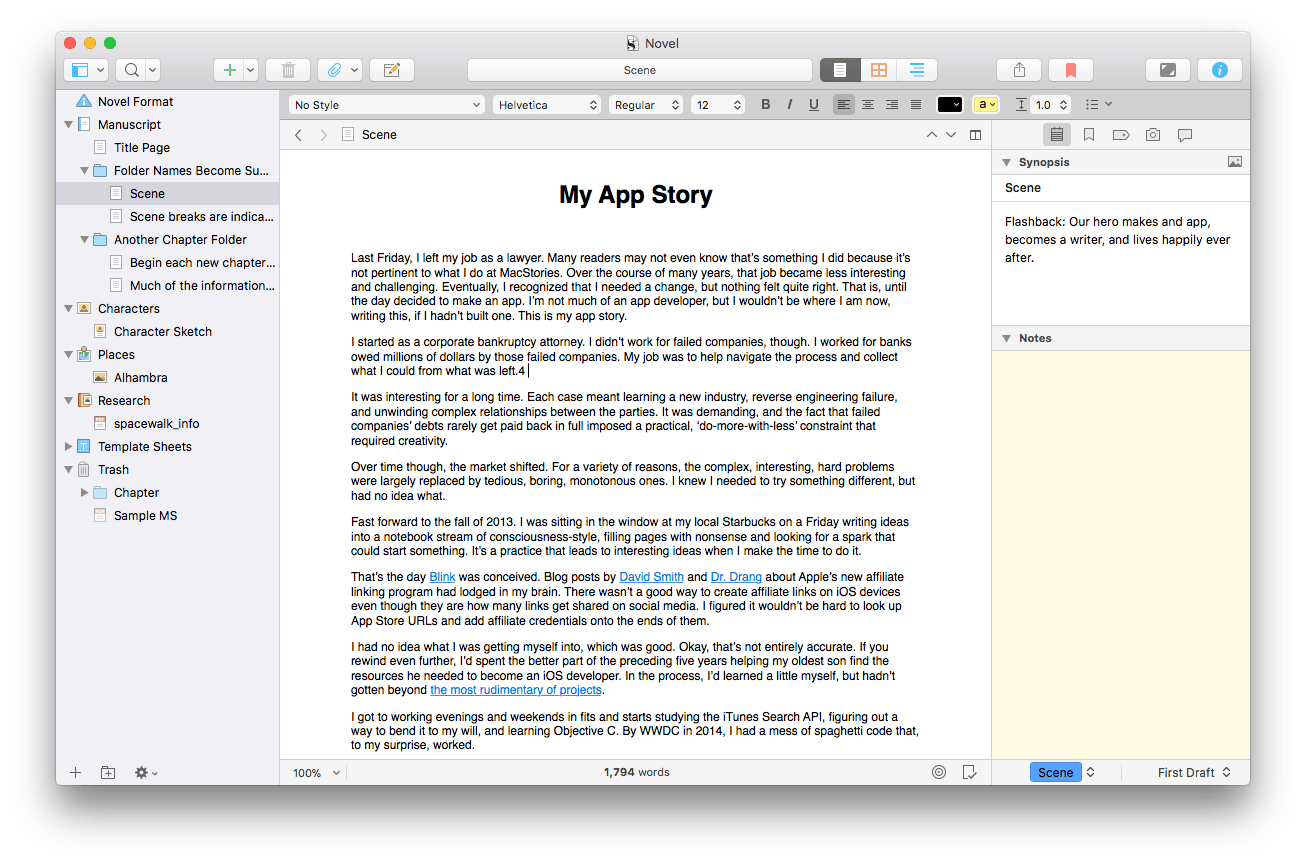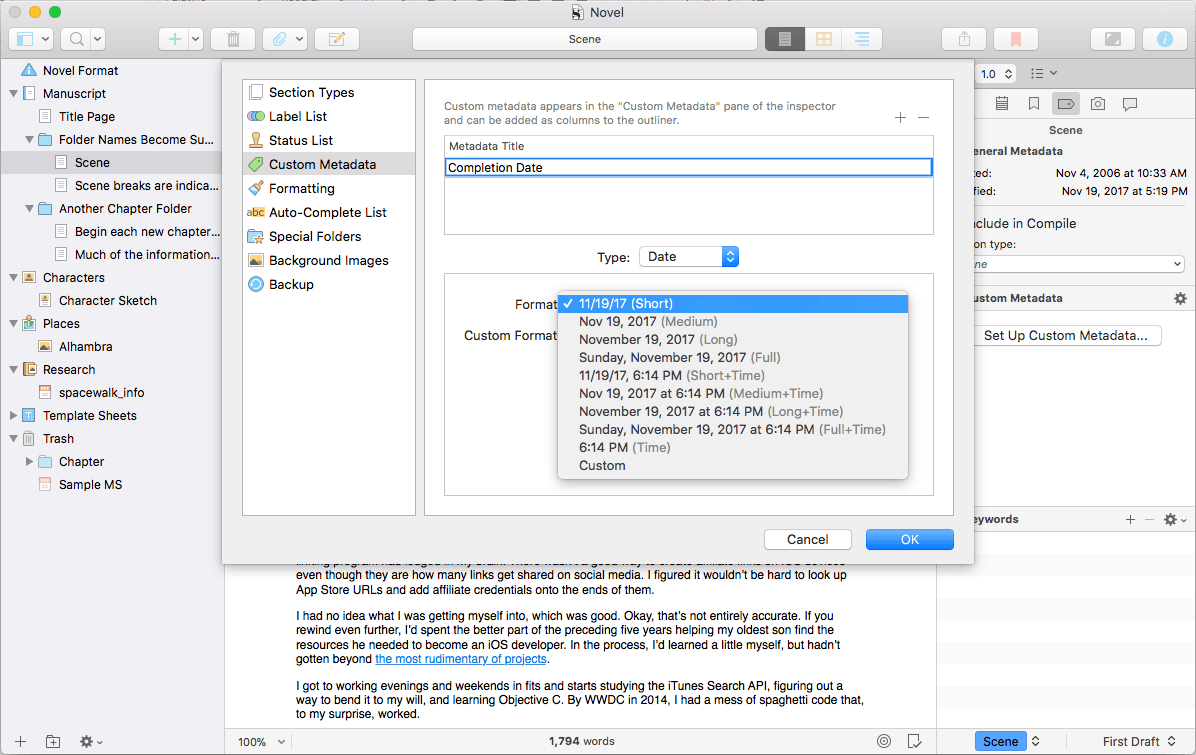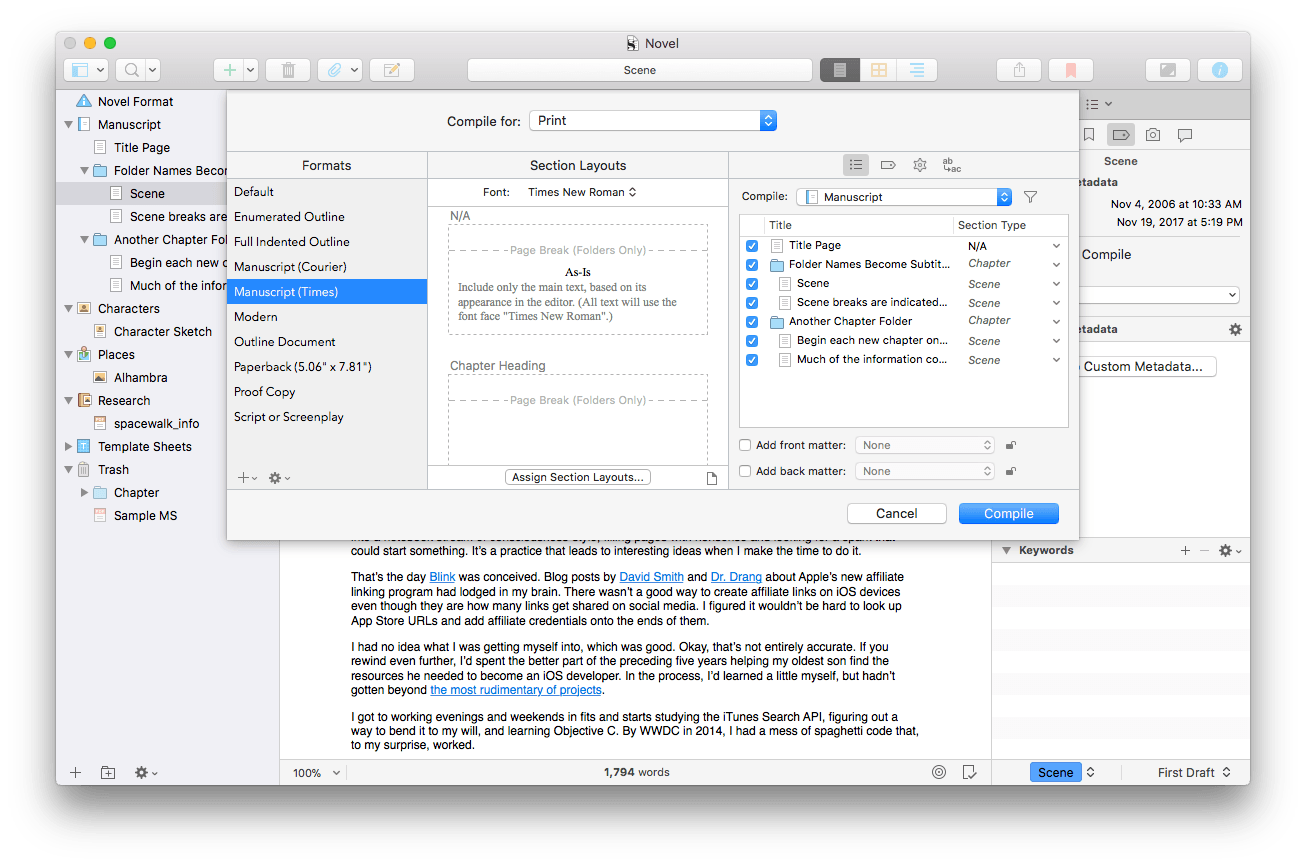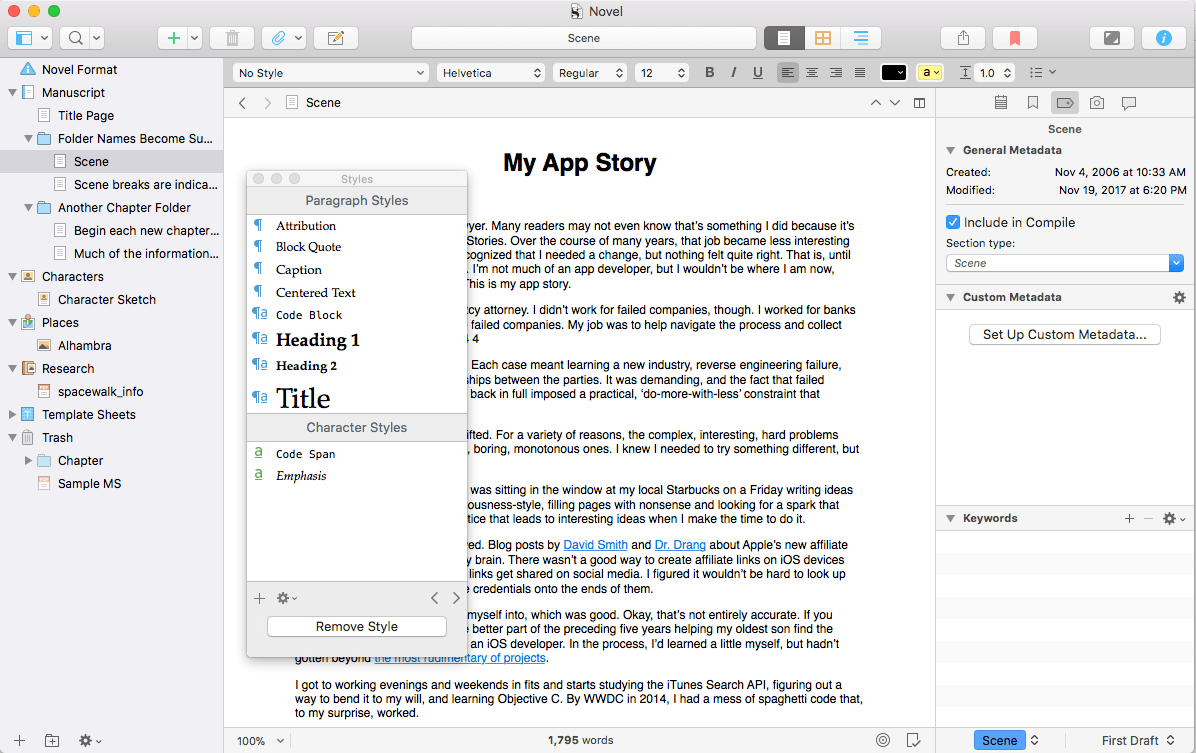Many text editors are just that – text editors. They take a document-focused approach to writing that centers on creating text. It’s an approach that works for most kinds of writing. However, long-form writing is a different animal altogether that benefits from a project-based approach that also includes tools for planning, organizing, researching, and tracking. Today, Literature and Latte released version 3.0 of Scrivener for macOS with a long list of new features that cements its spot as one of the premier project-focused apps available on the Mac for long-form writing.
Scrivener isn’t just for book writers, but the features that cater to them are what sets the app apart from other text editors. A Scrivener project is broken into pieces that include multiple text documents, research materials, and other elements. Fast, flexible navigation across multiple documents and bits of research is essential for big projects and is one of the areas where Scrivener excels. From the Binder in the left-hand sidebar, you can quickly navigate between documents in a project, create collections of documents across a project, and use Scrivener’s built-in search functionality to filter based on keyword searches.
In version 3, Scrivener has added a powerful bookmarking feature that supplements the existing search functionality. Bookmarks are available in the inspector pane on the right-hand side of the app. Bookmarks can be associated with a project or an individual document and applied to documents in the current project, elsewhere on your Mac, or even on the Internet. You can toggle between project and document bookmarks from the inspector or invoke project bookmarks from a dedicated bookmark button in the toolbar. Clicking on a bookmark in the inspector displays an editable version of the associated document below your list of bookmarks. If a bookmark links to an external document, double-clicking it opens the document in the app associated with it. It’s a nice way to keep disparate materials for cross reference always at your fingertips.
The update to Scrivener also extends the app’s metadata system. Metadata helps organize documents, research, and other aspects of a writing project by associating bits of information with items. Version 3 adds checkboxes, lists, and dates to the app. Checkboxes can be used for any state that can be framed as the answer to a yes or no question. For example, you could add a custom metadata field with a checkbox that indicates whether a book chapter has been sent to your publisher or not.
Lists create multiple choice popup menus for those circumstances where you need more alternatives than the two that checkboxes provide. As you’d expect, date metadata lets you associate date and time information with an item. Metadata is searchable from Scrivener’s search field and can be incorporated in the outliner view of the app and to determine which parts of a project are compiled when you are ready to create a final exported version of your project.
Compiling a project into a final document has been significantly revised in Scrivener 3 too. Compiling brings together all the pieces of a writing project and outputs a single document for printing or a file in a particular format. A compiled document is formatted according to each component document’s Section Type. Scrivener’s built-in templates create default Section Types, but they can be customized too. At compile time, Scrivener takes all the pieces of your project and assembles them, applying layouts based on the Section Types you defined and used.
The compile interface has also been simplified. The window is divided into three sections: compile formats, a preview pane, and project-specific settings. The redesign presents the compile options in a way that is better-organized than prior versions clarifying what will happen when the ‘Compile’ button is clicked. You can still dig into the minutia if you’d like, but for most users, I suspect the simplified interface presented by version 3 will be a welcome change.
Export options have been enhanced in the new version of Scrivener. There is now ePub 3 support and improved Kindle functionality. The details are available on their blog, but to provide a better Kindle experience, Literature and Latte had to create a rich text to MultiMarkdown converter as an initial step before converting the MultiMarkdown to the Kindle’s file format. As a result, Scrivener has also gained the ability to export to MultiMarkdown.
Scrivener’s MultiMarkdown export feature highlights a fundamental difference between it and plain-text editors. In Scrivener, text begins as rich text and can be exported to MultiMarkdown and other formats, whereas in plain-text editors, text often originates as Markdown and then is exported to formats like rich text. One is not an inherently superior approach over the other, but writers accustomed to plain text editors may find it harder to make the transition to Scrivener than someone coming from a styled-text word processor like Pages or Word.
Formatting presets from earlier versions of Scrivener have evolved into a styles system similar to one you would find in a word processor, where sets of formatting can be defined as a style. The app includes predefined styles that should suit the needs of most users, but styles can also be customized. When you compile a project and export it, styles are translated into the destination format whether that’s Word, ePub, or some other format.
To expand the number of documents that can be simultaneously displayed onscreen, Scrivener has added a new feature called copyholders. Prior versions of the app allowed you to view two documents side-by-side vertically or horizontally, but with copyholders, up to four documents can share the screen. A copyholder is essentially an editor without access to Scrivener’s corkboard, outliner, or ‘Scrivenings’ features. There are several options associated with laying out the editor panes in Scrivener, which can get fiddly. Fortunately, Literature and Latte has added several pre-defined layouts that provide sensible options for users who don’t want to adjust the layout of their editors.
In addition to a large number of new features in Scrivener 3, the app has a brand new, modern design that looks right at home with other modern Mac apps. Literature and Latte has also added a new round icon that looks great and is a big improvement over the previous one.
Scrivener is one of the most complex writing apps I’ve used. It’s not an understatement to say that virtually every aspect of the app can be customized to accommodate every writer’s particular tastes and needs. While the app can be used for any type and style of writing, the depth of customization possible in Scrivener is designed primarily for book writers who need to wrangle hundreds of pages of text and research. If you’re not that kind of writer, I would think hard before diving into Scrivener. For many people, it is more tool than needed, and there’s a risk of getting lost in its complexity and endlessly fiddling with its settings.
That said, Scrivener is also exactly what many long-form writers need – powerful tools to plan, organize, and track progress of big, unwieldy projects. With the update to version 3, Scrivener is more flexible and powerful than ever before, and many of its more complex features have been redesigned to be more approachable. I have not written anything book-length, but if I do, Scrivener will be the tool I’ll use to tackle a project of that scope.
Scrivener 3 is available directly from Literature and Latte for $45. A Mac App Store version is planned for future release. In the meantime, anyone who bought Scrivener 2 on the Mac App Store that provides Literature and Latte with a Mac App Store receipt will be sent a discount code to buy version 3 directly for the upgrade price of $25. Literature and Latte also offers a 30-day free trial if you want to take Scrivener for a spin before purchasing it.