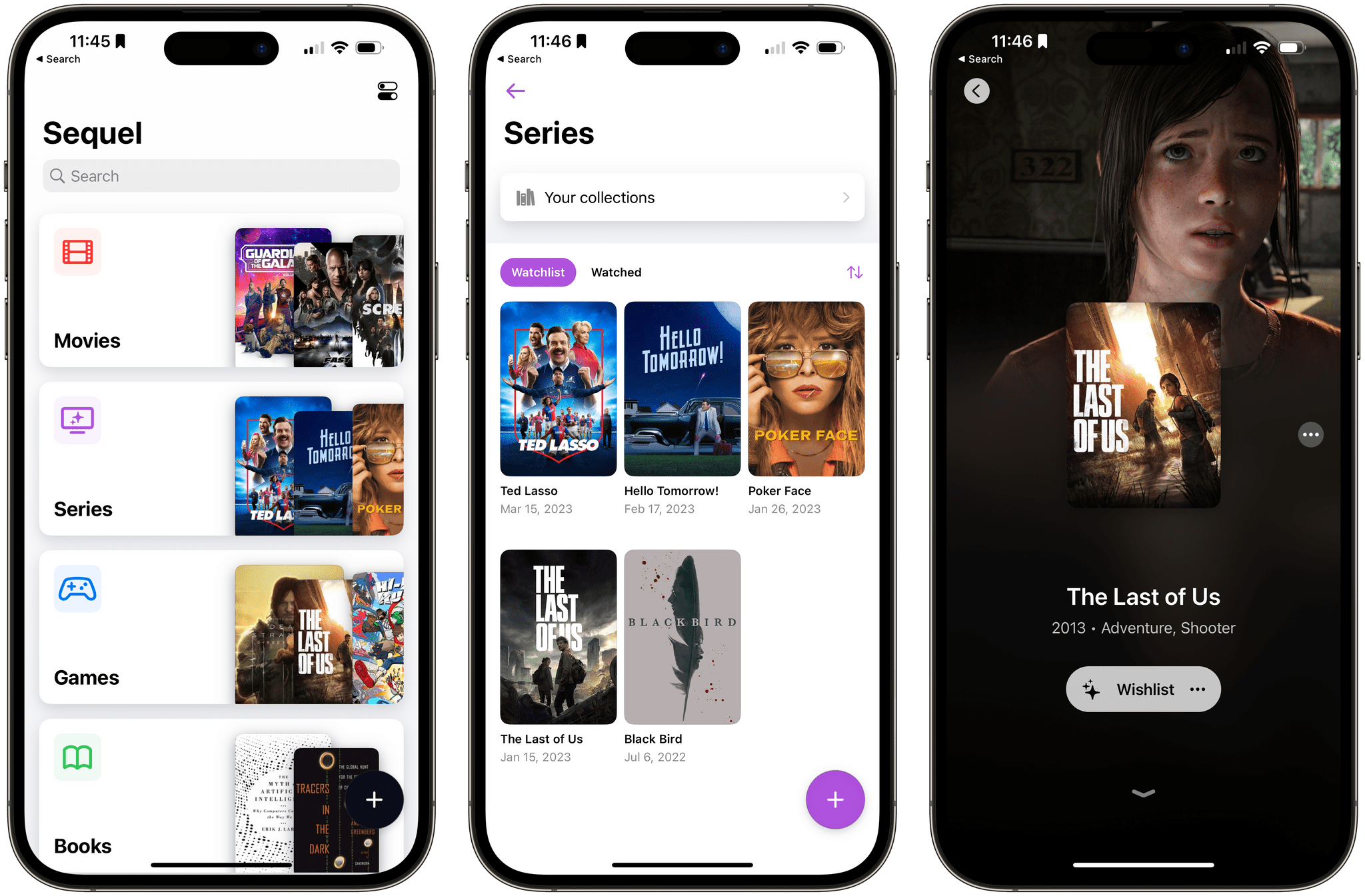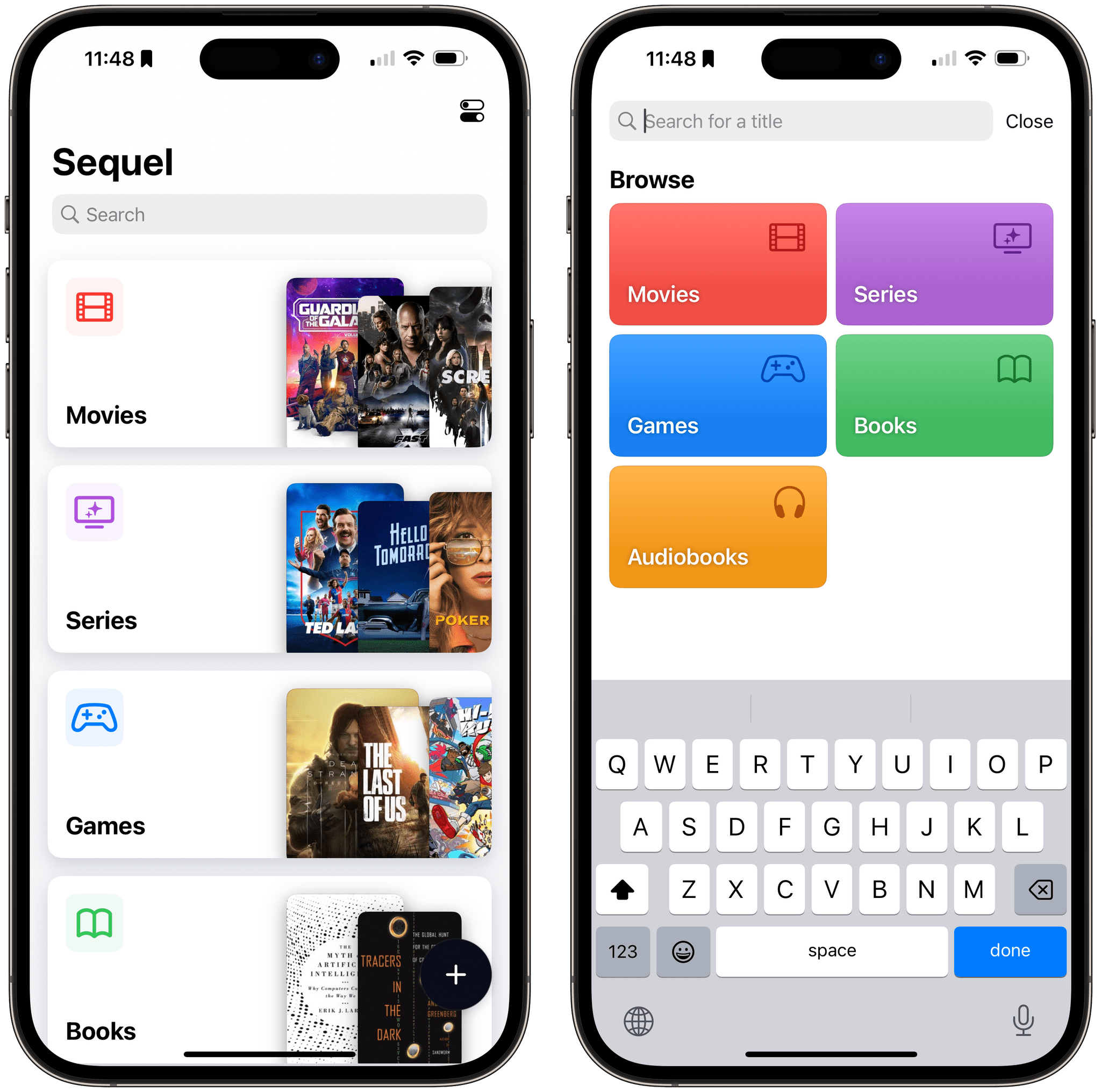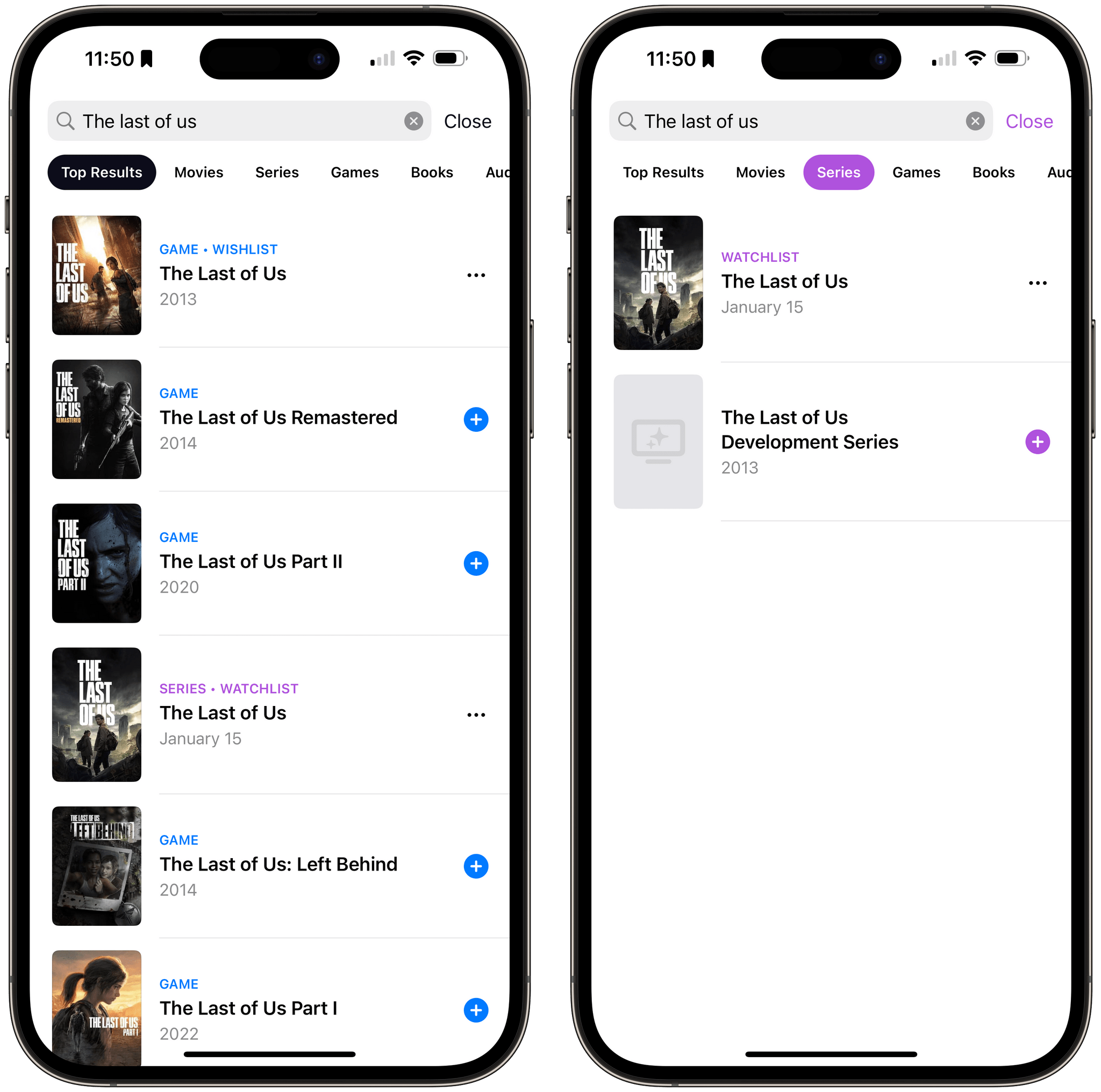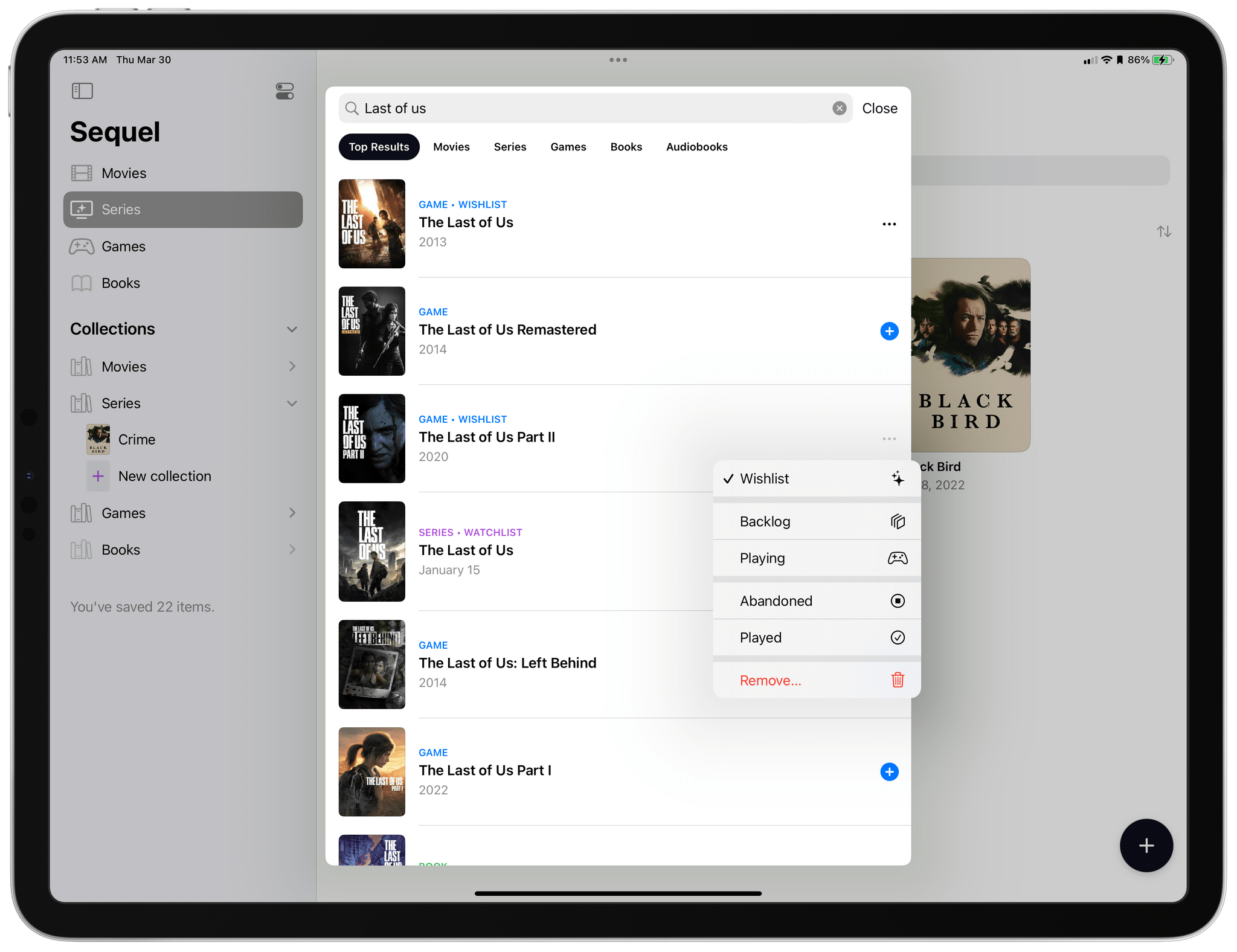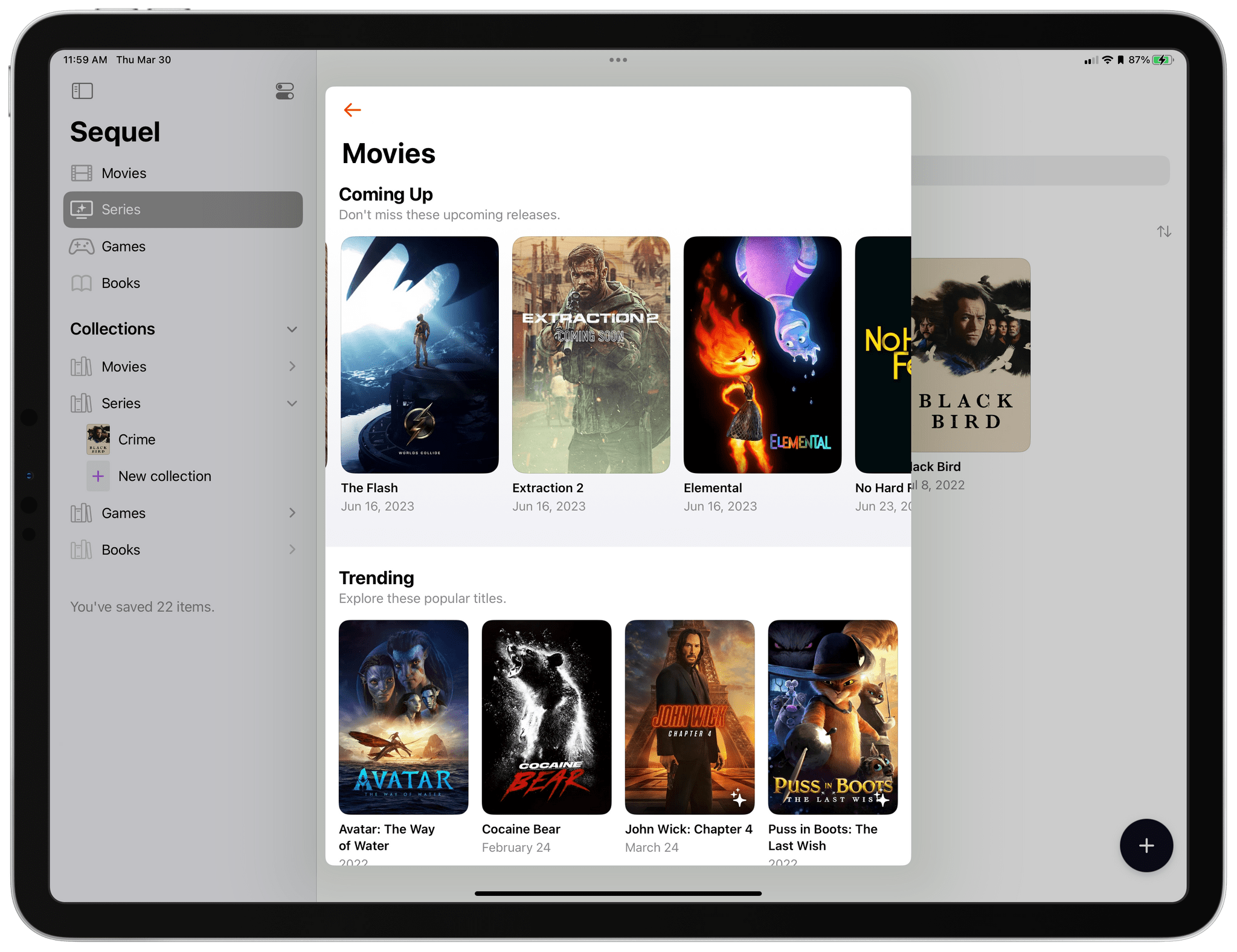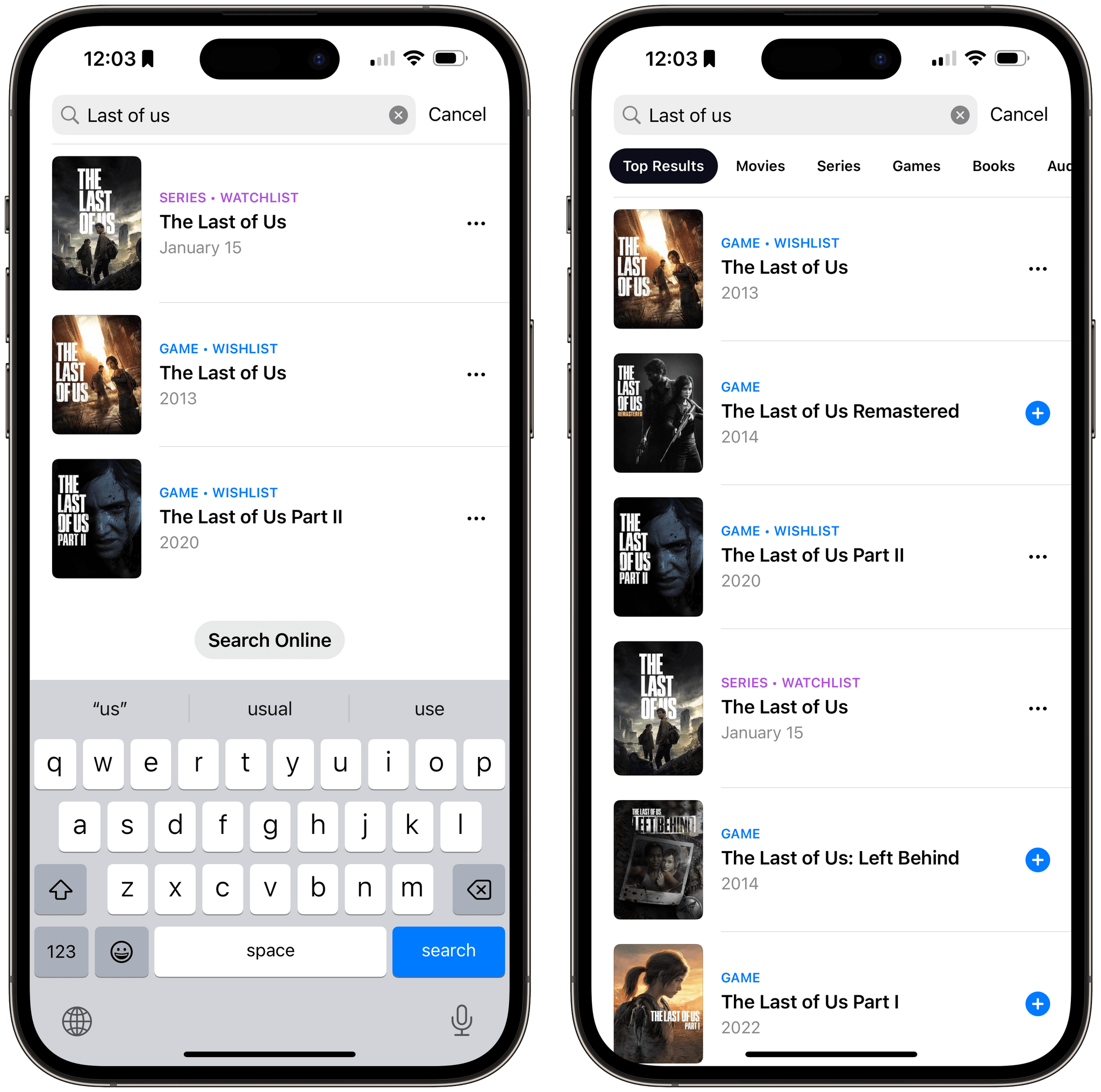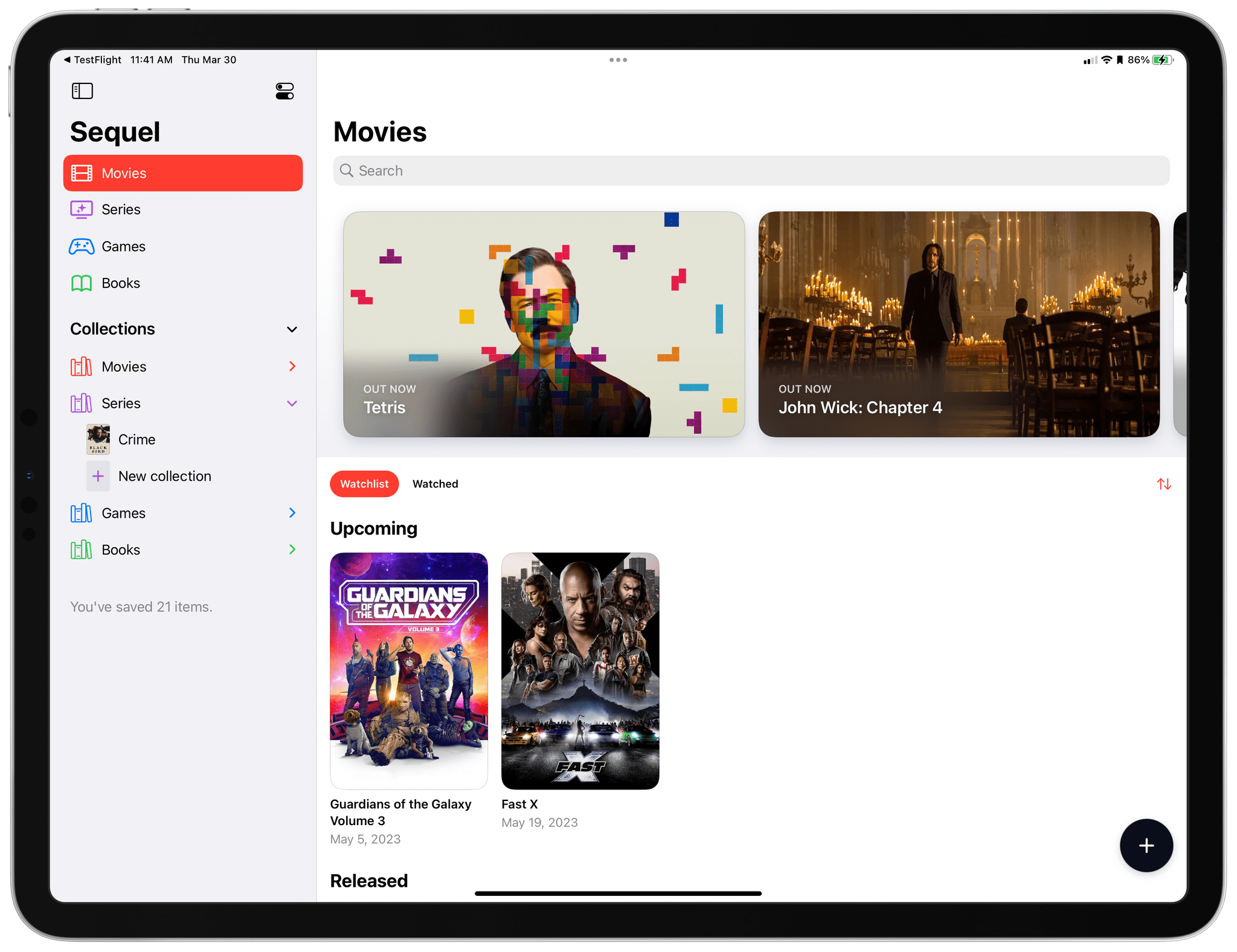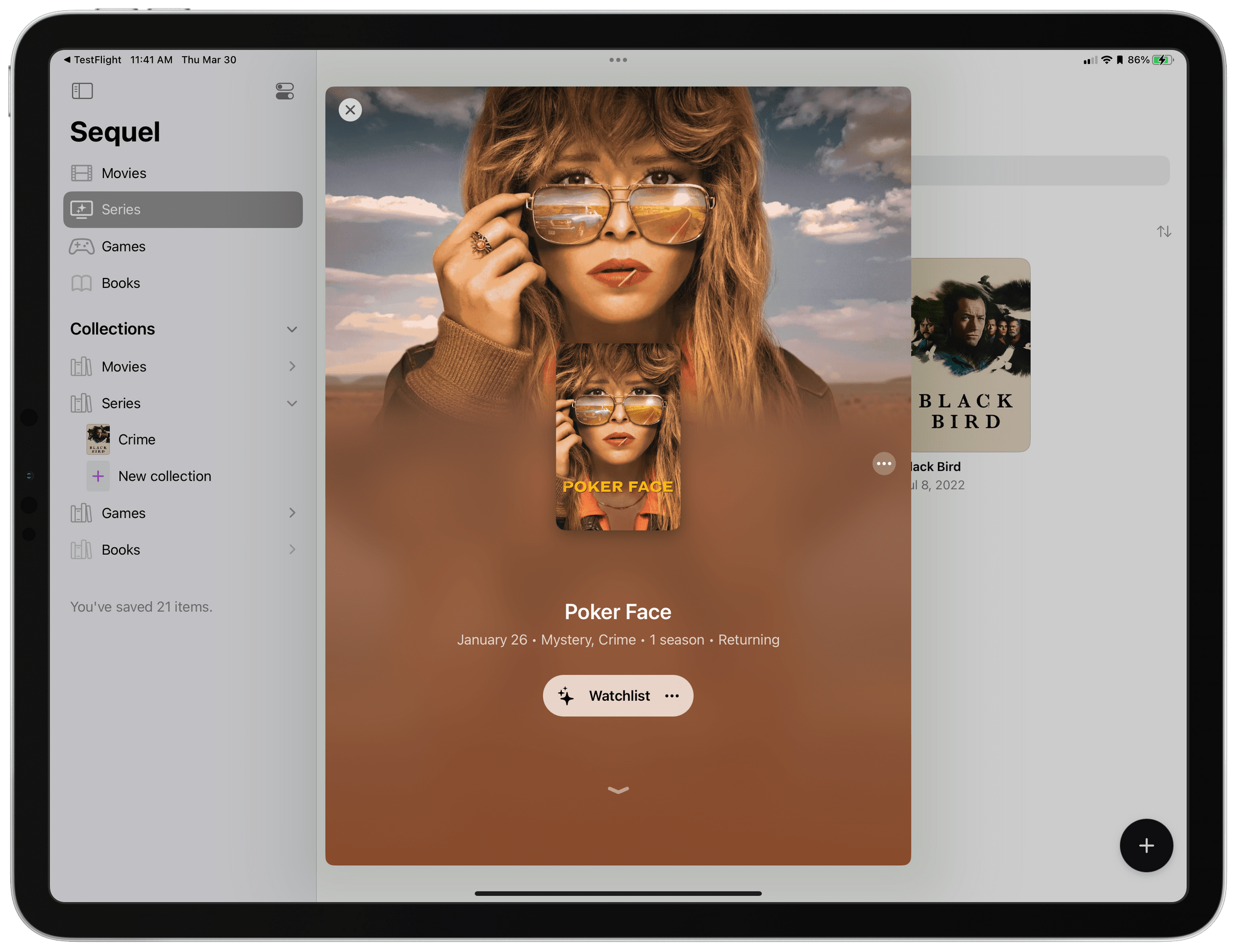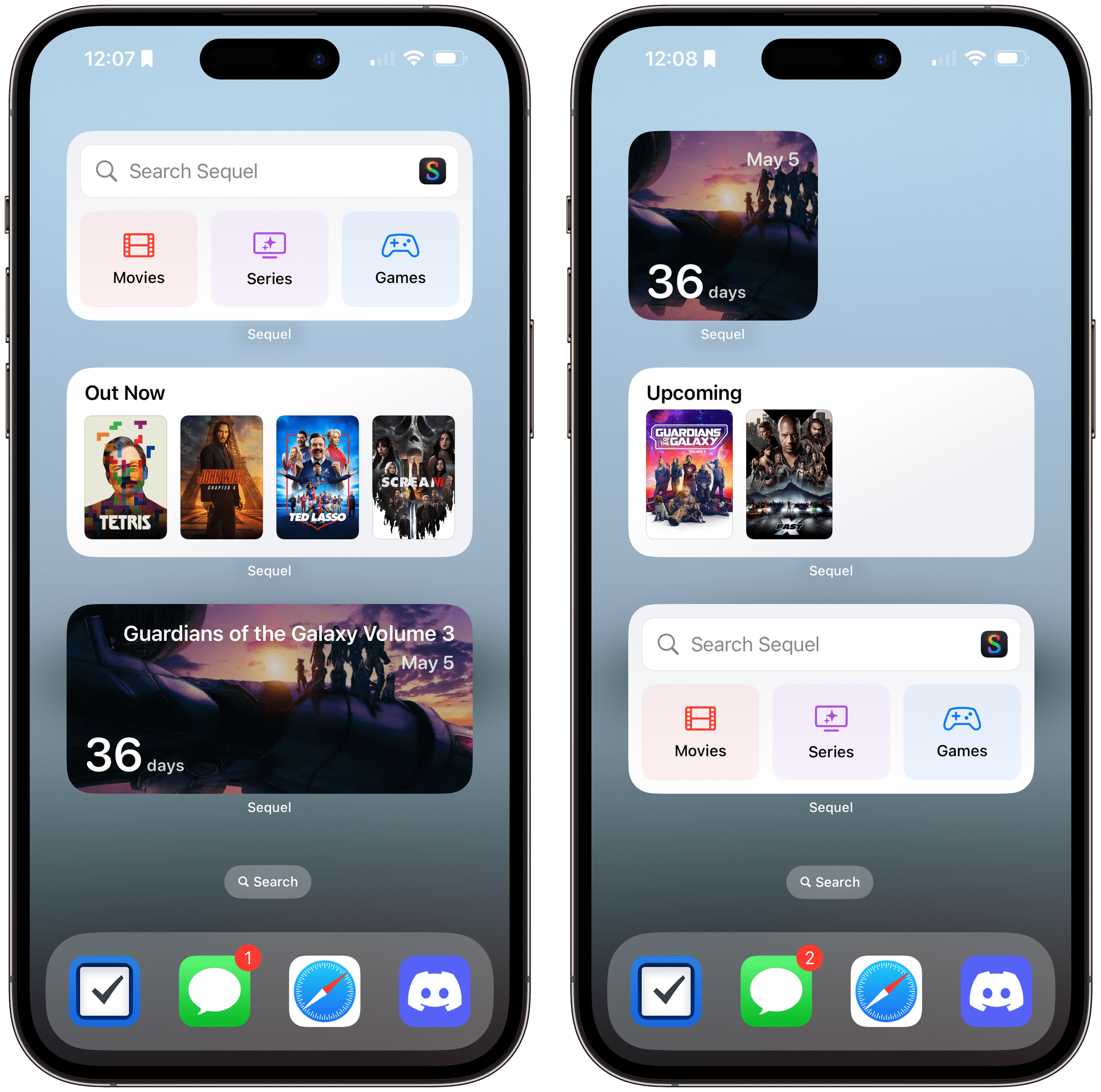Too often, media tracking apps feel like work. There’s too much effort involved in adding and browsing items, which makes them feel more like task managers than an inviting place that helps you decide how you want to spend your precious free time.
Apps in this category seem to take one of a couple of different approaches. Some apps specialize in one type of media, which can be great if you’re a huge book or videogame fan, for instance. As much as I like the media-specific approach of some apps, I’ve found that lately, I just want an app that’s easy to use, so ‘past me’ can recommend ‘tired and lazy me’ something to watch, play, read, or listen to. And, for the past couple of months, the app that has fit my needs the best has been Sequel 2.0 by Romain Lefebvre.
Sequel 2.0 is an easy-to-use media wishlist and tracking app for the iPhone and iPad that pulls off tracking five types of media elegantly. The app works with movies, TV shows, videogames, books, and audiobooks and starts with a single view that collects each of the media categories you’re tracking, integrates a unique search field, and has a single button for adding new items.
There are a couple of ways to add new media to Sequel. The big plus button at the bottom of the app’s main view opens with a search field selected that works across all categories by default. Search for ‘The Last of Us,’ and you’ll get results for the videogame and HBO Max series, for example. If that generates more results than you want to scroll through, there’s a handy set of buttons beneath the search field that lets you filter the results by media type.
Tap the blue and white plus button next to a search result, and it’s added to your media list for the category to which it belongs. After an item is added to a list, the plus button turns into a three-dot menu button that opens a context menu with multiple options that depend on the media type. For instance, tapping the menu button next to The Last of Us videogame offers to move it from my default Wishlist to my Backlog, Playing, Abandoned, or Played lists, which are all predefined lists for the videogame category. There’s also an option to remove the item altogether.
If you’re not sure what you want to add, you can also browse upcoming and trending media by tapping on any of the buttons for the five media categories. I haven’t used this feature a lot, but it’s a nice option to have when you don’t have something specific in mind.
The other way to add new items is from search results on the app’s main page. Sequel’s search cuts across all media types here too. Unlike the search field summoned by the big plus button, the primary purpose of the search field on Sequel’s main view is to find media you’ve already added to the app. However, Sequel also offers a Search Online button at the bottom of the results that returns media not in any of your lists, creating a handy alternative way to add new media.
That’s the sort of versatility you don’t see very often in apps, and I like it a lot. It’s also the sort of thoughtful design that gives users options without pushing a variety of features too hard, which might be confusing if all you were looking for was something you recently added to one of your lists. Another nice touch is that Sequel doesn’t populate its main view with categories until you add an item from that category. It’s a small thing, but it’s nice that hiding unused categories isn’t a chore placed on the user.
Tapping into each category opens your lists for that category, featuring thumbnail artwork for each item. The lists, and design of each category, are a little different because they’re tailored to each kind of media. However, there’s an overriding design aesthetic for each category that holds the app together nicely.
Tapping on an item opens a view that’s dominated by its artwork, along with a few basic details about the media and two buttons. The three-dot menu button allows you to add the item to a collection, which is a group of multiple media items of the same type, rate the media, or remove it from the app. The other button’s name reflects the name of the list it’s in and allows you to move it to another list or remove it from the app.
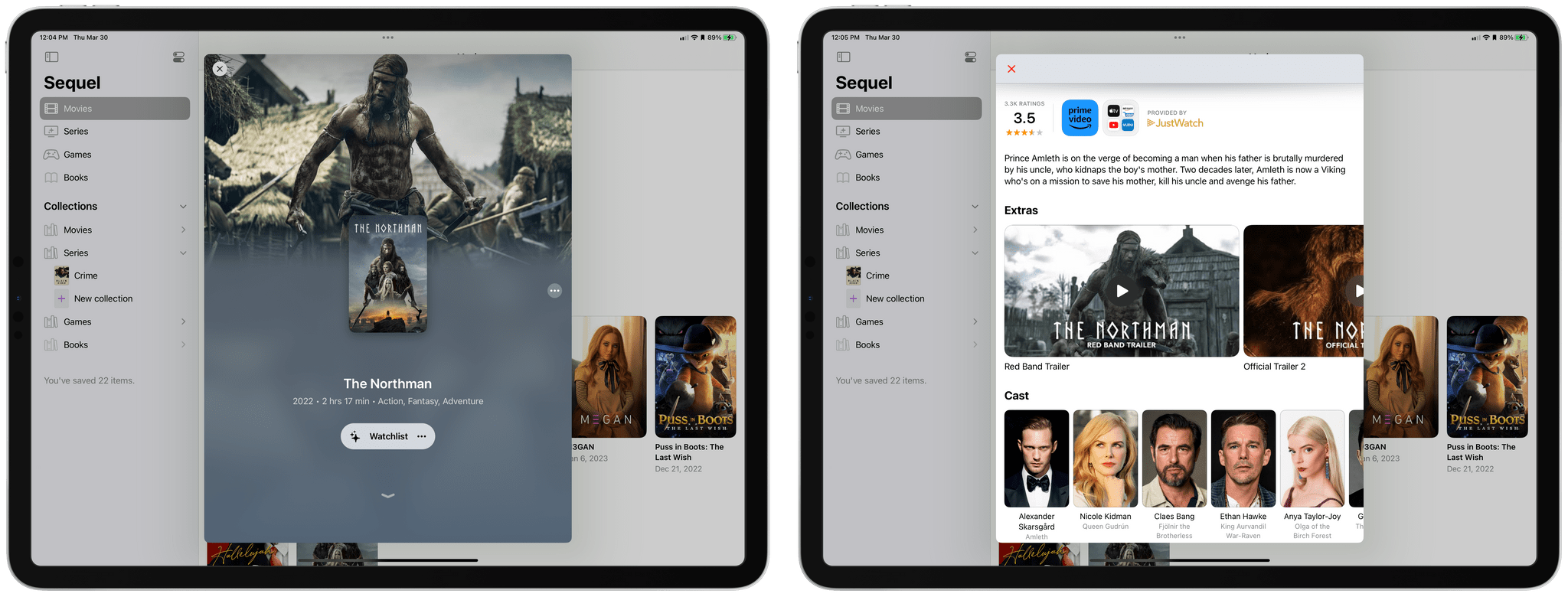
Sequel offers details about media like ratings, where to stream TV shows and movies, trailers, and more.
Scrolling down reveals additional information about each item that depends on the media type. TV shows and movies include ratings, where the media can be watched, a summary of the plot, trailers, and for movies, cast information that can be tapped to reveal other movies and TV shows the cast members are in. TV Shows also list seasons and individual episodes with buttons to check off individual episodes or all episodes as you watch them. Games include information about how long a game takes to complete, which can be important when deciding what to play next, and books include additional titles by the author.
Sequel also allows you to identify the services you subscribe to, so only relevant ones are displayed for TV shows and movies. The order of media categories and the app’s icon are customizable from the app’s settings too. If you want notifications of new TV show episodes or content as it becomes available, you can specify the time of day they will be delivered.
Finally, Sequel comes with a nice set of small and medium size Home Screen widgets, plus Lock Screen widgets. The Home Screen widgets include countdowns to upcoming media releases, your TV Up Next list, a quick access widget that can open specific categories in Sequel or kick off an in-app search for media, and widgets for media that is upcoming or out now. The Lock Screen widgets include countdown options in two sizes and a small widget that opens Sequel.
I’ve seen so many media tracking apps on iOS and iPadOS that I didn’t think there was room to improve on what already exists. I was wrong. Sequel is an impressive balance of genuinely useful features presented in an intuitive way that doesn’t overwhelm you with clutter. I think the only things I’d like to see added would be Shortcuts actions to allow information from the app’s lists to be sent to other apps and collections that can cut across media types, which isn’t currently possible. That said, those are small wishes for an app that I’ve gotten a lot from since I joined the beta a couple of months ago. If you’ve struggled to keep track of the media in your life, Sequel is a great option to try.
Sequel is available as a free download on the App Store. Some features including:
- ‘Where to watch’ information
- Release reminders
- Many of its widgets
- Video game ‘time to beat’ data
- Unlimited collections, and
- Alternative icons
require a Sequel+ subscription that costs $2.99/month or $19.99/year for individuals and $4.99/month or $34.99/year for Family Sharing support. There are also one-time payment options, which cost $99.99 for individuals or $174.99 for Family Sharing.