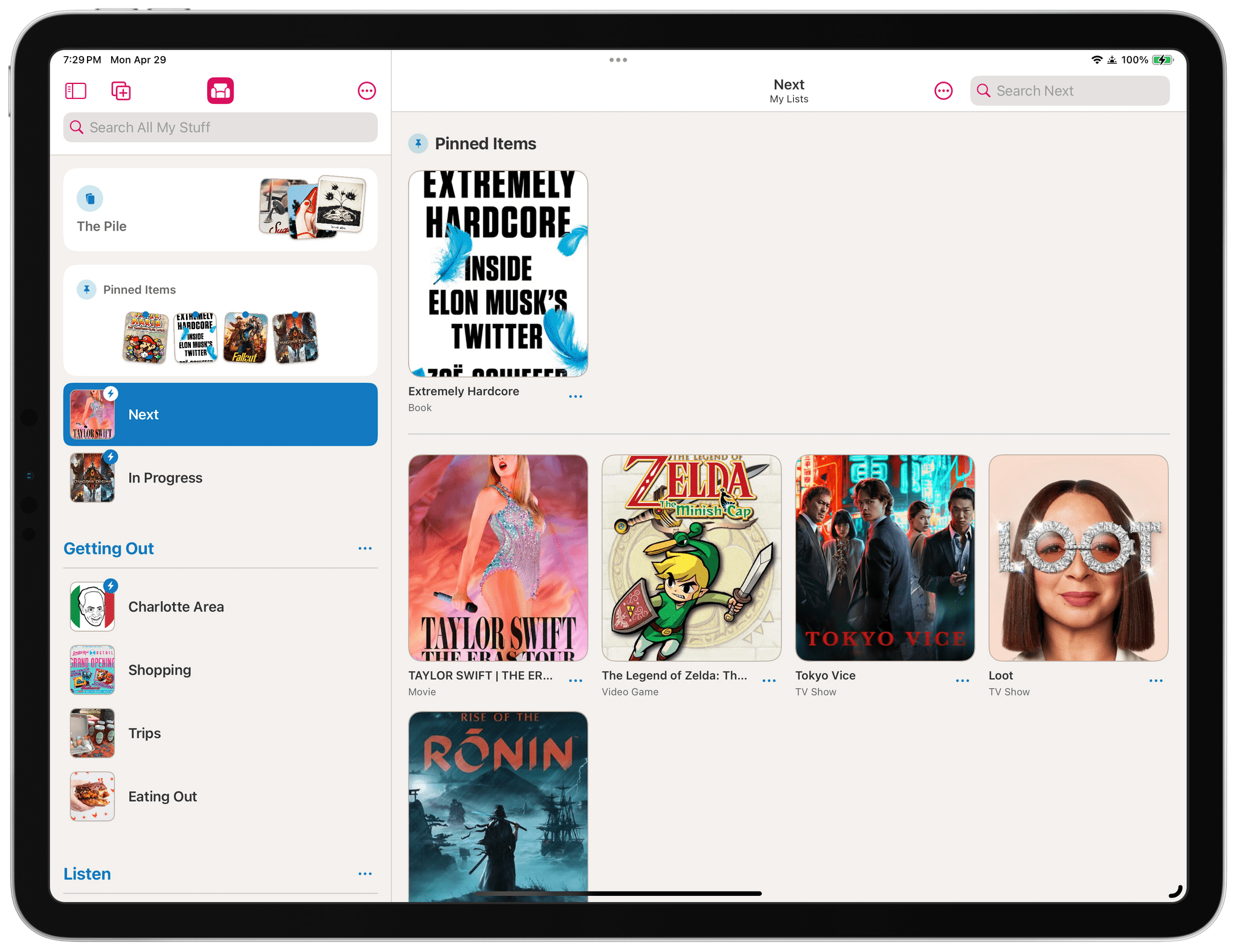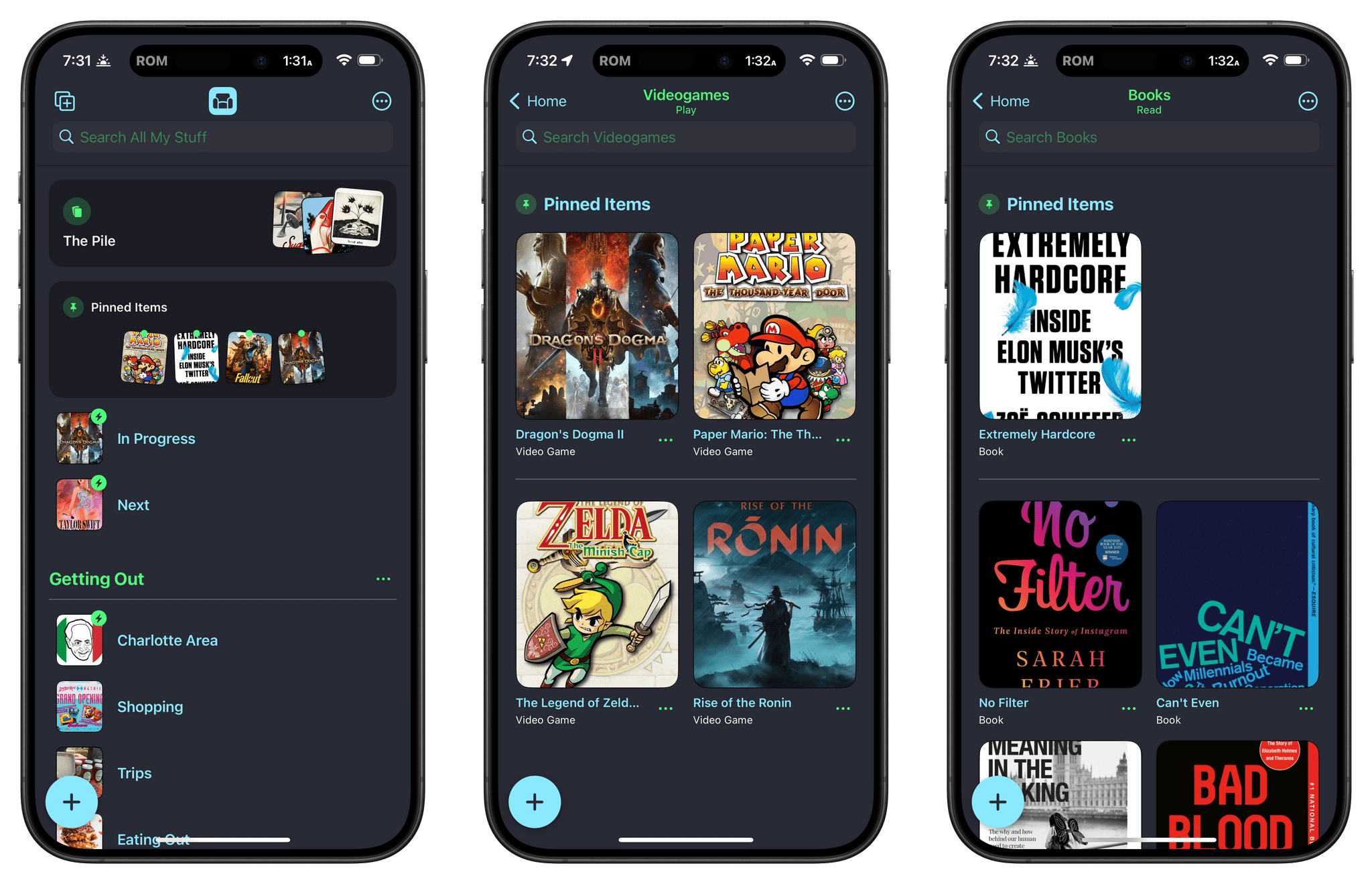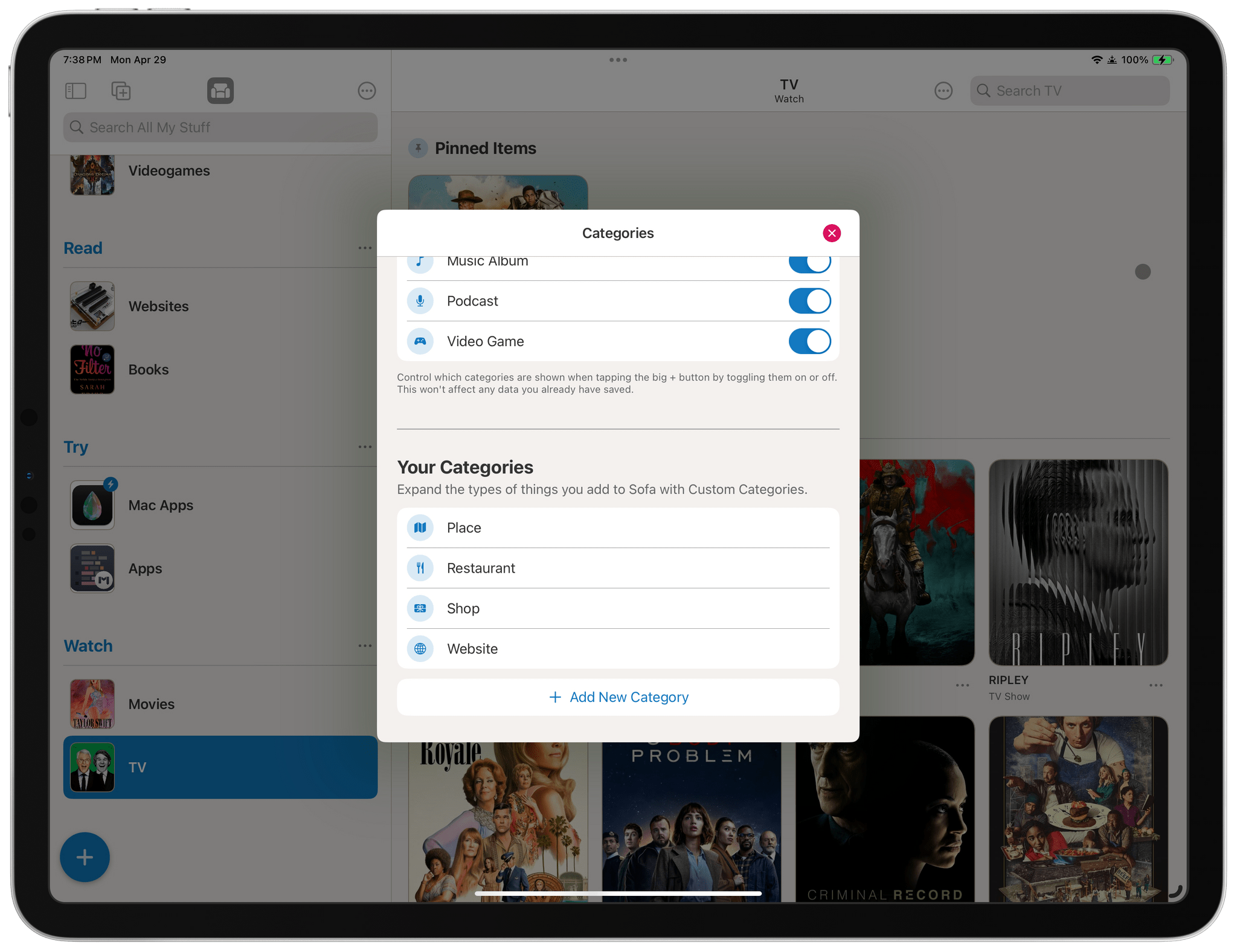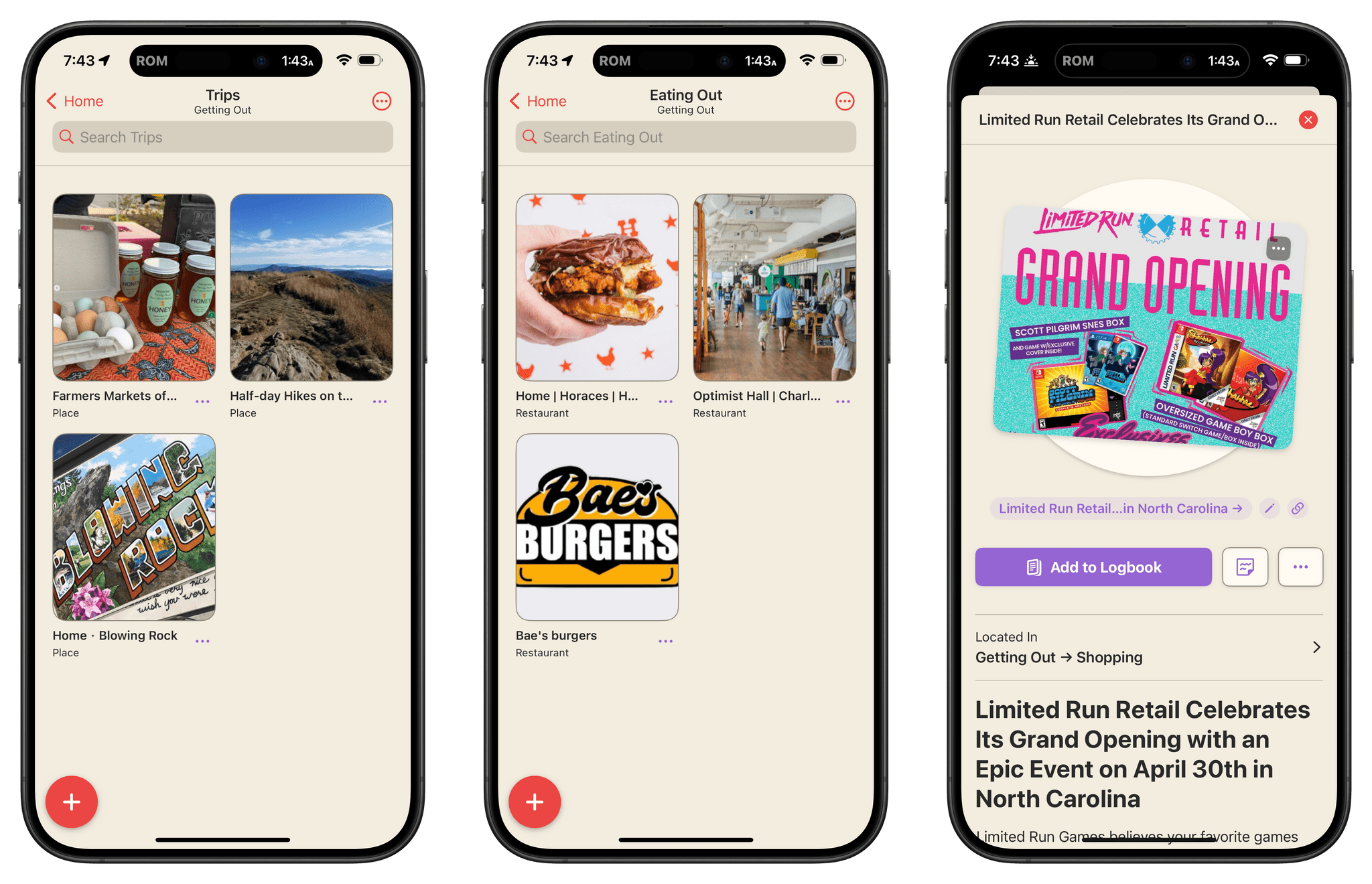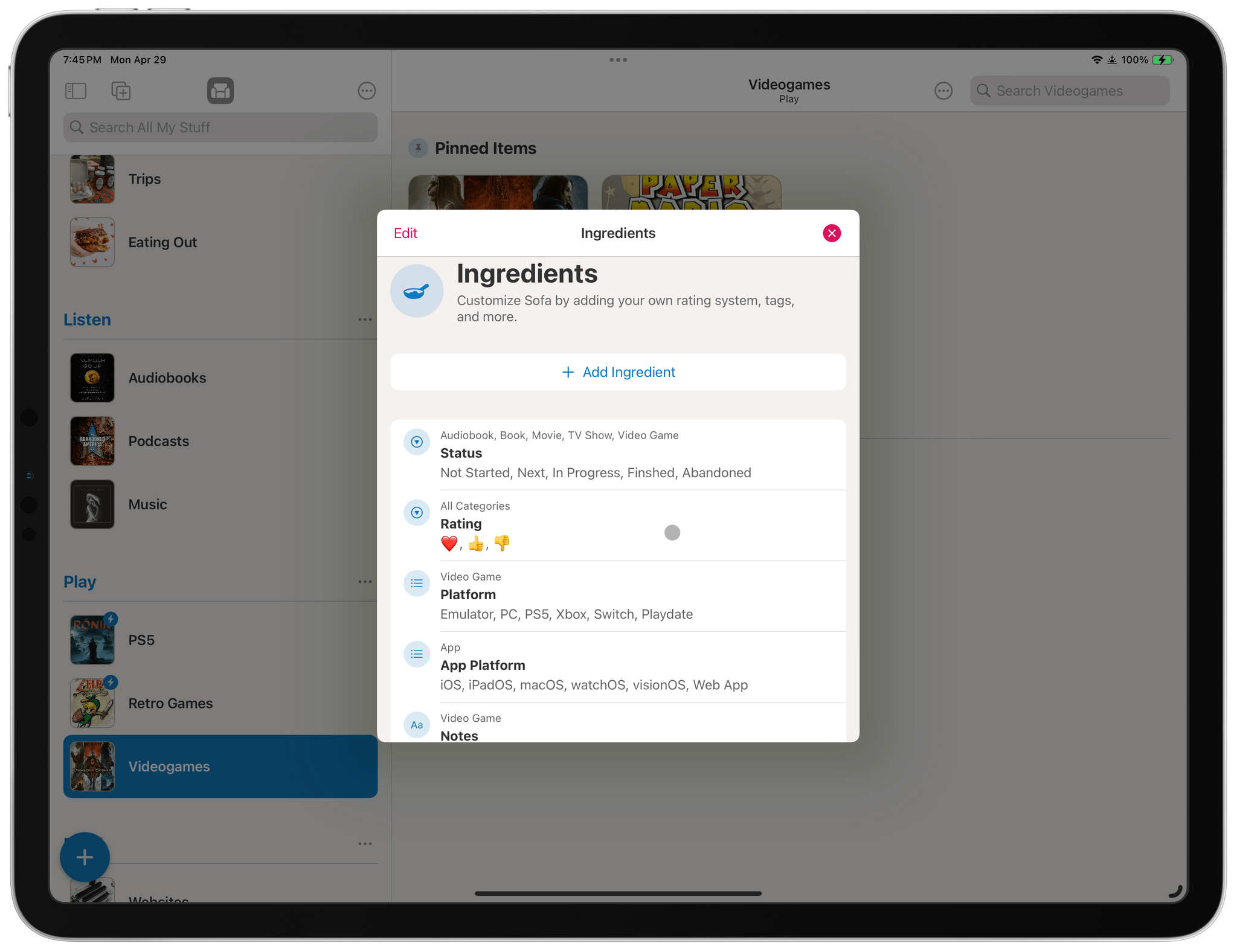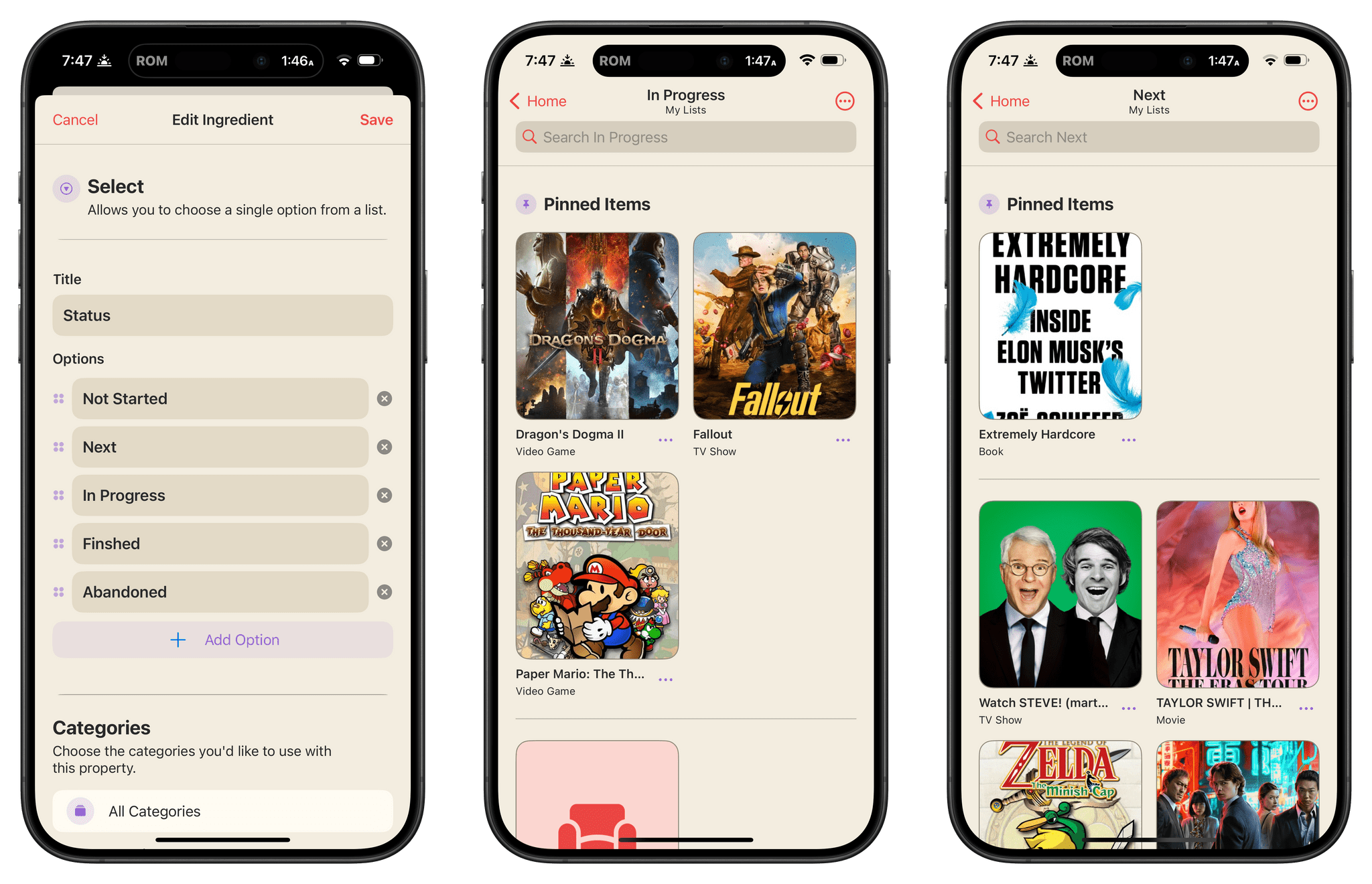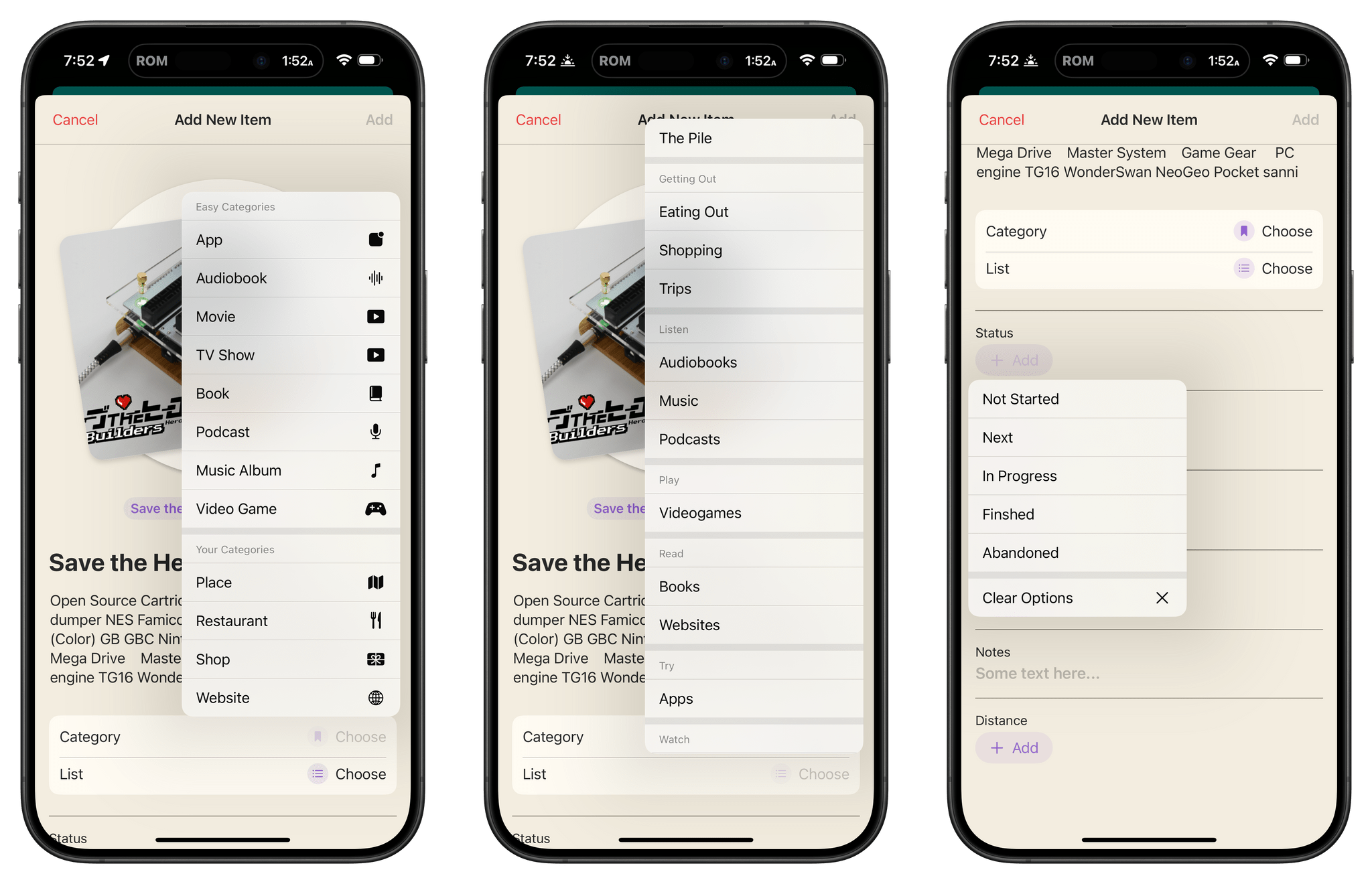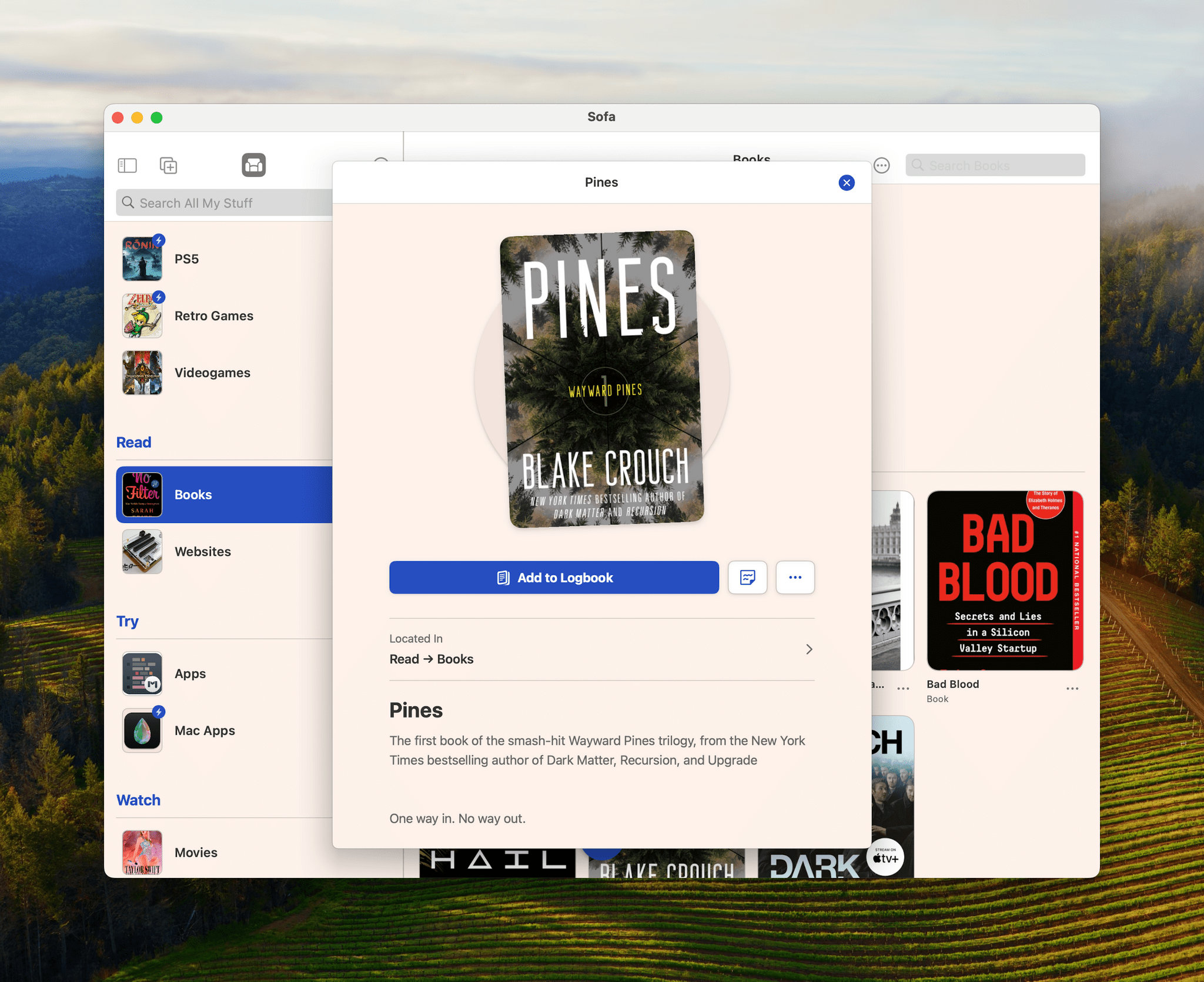I’ve written about media-tracking apps a lot in the past, and they tend to fall into one of two categories: there are ‘generalist apps’ that cover multiple types of media, and there are ‘specialist apps’ that go much deeper into one particular kind. The benefit of the former is having a one-stop destination for all your media tracking, while the latter usually goes further, focusing on the unique characteristics of one media type. There are advantages to each approach, but they’re serving two different kinds of users, so it’s not that surprising that apps don’t try to do both.
That’s why I was intrigued when I heard about Sofa 4.0 and its custom Categories and Ingredients features, which launch today. Sofa has always been one of my favorite apps for tracking multiple types of media, but as soon as I saw custom Categories and Ingredients, I knew the app had the potential to transcend the media tracker category by letting users have a greater say in how it’s used. That’s exactly what its developer, Shawn Hickman, has done, and the results are fantastic.
Shawn Hickman has always pitched Sofa as a downtime organizer instead of a media tracker, which makes more sense now than ever before. It’s an app that makes it easy to decide what to watch, read, play, or listen to next. Yet, until version 4.0, Sofa was limited to the same sort of downtime activities you see in a lot of media-tracking apps:
- Movies and TV
- Music
- Books
- Audiobooks
- Videogames
The app also incorporated podcasts and apps, which few media trackers do.
However, with custom Categories, it’s now possible to expand what you save to Sofa to include many more options, extending the app’s utility beyond media to all sorts of activities.
Categories can be anything you want to collect in Sofa. The default set includes the media types mentioned above, which are now called Easy Categories and can be toggled on and off. Now, however, you can add your own Categories, too. Sofa has a handful of suggested custom Categories, including articles, events, hikes, places, restaurants, videos, and websites, but you’re not limited to those. You can create your own Category and give it a name and icon. Then, when you add a new item to Sofa, you’ll see your custom Categories listed below the default ones.
Since I’m still new to the Charlotte, North Carolina area, I set up a new Group in Sofa called ‘Getting Out.’ Then, I set up custom Categories for Restaurants, Shops, and Places, allowing me to create lists for each type of destination. I’ve also added a custom Websites Category for those one-off sites that I want to explore later but don’t fit into my existing read-later system. I could use Raindrop.io for this sort of thing instead, but I’ve enjoyed the experience of keeping a handful of websites in Sofa that I want to look at more carefully in the short term.
The other big addition to Sofa is Ingredients, which are bits of metadata that can be applied to any of your Categories. The metadata can be text, a number, a date, a link, a toggle, or a single- or multiple-choice selection from a defined list. For example, you can create a five-star rating system and apply it to everything you store in Sofa, allowing you to rate books, games, TV shows, and more. Or, you could add a toggle to items to mark them as completed. The options are really only limited by your imagination and can be applied selectively to just those Categories where they make sense.
What makes Categories and Ingredients even more interesting, though, is that they can be combined along with other variables as filters to build Smart Lists. Smart Lists are created by giving them a name and, optionally, a Group, just like a standard list. However, you can also add as many filters as you’d like, including built-in options like the Date Added, Date Edited, Pinned Items, Logbook Items, whether an item has a Sticky Note and what the content of the note is, and the Categories and Lists to which an item belongs, plus the custom Ingredients you’ve added.
My Sofa setup includes several standard types of media grouped by type of activity. For example, Watch includes lists of movies and TV shows. However, with my custom ‘Status’ Ingredient, I’ve created Smart Lists called ‘In Progress’ and ‘Next’ that cut across all media types. Similarly, I created a ‘Distance’ Ingredient for my Shopping, Trips, and Eating Out lists. That made it easy to create a custom Smart List that lets me see all the activities I’ve saved based on how far they are from where I live.
Another great addition to Sofa is its share sheet integration. Sofa has excellent built-in search for the core set of Categories it offers, but to extend the app beyond the defaults, Sofa includes the ability to add URLs to the app from the clipboard, manually, or via the share sheet as you browse the web or any app that generates a URL. So, not only have I added websites for restaurants I want to try (complete with an image and description of the location, which are pulled from the site automatically), but I can add items from Apple Music, Spotify, the TV app, and any other apps that use URLs. When you add an item via the share sheet, you can also define its Category, the list to which it should be added, and any Ingredients, eliminating the need to go into Sofa to add those details later.
Sofa 4.0 now lets users pin entire lists just like you can pin individual items. Doing so moves the list out of any group it’s in and puts it right at the top of your lists. Along similar lines, there are more options to customize Sofa’s home screen. For example, I’ve hidden the Logged Items list because it’s not something I want to see very often. When I do, I can still access it from the menu button at the top of the screen.
What impresses me most about Sofa 4.0 is that its deep customization doesn’t come at the expense of usability. That’s a tradeoff a lot of apps make in the name of flexibility; however, Sofa hasn’t made those tradeoffs.
The ability to create complex Smart Lists is easy to find and use, but the app’s main UI is no more complicated than it ever has been. If you prefer to simply create manual lists of media, that’s as easy as ever. The difference, though, is that Sofa now rewards those who spend some time exploring its new capabilities. With its limitation to media removed, the app invites users to think about how they spend their downtime and make lists of whatever they’d like to save whether it involves media or not. It’s the kind of novel, modular approach that I can already tell I’ll be spending a lot more time tweaking in the coming weeks.
Sofa 4.0 is available on the App Store as a free download with certain features only available as part of a $3.99/month or $29.99/year Super Sofa subscription. For a limited time at launch, the annual plan is 40% off until Saturday, May 4th. Sofa also offers a lifetime version for $179.