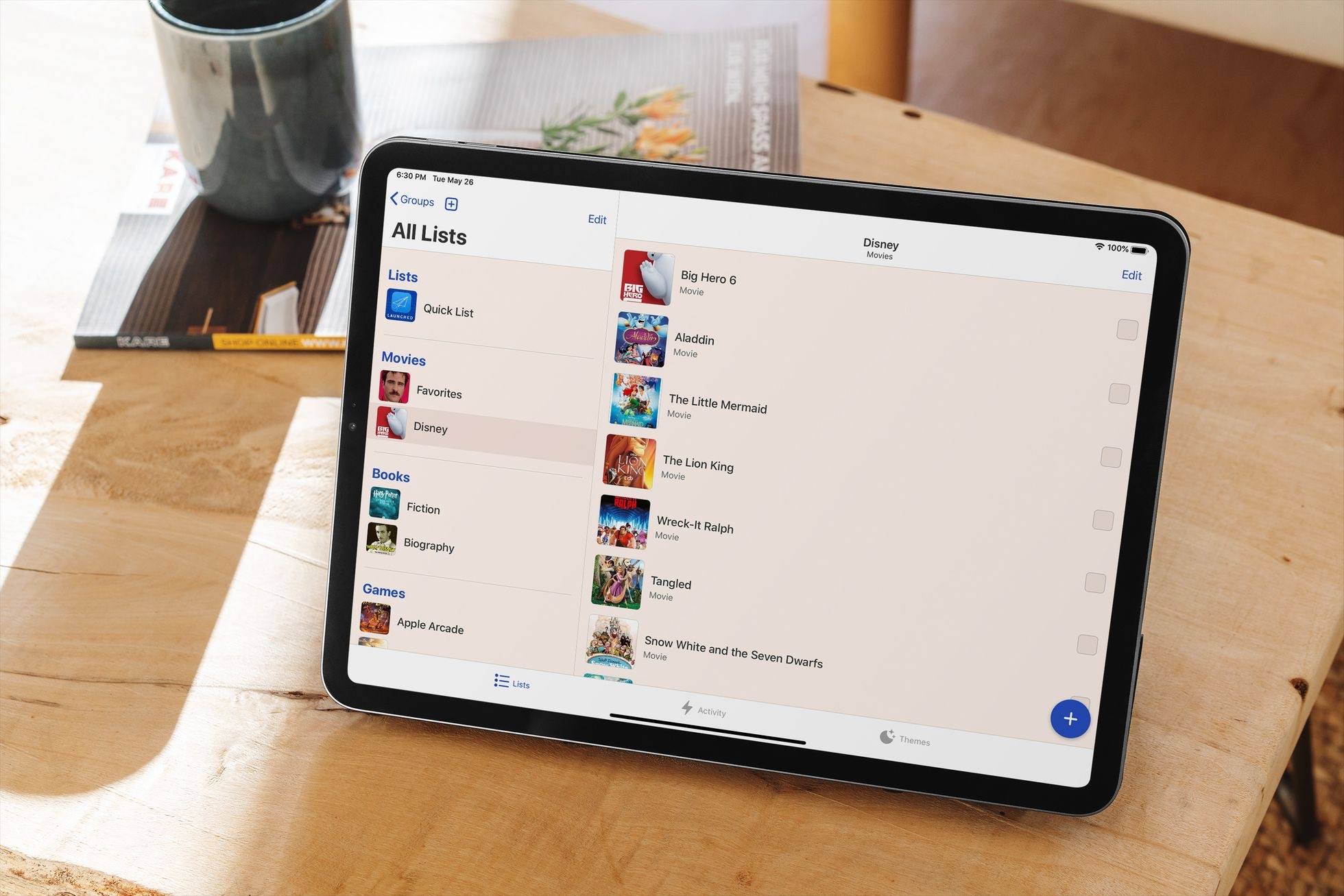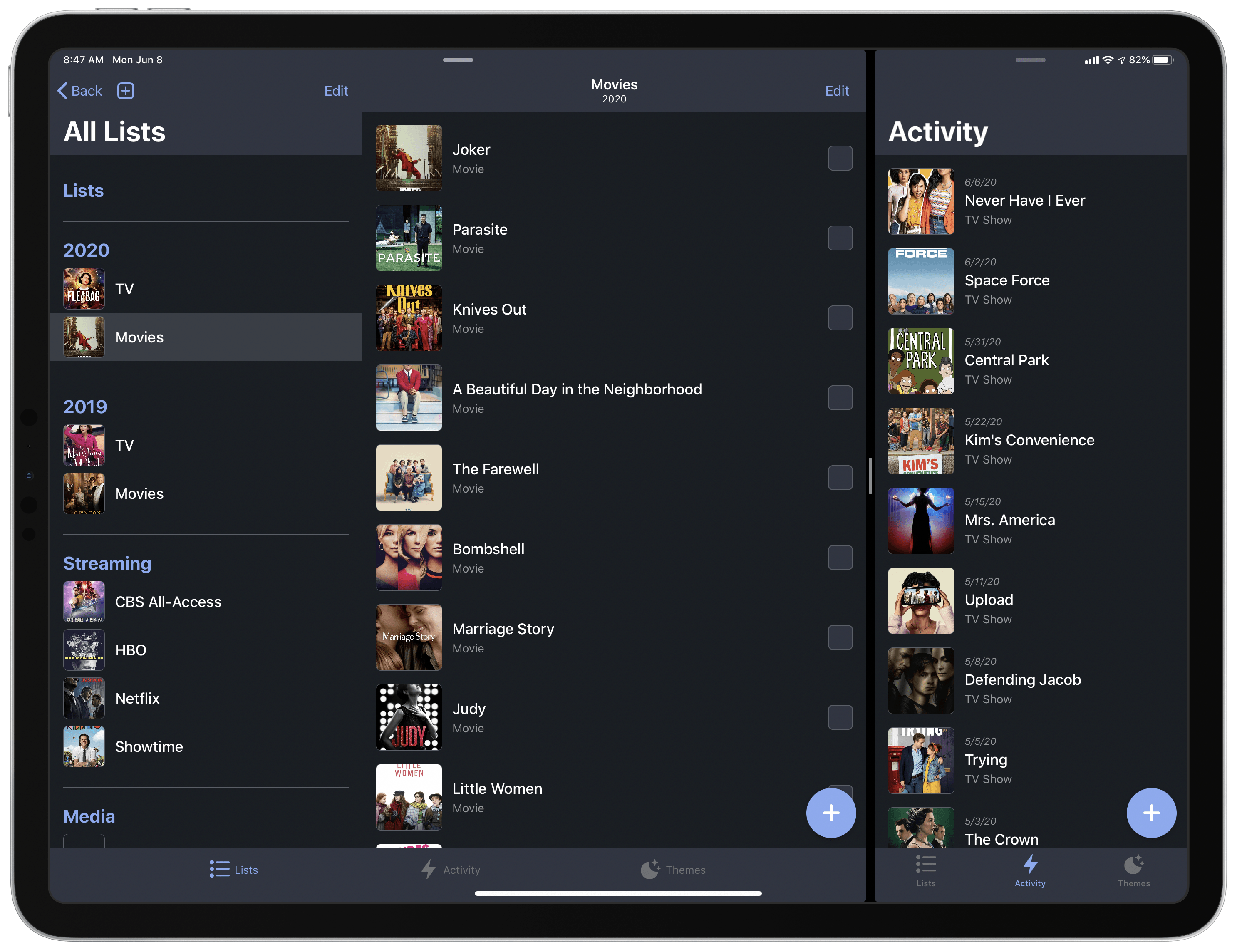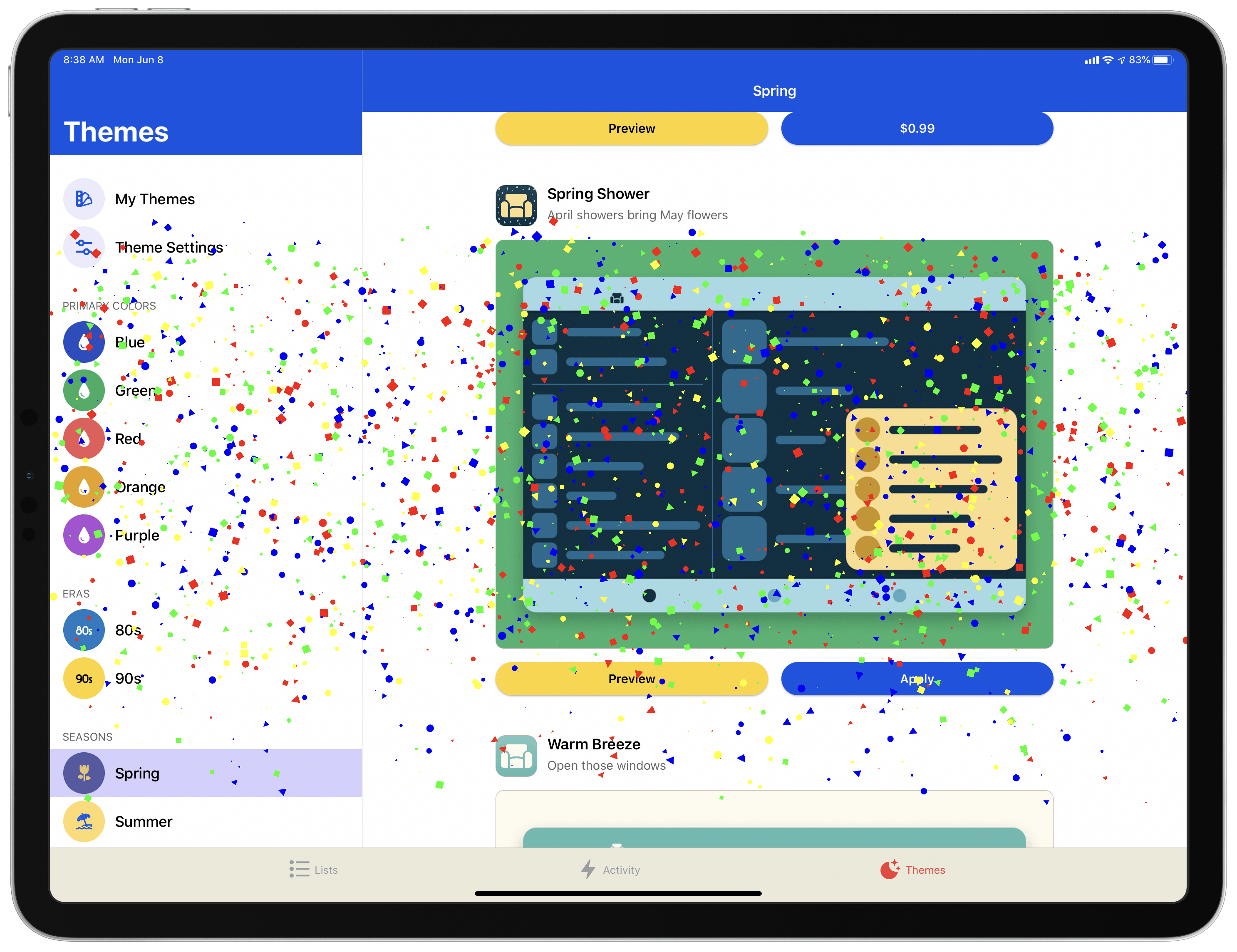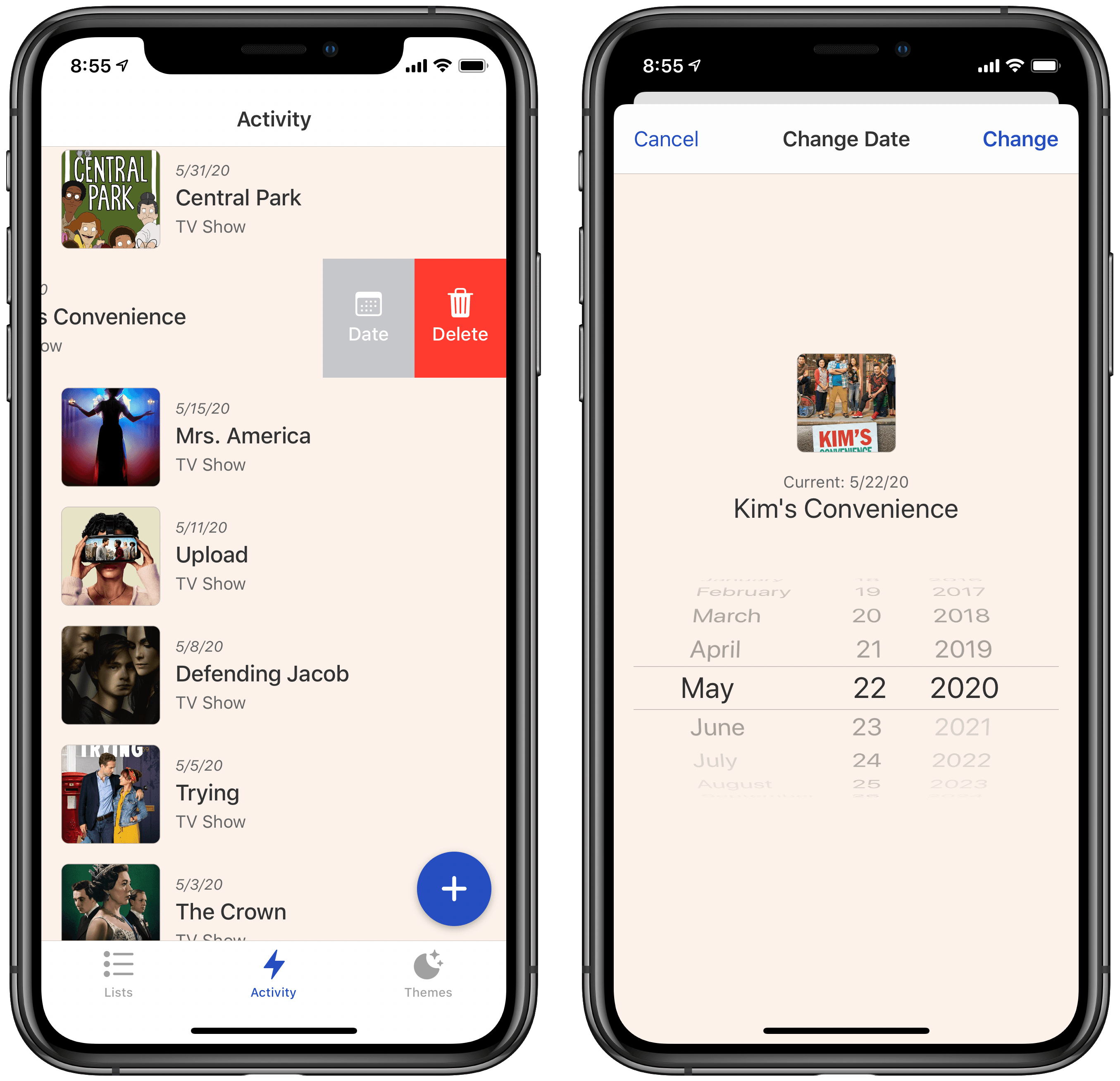I suspect I’m not alone in saying that 2020 has been a big year for personal media consumption. The absence of normal social events has meant more time for reading, watching shows and movies, and other forms of relaxation.
At the end of last year I wrote about how I was using Sofa, a media list app, to track the TV and films I’d watched in 2019. I’ve used the same approach throughout 2020, and it continues to work well for me. The only change is that I’ve been testing a big update to Sofa for the last few weeks that’s available now. Previously exclusive to the iPhone, Sofa now offers a rich iPad experience complete with Split View, Slide Over, and multiwindowing, keyboard shortcuts, and mouse and trackpad support. Additionally, today’s update adds a robust theming system to the app and seamless iCloud syncing. It’s a strong step forward for the app, making it more versatile than ever before.
iPad App
It may have taken longer than I’d like for Sofa to offer an iPad app, but developer Shawn Hickman made sure the wait was well worth it by going all-out with supported features.
Following standard design mechanics, the iPad version of Sofa enables viewing your lists in a sidebar menu next to the contents of the currently selected list. When in Split View you can still see the same two-column layout, depending on the size allotted to the app.
Multiwindow support enables you to keep different lists or views open in separate windows. So you could open two Sofa windows side by side in Split View to compare lists, or keep a specific list open in Slide Over all the time while you navigate the full app via a separate window. What you do with the feature is up to your needs, but it’s great to have this option.
Though a simple media tracking app may not seem to require rich support for connected keyboards and pointing devices, I’m happy to see those things present in Sofa because they prove that the best iPad experience for an app involves supporting multiple modes of use. Personally, my iPad is attached to a Magic Keyboard nearly all the time, so I have a hardware keyboard and trackpad right at my fingertips constantly. Sofa accommodates for this setup by offering keyboard shortcuts to navigate to different parts of the app or add something new to my lists; there’s also pointer support so I can right-click lists or items to open context menus, and the cursor snaps to different interface elements like a list’s checkboxes. Every modern iPad app should take note: rich keyboard and pointer support should not be limited to productivity apps.
Themes
Besides the addition of an iPad app, the biggest change in Sofa’s update involves themes. There’s a new Themes tab in the main navigation bar where you can browse nearly 40 different options to customize the look of the app. Themes span categories like the 80s and 90s, Spring and Summer, Nature and Outerspace, and five different color categories.
The Themes tab goes beyond what I’ve seen in any app before, not only with the sheer number of themes, but also in the functionality. Every theme offers a Preview option, which enables activating that theme for 30 seconds so you can see how you like it. Aside from the few default themes which are free, every other theme comes with its own $0.99 price tag. Since Sofa is a free download, themes are the area where you can support the app’s development.
Once you’ve purchased a theme, it gets added to the My Themes collection at the top of the screen, where all unlocked themes live. There’s also a Theme Settings screen, which enables setting different themes for your device’s light and dark modes; custom app icons can be set here too. It isn’t obvious right away, but for every theme you buy, you unlock the custom app icon that accompanies that theme. And you don’t have to actually use the theme to use its custom icon, so even if you aren’t as interested in a particular theme, but would love to have its icon on your Home screen, that’s an option Sofa provides.
The whole flow of browsing themes, previewing them, and buying them for one-off charges has been really well executed here, and I hope it’s a successful business model for the app. My only nitpick is that despite the huge variety of theme options, there are very few options with a simple white background available. Most light-shaded themes use a sepia tone, though a couple are closer to grey or silver, and the only ones that come close to being white also include a distinct set of accent colors that may not be for everyone. With so many options available already, I’m surprised a simple white background theme doesn’t exist.
Miscellany
iCloud sync. Now that Sofa is available across multiple devices, the app supports iCloud data syncing which happens automatically in the background, keeping your lists in sync across iPhone and iPad.
Edit activity log dates. When you check off an item in one of your lists, it goes straight to Sofa’s activity log, where you can see a historical account of all the media you’ve enjoyed recently. The activity log now has a dedicated tab in the updated app’s tab bar, but it also has one small improvement I’ve long wished for: the ability to edit the date something was marked complete, which can be done from a context menu or by swiping left on the item. I like to keep precise historical accounts of things I’ve done, but don’t like the stress associated with remembering to check something off right away or risk having an inaccurate historical record. Now, I can check Sofa just once or twice a week and still log the precise dates I watched, read, or listened to something.
As important a device as the iPhone is to me, the iPad is even more essential: I use my iPad Pro all day, every day, so I’m thrilled to report that Sofa’s leap to the iPad couldn’t have been better executed. With modern features like multiwindow, pointer support, and keyboard shortcuts, Sofa checks the boxes of a great iPad experience.
Themes may be merely an aesthetic change, but they’re a really nice addition nonetheless, especially since each theme unlocks a unique alternate icon as well. I’m all for offering customization options so an app can feel more personal to each user’s tastes, and Sofa’s built the kind of rich experience with themes that I’ve never seen before.
If you need a flexible tool for tracking media of all kinds – movies and TV shows, books, video games, podcasts, and music – Sofa is an excellent all-in-one option.