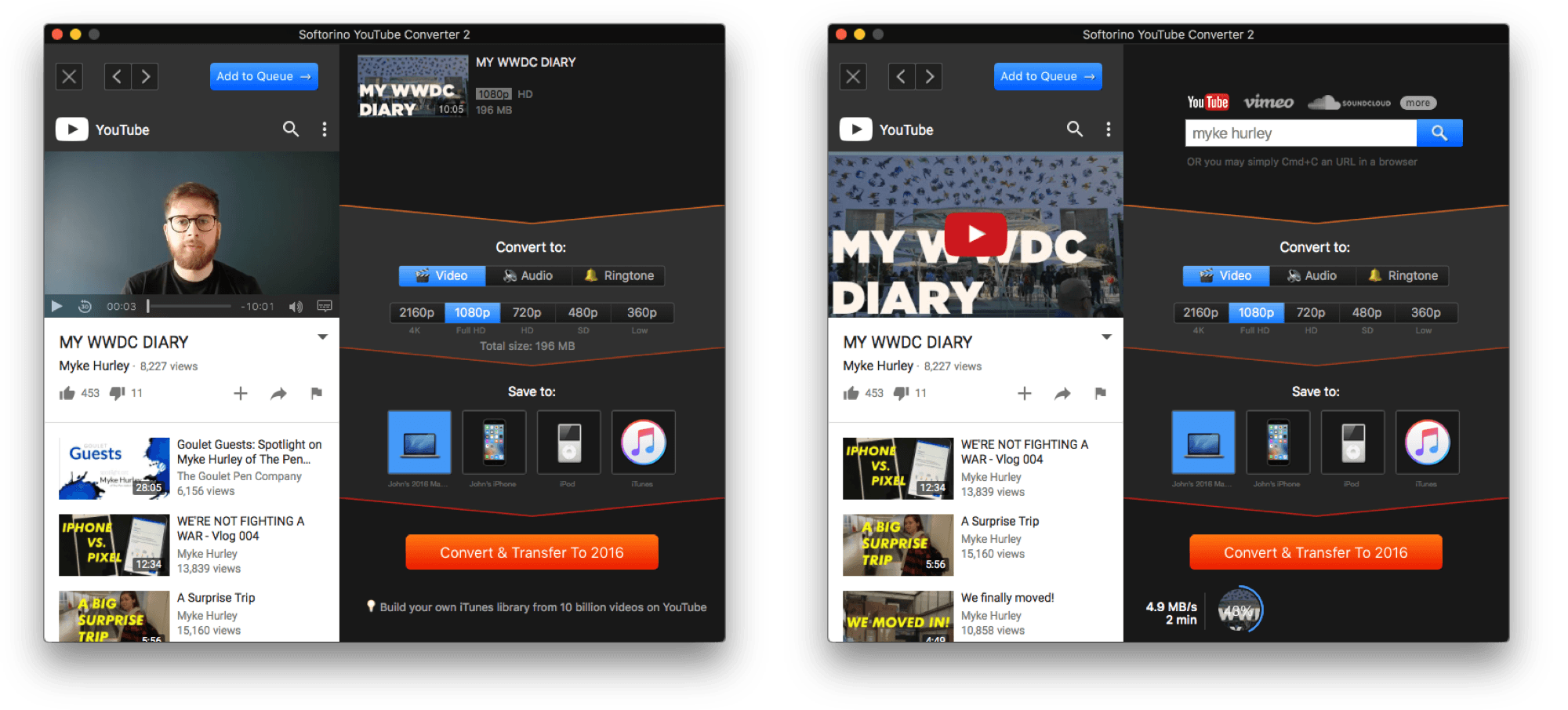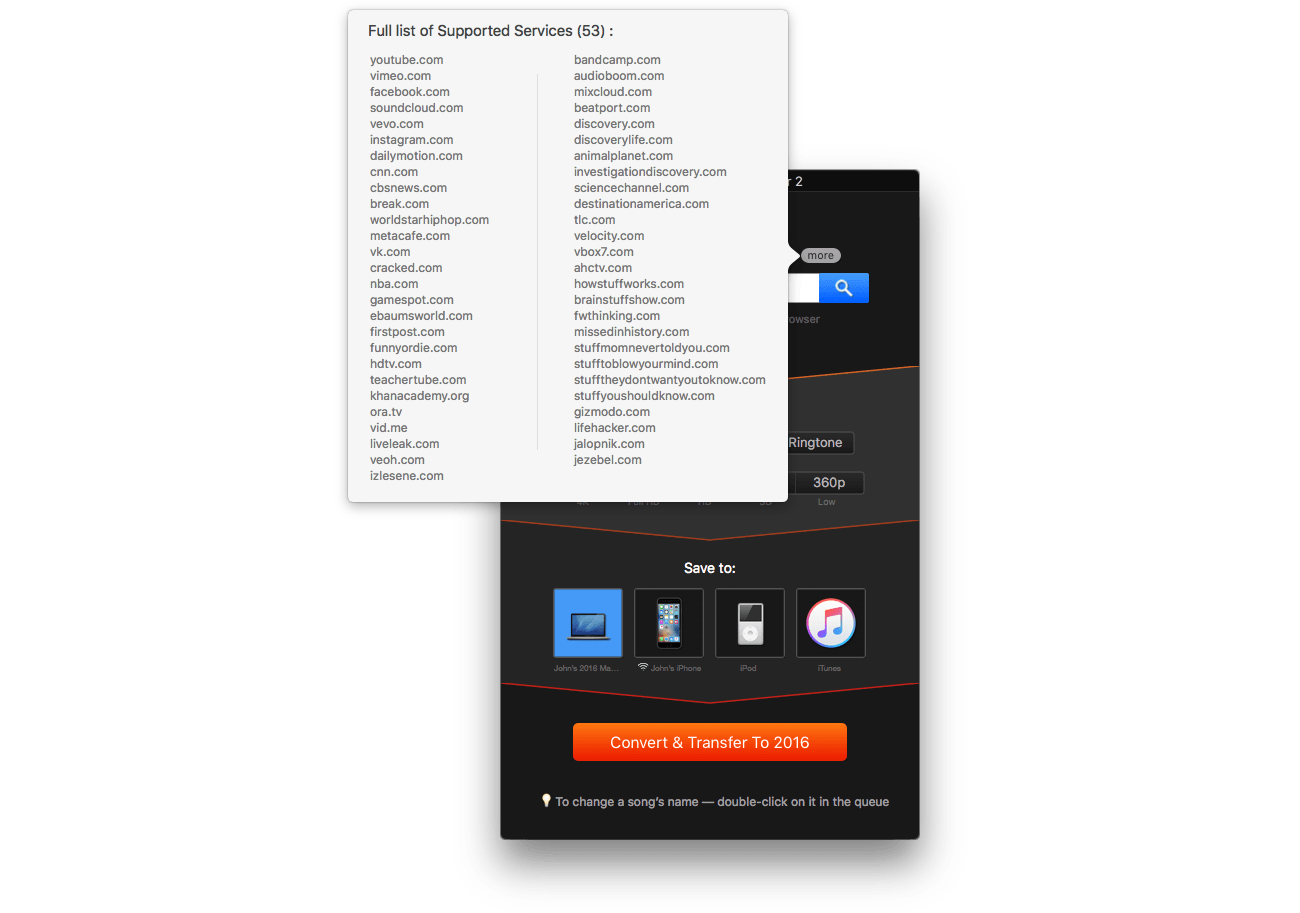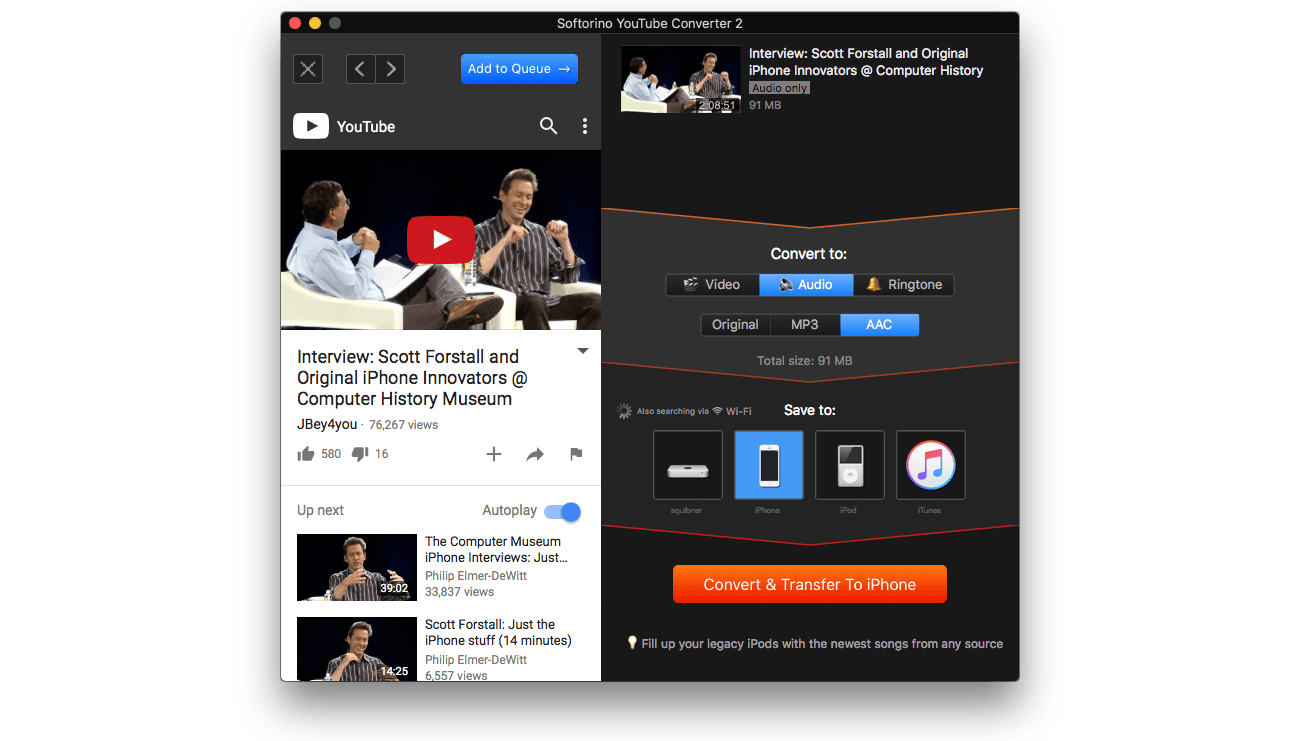There are few macOS utilities I’ve tried that take a potentially complex, multi-step process and boil it down to a simple task as well as Softorino YouTube Converter 2 does. That’s because it’s a difficult technical and design challenge to hide complexity without creating an inflexible app with too many compromises. Softorino YouTube Converter, also known as SYC, does an excellent job avoiding the pitfalls and striking a balance between utility and simplicity. It only takes a few steps to go from a URL to a downloaded video or audio file, but SYC still allows for just enough tweaking along the way that it preserves a level of versatility that should make it attractive to a wide range of users.
The downloading of streaming video is against the terms of service of many sites, and depending on where you live, its legality can be debated too. Those are tricky issues that are beyond the scope of this review. If you’re comfortable with downloading streaming video and audio though, SYC is an outstanding option.
Getting started is easy. You can search for content to download using the search box in SYC. The results appear in a sidebar to the left of SYC’s main window where they can be previewed. Click a video to select it and then the ‘Add to Queue’ button at the top of the sidebar to add it to your download list. Unfortunately, you can’t select multiple videos at one time, but you can select playlists, which will download all the videos in a playlist. Be careful though, downloads can get big fast when you’re dealing with playlists, so keep an eye on the file size estimate that SYC provides.
Another nice trick is that you can also just find a video in your browser and copy its URL. SYC detects the URL on the clipboard, and if it matches content it can download, the video will appear in your download queue, saving you from searching for the video a second time in SYC.1 Each video URL you copy adds another video to the queue. When you’re finished gathering videos, all you need to do is go to SYC, pick your settings and click the ‘Convert & Transfer’ button.
There are just three choices to make before converting a video. SYC lays the options out like a flowchart from top to bottom. The first section handles the format to which you want to convert. You can convert to a video, audio, or a ringtone. For video, you also choose the resolution to which you want to convert. SYC handles resolutions up to 4K depending on the source material. If you picked audio, you can convert to the original format, MP3, or AAC. Finally, with ringtones, you have the choice to download the full audio as a ringtone or trim it to 30 seconds.
The second section defines the destination of the conversion. You can send the resulting file to the Mac on which SYC is running, an iOS device, an iPod, or iTunes. Transferring to an iOS device can be done over a USB cable or WiFi if you have the iOS device set up in iTunes to sync over WiFi. That last bit is important because, without it, SYC can’t find your iOS device on your network. WiFi transfers can be enabled in SYC’s preferences where there’s a link to a YouTube video showing exactly what to do if you don’t have your iOS device configured to sync over WiFi.
With those choices made, all you need to do is click ‘Convert & Transfer’ to start the process. Videos downloaded to an iOS device can be found in the Home Movies section of the TV app. That’s not ideal because they’re not home movies, but SYC doesn’t add the metadata necessary to distinguish between different types of videos like music videos, movies, or TV shows. Audio files are downloaded the Music app with artwork pulled from the YouTube thumbnail that doesn’t aways look good cropped into Music’s square format but it’s better than no artwork at all. Ringtones show up in Settings under Sounds & Haptics.
Despite the metadata limitations of the files SYC creates, which you can always go back and edit manually, the app has already come in handy many times while I’ve been testing it the past couple of weeks. For example, as I was working on a review of the original iPhone, I wanted to re-listen to Scott Forstall’s recent appearance at the Computer History Museum. I’d watched it once, so instead of rewatching it, I converted it to an audio file and listened during my commute. I also plan to use SYC to download high-resolution versions of ads and other videos that Apple posts to YouTube to grab better quality screenshots for articles on MacStories.
SYC does an impressive job of taking the pain out of downloading video wherever you want it to end up. Whether you want to download home movies that a friend or family member posted somewhere, make streaming video available for when you’re offline, or have some other video you want to download, SYC is a great choice.
Softorino YouTube Converter 2 is available directly from Softorino.
- It’s worth noting too that despite it’s name, SYC isn’t limited to YouTube. The app can convert video from 53 different sources including sites like Vimeo and SoundCloud. ↩︎